Learn what steps to take if your experience with X (Twitter) in Safari, Chrome, Firefox, or Microsoft Edge on your Mac or Windows PC isn’t up to par.
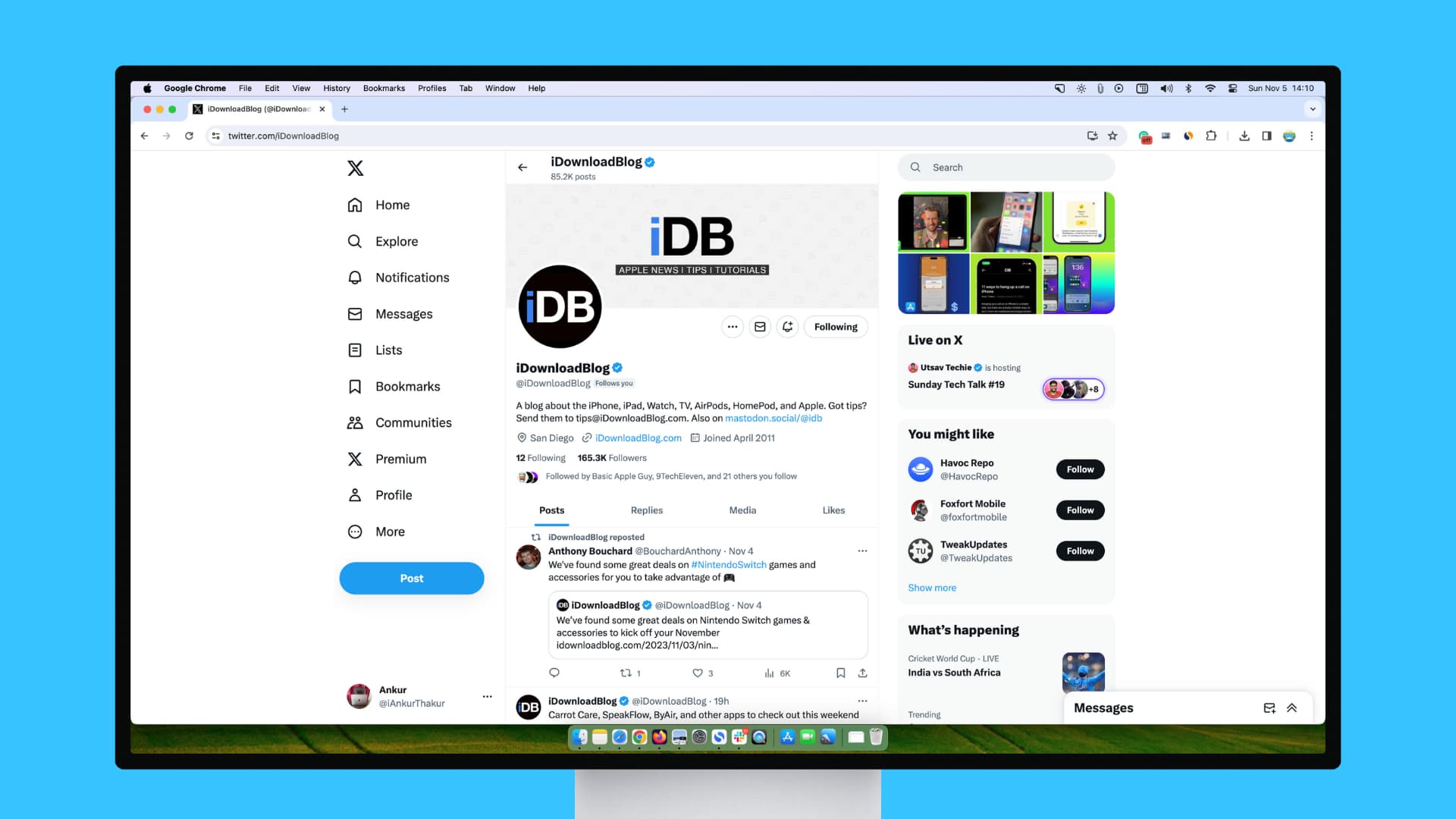
The problems you may face
I’ve personally encountered the following issues:
- On several occasions, posts with video refuse to play and instead show a constant processing icon.
- Video playback starts but then stops midway or lags, even on a super-fast internet connection.
- Some on-page buttons like ‘Show more replies’ refuse to be clicked.
- New posts don’t load on the timeline.
- New replies are not sent successfully.
- Tweets with photos or videos refuse to be posted through the web browser but work when I post them from the X app on my phone.
If you’re facing similar issues scrolling through X in a computer browser, even with a fast internet connection, here are all the fixes.
1. Be aware of limits
Occasionally, X may impose intentional limits, resulting in a blank timeline if you’ve been browsing for hours and exceeded the daily limit. X Premium users have a much higher limit and are less likely to experience this.
If you exceed this number, you may see an error. Try again after a while, or buy X Premium (at a significant discount).
To address extreme levels of data scraping & system manipulation, we’ve applied the following temporary limits:
– Verified accounts are limited to reading 6000 posts/day
– Unverified accounts to 600 posts/day
– New unverified accounts to 300/day— Elon Musk (@elonmusk) July 1, 2023
2. Refresh the home page
You can browse X for extended periods and use the on-page “Show N posts” button to view new tweets. If it starts to lag, use the refresh button for that browser tab, and it should work smoothly.
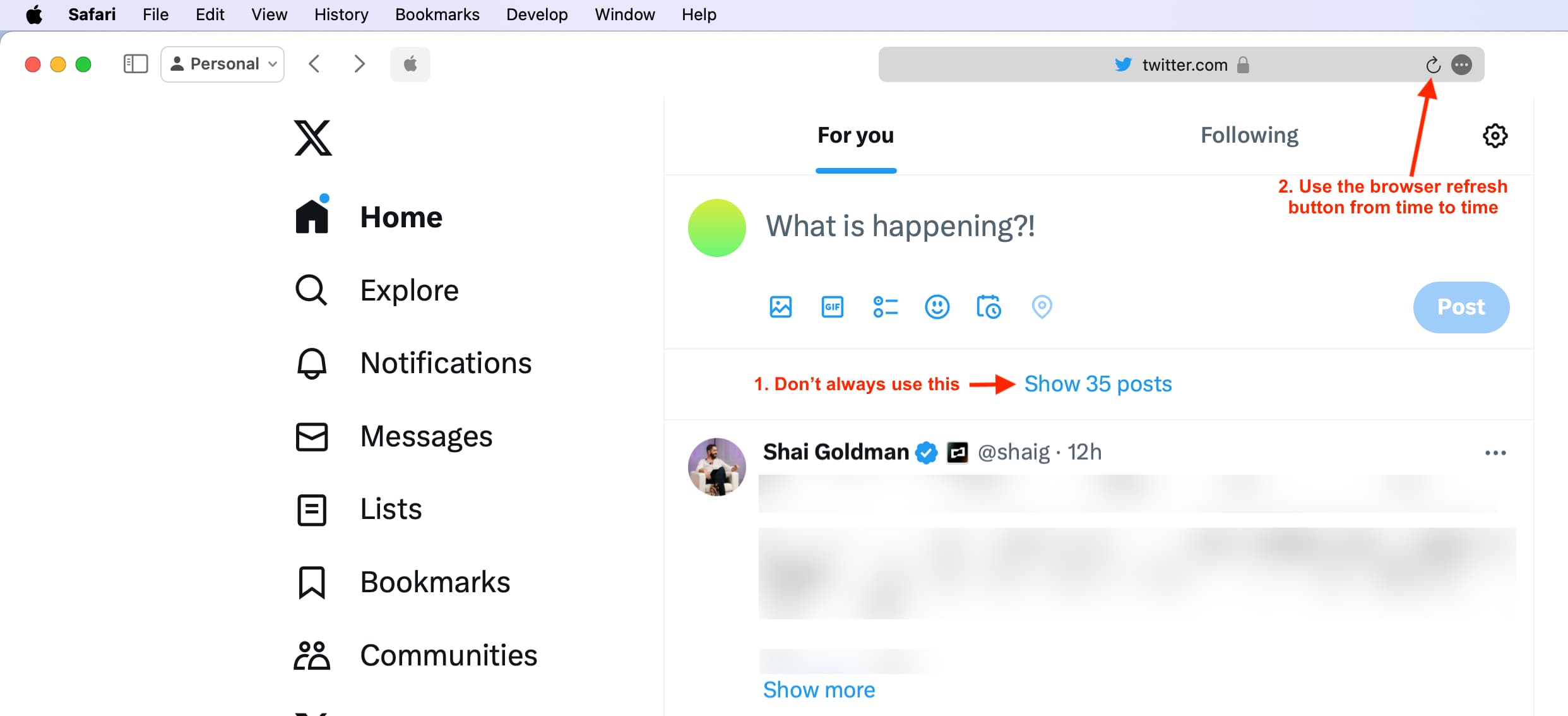
3. Close extra browser tabs and windows
If you have a ton of unnecessary tabs or browser windows open, close them to improve your Twitter scrolling experience.
When you cannot seem to click the Like, Bookmark, Share, or other buttons on X.com in a web browser, slightly swipe up or down on that page and then try the button again.
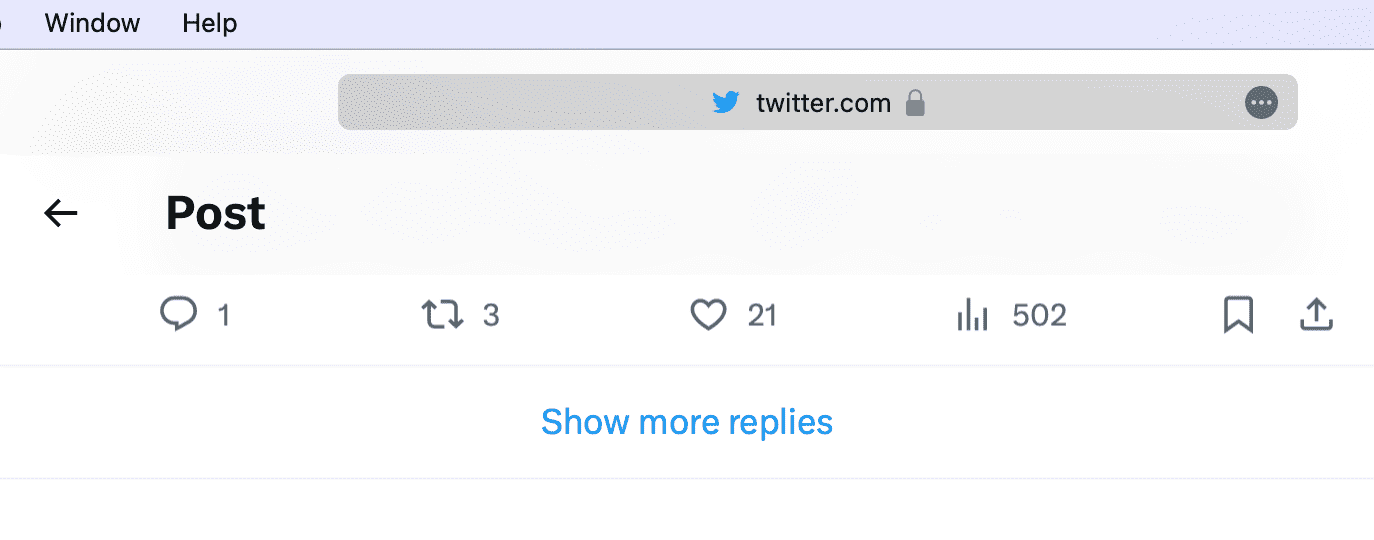
5. Restart your Mac or PC
Your browser may experience issues due to glitches or the build-up of temporary files. Restarting your computer can help resolve these problems and make x.com run smoothly again in Chrome, Safari, Firefox, Edge, or any other browser.
6. X may be down
Even when everything is in order on your end, things may go south because of problems with X’s servers. The best way to find out if this is the issue is to search “Is X (or Twitter) down in [your city/country name].” Sites like Downdetector can also help confirm this for you.
7. Try your hand at data-saver mode
X has a built-in data-saving mode for folks on a limited cellular or Wi-Fi plan.
If scrolling x.com in a web browser lags significantly, try turning on its data saver mode, which will not load all images and videos, quickly showing plain text posts.
Alternatively, if you don’t see images or video previews on your timeline and are unhappy with this behavior, turn off the data-saving mode.
To do this, click More > Settings and privacy > Accessibility, display and languages > Data Usage. From here, check or uncheck the Data saver box and also decide whether you want to Autoplay videos & GIFs or turn it off.
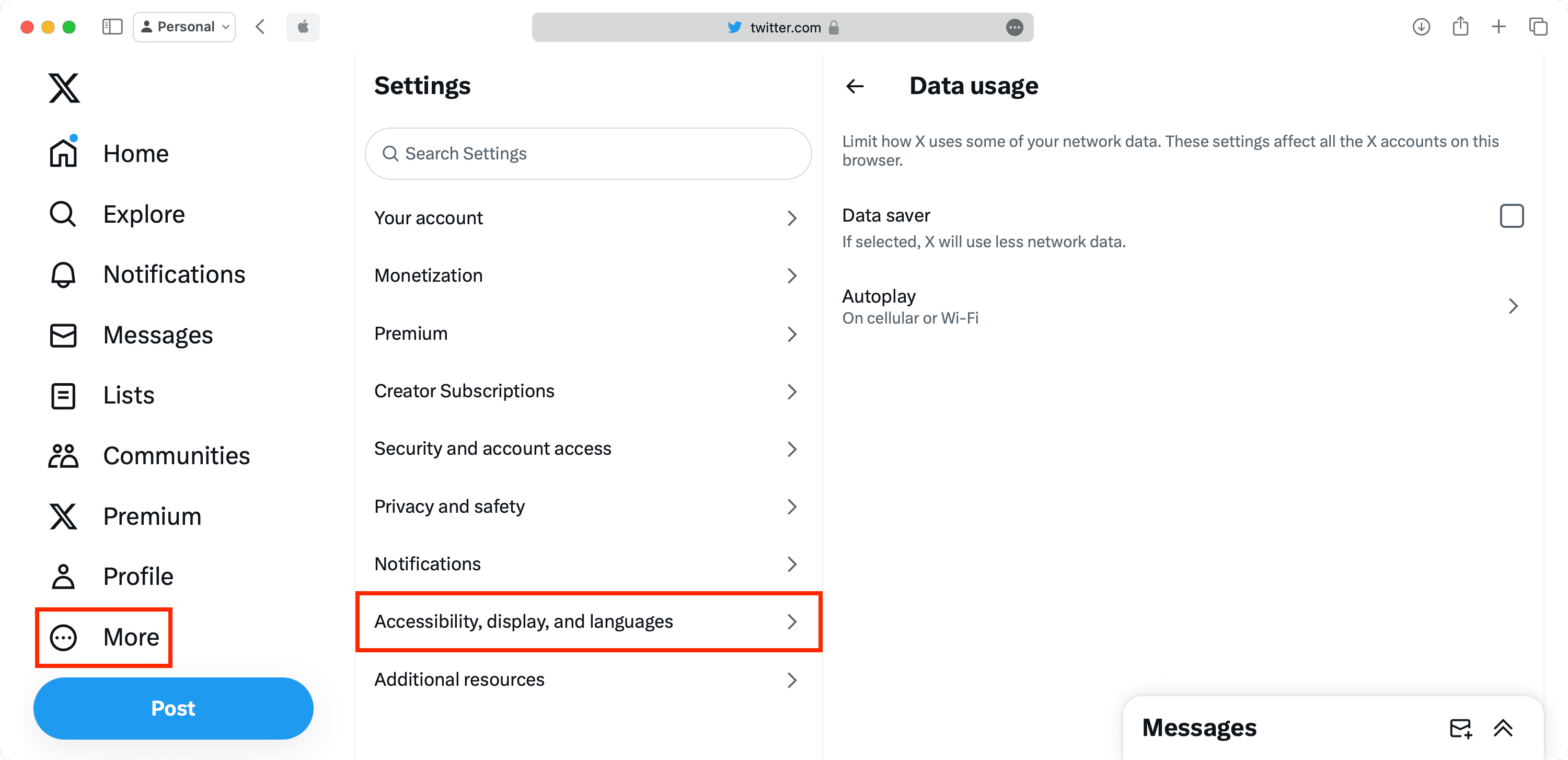
8. Turn off the computer’s Lower Power Mode and browser’s energy saver mode
If your Windows notebook or MacBook is in Low Power Mode, open up its battery settings and deactivate it. Secondly, browsers like Chrome have in-built power-saving modes. Go to its settings and turn it off. After this, your x.com scrolling and video playback experience may be smoother and lag-free.
9. Update your web browser
Most web browsers update automatically in the background. But if you’ve not restarted your computer in a long time, the new update may not have been installed. Head to our tutorial on this topic and update Safari, Chrome, or Firefox.
10. Toggle graphics acceleration off and on
Graphics acceleration (or hardware acceleration) is an important feature in Google Chrome and other browsers, enabled by default. If turned off, you may lose access to sites like Canva or 4K playback.
However, if you notice a poor experience with x.com or other sites, try turning off graphics acceleration in your browser’s settings to see if it improves. Alternatively, if it’s already off, try enabling it and check for any change in performance.
To access this in Google Chrome, open the browser and click the three dots icon from the top right, followed by Settings > System > Use graphics acceleration when available.
11. Clear browser history, cache, and retry
Not just x.com, but whenever you start facing loading, scrolling, or similar issues with specific websites inside a browser, and the above troubleshooting tips bring no improvement, go ahead and clear the entire browser history, cookies, cache, and site data. Sure, it will log you out of all websites, but doing this periodically can keep your browsing lag-free.
12. Switch to Chrome from Safari
I use two X accounts – one for tech tweets, which I use in Google Chrome, and another private account for going through political news events, which I access via Safari on the same Mac.
I almost never face issues while using X in Chrome, but the video playback is poor inside Safari. The buttons may not be clickable, and the For You timeline may not refresh.
When an interesting X video doesn’t play in Safari, I immediately open that Safari page in Google Chrome, and the video starts playing right away!

If you also use X in Safari on your computer, and are fed up with the constant inconveniences, try switching to Chrome. You may have a better experience.
More Twitter tips: