Learn how to send files and folders in your Google Drive to friends and colleagues or share private or public download links using your iPhone, iPad, or Mac.
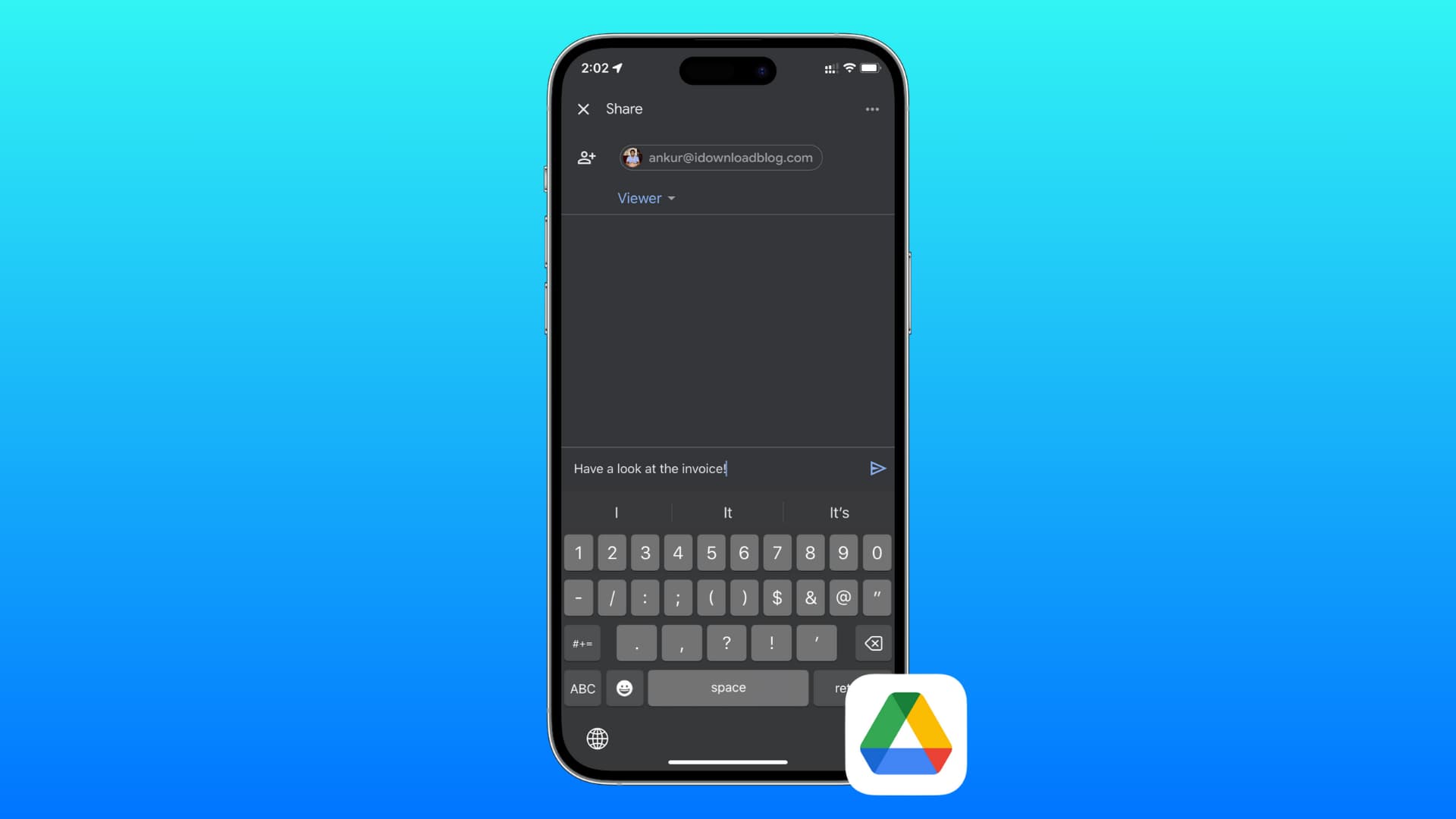
You can either send an actual file or a download link to let others access an image, a scanned receipt, a Microsoft Word document, or a similar item in your Google Drive.
Because file URLs are hardly a few kilobytes, sharing them is much faster than sending entire files, especially for massive projects and slow or limited network connections. Also, you have more control over who can open the link and can stop sharing anytime.
You can also adjust permissions to view, comment, or edit before sharing your download link via email, iMessage, or other means. The recipient must click the URL in the message to download the file. Google Drive only supports sharing multiple files on desktop; On an iPhone or iPad, you’ll need to put them inside a folder first.
While sending an actual file costs more in terms of time and data versus sharing a link, it guarantees delivery because a copy of the file will end up right in the recipient’s inbox. You can also send a Google Drive file directly to a nearby device via AirDrop, share it as an attachment in a WhatsApp chat, and more. Our tutorial right ahead shows you how to both send actual files in your Google Drive and share download links.
1. Google Drive app
1) Open the official Google Drive on your iPhone or iPad and make sure you’re signed in with your Google account.
2) Select the Files tab
3) Hit the three-dotted menu icon next to the file or folder you’d like to share, then click Send a copy or Open in and pick a compatible app to send the actual item or choose Share and follow these steps to send a download link instead:

Share with a person: Enter the email address of the person you want to share the file with and set their role by choosing between Editor (can make edits), Commenter (can write comments), or Viewer (can only view without making any changes). Write a custom email message (optional) and hit the rightwardly-pointed send arrow in the bottom-right corner.

Share with everyone: To share a file with a much wider audience like your social media followers, create a download link by hitting the share icon near the bottom-left corner and choose Restricted > Restricted > Anyone with the link. Adjust recipient’s permission level by choosing Viewer (recommended), Commenter, or Editor. Finally, tap the icon in the top-right corner to copy the shareable download link so you can publish it in your own social media posts or send it to specific people.

2. Files app
This method will let you send an actual Google Drive item from within the built-in Files app, but it doesn’t support creating download links.
1) Add Google Drive to Apple’s Files app to sync your cloud files with your iOS or iPadOS device.
2) Select the Browse tab and choose Drive under the Locations heading.
3) Touch and hold the file you’d like to share, choose Share from the menu, and select an app or service to share with.

3. Web browser
You can send an entire file or just a download link via whatever medium suits you. But first, you must download it from Google Drive.
1) Open the Google Drive web app using your favorite desktop or tablet browser. Keep in mind that visiting the website on your iPhone may display a banner at the top offering to download the Drive app instead.
2) Click the ⋮ (vertical ellipsis) icon next to a file, then select Share > Share.

3) Enter the recipient’s email address, choose between Editor, Commenter, and Viewer roles, type an optional message, and hit Send.

4) To permit anyone with the link to download to download the file, click Restricted under “General access” and select “Anyone with the link.” Next, click Copy Link and Done. You can now paste the link in your clipboard wherever suits you, like a social media or blog post.

4. macOS Finder
Google Drive files can appear as local files provided you’ve added Google Drive to the Finder. Doing so will let you attach Google Drive files to emails, transfer cloud files like you would any other file, and more.
Stop sharing a Google Drive file or folder
Select the “Shared” tab in the Google Drive app or click the “Shared with me” option in the sidebar of the Google Drive’s web interface. Here, you’ll see everything others have shared with you, including download links you’ve clicked thus far.
Google Drive doesn’t let you see all the files that you have shared with others, but specialized tools like Google Drive Permissions Auditor can help with that. If you don’t want to use additional apps, follow the steps below.
1) Open the Google Drive app or website and be sure to use list view instead of grid view. Files shared with others display a tiny icon resembling two persons.
2) Click the three-dotted icon next to a shared file and choose an appropriate option:
Desktop or tablet browser: Click Share > Share, hit the downwardly-pointed arrow next to a person’s name, and choose Remove access in the menu.

To allow public sharing, click “Anyone with the link,” choose Restricted, and click Done.

Drive app: To remove a person from the access list, choose Manage access, tap their email, and select Remove. To stop sharing the download link publicly, select Anyone with the link > Anyone with the link > Restricted.

Also, check out: How to transfer content from Google Drive, Dropbox, OneDrive, etc. to iCloud Drive