This tutorial covers three simple ways to add, switch between, and manage multiple Google accounts in a single web browser on your Mac or Windows PC.
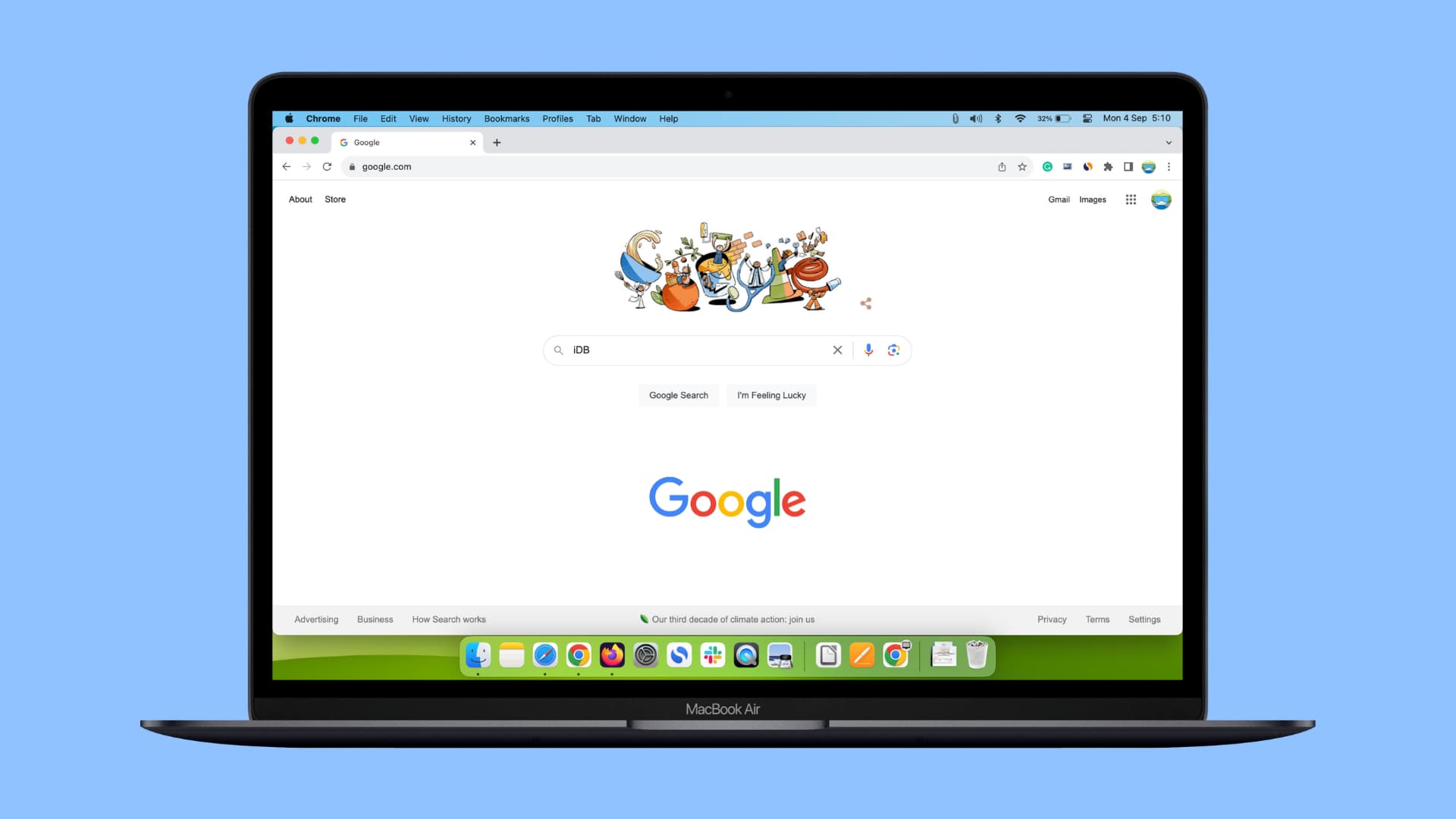
If you have multiple Google, Gmail, YouTube, Google Drive, Docs, or Sheets accounts and want to use them all in the same browser, like Safari, Chrome, or Firefox, you can do that using simple methods like browser profiles and containers.
While the steps and screenshots here are for Mac, the process for Chrome and Firefox should work on a Windows PC as well.
1. Add a second Google account to the same browser
- Works for all browsers.
- You can use multiple Google accounts inside one browser window.
Google allows you to add more accounts to the same browser. With this, you don’t have to open another window or browser profile to use two or more accounts, as everything is managed under one tab.
1) Open the start page of your Google Chrome browser. If you’re using Safari, Firefox, or another web browser, visit Google.com, and make sure you’re signed in to your first Google account.
2) Click your Google profile picture from the top-right corner, followed by Add account.

3) Enter your second Google account’s details and sign in.

4) Once that’s done, you’re ready to use your second account in the same browser. You can switch between your added logins by clicking the profile icon on Chrome’s start page and choosing the other account. In addition to your account name, you’ll also see your Gmail addresses, making things clear. If you don’t see your additional accounts, click Show more accounts first.

Account switching is also directly visible in almost all other Google services like Gmail, Google Docs, Sheets, etc. However, on YouTube, you need to click Switch account and then pick another Google account.

5) Simply repeat the above steps if you have more accounts to add.
2. Use different browser profiles
- Works in Safari, Chrome, and other Chromium browsers like Brave.
- Different Google accounts open in separate windows.
While the above method is great, you may still want to use multiple profiles to keep various Google accounts separate, yet inside the same browser. First and most importantly, having different profiles ensures your Chrome extensions are separate. It also makes accessing saved passwords, bookmarks, etc., easier. Secondly, using profiles helps you better manage your work and personal life. For instance, you can have separate browser profiles for:
- Work: Here, you have your Slack, office Gmail account, spreadsheet, and such.
- Personal projects
- Hobbies
- Experiments: This is where you feel free to install all kinds of extensions and stuff.
- Bank, payments, etc.: Extensions often require permission to access the web pages and read the data. So, you can have a profile where you don’t install extensions or add just a few essential ones. You can use this profile to access your bank’s website, PayPal, and similar sites.
Note:
- Each profile appears as a separate window. Depending on how you multitask, having to use multiple Google accounts simultaneously in different profiles can be a good thing or prove to be hectic.
- Additionally, signing in with a Google account isn’t required to create and use another Chrome profile.
With that said, here’s how to work with profiles.
In Safari
Go to Safari Profile settings on your Mac running macOS Sonoma or later and hit the plus button (+) to add a new profile. We’ve explained everything in our dedicated tutorial.

In Google Chrome
I’ve been using multiple Chrome profiles for many years, and this is one of my favorite features. Here’s how to create them to use multiple Google and email accounts on your Mac.
1) Open Chrome, which already has your first Google account signed in.
2) Click Profiles from the top menu bar and choose Add Profile.

3) Click Sign in, log in using your Google account, and follow the simple on-screen instructions to customize your profile and finish adding it.

4) In the future, you can switch between your Chrome profiles by clicking Profiles from the menu bar or using the small profile picture icon in the top right of a Chrome window.

3. Use browser containers
- Works in Firefox.
- Allows you to use multiple Google accounts inside one browser window.
With Containers, you can create separate environments inside your Firefox browser and have another Google (or any other service) account logged in.
1) Visit the Multi-Account Containers add-on page in Firefox and install it.
2) Click the Containers icon and go through the welcome instructions.

3) Firefox will create four containers for you: Personal, Work, Banking, and Shopping. Click Manage Containers to edit the existing ones or add new ones.

4) Use New Container to add another, or click the existing container to edit its name, color, icon, etc.
5) Once you have your containers in place, click its icon in the top right of the Firefox window and choose one to open a container tab. Now, visit Google.com and sign in. Each Container shows its color (like blue, yellow, green, pink, etc.) at the top of the tab.

6) Repeat step 5 to add other Google accounts to your different containers.
The above tips are long-term solutions for using multiple Google accounts in one web browser. But if you need a temporary option for a single session, you can use Chrome’s Incognito mode or a private window in Safari, Firefox, Microsoft Edge, and other browsers.
Also, check out: