Learn how to fix the “Your system has run out of application memory” error on your Mac when you keep seeing the Force Quit window.
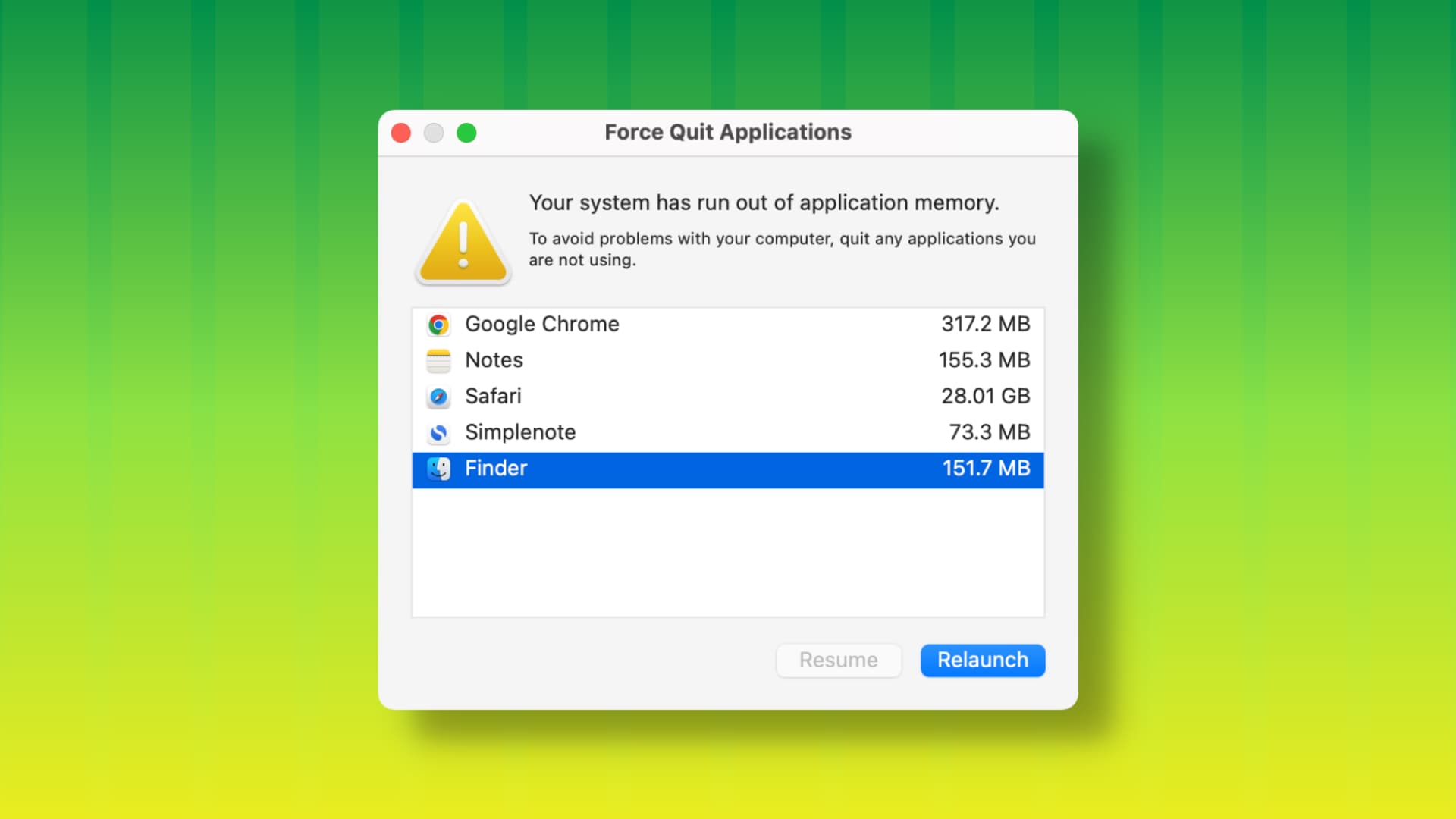
This troubleshooting guide applies to all Mac models running macOS Sequoia, macOS Sonoma, or earlier.
The problem
Even without putting too much stress on your Mac desktop or MacBook Air/Pro, you may see the ‘Force Quit Applications’ window pop up, asking you to close apps. In some cases, this can lead to abrupt app crashes, risking data loss or causing documents to close unexpectedly.
In my case, I kept seeing the Force Quit window, even though my Mac mini only has 8 GB of total system RAM. This could be because the system was using virtual memory, swapping files between RAM and the SSD.
Why this happens
In the majority of cases, you’ll see the sudden entry of the Force Quit window on your Mac because of:
- System glitches
- macOS bugs
- Your Mac is running macOS beta
- Poorly coded open app that’s consuming lots of RAM
- A website open in Safari or another browser that’s eating up RAM
- A ton of ongoing background tasks
- No free disk space on your Mac for virtual memory
- A combination of two or more reasons listed above
Stop your Mac from automatically showing the Force Quit window
Here’s what you need to do to get rid of the “Your system has run out of application memory” problem on Mac.
Quit the problematic app
When you get the Force Quit window, take a second to carefully look at it, and it should be easy to find the misbehaving app that’s causing the problem.
Select that app with unusually high memory usage and click Force Quit. However, keep in mind this will cause you to lose any unsaved work, so be sure to try to save any crucial projects or documents first, and then quit or force quit it.
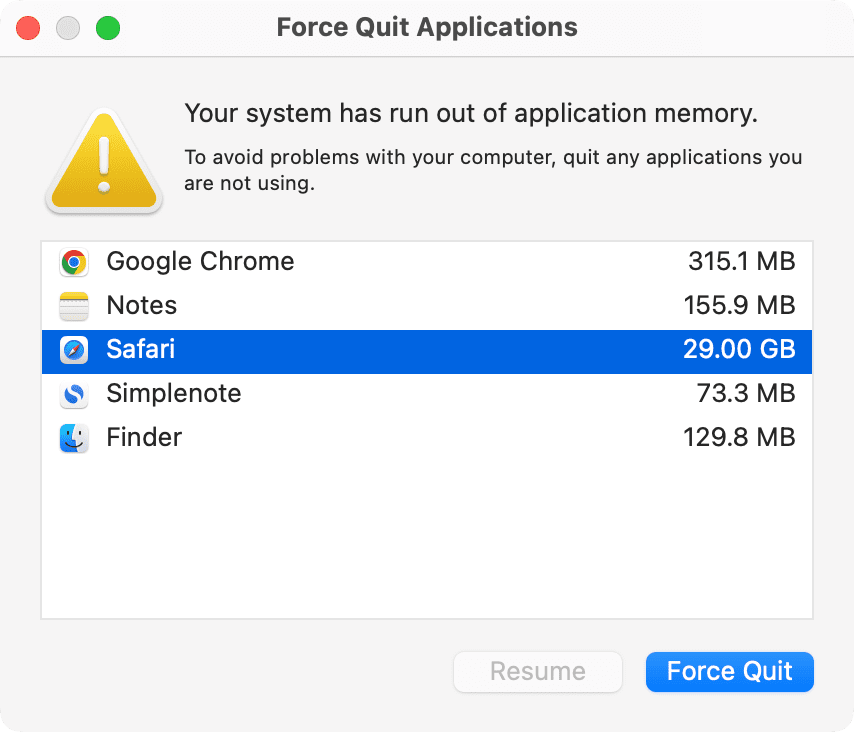
Close the particular website
Similar to the above tip, if the misbehaving app in question is a web browser (i.e., Safari, Google Chrome, Firefox, Edge, etc.), try to pinpoint the particular website that you believe is hogging your resources. Obviously, it won’t be simple sites like Wikipedia, but something that’s fancy or has tons of third-party graphics and video ads.
Reduce the load on your computer
If the problem continues after following the above two tips, go through your open apps and close any extra windows, tabs, and projects you don’t immediately need. Doing so should free up RAM and prevent your Mac from running out of memory.
Tip: Open Activity Monitor and click the Memory tab to see which apps are consuming significant system resources.
Restart your Mac
This is the most important solution, as it’s almost certain to fix the running out of memory problem on your Mac. Just ignore the Force Quit window for the moment, save your ongoing important work in all your open apps, and then turn your Mac off and back on.
Free up local storage space
If your Mac’s local drive is full with little to no free space available, it can lead to all sorts of issues, including app crashes and general sluggishness. On Macs with SSD, it can also lead to hiccups with memory swapping, where your computer may want to use some portion of the solid-state drive (SSD) as RAM/virtual memory, but the absence of free space forces it to close or freeze apps. So, take a few minutes to delete stuff on your internal drive to fix such problems.
Update the app or reinstall it
If you face this issue only with a particular third-party app, try updating it and see if that fixes the problem. If it doesn’t, delete the app and download it again, which should clear app caches and temporary files, leading to improved performance.
Update to the latest version of macOS
If you’re using an outdated version of macOS, unfixed bugs in the operating system might be the reason for frequent app crashes or issues like random Force Quit window popping up. Head over to System Settings > General > Software Update and install the latest available macOS.
Stop using macOS beta
If you’ve enrolled your Mac into the beta program, then it’s expected that you’ll encounter a lot more issues like this from time to time.
In this case, always make sure to update to every subsequent beta update or turn off macOS beta for your Mac and return to the comparatively stable, public version.
- Go to System Settings > General > Software Update.
- Click the info icon ⓘ next to Beta Updates.
- Click the drop-down box next to Beta Updates and choose Off.
- Now go back and install the pending update if you see it. If you don’t see one now, wait a few weeks for the next public macOS update and install that.
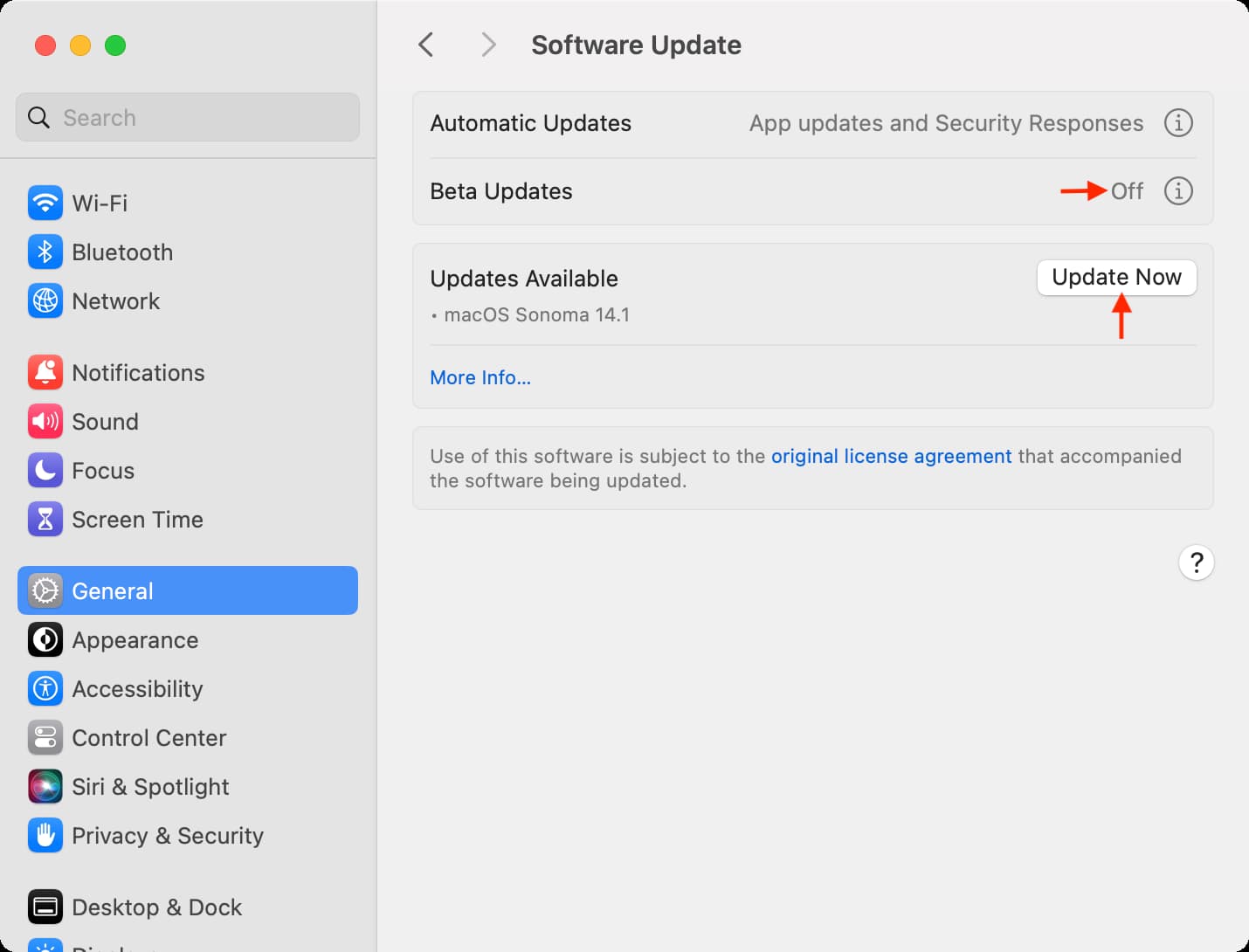
More Mac tips and fixes: