Learn how to prevent your iPhone from sharing data or communicating with nearby iPhones.

You can trigger proximity features that let you exchange contact details, send files, and start a synced media experience, thanks to the NFC chip on iPhone XR and later, running the latest version of iOS. Here are the features you can use when you hold two iPhones very close:
- NameDrop: Use this to send and receive contact details with another nearby iPhone user.
- AirDrop: Select the photos or stay on the web page you want to share, and then hold your iPhone very close to another iPhone to transfer them.
- SharePlay: Start a SharePlay session with a nearby iPhone by holding the two devices really close to each other. After this, both can enjoy synced movie, TV show, or music playback.
Security aspects of proximity sharing
The most genuine reason to turn off the iPhone proximity sensor is if you don’t use or care about the above features, and having them active bothers you.
Aside from that, some may worry about privacy or security, thinking a stranger in a public place, like a concert or bus, could steal their personal information by bringing their iPhone nearby. However, this is far from the truth. Others can’t steal your data or force their data onto your iPhone because of the following protective measures Apple has put in place.
1) Your consent is required: If someone tries to share their contact information with you or get yours via NameDrop, you’ll have to tap Share on your iPhone to allow the transfer. Similarly, when a person tries to start a SharePlay session with you, a popup appears on your iPhone where you have to tap Open > Join SharePlay. In a nutshell, proximity features won’t work until you decide they can work!
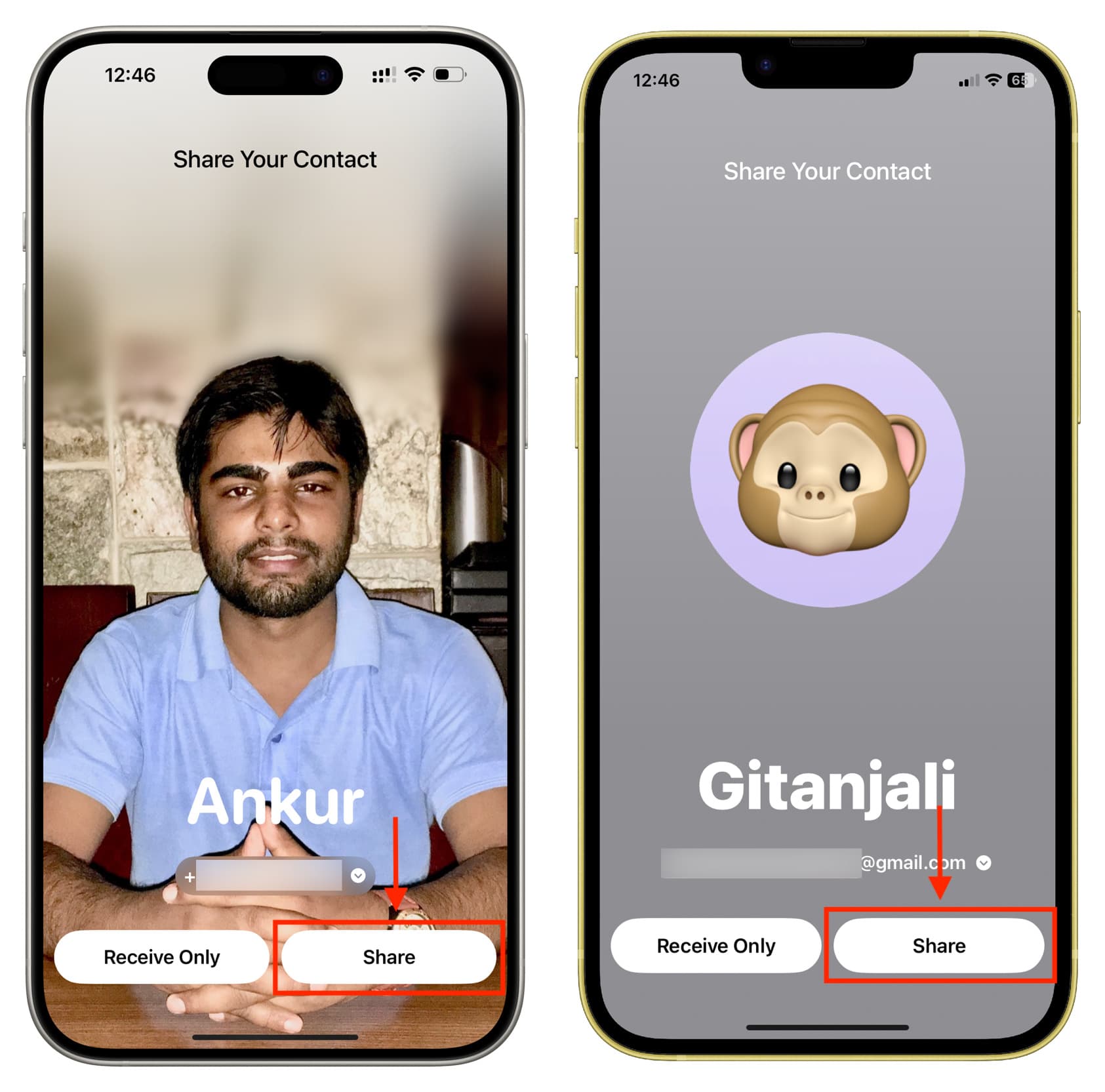
Note: AirDrop sharing via NFC doesn’t require the receiver to tap Accept, but it only works when the two security reasons mentioned below are fulfilled.
2) iPhone must be unlocked: Unlike Express Mode, where your iPhone doesn’t need to be unlocked to trigger its NFC when using cards, passes, subway tickets, and keys stored in the Wallet app, for proximity features like NameDrop, SharePlay, and AirDrop, your iPhone must be unlocked for its NFC to communicate with the other iPhone. So, if your phone is locked and in your pocket or bag, no one around you can hold their iPhone near yours to get or send data.
3) Contact details must be saved: For AirDrop proximity sharing to work, the contact details of both persons (the sender and the receiver) must be saved on the respective iPhones. This instantly makes exchanging or getting unsolicited media from strangers out of the equation.
4) Haptic and sound alert: When you hold two iPhones close to each other to use proximity sharing, both phones vibrate and play a sound. So you can always know when you’re using them.
5) Takes time: Holding two iPhones nearby doesn’t start NameDrop or AirDrop sharing in milliseconds. You have to hold it steadily for a couple of seconds or so before the sharing process screen pops up.
6) Visual confirmation: When two iPhones are held close together, the full-screen sharing or receiving popups appear on both phones. In a few other cases, a Connected banner appears at the top. This ensures that the transfer doesn’t happen unknowingly in the background without you seeing it.
Even after going through the above preventive measures, if you’re still not convinced and feel more comfortable disabling these features, you have the option to do so.
Deactivate all iOS proximity sharing features on iPhone
- Open the Settings app and tap General.
- Tap AirDrop.
- Turn off Bringing Devices Together.
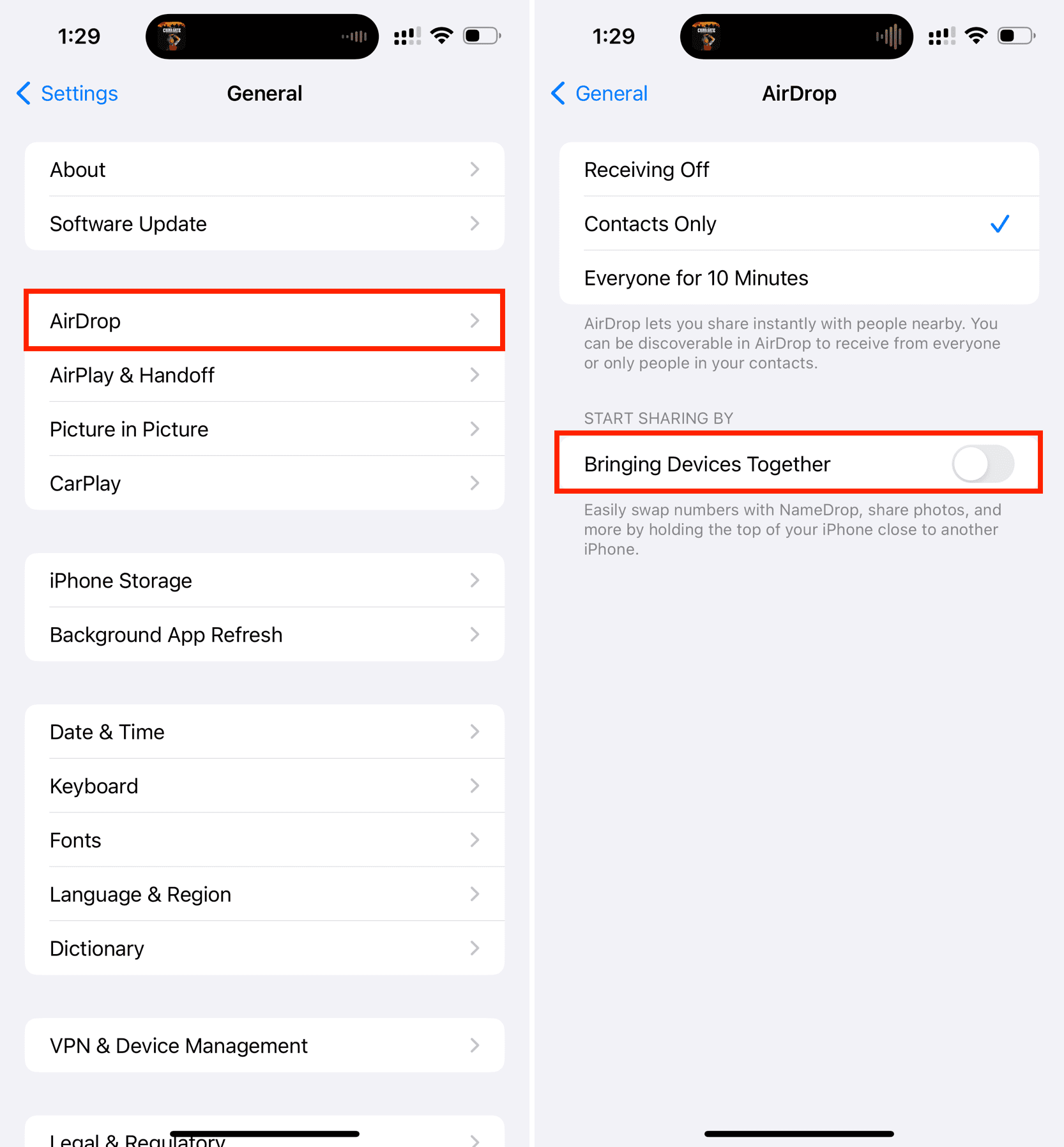
You can no longer bring your iPhone near another iPhone to send or receive contacts, media, or start SharePlay. However, you can still use all the other methods to share your contacts or start SharePlay. You can also use normal AirDrop by selecting the available nearby device from the AirDrop Share Sheet.
Also, check out: How to share your AirTag with up to five people