Learn how to share your AirTags or Find My Network accessories with family and friends so they can track the item’s location on their devices without receiving unwanted tracking alerts.
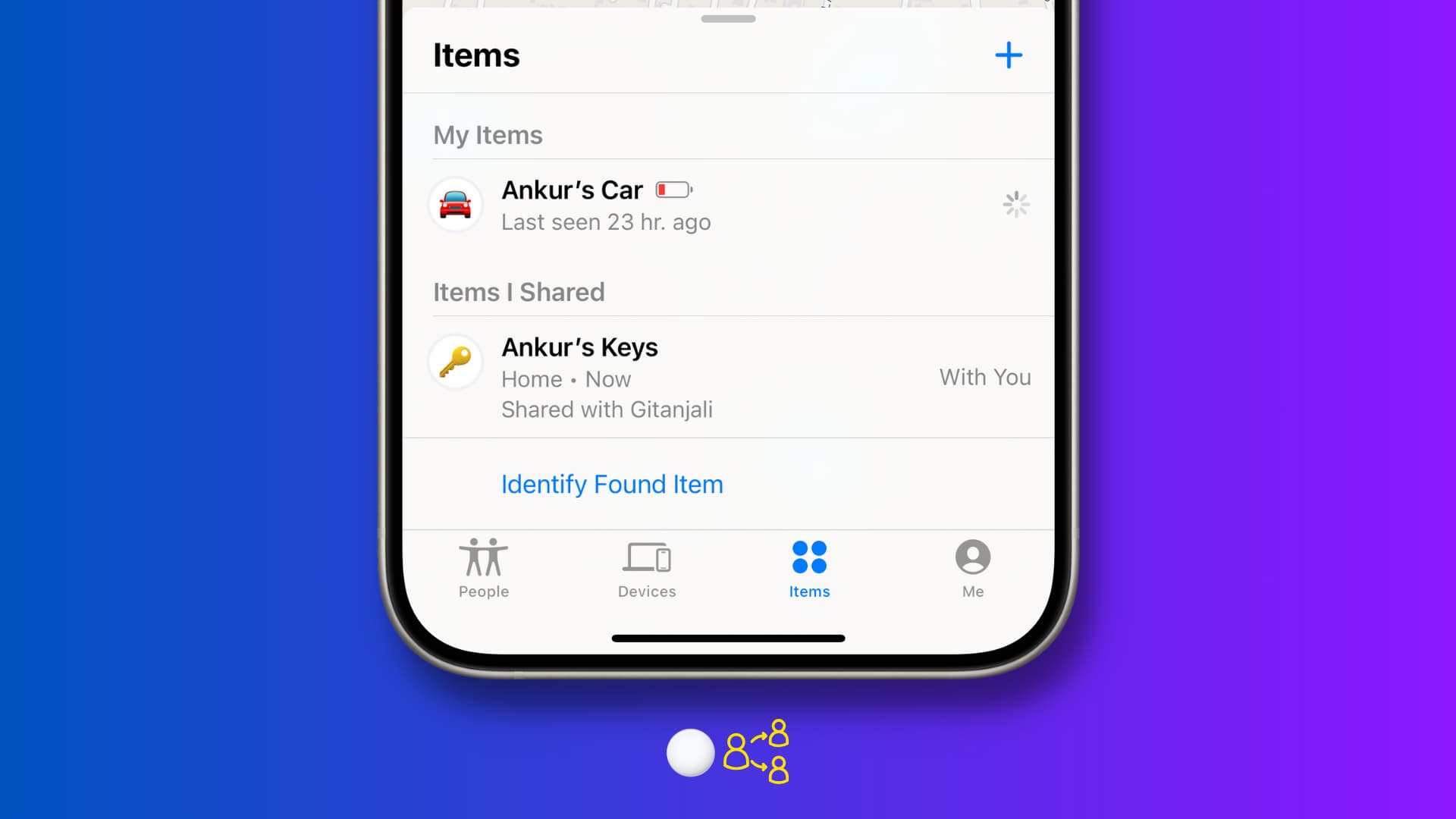
Note that the AirTag sharing method we’re talking about here is different from temporarily allowing an airline or other person to access your AirTag location so they can help you track your lost luggage.
Requirements
Make sure both the AirTag owner and the person it’s shared with have an iPhone XR or newer running the latest version of iOS.
Note:
- Precision Finding to locate the nearby AirTag, AirPods Pro 2nd generation, and other Find My Network accessories is only available on iPhone 11 or later, as these models have the Ultra Wideband chip for spatial awareness.
- You cannot share an AirTag with a child using a child Apple ID account.
- One AirTag or Find My item can be shared with up to five other people (a total of six users, including you).

1) Open the Find My app on your iPhone or iPad and go to the Items tab.
2) Select the AirTag, Chipolo ONE Spot, bike, keys, backpack, or other Find My tracker device you want to share.
3) Tap Add Person in the Share AirTag or Share Item tile.
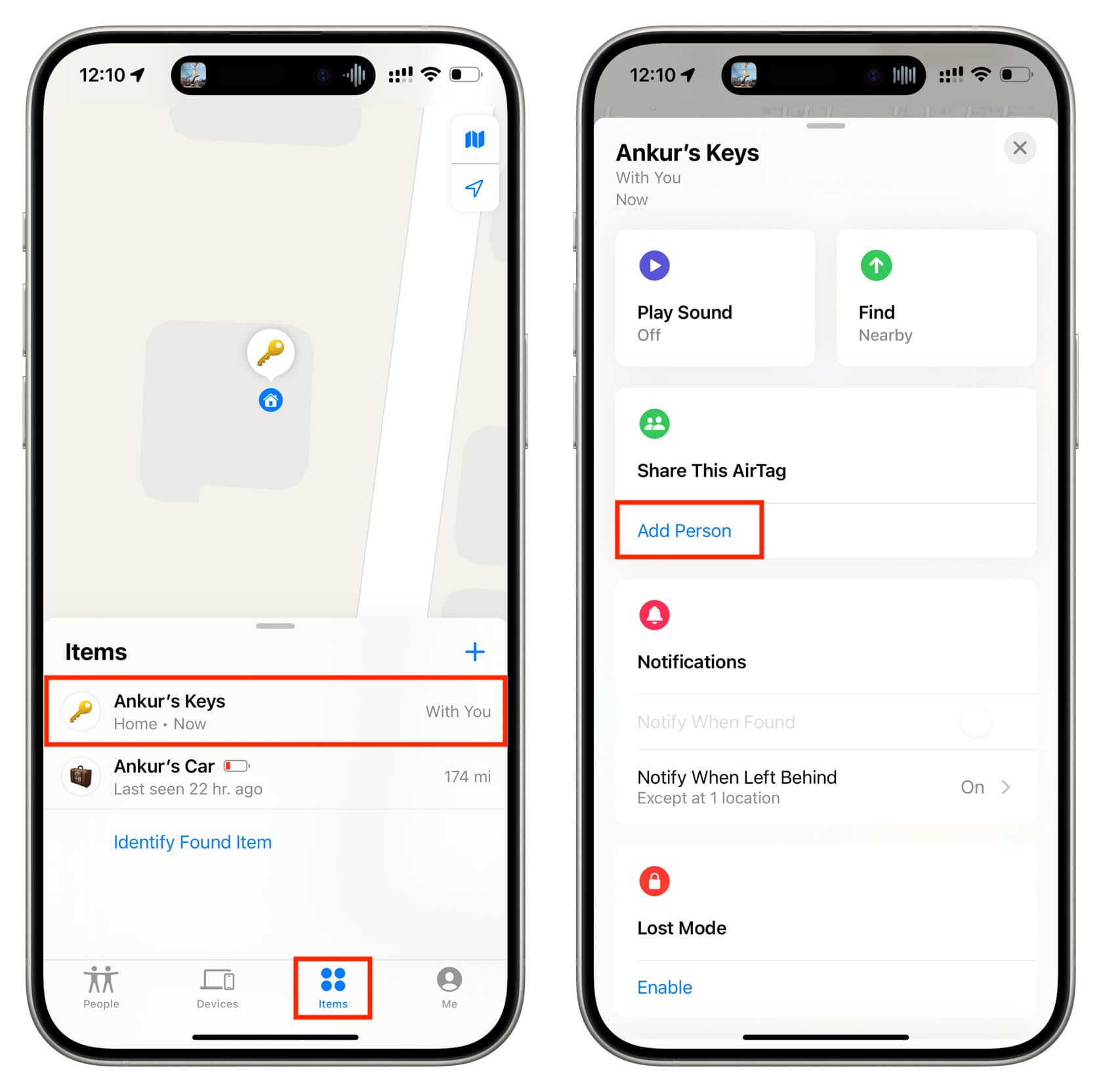
4) Tap Continue.
5) Enter the Apple Account email address of the person you’re sharing the AirTag with. If their Apple Account email is saved to your contacts, you can select it from suggestions. You can also hit the plus button to add more people now or do it later by following the same steps.
6) After that, tap Share in the top right corner. The status of their invitations will appear as “Pending” until they accept your AirTag sharing request (steps below).
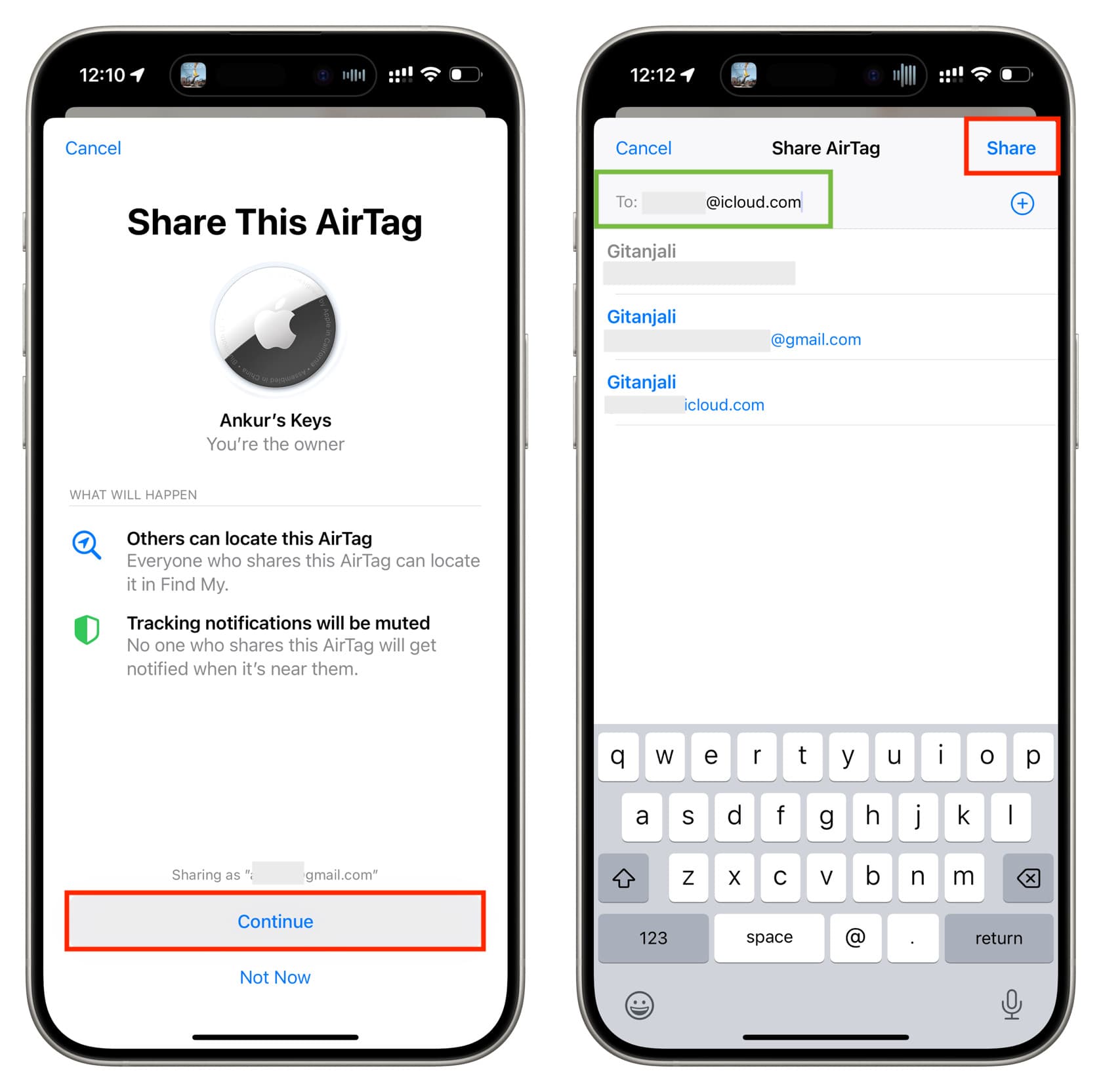
If you’re on a Mac
You can also share your AirTag or other Find My items from your Mac running macOS Sonoma or later by going to the Find My app > Items > AirTag. Then, click the info button ⓘ next to the AirTag’s name on the map and select Add Person.

Ask the other person to accept the sharing request
The AirTag sharing is only complete after the other person has accepted your request. Here’s how they can do that:
- Tap the “Add AirTag to Find My?” notification on iPhone, which opens the Items tab of the Find My app.
- Tap Add.
- Read what will happen and hit Add once again.
- The AirTag will now appear under the “Items Shared With Me” heading. Select it to see its location on the map, find it if it’s nearby, or play a sound.
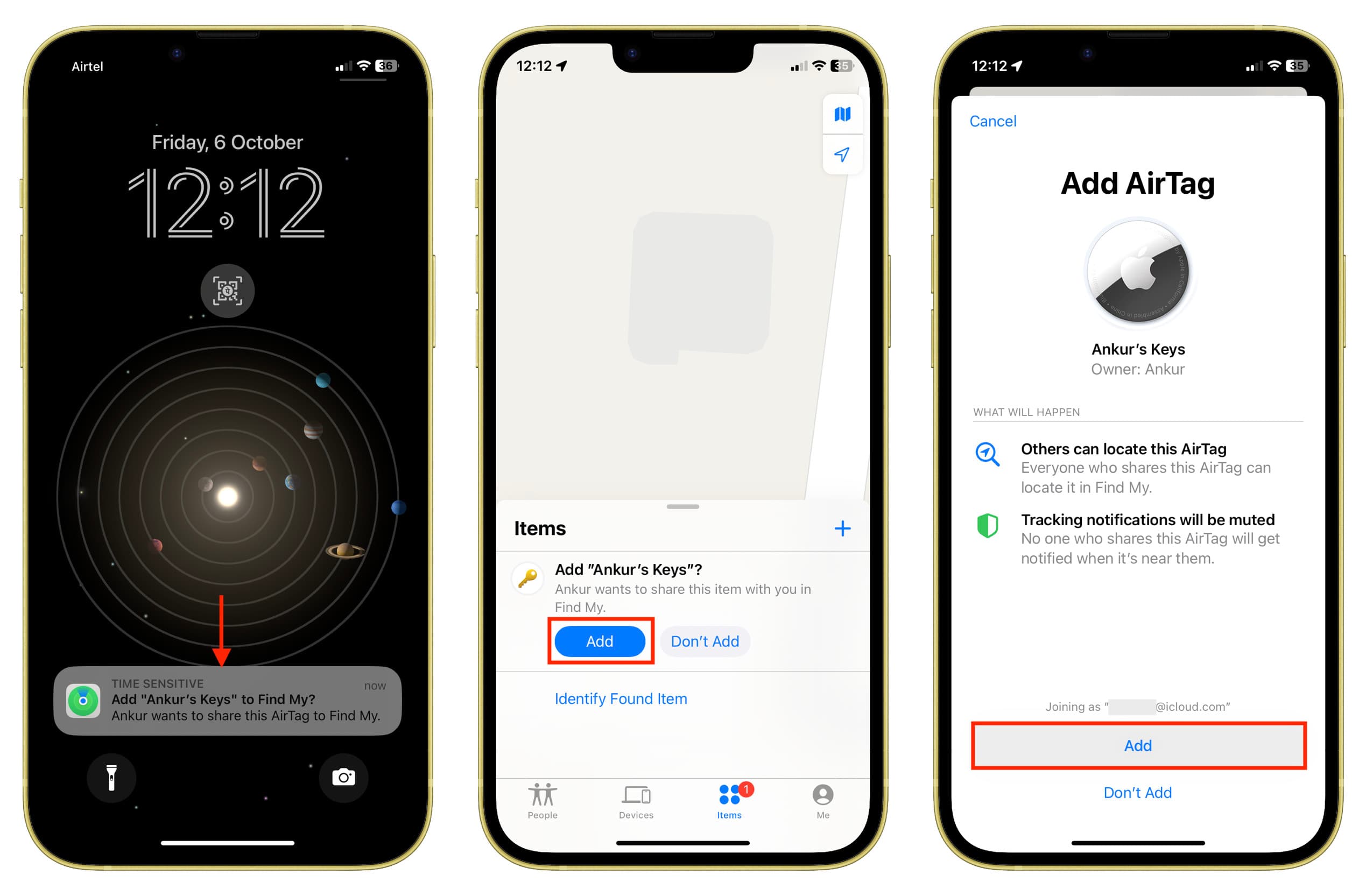
What happens after sharing an AirTag or Find My item
I have an AirTag attached to my house keys and, obviously, my wife needs to locate them sometimes. Occasionally, she even takes them when she goes out. So, I’ve shared the AirTag with her, and now both she and I can:
- See the location of the keys attached to the AirTag.
- Use Precision Finding to pinpoint where the keys are inside the house.
- Play a sound on the AirTag to know where the keys are hiding.
- And importantly, after an AirTag or Find My item is shared, she will not get alerted with notifications that an unknown AirTag is moving with her. It won’t play sound or behave as if she has stolen the item.
Note: AirTag’s serial number and firmware version are also visible to the person it’s shared with.
Stop sharing your AirTag with others
If you (the sharer/the owner) no longer want to let the person have access to the location of your AirTag or other Find My Network accessory, you can easily revoke their privilege.
- Open the Find My app on your iPhone or iPad.
- Tap Items.
- Select the item you’ve shared.
- Now tap the person’s name and hit Remove > Stop Sharing.
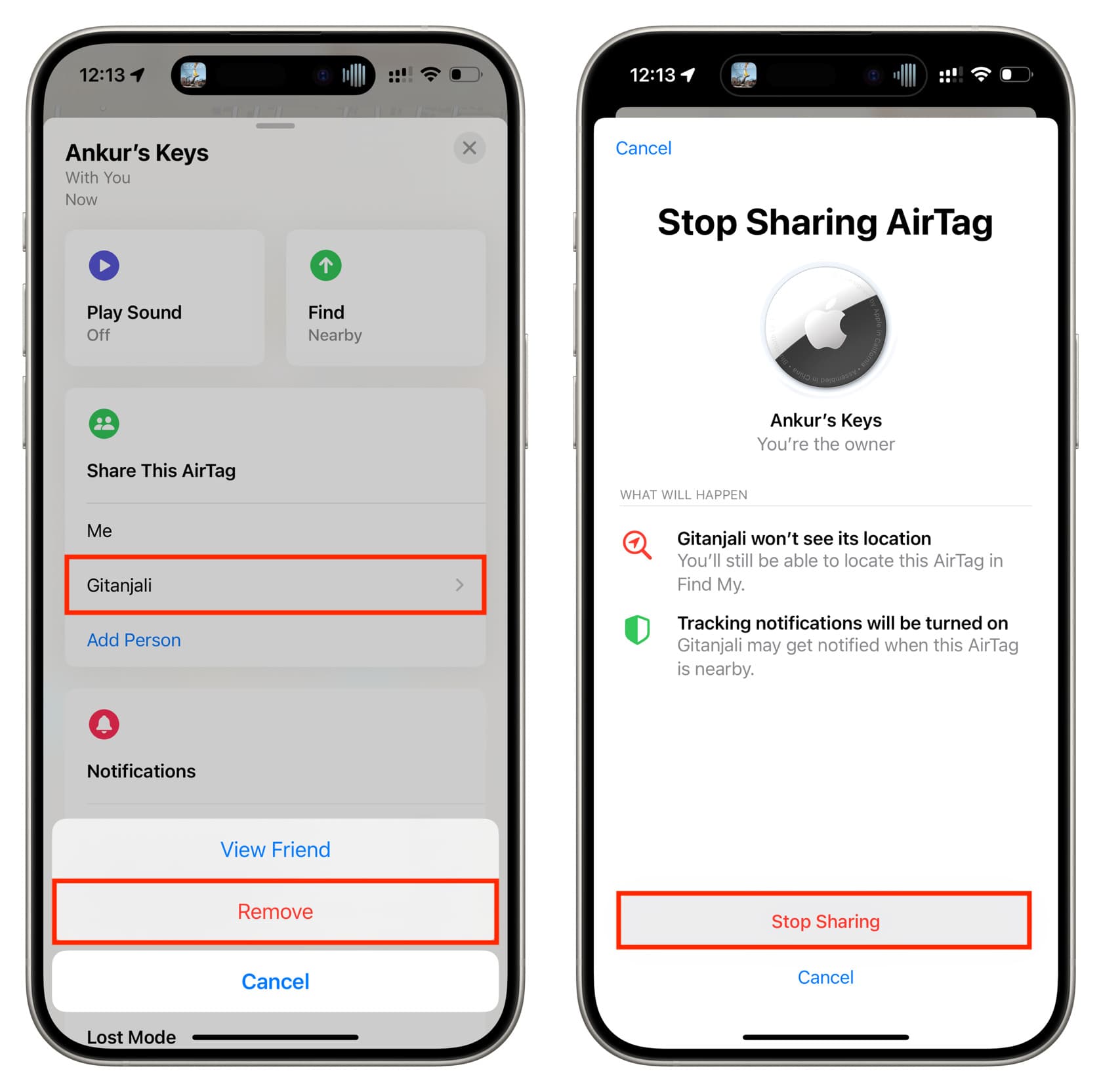
The person with whom the owner has shared the item can also remove the AirTag or other Find My Network accessory from their end.
- Open the Find My app on your iPhone or iPad and tap Items.
- Select the shared AirTag or accessory.
- Swipe up and tap Remove > Remove.
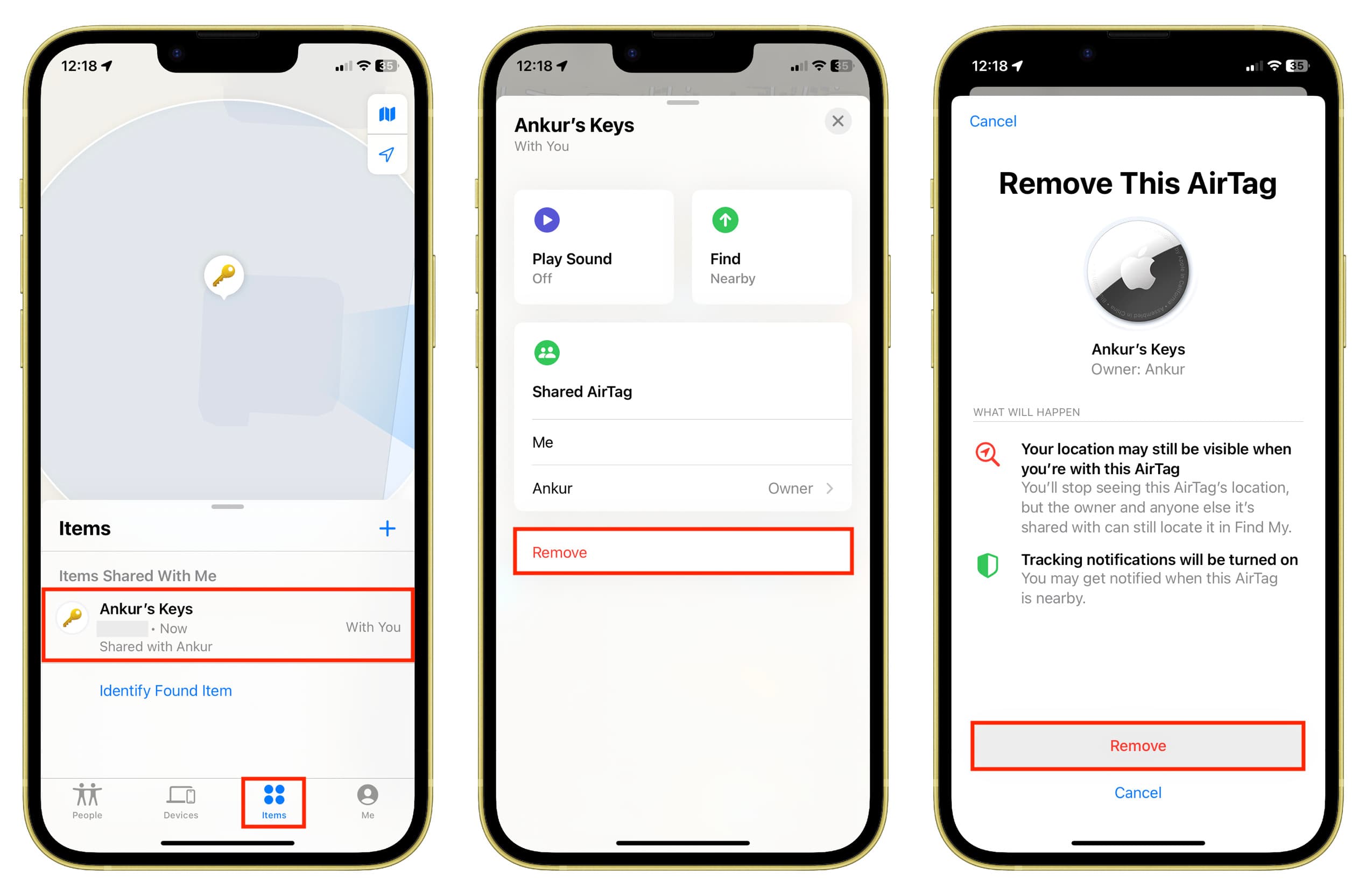
Other AirTag tips for you: