Learn how to download, set up, and use a VPN on your Apple TV to bypass geo restrictions and watch movies, TV shows, and live content not available in your country.
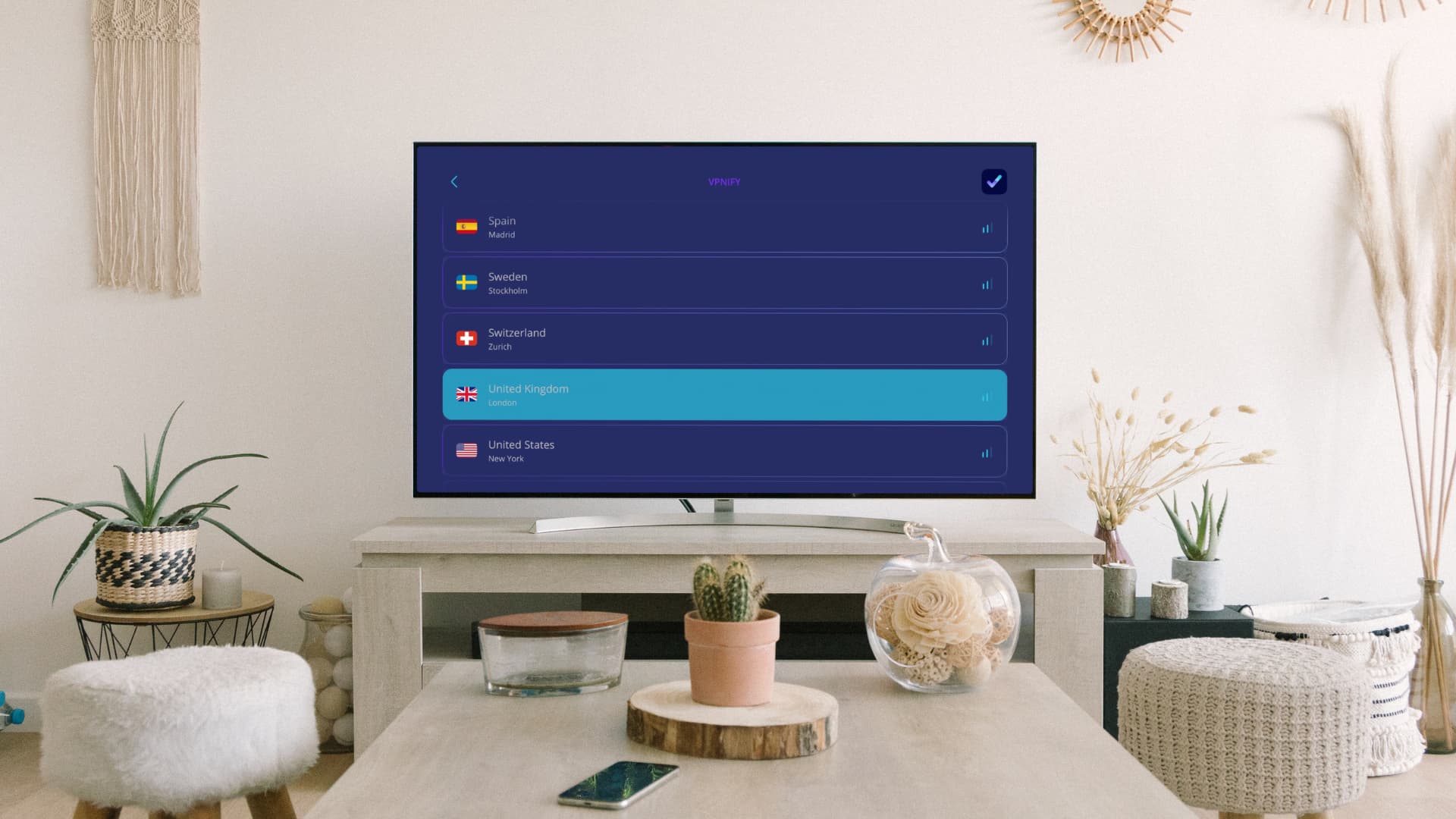
Why install a VPN on Apple TV
Using a VPN offers privacy, security, and the ability to bypass geo-restrictions on streaming content. It also helps access blocked content, prevents ISP throttling, and enhances privacy when using public Wi-Fi.
However, since there is no web browsing on an Apple TV, you’ll primarily want to get a VPN on your television to unlock content on streaming platforms like Netflix, Prime Video, Disney+, etc., that are available only in a specific country and are unavailable in your region because of licensing agreements. So, we’ll show you how to set up a VPN on your Apple TV to circumvent these restrictions.
Note that using a VPN doesn’t guarantee access to unavailable content, as streaming platforms can often detect VPN use. Therefore, always review the VPN’s description and details. Contact its developer for more clarity, or put your money in a VPN service that offers a no-questions-asked refund policy.
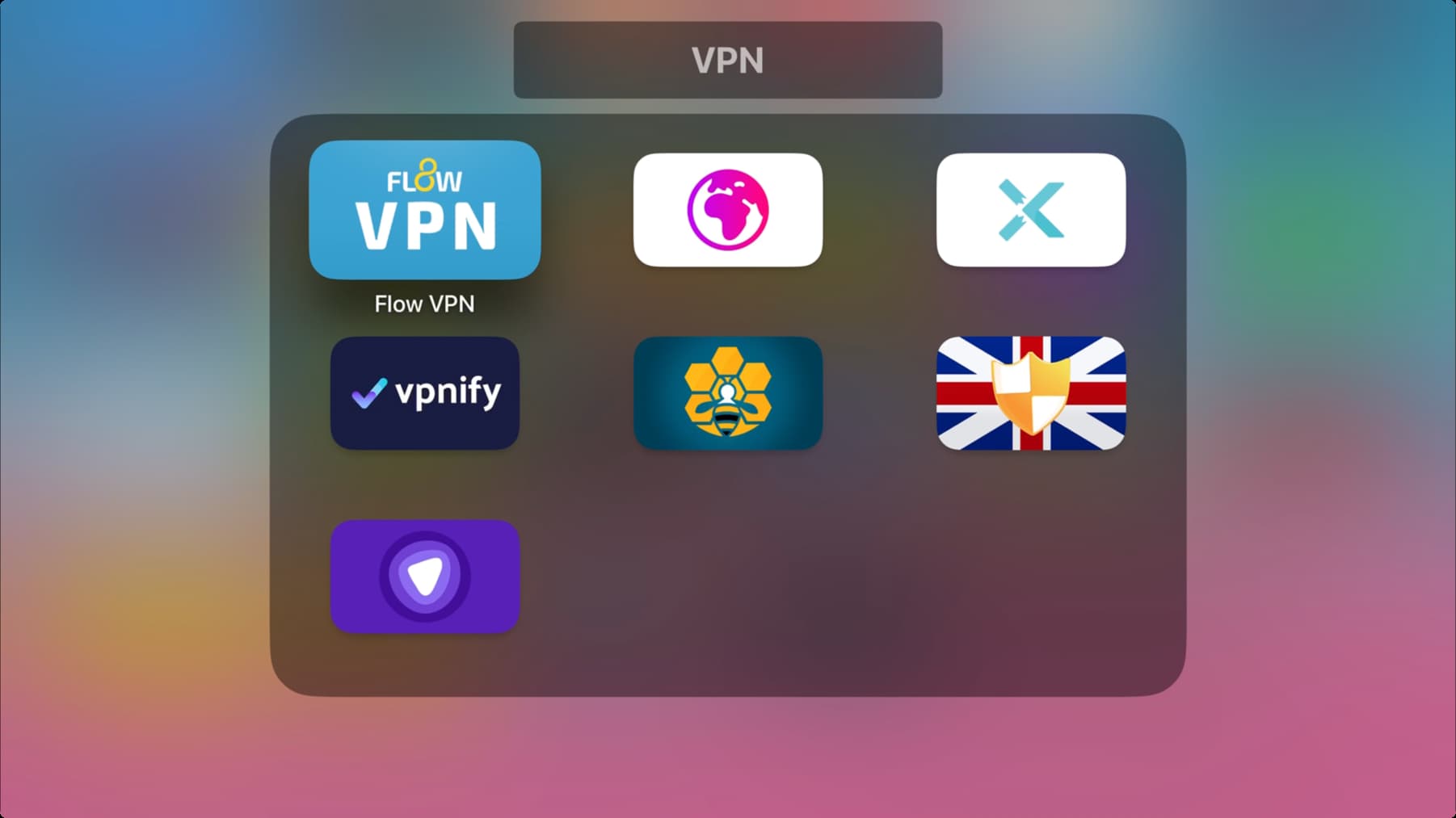
tvOS 17 and later support the use of VPN apps. So, if you’ve an Apple TV HD (introduced in 2015) or any future Apple TV 4K models, then you’re covered.
Note that the exact steps may vary slightly depending on the VPN app you use. For this tutorial, I’m using Flow VPN, which offers a limited free tier; creating an account or logging in isn’t mandatory.
How to use a VPN on Apple TV
1) Open the App Store on your Apple TV and search for VPN. You can also enter the exact VPN app name, such as ExpressVPN or NordVPN, or ask Siri to search for ‘VPN’ in the App Store. After that, install the VPN like a regular app.
2) Open the VPN app and complete its initial setup. Typically, this involves navigating past the welcome screens, selecting a subscription plan, logging in to the app, and so on.
3) Select a country you’d like to connect to.
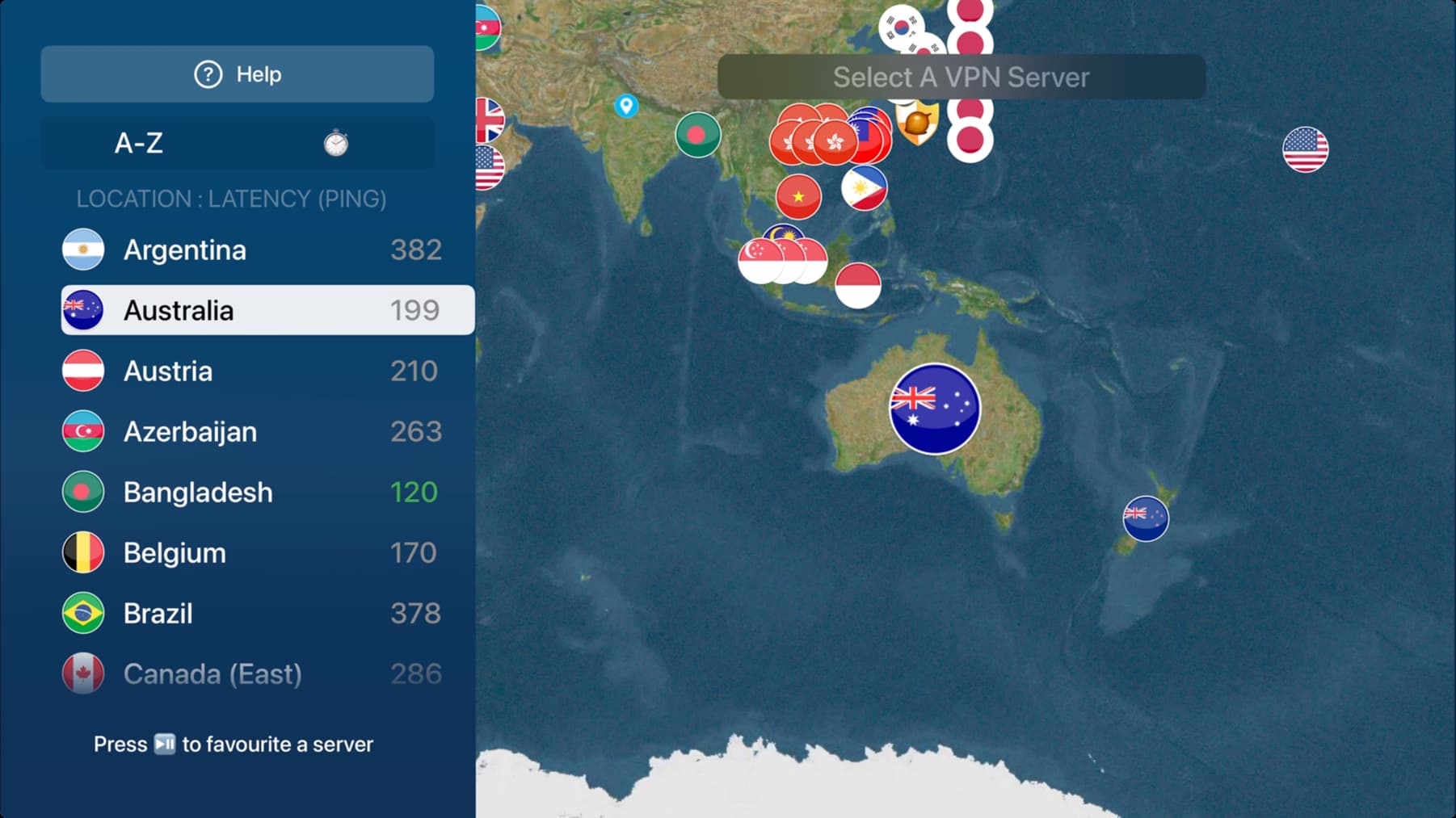
4) After you pick a country, click Connect or an equivalent icon to establish a VPN connection.
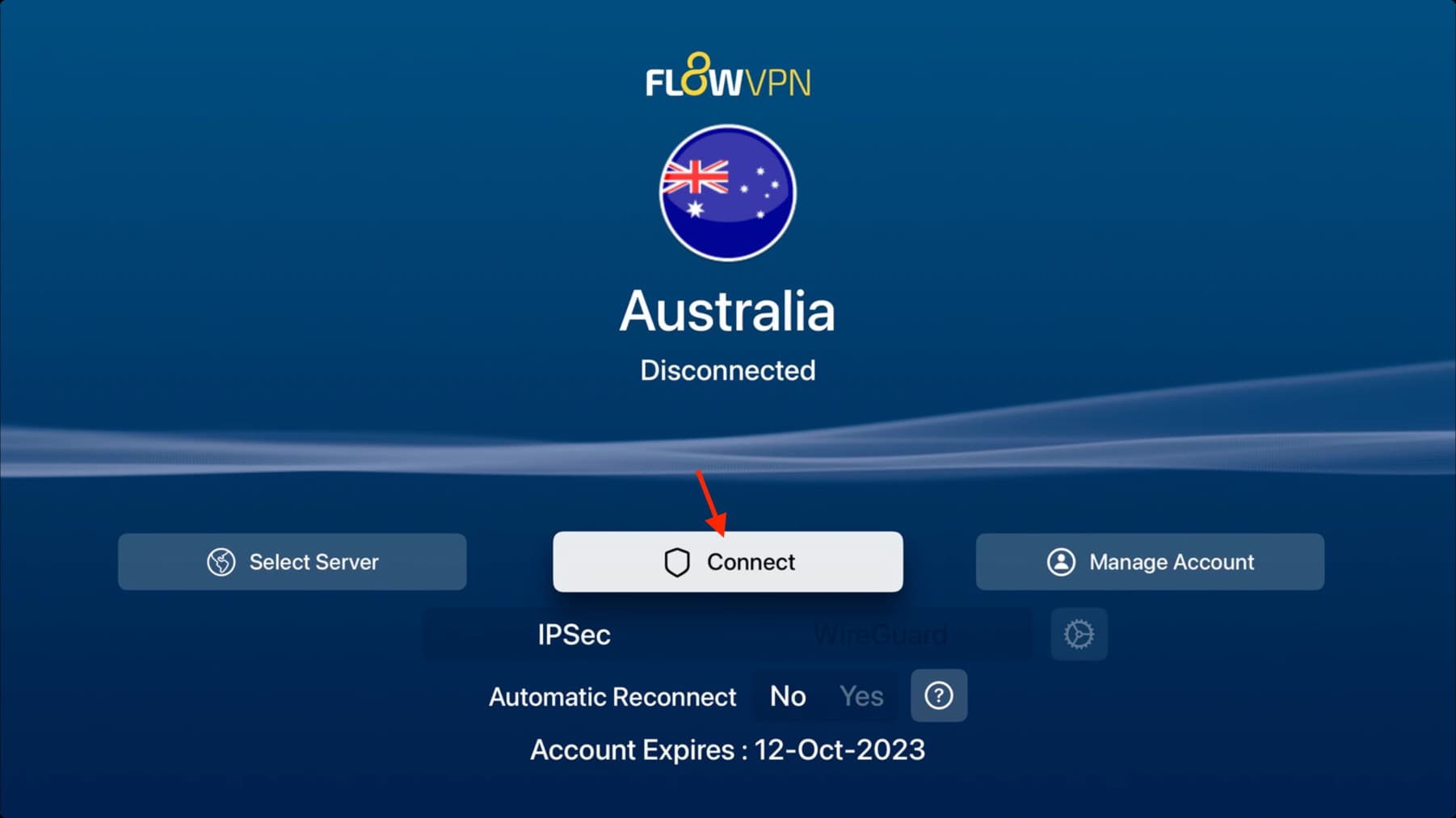
5) Now, irrespective of the VPN app you’re using, you’ll see a pop-up saying, “App would like to add VPN configurations.” Click Allow here.
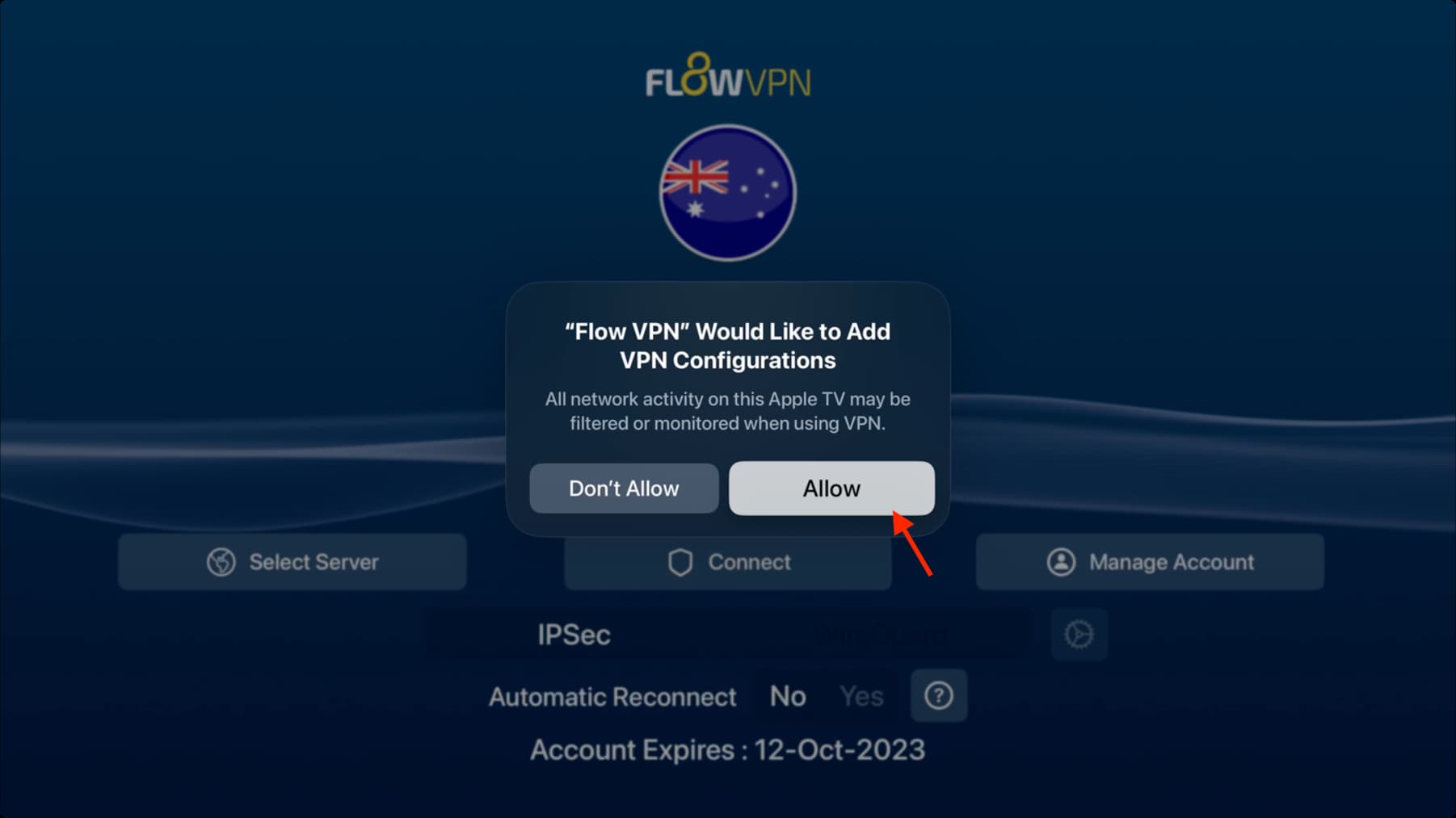
6) Your Apple TV’s Wi-Fi or Ethernet connection will now be routed via a VPN server. With some VPN apps, you may have to click Connect again after adding the VPN configuration.
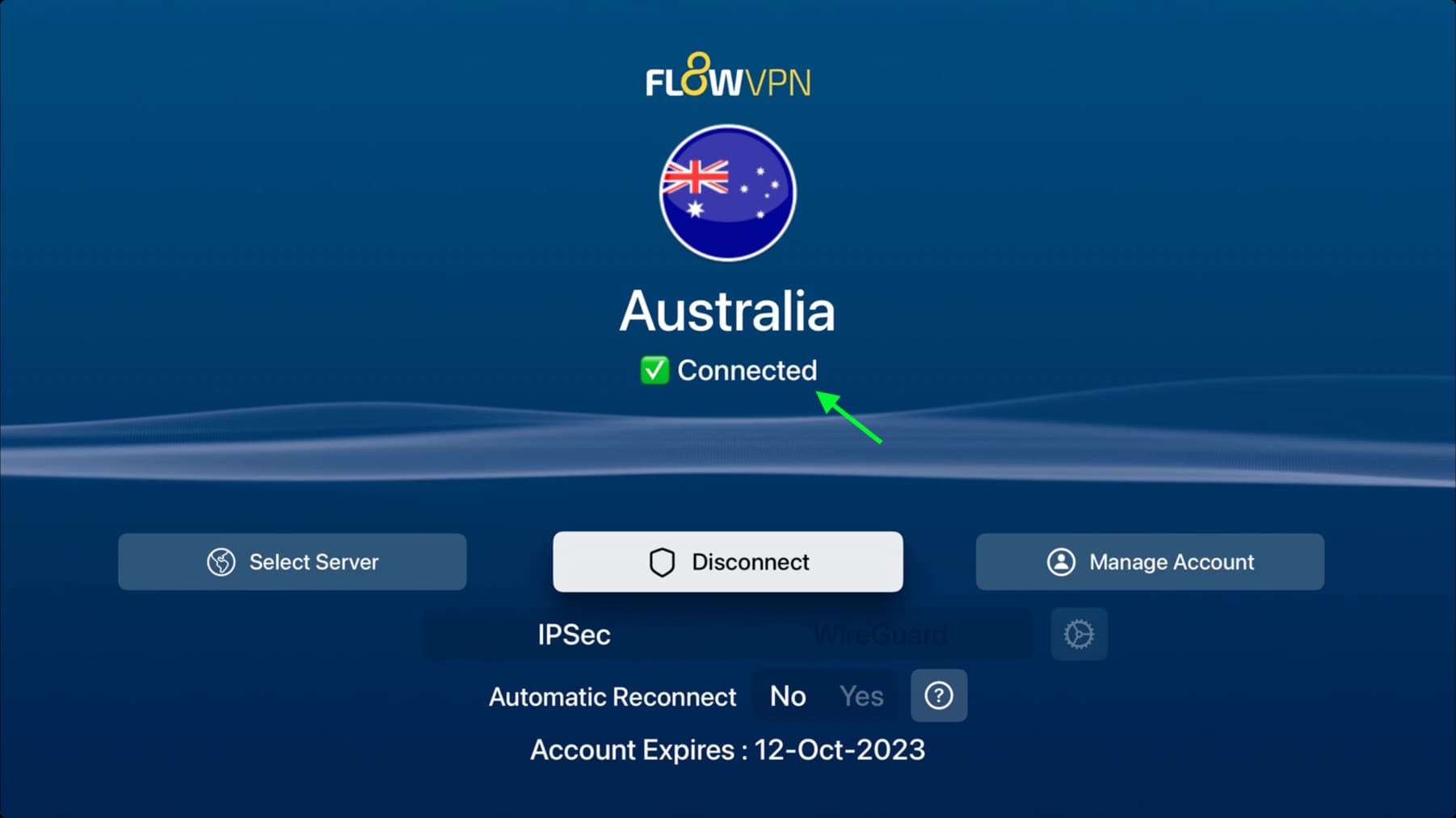
VPN switch in the tvOS Control Center
After setting up a VPN app, you’ll see a VPN option in tvOS Control Center. You can access it by holding the TV button on your Siri Remote and going to the VPN tab.
- It will say ‘Connected’ if the VPN is active. You can click it to disconnect.
- The VPN service you’re connected to will have a checkmark next to it. You can select another VPN (if you’ve set up more than one) and connect to that instead.
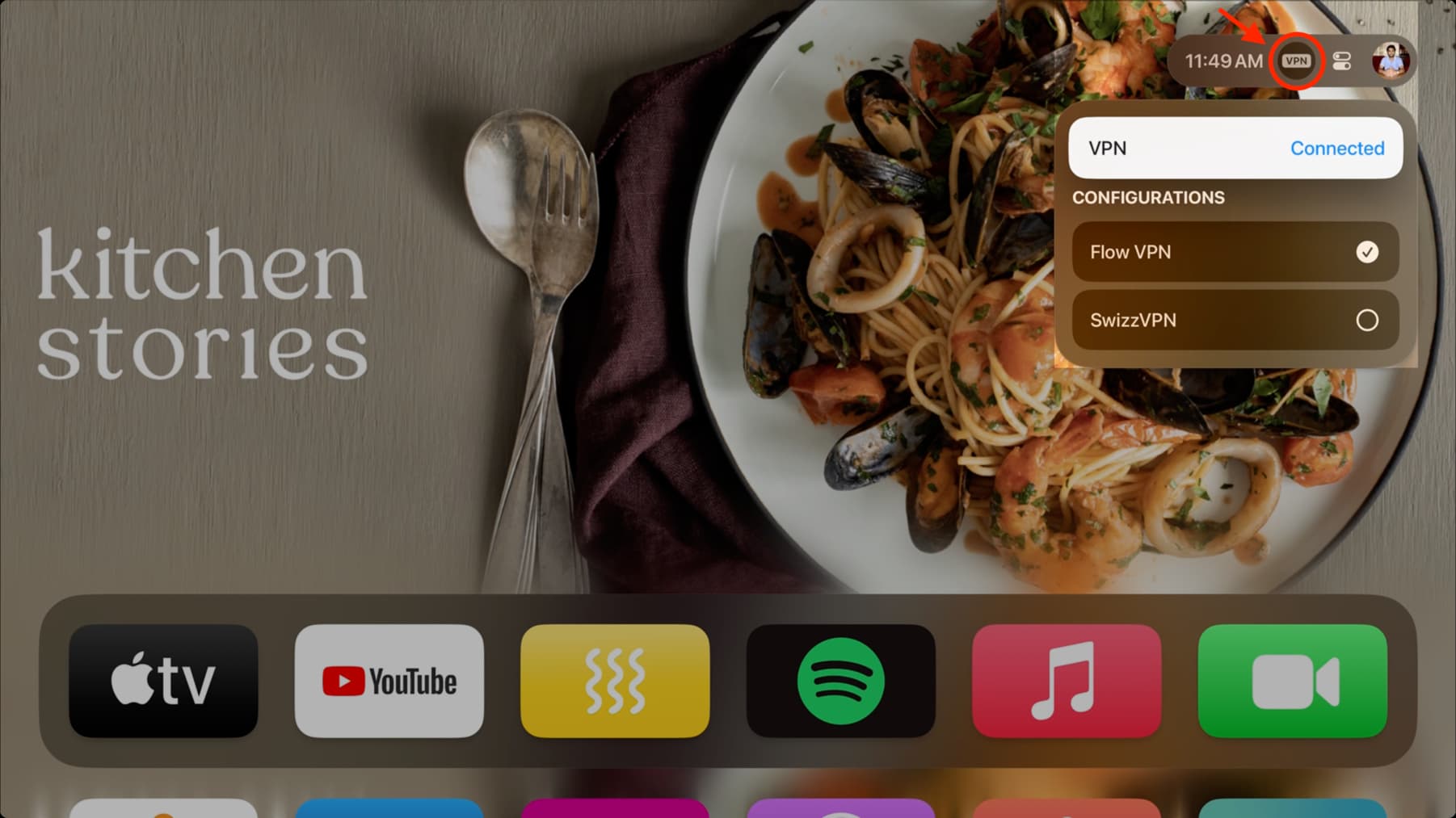
Connect, disconnect, or switch to another VPN
The most reliable method is to go inside the VPN app and use the Connect or Disconnect button within it.
You can also use the tvOS Control Center method, but just like iPhone, it may not work at all times with all VPN apps. Similarly, you can use the Status button from the VPN section of the Settings app, but it can be unreliable at times.

See connected VPN details
You can view the server location and similar details inside the VPN app. And if that’s unavailable, use Apple TV settings.
1) Open the Settings app on your Apple TV and go to General.
2) Scroll to the bottom, and you’ll find the VPN and Device Management section. Select the VPN you see there.
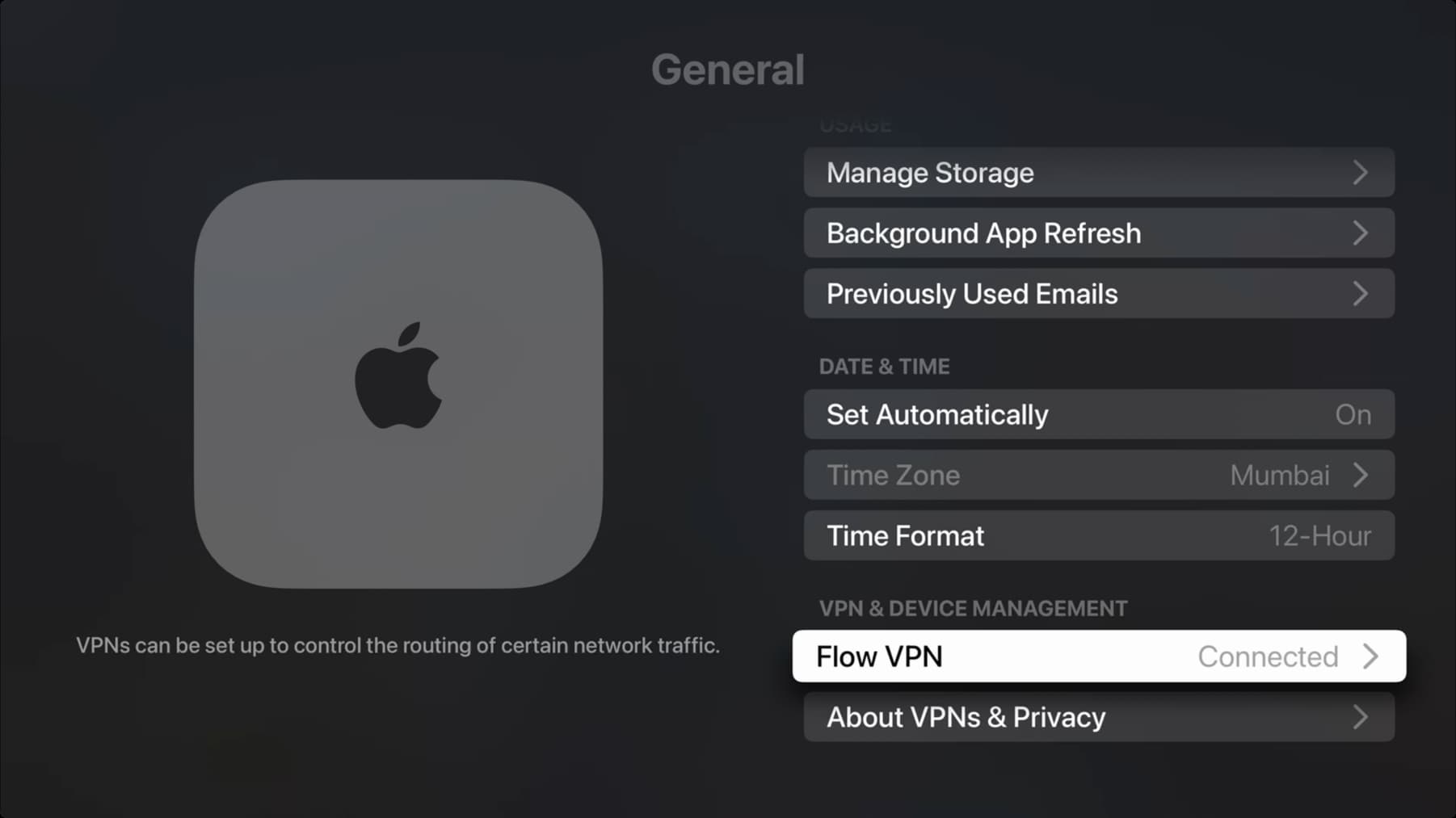
3) Select Connection Details to view the Type, Server, Server Address, and Connect Time. You can turn Connect on Demand on or off.
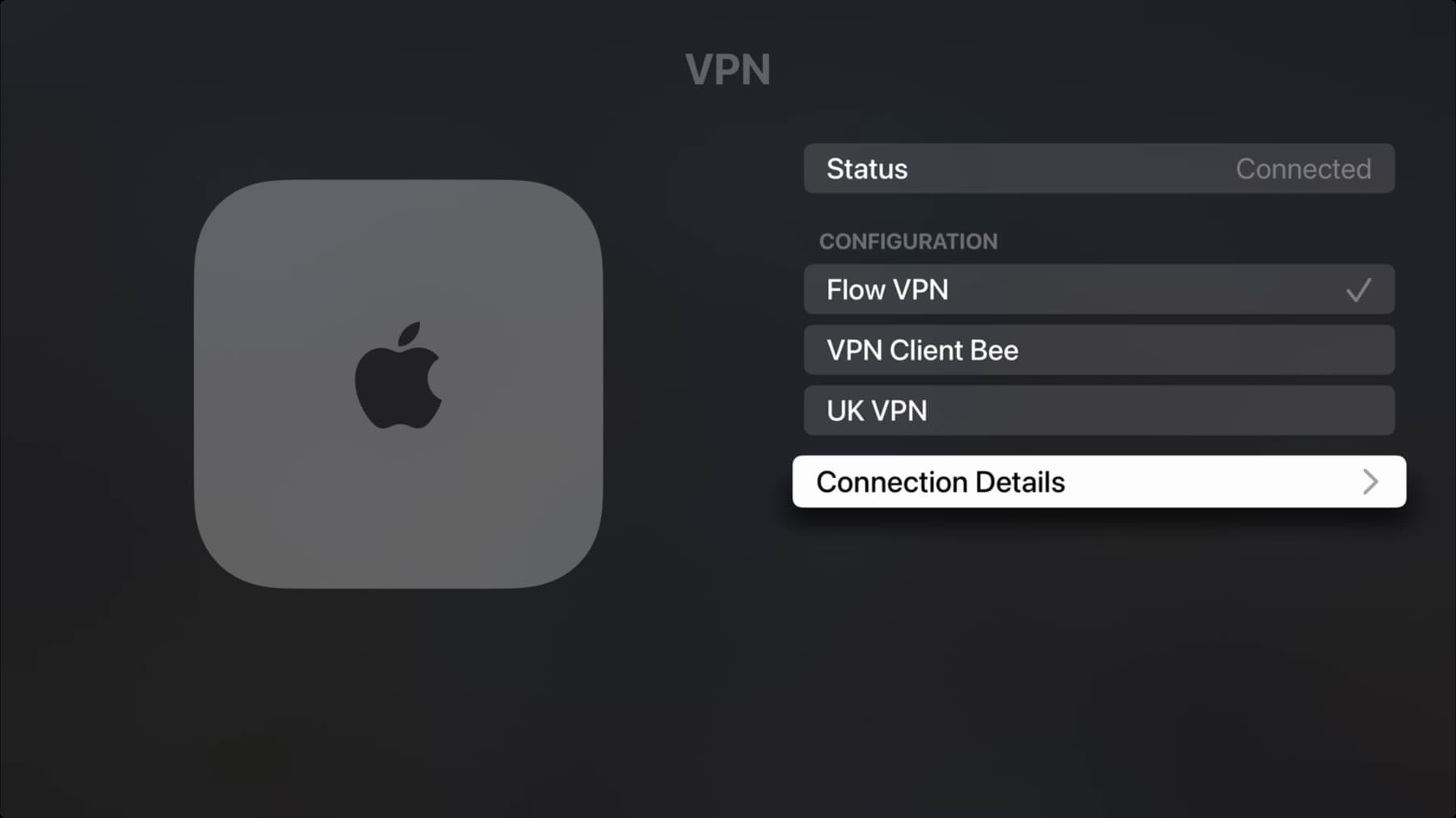
Delete a VPN configuration
After you delete the VPN app from your Apple TV, it should also remove its configuration from Apple TV settings. Additionally, you can see the VPN configuration in the Settings app and delete it from there. The initial steps are similar to what’s explained above.
1) Go to the Apple TV Settings app > General and select the VPN under the VPN and Device Management section.
2) If you’ve more than one VPN set up, pick one under the Configuration heading so it shows a check mark next to its name.
3) Select Connection Details, click Delete VPN, and confirm.
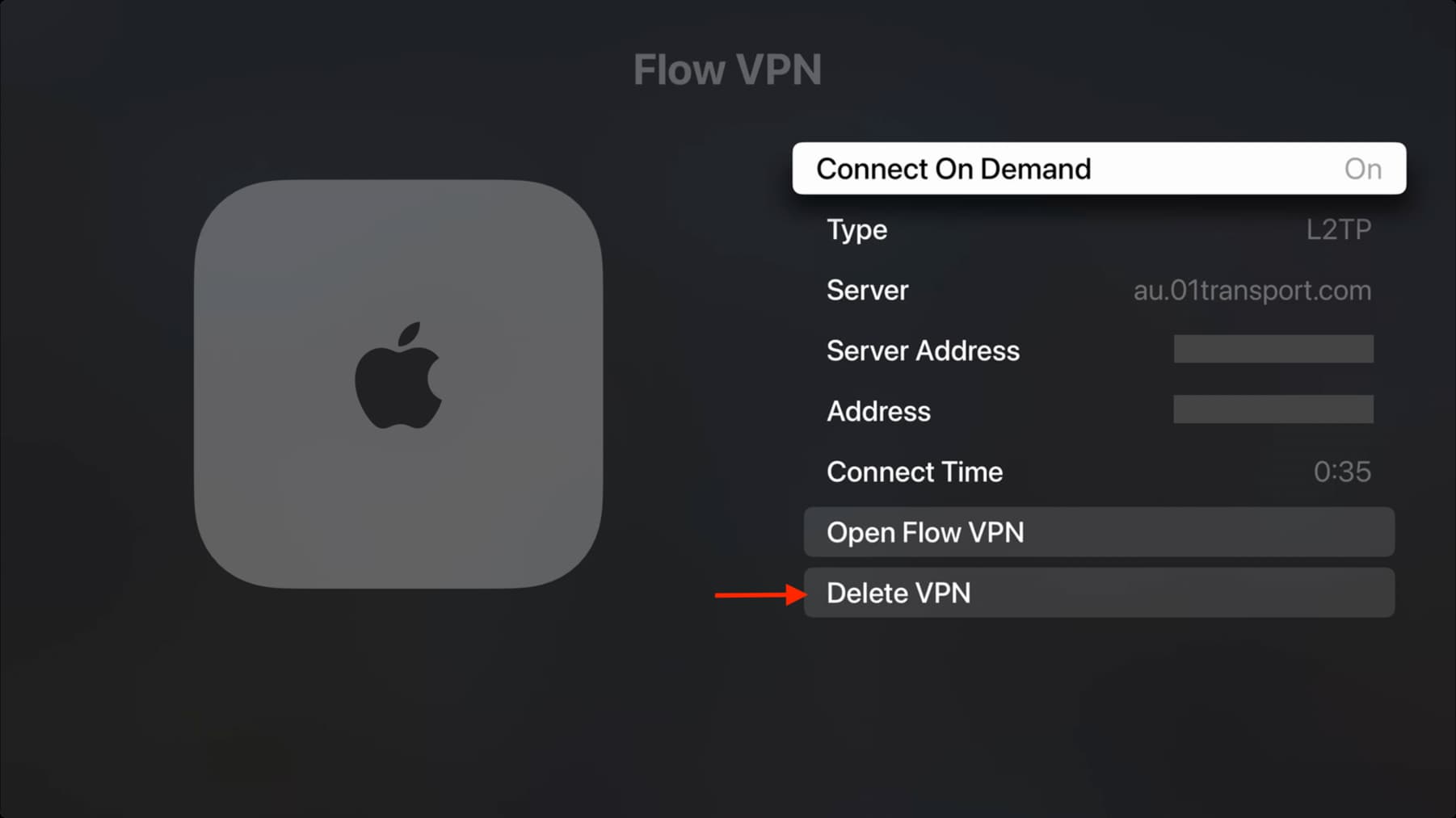
This will remove the VPN’s added configuration, but the VPN app itself will remain installed. If you plan to reuse the app, you’ll need to click Allow to reapply the configuration. In case it fails, delete and reinstall the VPN app. Don’t worry, as even if it’s a paid app, you can re-download it for free from the App Store as well as restore past subscriptions by using the Restore Purchase option or logging in with your VPN account credentials.
Also, check out: