Learn how to set up and use the Action button on your iPhone to quickly perform useful tasks and save time.

iPhone 15 Pro, iPhone 15 Pro Max, and the entire iPhone 16 series, including the newest iPhone 16e, have an Action button rather than the old Ring/Silent slider switch. You can set the Action button to perform a frequently used function or task with a press of the button.
If your iPhone doesn’t have this extra button, or if you’re on an iPad, check out our guide on ways to replicate the Action button functionality on unsupported devices.
The iPhone Action button looks like a regular button, but you actually have to press and hold it to trigger the set function. Simply pushing it once, like the Side button, volume buttons, or iPhone 16’s new Camera Control switch, won’t perform an action. This long press requirement is to prevent accidental presses.
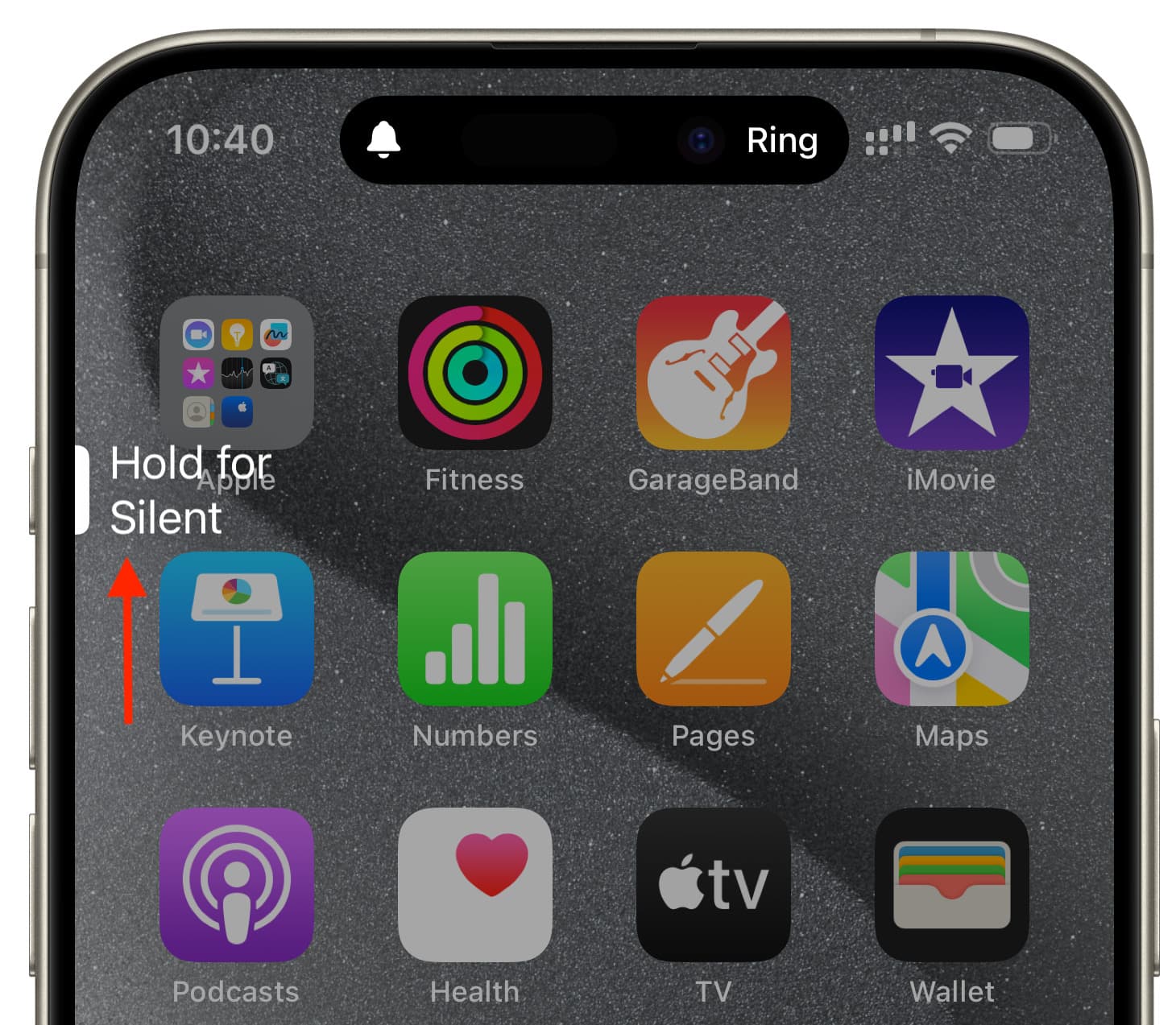
Since the new Action button replaces the old Ring/Silent switch, out of the box, it’s set to toggle Silent mode for calls and alerts. All you need to do is press and hold the button to put your device in vibrate-only mode, or ring mode.
Once your iPhone is in Silent mode, it will display a crossed-out bell icon in the top status bar, which you can easily hide if you find it unnecessary.
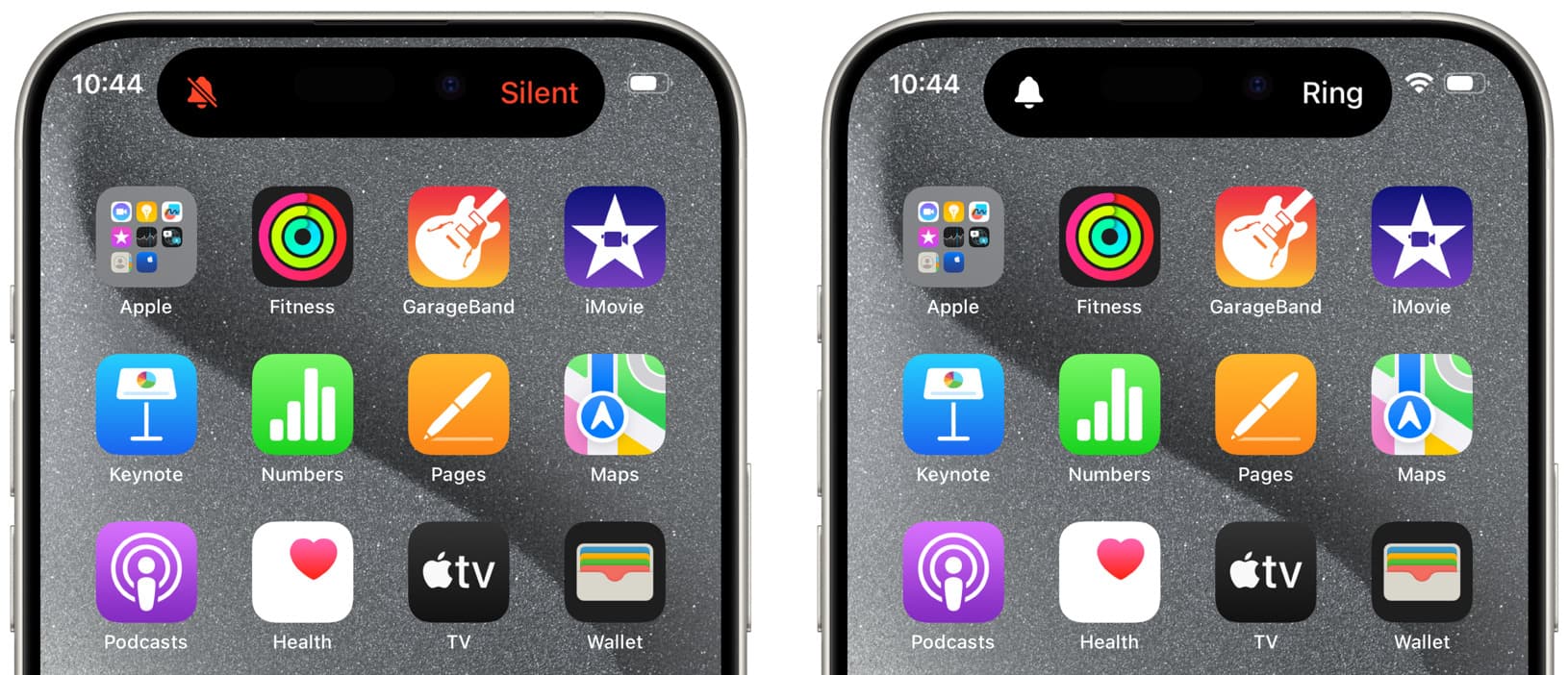
1) Open the Settings app on your iPhone.
2) Tap Action Button from the list of menus.
3) Swipe left to see other actions. When you find the action you want to use, just leave it on the screen and exit the Settings app. You can also customize an action if it supports additional options.
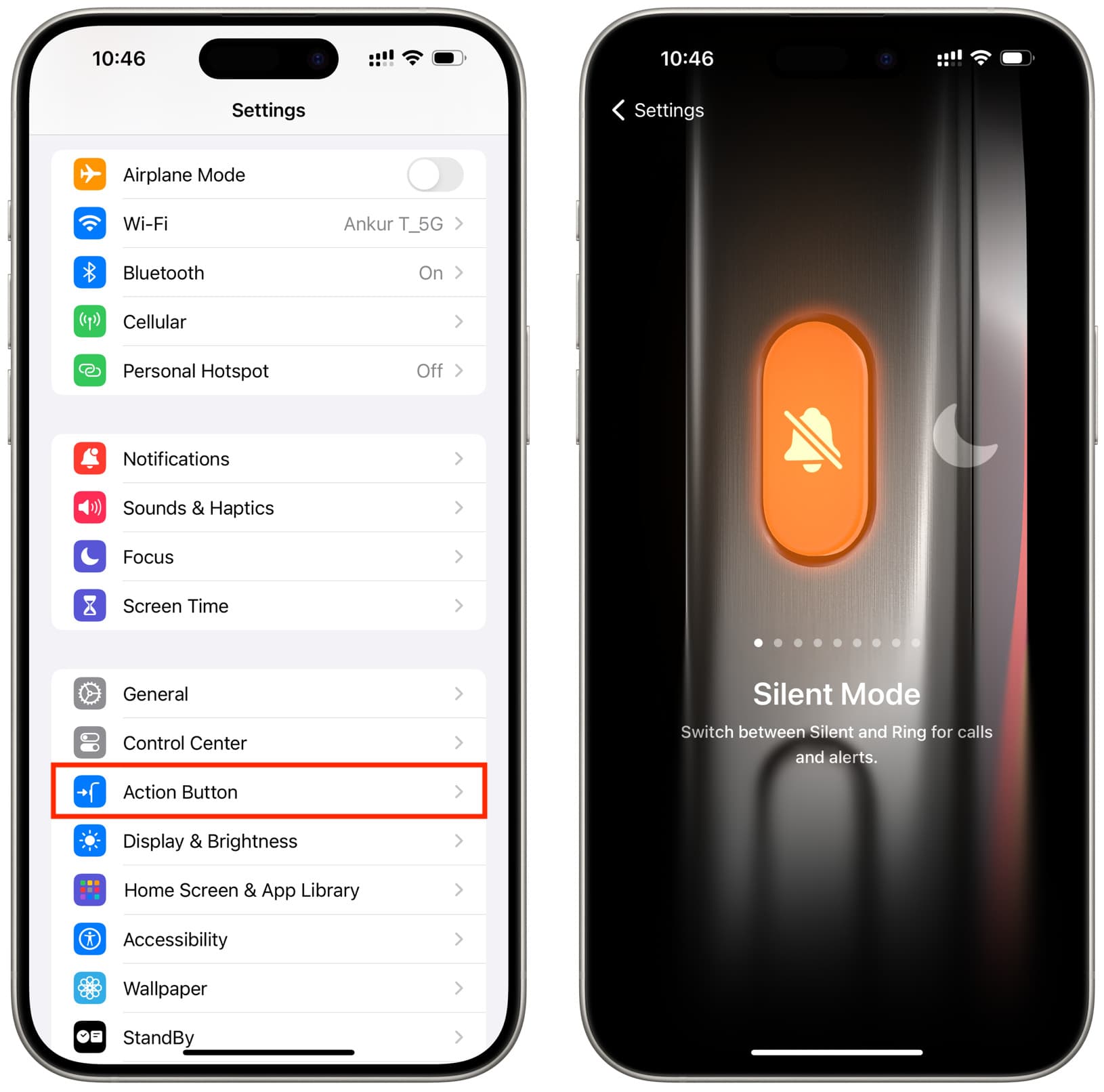
You can customize the Action button to do the following:
- Silent Mode: Activate mute and ring modes for phone calls, texts, and iOS app notifications.
- Focus: You can leave it to activate Do Not Disturb or choose one of your other Focus modes like Sleep, Work, Driving, Workout, etc.
- Camera: Picking this will set the Action button to open the Photo mode inside the iOS Camera app. But you can map it to open Selfie, Video, Portrait, or Portrait Selfie modes within the Camera app.
- Visual Intelligence: Use this Apple Intelligence feature to get more information about objects and texts in your physical space.
- Flashlight: Turn on and turn off your iPhone torch. The Dynamic Island will display the flashlight icon when it’s activated.
- Voice Memo: After you select this, pressing & holding the Action button will instantly start recording a new voice memo.
- Recognize Music: Activates Shazam, which lets you identify the song playing near you or on your iPhone.
- Translate: You can use this to talk to another person in a different language.
- Magnifier: Turns your iPhone into a magnifying glass, helping you read tiny text on labels or zoom in on objects around you.
- Controls: This lets you access the same quick stock and third-party functions that you can have in iOS Control Center.
- Shortcut: This is the magical option that makes the Action button do practically anything possible with the Shortcuts app. Tap Choose a Shortcut and then select a shortcut. More on it later.
- Accessibility: Tap Choose a feature and select from over 25 accessibility features you’d like the Action button to trigger.
- No Action: Finally, you can turn off the Action button and set it to do nothing when you press & hold it. This could be helpful if you find yourself triggering actions unknowingly or just don’t care about this button.
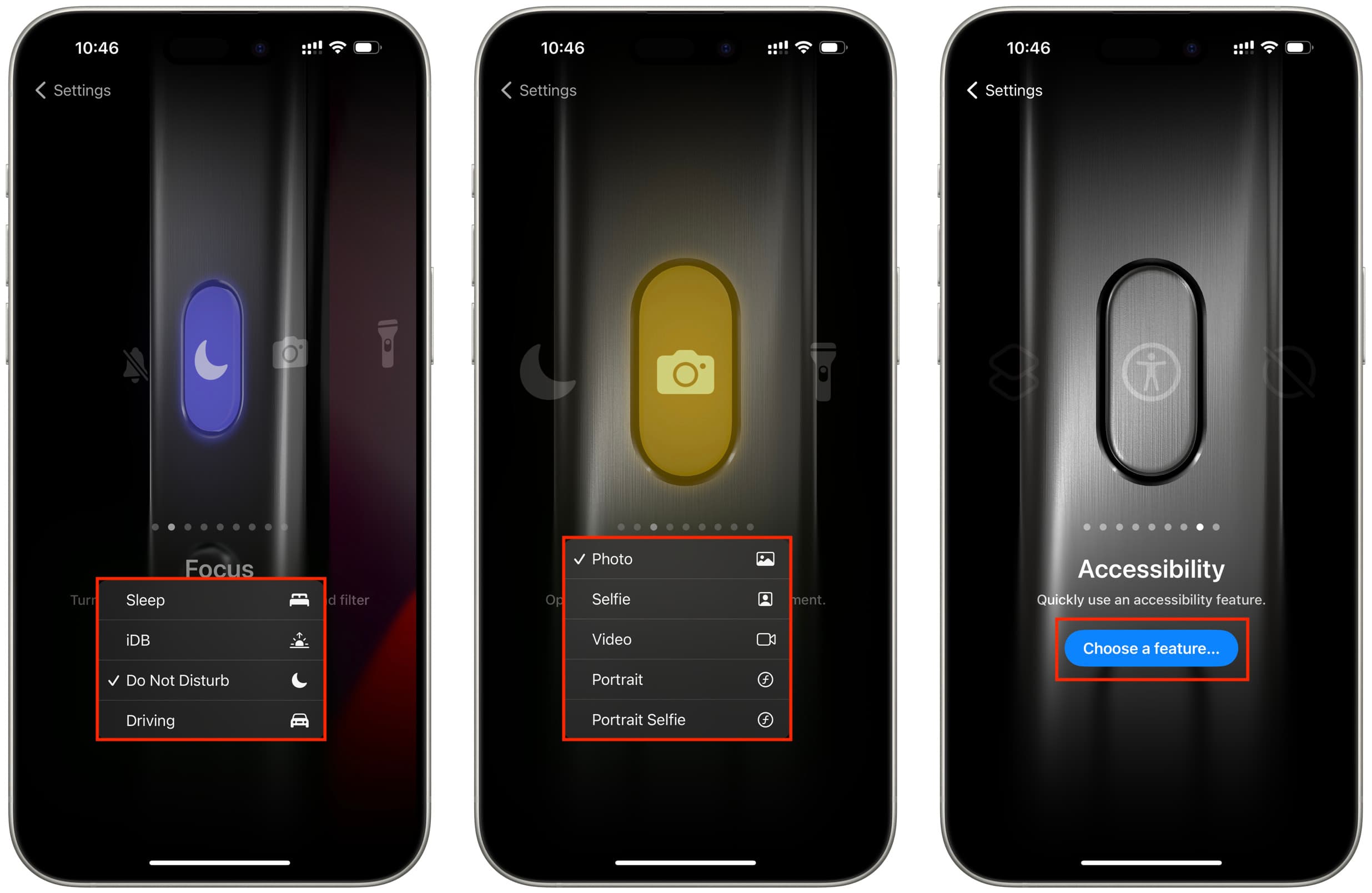
Note: If you go to the Controls, Shortcut, or Accessibility actions but don’t tap the blue button there and pick an option, then pressing & holding the Action button will do nothing.
When you’re setting the iPhone Action button to trigger a shortcut, you’ll notice multiple options.
Get Started
You can use the Open App shortcut under the Get Started section to set the Action button to launch any selected app. Similarly, you can set it to show your favorite contacts, see recently played songs, set a timer, or create a new note.
My Shortcuts
Next, you have the option to select one of your existing Siri Shortcuts under the My Shortcuts heading. Tapping “My Shortcuts >” shows all of them on one screen.
App Shortcuts
Finally, you can set the iOS App Shortcuts as functions for the Action button. Here, you’ll see options for Apple as well as supported third-party apps. For example, I can tap Books and set the Action button to play my current audiobook. Or, I can tap [Edison] Email and set my favorite third-party email client to compose a new message.
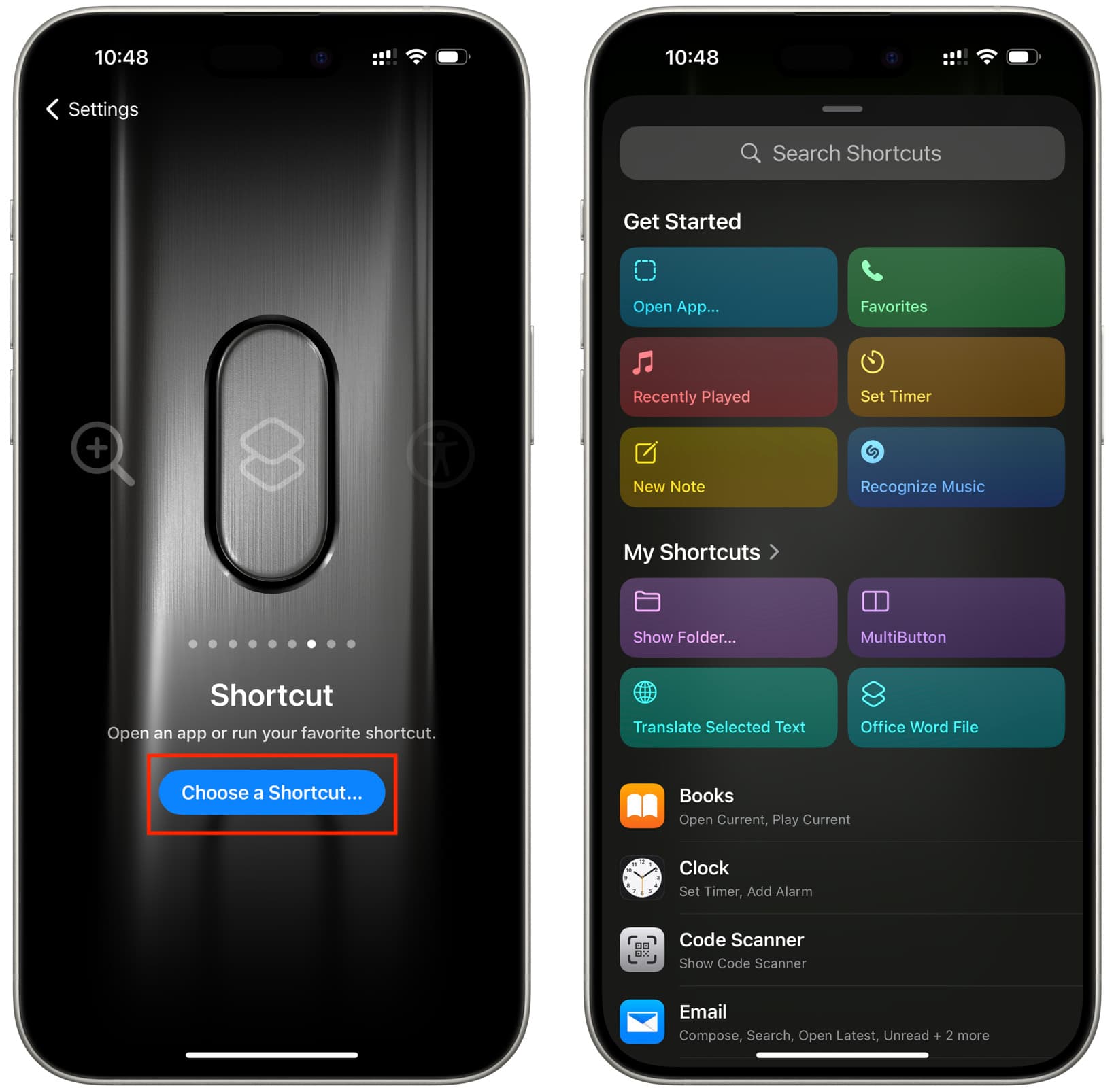
What have you set your iPhone’s Action button to do?
More on this: Top 29 things to do with the Action button on iPhone