Learn how to toggle website icons for your saved bookmarks displayed in Safari’s Favorites Bar on your iPad and Mac for clarity and visual appeal.
Show the Favorites Bar in Safari
Safari for Mac and iPad lets you display your favorite websites in the Favorites Bar below the URL field that’s visible at all times. The iPhone version of Safari doesn’t have it due to the smaller screen.
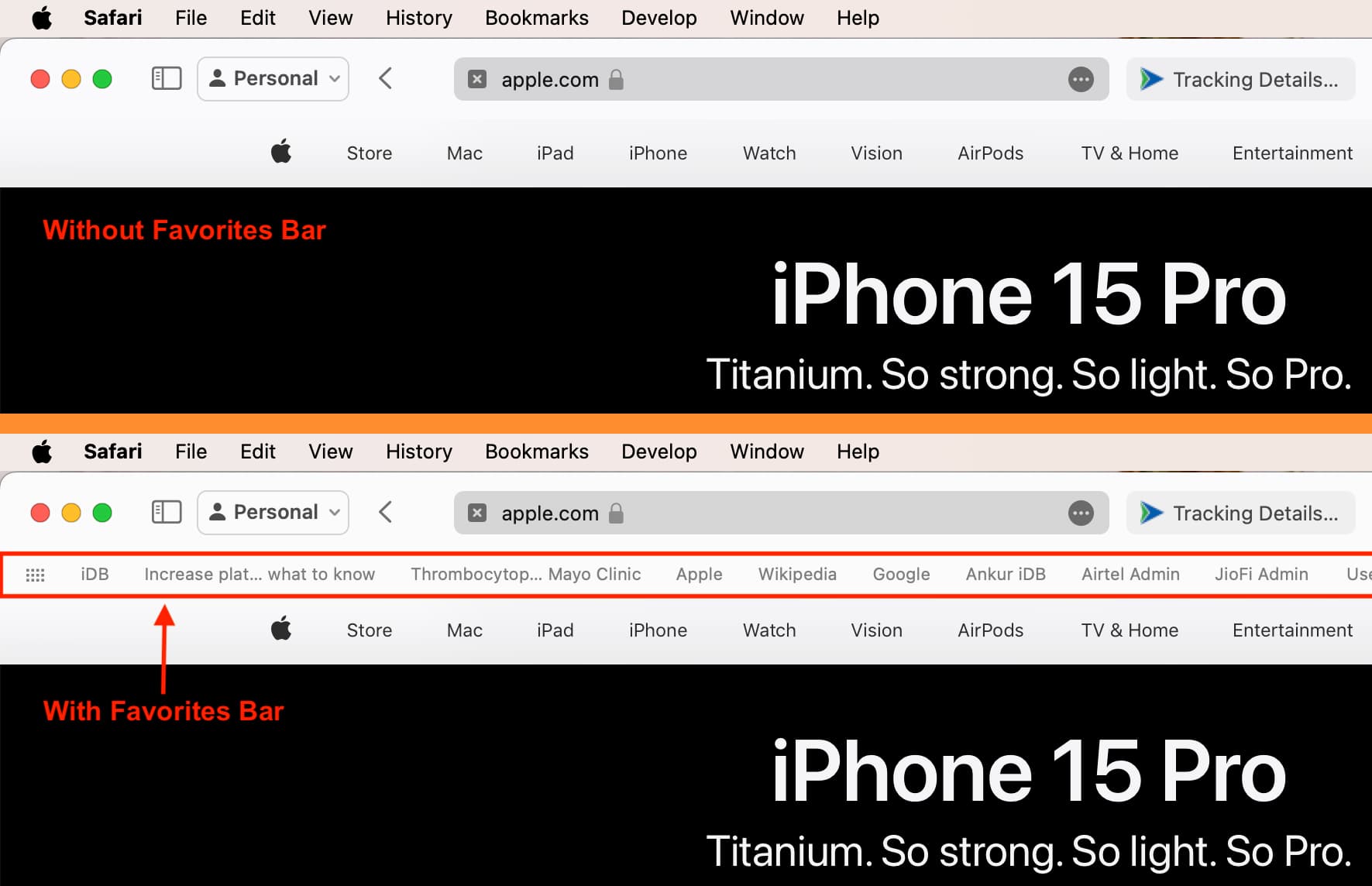
The Favorites Bar let you access saved bookmarks without having to open the bookmarks section or Safari’s Start Page. You can turn on the Favorites Bar by following these steps.
Mac
- Open Safari.
- Click the View menu and choose Show Favorites Bar or press Shift + Command + B on the keyboard.
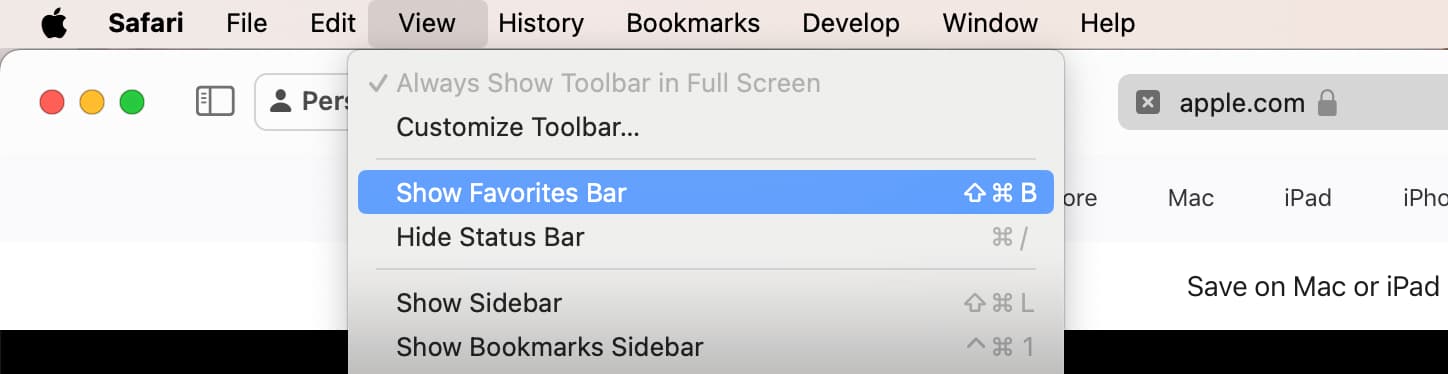
iPad
- Open the Settings app.
- Scroll to the bottom and choose Apps,
- Select Safari from the list of installed apps.
- Turn on the Show Favorites Bar switch.
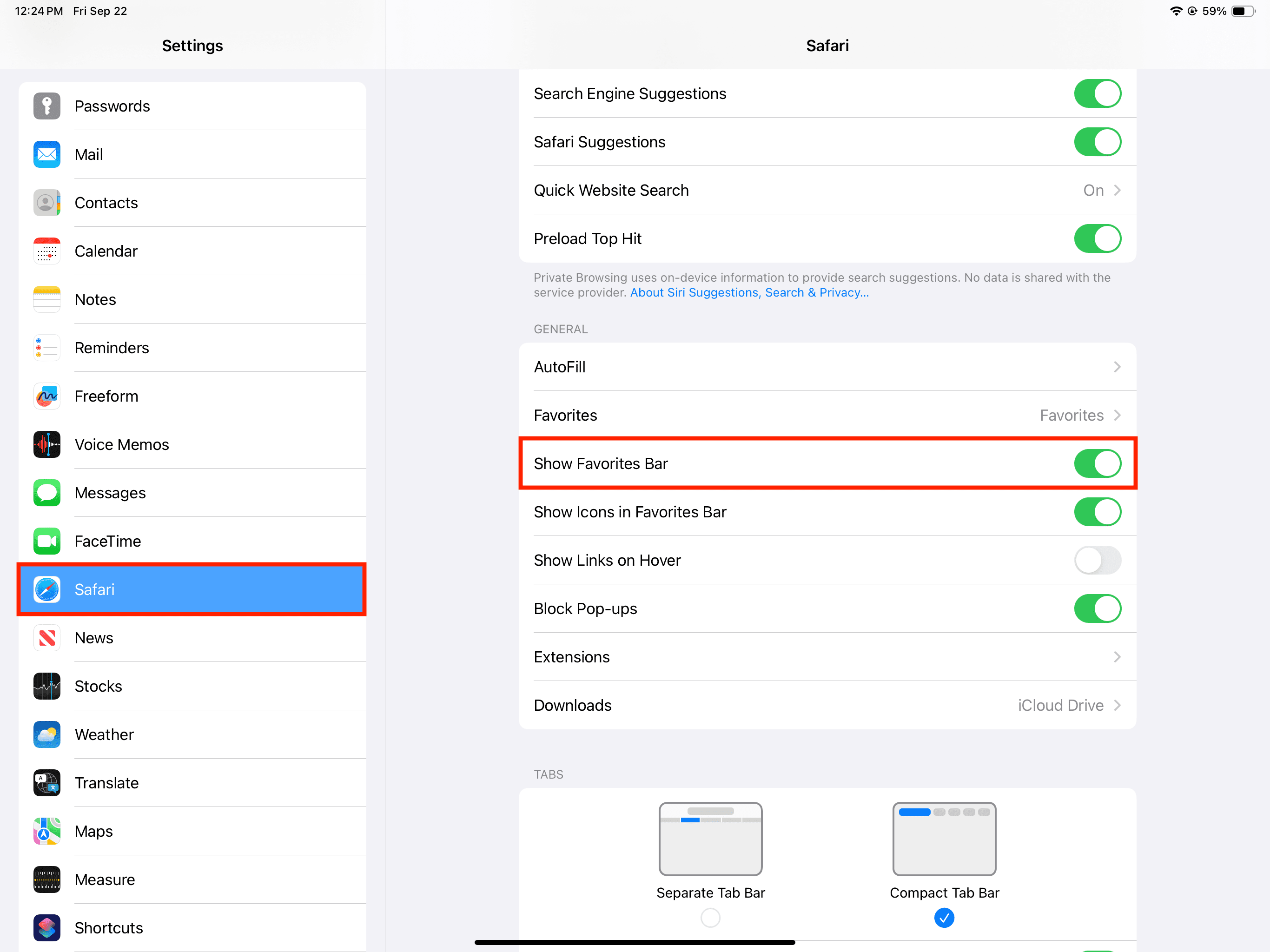
Hide or show website icons in the Favorites Bar
Safari uses the so-called favicon provided by the website developer to represent the website in your bookmarks.
For some, the tiny icons make their browser feel a little crowded even though they help visually distinguish between bookmarks. If you’re that type, here’s how to hide favicons from the Favorites Bar and get back to the old look with just the site name and no icon.
Mac
- Open Safari.
- Control-click an empty area of the Favorites Bar and select Show Text Only.
iPad
- Open the Settings app, scroll to the bottom, choose Apps, and select Safari.
- Tap Favorites Bar Appearance and select Show Text Only.

Other Safari tips: