Learn how to recover deleted passwords, passkeys, and two-factor verification (2FA) codes from the Passwords app or iCloud Keychain on your iPhone, iPad, and Mac.

By default, all your account logins and credentials are saved into the built-in Apple Passwords app. If your device has an older version of the operating system, you’ll find these secrets in the Passwords section of the Settings app.
In addition to user names, passwords, and passkeys, you can also set up two-factor authentication (2FA) keys for websites that support them, eliminating the need to use third-party password managers like 1Password or Bitwarden or authenticator apps such as Google Authenticator.
On older operating system versions, deleting a saved account credential from iCloud Keychain would erase it immediately and permanently. This has changed in the most recent versions of iOS, iPadOS, and macOS, which give you 30 days to recover deleted passwords, passkeys, and 2FA codes.
Recover deleted passwords and 2FA codes in Apple’s Passwords app
The following steps apply to iPhones, iPads, and Macs powered by iOS 18, iPadOS 18, and macOS Sequoia or later.
1) Open the Passwords app on your device and authenticate with Face ID, Touch ID, or passcode, then select the Deleted section.
2) To recover a single deleted item, select it and choose the Recover option.
3) To recover multiple deleted items in one go on your iPhone or iPad, hit the checklist icon in the top-right corner , select the items to undelete, and hit Recover.

To do the same on your Mac, hold the Command key to select multiple deleted entries and click the Recover button. If you’d like to remove these items permanently without a chance of recovery, click the Delete button instead.

Recover deleted passwords and 2FA codes in the Settings app
If your device is running iOS 17, iPadOS 17, macOS Sonoma or older, follow these steps instead.
iPhone and iPad
1) Navigate to Settings > Passwords, and choose Recently Deleted.
2) Tap a deleted entry, then hit the Recover option on the next screen. To remove multiple items, tap Select, tick any passwords you’d like to undelete, and hit Recover.
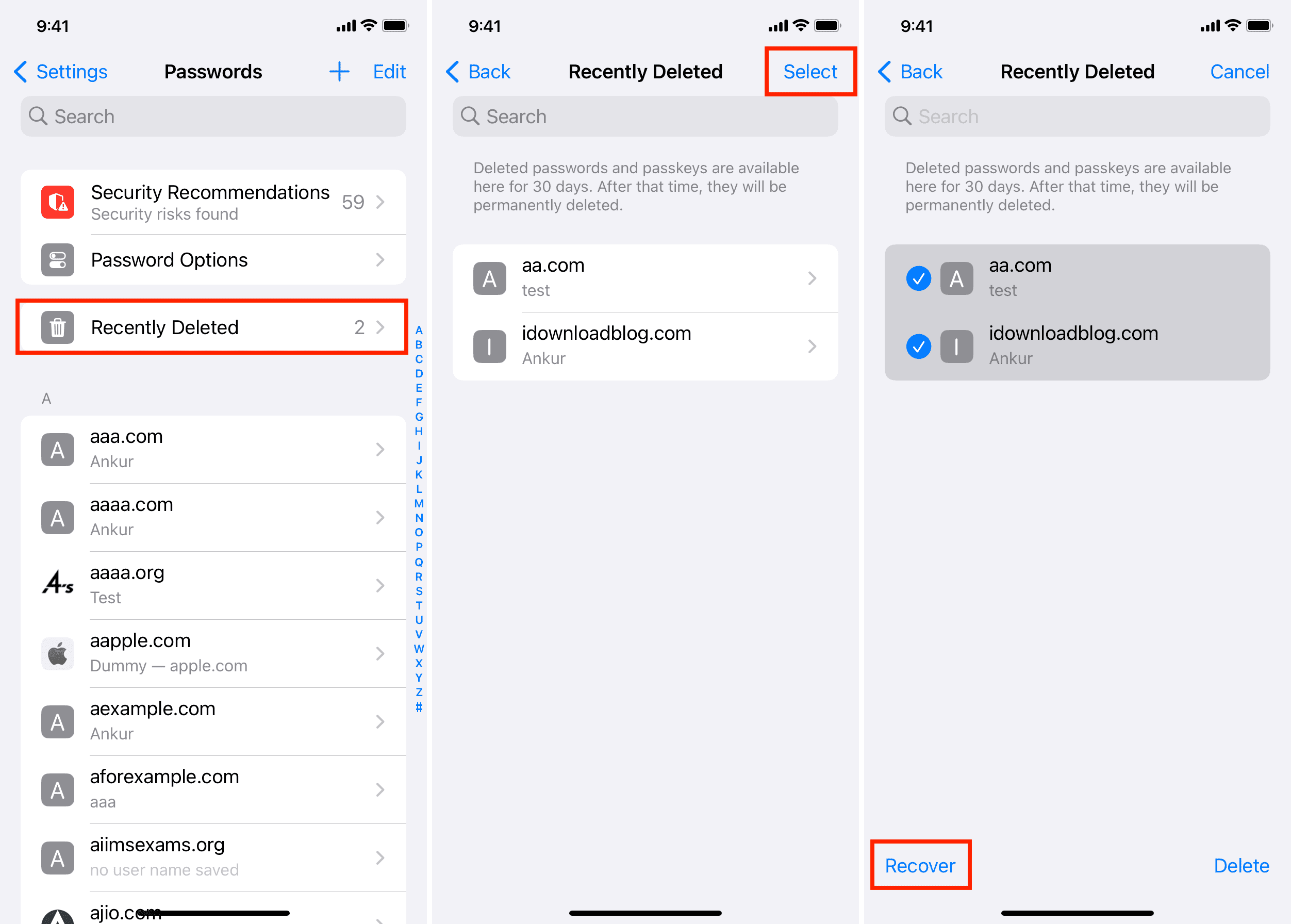
Mac
1) Launch System Settings, select Passwords in the sidebar, and choose Recently Deleted on the right.
2) Click the info icon ⓘ next to a deleted password, then click the Recover button. To recover several items at once, tick the boxes next to them, and click Recover.
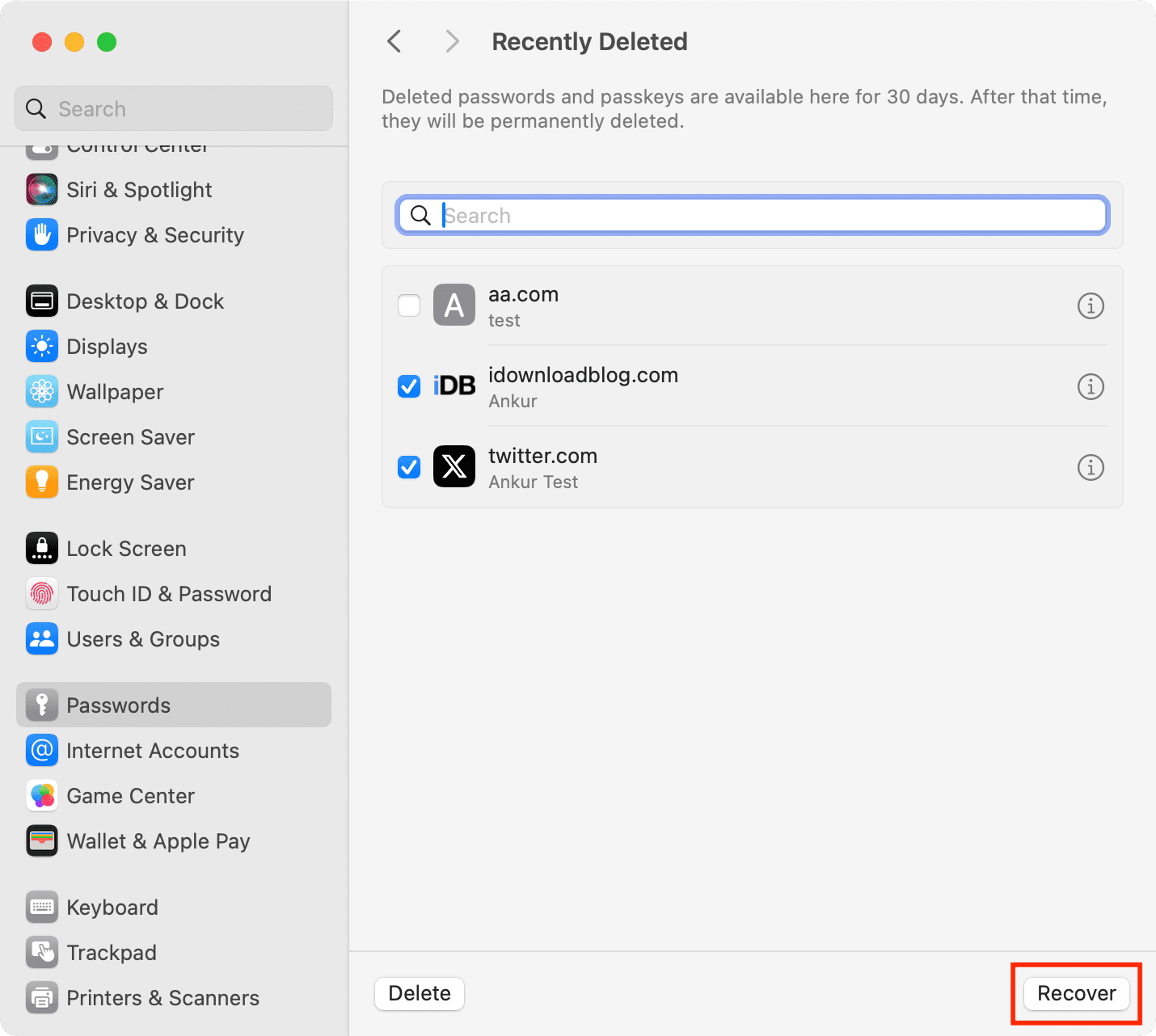
You can also go to Safari Settings > Passwords > Recently Deleted to recover your deleted passwords and 2FA codes from there.
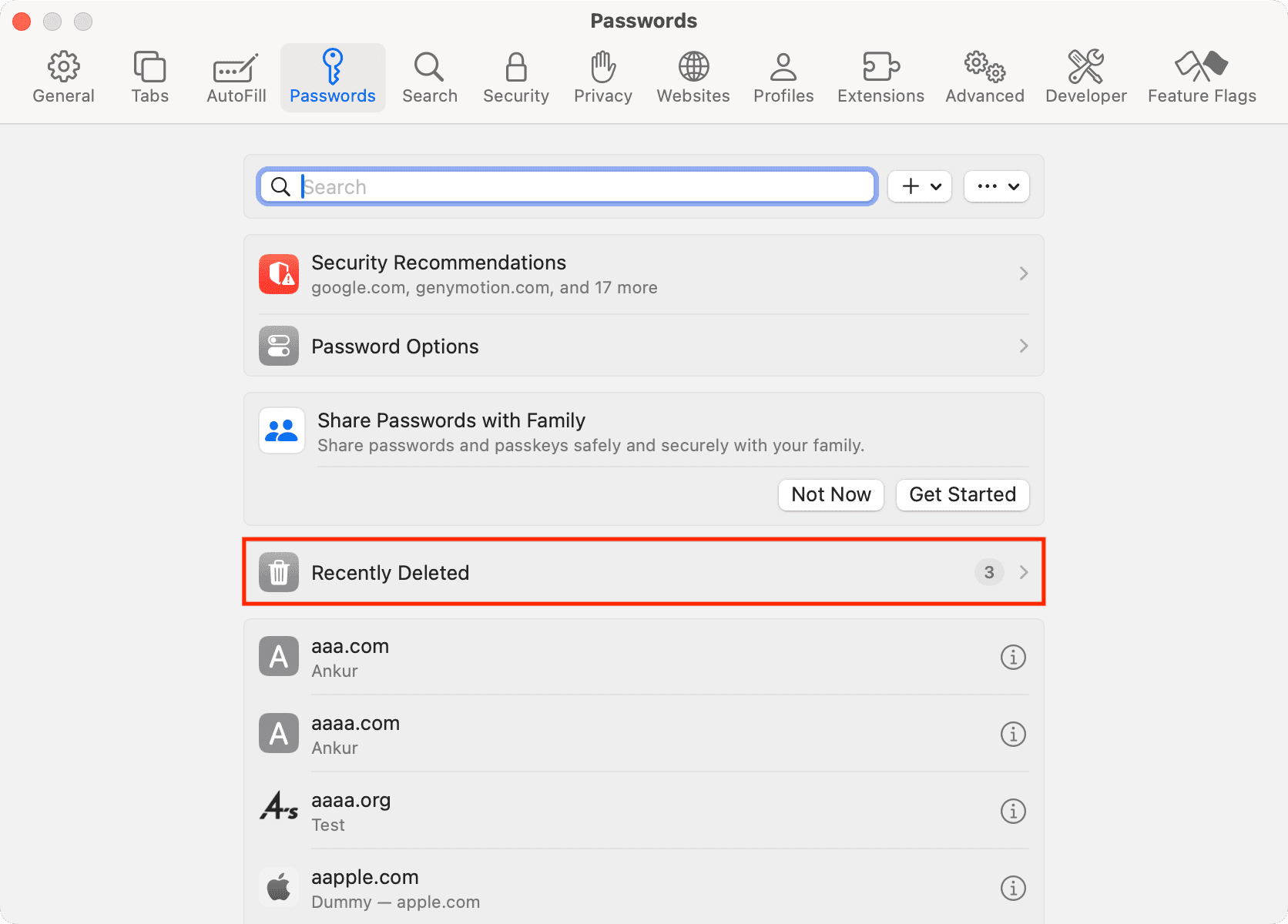
What happens after recovering a deleted password
The deleted entry is added back to the Password app on your device, along with the underlying username, password, 2FA code, and passkey. If iCloud Passwords & Keychain sync is turned on, the changes will be reflected on your other devices. To toggle sync, open Settings on your iPhone/iPad or System Settings on your Mac, select your Apple account at the top and navigate to iCloud > Passwords.

Don’t see the Recently Deleted section in iCloud Passwords?
You won’t see the Recently Deleted option on older devices if:
- You have not deleted passwords in the last 30 days.
- You have recovered all the deleted passwords on this device or any of your other Apple devices.
- Your iPhone, iPad, or Mac is not updated.
Also, check out: