Learn how to assign different ringtones to each SIM line on your iPhone, making it easier to identify which phone number is receiving a call.
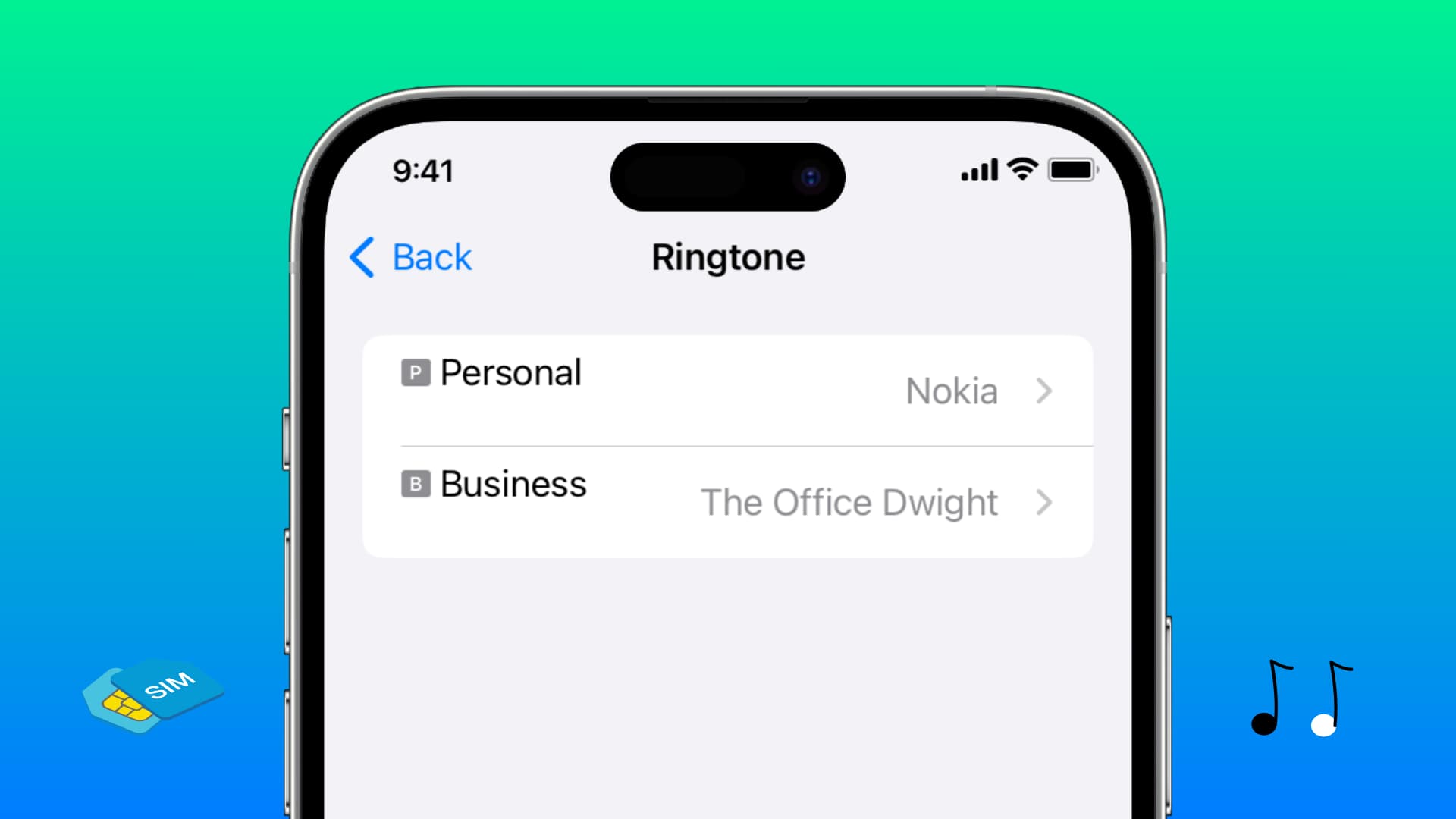
iPhone XR, XS, and all later models allow you to set up two or more phone lines. This way you can keep both your business and personal or primary and secondary phone numbers active on a single device.
Using the same ringtone for both SIM lines means you’ll need to check the small letter identifier on the iPhone screen to see which line is receiving the call, which is not very convenient.
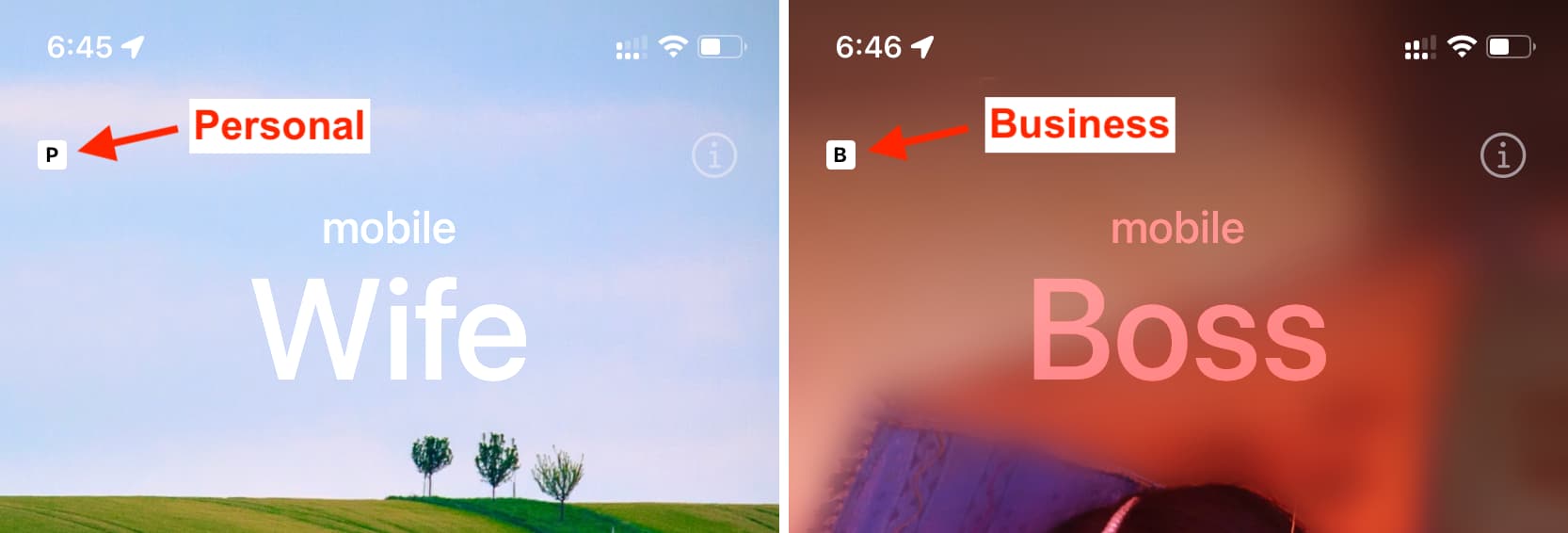
Thankfully, with recent versions of iOS, you can set separate ringtones for both SIM cards/eSIMs. This lets you know where you’re getting the call without having to look at your phone screen.
Assign different ringtones for each SIM card on iPhone
- Open the Settings app and tap Sounds & Haptics.
- Select Ringtone.
- You’ll see both of your iPhone lines here. Start by tapping the first one.
- Select a desired ringtone from the list.
- Then, go back to the previous screen, tap the second line, and pick another ringtone for it.
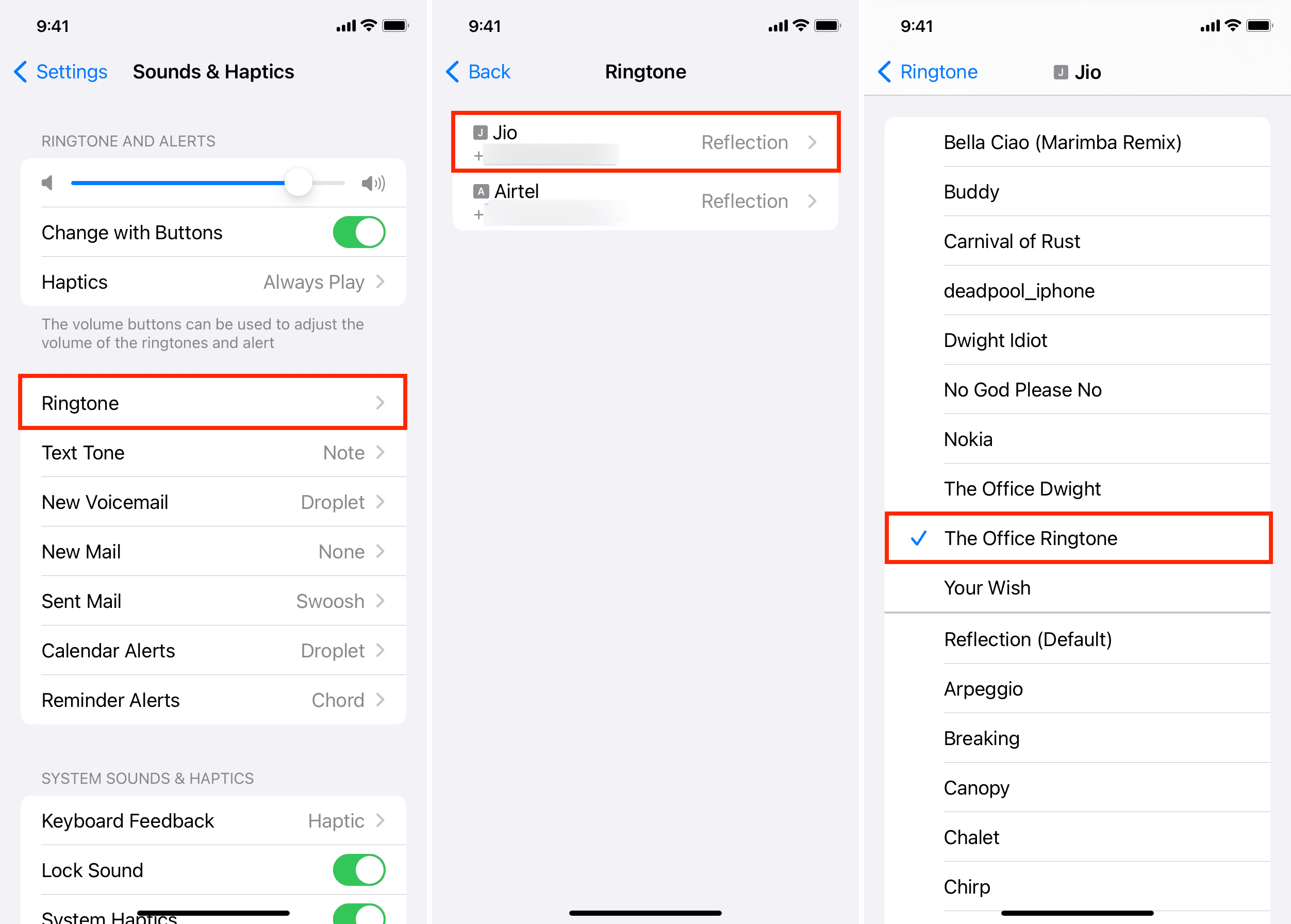
From now on, you’ll hear different ringtones depending on what line is being called.
No option to change the text tone
While Apple allows you to set unique ringtones for each SIM card on your iPhone, it doesn’t yet offer the option to assign separate text tones for them.
Set different ringtones and text tones for each contact
The above ringtone setting is the default for all calls you get on a particular SIM card. However, you have the option to override that tone on a per-contact basis.
For instance, I have set different ringtones for my dad, mom, sibling, and wife. This way, I know if they are calling just by hearing the ringtone. I don’t have to look at my iPhone screen or turn on a setting that announces who is calling.
If you’re interested, check out our guide on how to set a custom ringtone, text tone, and vibration for each contact.
More iPhone tips: