Learn how to use the built-in Live Voicemail feature on your iPhone to view real-time transcription as the caller is still on the line, leaving their voice message.
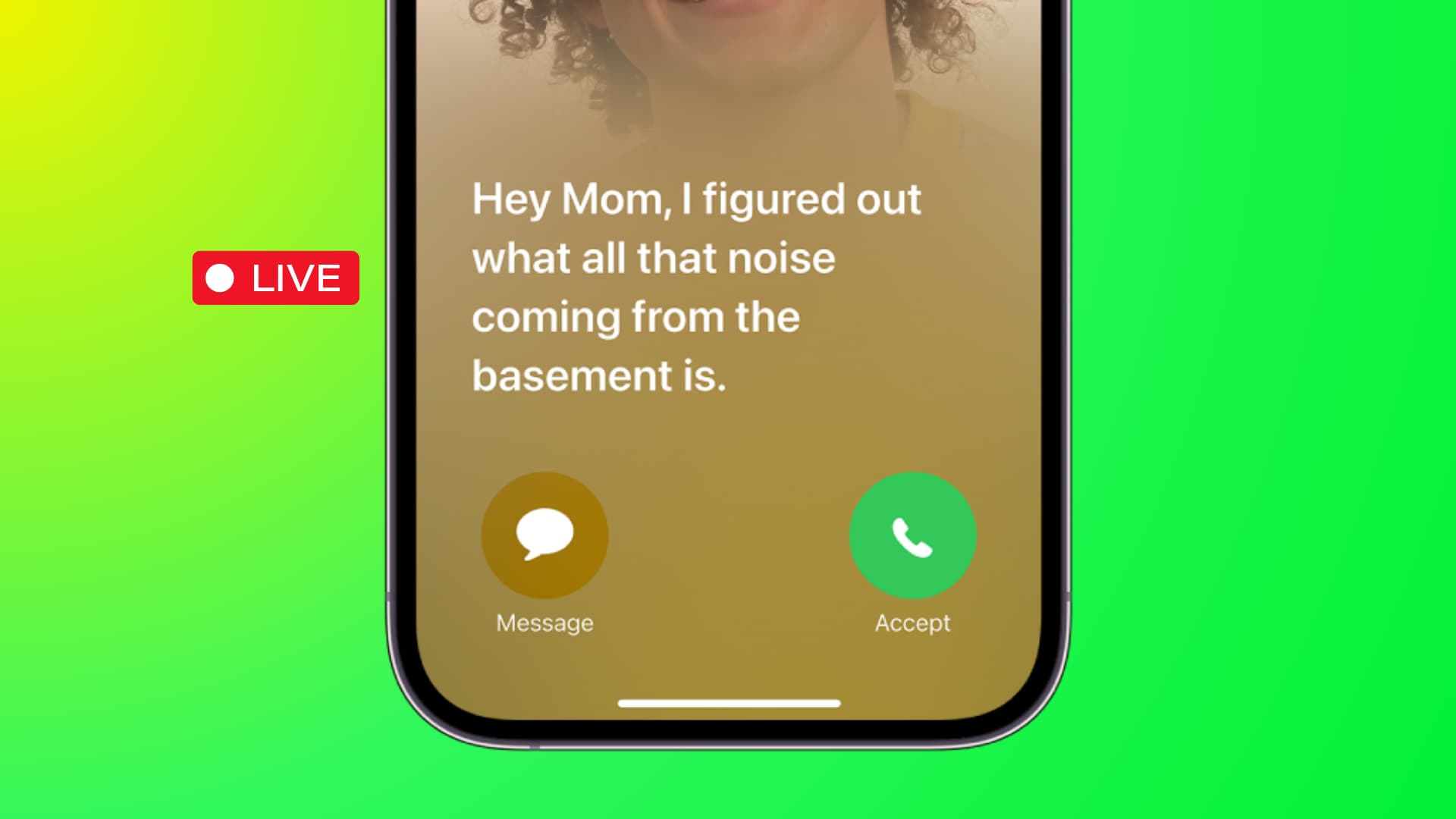
Live Voicemail has nothing to do with the voicemail inbox on your carrier end. Live Voicemail is built into your iPhone and uses on-device processing to turn speech into text. You can literally see transcription as the caller is leaving you a voicemail, helping you decide if you should pick up the call.
How Apple’s Live Voicemail works
- Someone calls you on your iPhone, but you don’t want to pick up.
- You leave the call ringing or send it straight to voicemail.
- The caller hears an automated message asking them to leave a voicemail after a beep.
- The caller starts speaking.
- Your iPhone transcribes their speech into text on the fly, displaying the transcription on the screen. Based on it, you determine if you should pick up the call.
Note: Live Voicemail continues running in the background when you hang up the call. You’ll see an icon in the Dynamic Island or the iOS status bar when the caller is leaving you a voicemail; hit it to open real-time voicemail transcript.
Turn on Live Voicemail
Live Voicemail is turned on by default on every iPhone running iOS 17 or later, but you can check by following these steps.
- Open the Settings app, scroll to the bottom, and tap Apps.
- Select Phone from the list of installed apps.
- Tap Live Voicemail.
- Check whether the switch for Live Voicemail is turned on.

Use Live Voicemail on your iPhone
Let’s explain two common situations most people encounter.
1. You cannot pick up a call momentarily
If you’re unable to pick up the call, iOS will play a greeting message that instructs the caller to leave their voicemail. You can change it (explained below) from the Apple-provided default, which says, “Your call has been forwarded to voicemail. The person you’re trying to reach is not available. At the tone, please record your message. When you have finished recording, you may hang up.”
For privacy, live voicemail transcription doesn’t show up on a locked iPhone. Instead, the Lock Screen displays a generic message, saying “Person is leaving a message. Tap to View.” Tapping it and unlocking the phone will display the call screen with live voicemail transcription.

2. You don’t want to pick up the call
Some calls are better left unanswered. If you receive a call that you don’t want to attend for one reason or another, leave it ringing so it goes to your live voicemail. Or, hit the voicemail button to immediately play the greeting message asking the caller to leave a voicemail. As they are speaking, you’ll see live transcription.

By default, incoming calls on an unlocked iPhone appear as a small banner at the top of the screen instead of taking up the whole screen. To see live voicemail transcription, do any of these three things:
- Tap the banner at the top so the call takes up the entire screen.
- Let the call ring, and iOS will send it to your voicemail. A voicemail icon appears in the Dynamic Island or the status bar when the caller is recording their voicemail. Tap the icon to open live voicemail transcription.
- Set your iPhone to always use the full-screen call interface.
Stop or answer the call
While the caller is recording their voicemail, tap Accept to pick up the call or Stop to end the call and the voicemail session along with it.

See voicemails on your iPhone
Both live voicemails and carrier voicemails are available via the Voicemail tab in the built-in Phone app. You can listen to your voicemails as many times as you want, share them as audio files, save voicemails to the Voice Memos app, see the transcription, etc.

Things to keep in mind
- When Live Voicemail is in action, the caller won’t hear you until you pick up the call.
- Live Voicemail is unavailable if your iPhone is turned off or doesn’t have cellular connectivity.
- Setting your iPhone to silence calls from unknown contacts will immediately send incoming calls to your Live Voicemail, without even ringing on your end.
- Calls your carrier has identified as spam are instantly declined and won’t reach your Live Voicemail.
- Live Voicemail may conflict with call forwarding; if conditional call forwarding doesn’t work well for you, try turning off Live Voicemail.
- Live Voicemail automatically accepts the call in the background. As a result, the caller may be billed according to their plan. Since most carriers offer unlimited calls, that shouldn’t be a biggie.
- When your iPhone is in Low Power Mode or roaming, incoming calls won’t be sent automatically to Live Voicemail, but you can always hit the Voicemail button to send them to Live Voicemail.
Change the Live Voicemail message
Follow these steps to customize the default Live Voicemail message.
- Open the Phone app on your iPhone.
- Select the Voicemail tab, then hit Greeting in the top-right corner.
- Select Custom instead of Default.
- Hit Record and start dictating your Live Voicemail greeting. When done, tap Stop.
- Tap Play to hear how your message sounds. If you’re happy with it, tap Save to set it as your new voicemail greeting.

Save your voicemails in iCloud
If you don’t want to lose your Live Voicemails and carrier voicemails, you can optionally set the device to save them in iCloud for safekeeping.
- Open the Settings app on your iPhone and tap your Apple Account name at the top.
- Choose iCloud.
- Tap See All next to Saved to iCloud.
- Make sure the Phone & FaceTime switch is turned on.

Supported Languages
Live Voicemail currently works in these languages:
- Cantonese (China mainland, Hong Kong, Macao)
- English (Australia, Canada, India, Ireland, New Zealand, Puerto Rico, Singapore, United Kingdom, United States)
- French (France)
- German (Germany)
- Japanese (Japan)
- Mandarin Chinese (China mainland, Taiwan, Macao)
- Portuguese (Brazil)
- Spanish (Mexico, Puerto Rico, Spain, United States)
Live Voicemail works best when the caller speaks clearly so that your iPhone can process their spoken message correctly and display accurate transcription.
Turn off Live Voicemail
If Live Voicemail conflicts with call forwarding or you don’t have much use for it, you can turn it off in Settings > Apps > Phone > Live Voicemail.
On the same note: How to record and send a FaceTime video message from your iPhone or iPad
