Learn how to find a misplaced Siri Remote for your Apple TV using your iPhone instead of looking under the pillows and underneath the couch.
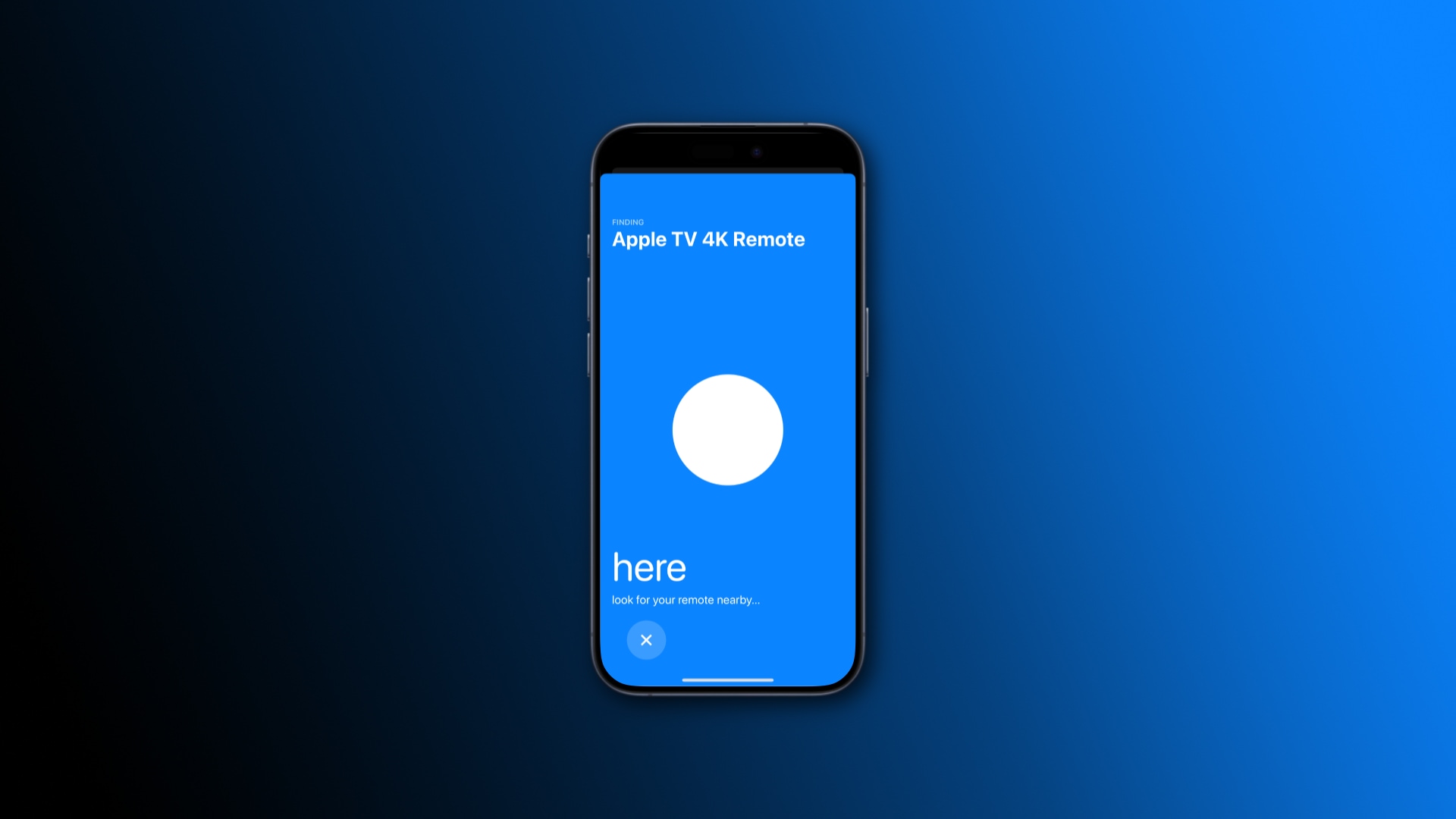
My Siri Remote tends often slips between cracks in the couch or disappears under the pillows. The good thing is, you can quickly locate a misplaced Siri Remote (2nd generation or newer) using the built-in Apple TV Remote feature of your iPhone. The fundamentals are similar to finding a lost AirTag or AirPods.
While your iPad can also double as your Apple TV remote, you cannot use the tablet to find a misplaced Siri Remote because it lacks Apple’s U1 chip for the Precision Finding feature.
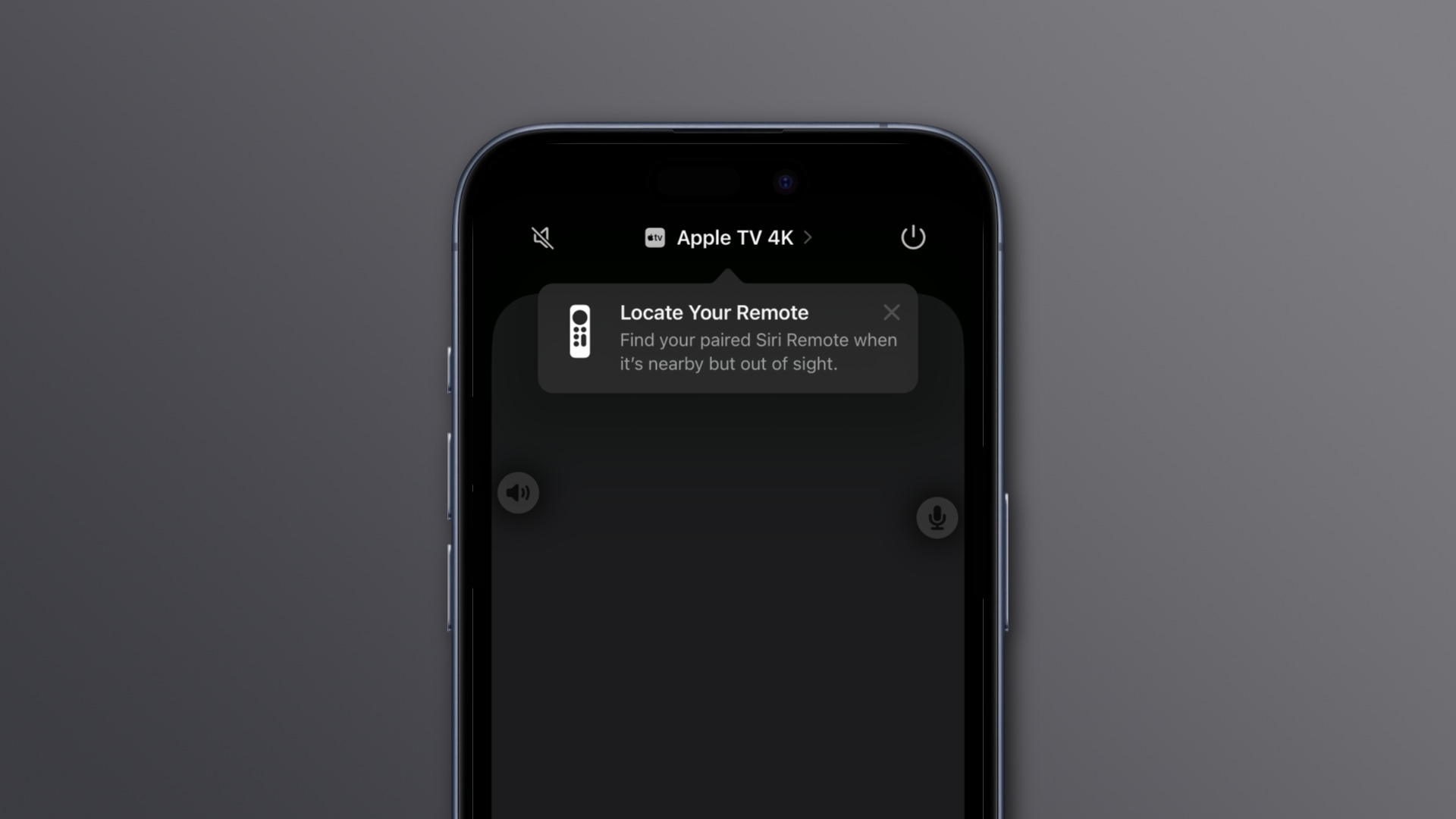
Find a lost Siri Remote with your iPhone
- Check that your Apple TV and your iPhone are connected to the same Wi-Fi network.
- Open the Control Center on your iPhone and hit the Remote button. You may need to customize your Control Center to add the Remote control.
- Tap your Apple TV name at the top of the screen to access the device list.
- Hit the Find button next to your lost remote.

Follow the prompts on your iPhone navigating you to the remote. The interface visually informs you when getting closer or farther from the remote. It works kinda like the Hot or Cold game. You’re getting closer to the remote when the onscreen circle grows and the text changes from “far” to “near.” When it reads “here,” better start looking around with your eyes wide open because you’re very close now.
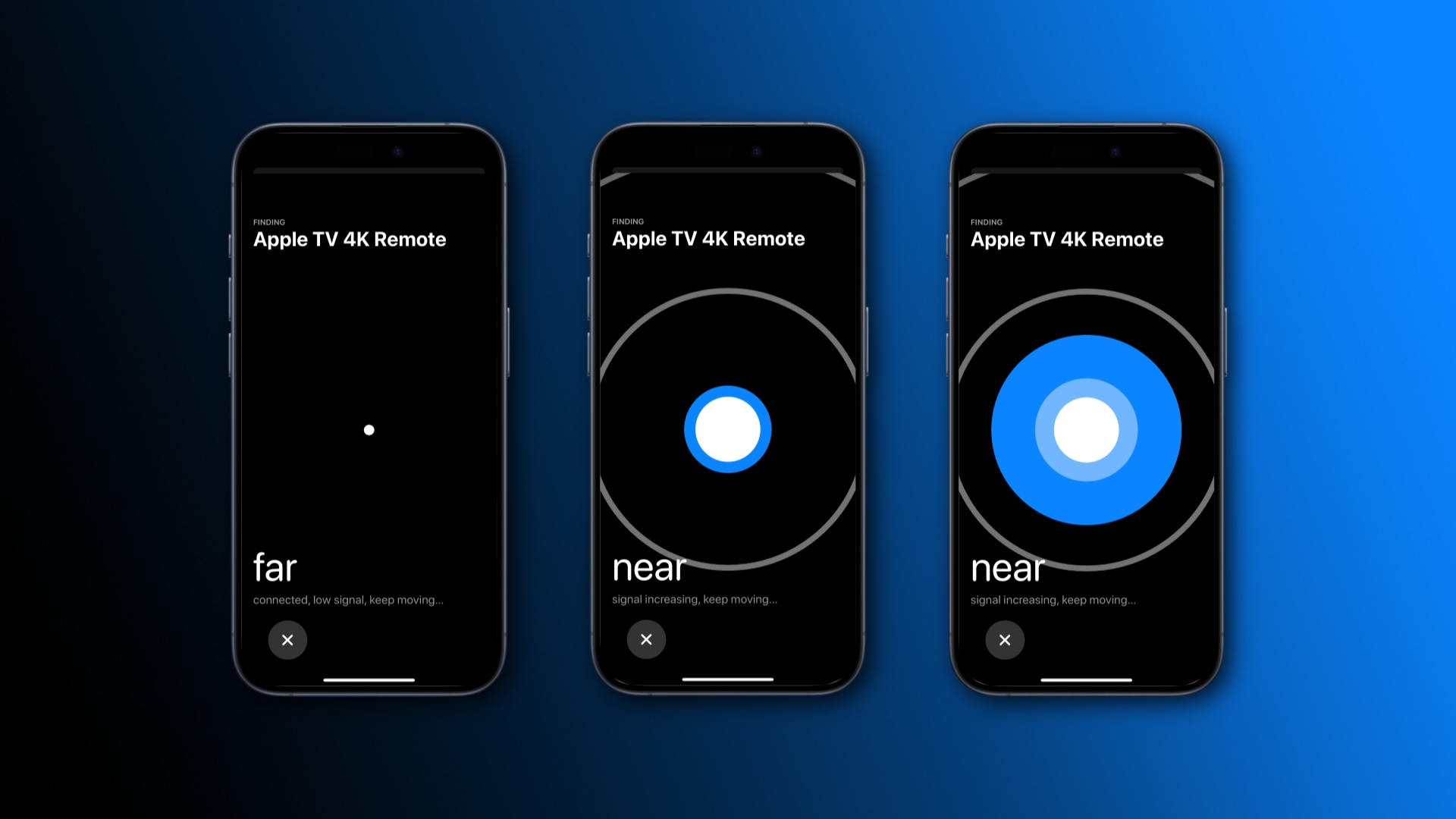
How finding a Siri Remote with an iPhone works
Finding a lost Siri Remote with an iPhone relies on Bluetooth radios in the remote and the phone. The feature is compatible with the second-generation Siri Remote or later. You also need iOS 17.0 or later on the iPhone and tvOS 17.0 or later on the Apple TV.
If you’ve misplaced the remote while outside the Bluetooth range (about 10 meters or 33 feet), your iPhone will lose the connection. In that case, walk around the house with the phone in your hand until you stumble upon a Bluetooth signal advertising the remote’s presence.
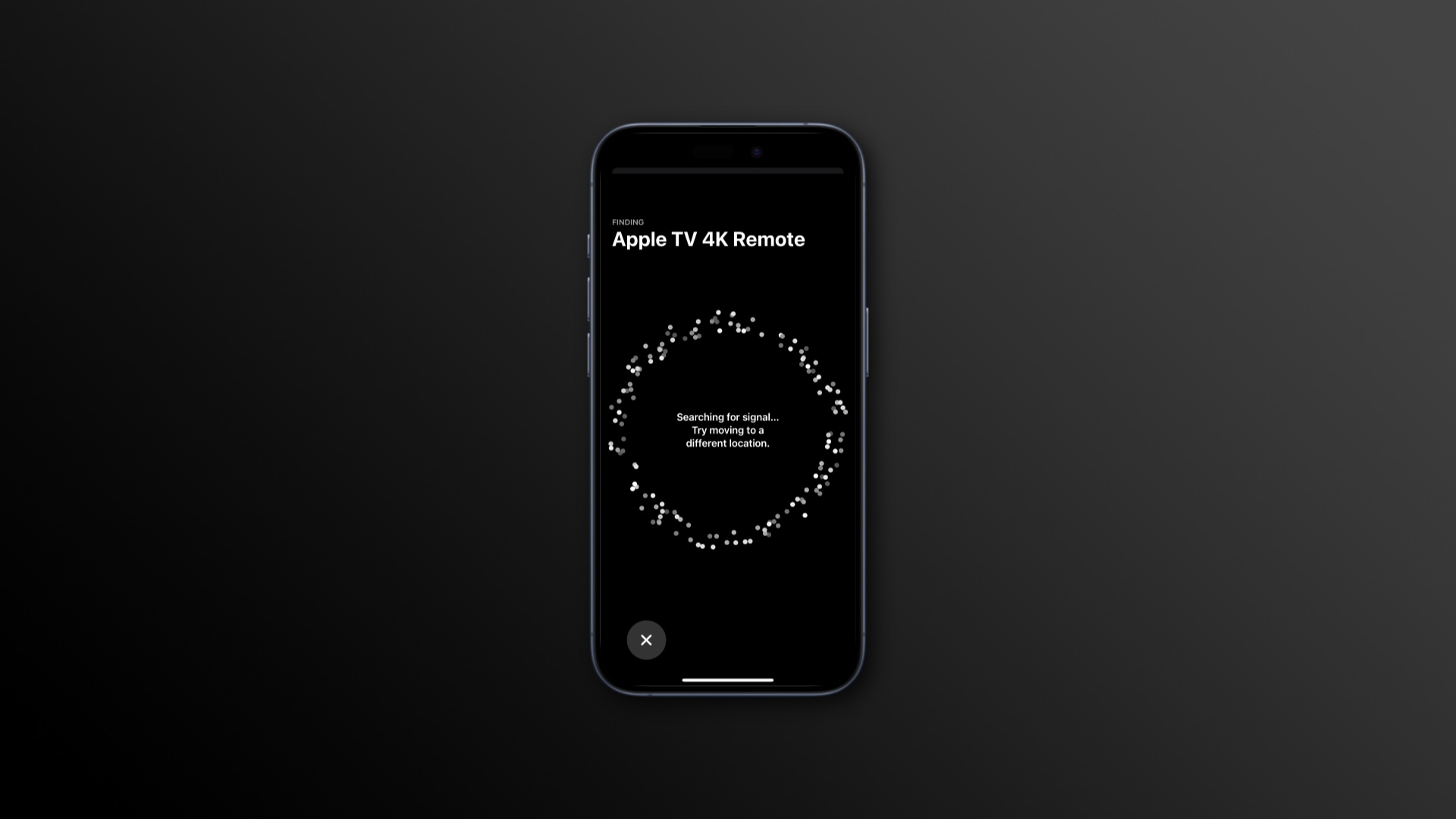
A neat solution instead of Find My
Apple hasn’t added the Siri Remote to the Find My network, which is why you cannot locate it using the Find My app. But since proximity information can easily be derived from Bluetooth signals, Apple was able to implement this feature without the Find My network.
The short Bluetooth range isn’t ideal, but shouldn’t come in the way of finding a lost Siri Remote so long as it’s in the same room as your Apple TV. So the next time your Siri Remote disappears in plain sight, pull an iPhone out of your pocket to find it.
Other tips for your Siri Remote: