Explore solutions to fix Siri Remote issues like not working or glitching on your Apple TV.

If your Apple TV Remote or Siri Remote isn’t working at all or frequently drops the connection, making it harder to find, watch, and control playback, we’ve listed all the solutions to fix this issue so you can get back to enjoying your movies, TV shows, and music in no time.
These tips apply to all Apple TV and remote models, including the latest Apple TV 4K with the Siri Remote.
Why your Apple TV Remote is not working
Your Siri Remote may fail to function or glitch because of four main reasons:
- Wireless connection problems between the remote and your Apple TV setup box
- Your Siri Remote is out of battery
- Software issues on Apple TV
- Hardware problems
Here are the solutions to fix these problems.
Your Apple TV may go to sleep, and its tiny white LED may not be visible. Simply press the power button on your Apple TV remote to wake up the setup box, and after that, everything should work as intended.
2. Stay within 20 feet or 6 meters
Apple TV and its Siri Remote use Bluetooth to communicate, which has a limited range. So, make sure you’re within 20 feet or 6 meters of your Apple TV when using its remote.
3. Remove cases, covers, or other obstructions
Bluetooth connections can become unreliable if there are several obstructions between your Apple TV and the remote. So, if you notice that the Siri Remote and your Apple TV frequently fail to connect, try removing the Apple TV from its glass or wooden cabinet and place it somewhere without an enclosure.
Additionally, if you’re using a plastic or rubber case for your Apple TV or Siri Remote, remove it as well.

4. Restart your Apple TV
Your Apple TV may occasionally develop glitches that prevent it from functioning properly. To fix this, unplug the main Apple TV power cord from the wall outlet, wait about 15 seconds, and then plug it back in. Once your Apple TV restarts, it should work normally with its remote.
5. Charge your Siri Remote
We can’t rule out the possibility of Siri Remote running out of battery. So, before moving forward, plug in your Apple TV’s Siri Remote to charge for about 30 minutes. Once that’s done, it should let you control your TV.
Note that you can use the Apple TV remote even when it’s charging. And you can see its battery level by going to Apple TV Settings > Remotes and Devices > Remote.
6. Move cables around
Another thing to try is moving the cables around. Poorly shielded cables in contact with each other can cause interference, which may disrupt the Bluetooth signal your remote uses to communicate with the Apple TV.
In my case, I had a modem, router, and Apple TV stacked closely together on a shelf behind my TV, and this could have definitely been the source of the issue.
7. Get a better HDMI cable
An HDMI cable is just an HDMI cable, right? Wrong!
When you buy an Apple TV 4K from Apple, they recommend upgrading to one of their HDMI cables. Since I already had several HDMI cables lying around, including a few good 4K UltraHD ones, I figured I didn’t need to spend another $30 on a new cable. But after reading about dozens of people fixing their remote lag issue by simply upgrading their cable, I decided to take the plunge. So, I purchased the Belkin UltraHD High Speed 8K/4K HDMI Cable from Apple.
The result was pretty clear. Immediately after, everything became buttery smooth when scrolling and swiping on my remote.
As it turns out, and from what I understand, this cable has a higher bandwidth of up to 48 Gbps compared to most cables that can only take up to 18 Gbps. Don’t be fooled like I was by cables that say they are 4K UltraHD rated. They might be, but this is not enough to push all the pixels to your screen. You definitely need something 8K-rated. And don’t even try to cheap out by buying an inexpensive one at Best Buy or Amazon because Apple has the most affordable ones at just $30.
But why would a not-good-enough cable create that slowness on your Apple TV when using the remote? I don’t have a clear answer to this, but some claim the bottlenecked cable creates interference that messes up your Bluetooth signal when scrolling. This explanation will work for me!
8. Update your Apple TV
Just like the iPhone, iPad, and Mac, Apple also pushes updates for Apple TV. Make sure it’s running on the latest version of tvOS.
Extra info: Apple also pushes updates for the TV Remote. However, there is no way to install this update manually, as it happens automatically in the background.
9. Remove unnecessary paired Bluetooth earphones and speakers
If the above solutions have not worked for you, go to Apple TV Settings > Remotes and Devices > Bluetooth. Select unnecessary accessories under the My Devices heading and forget them. After doing this, restart your Apple TV, and your problem should be fixed.
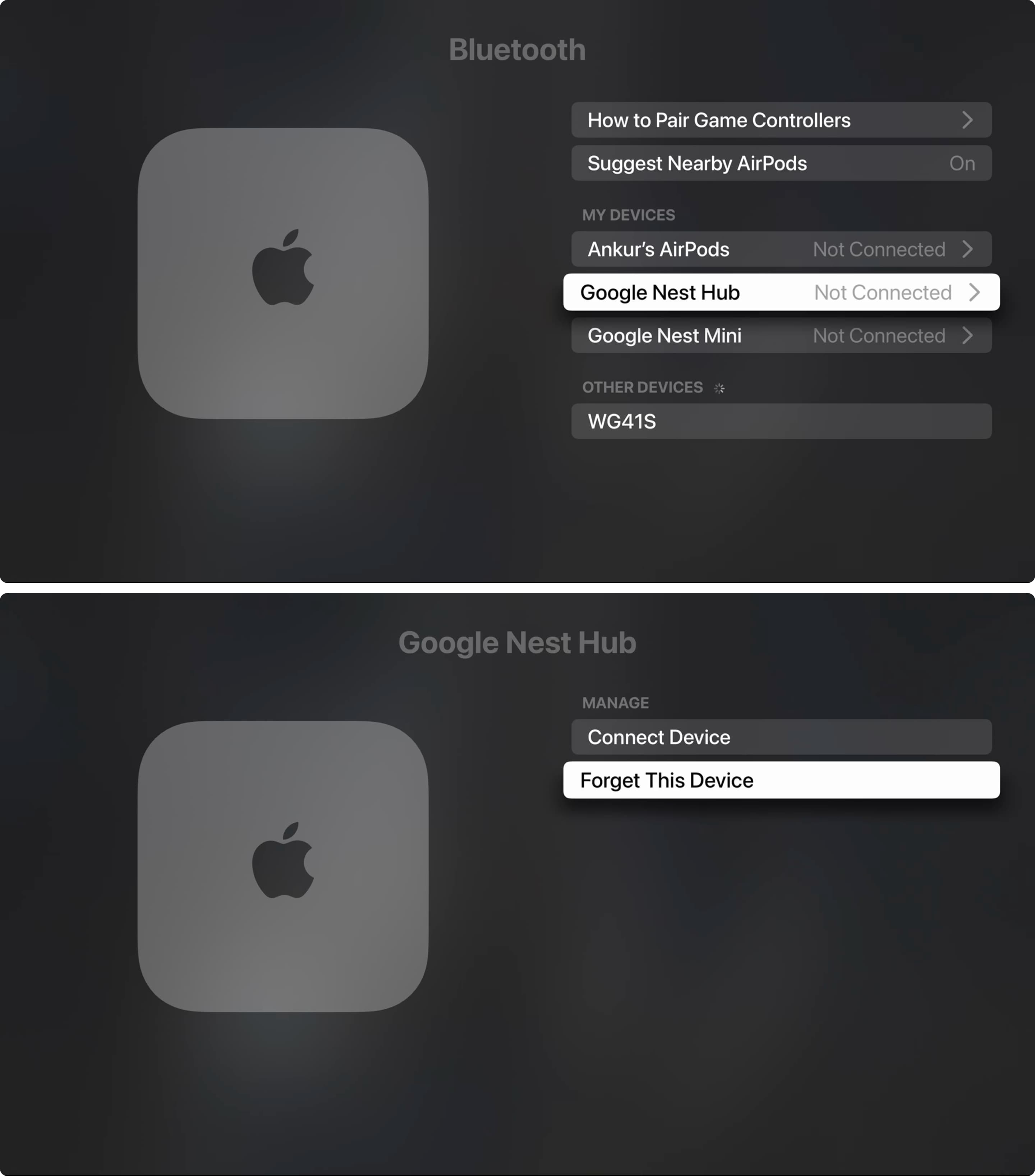
10. Restart or reset your Apple TV remote
If you tried the above steps with no luck, here’s how to restart or reset your Apple TV remote to fix connection issues.
- Press & hold the TV icon button and the volume down button (-) together for about 5 seconds. Stop pressing them when the tiny status LED light on your Apple TV turns off and turns back on.
- Wait 5-10 seconds until the “Connection Lost” alert appears in the top right of your TV screen.
- Keep waiting, and in a short while, your Siri Remote will restart and connect automatically to your Apple TV. After that happens, you’ll see the “Connected” notification.
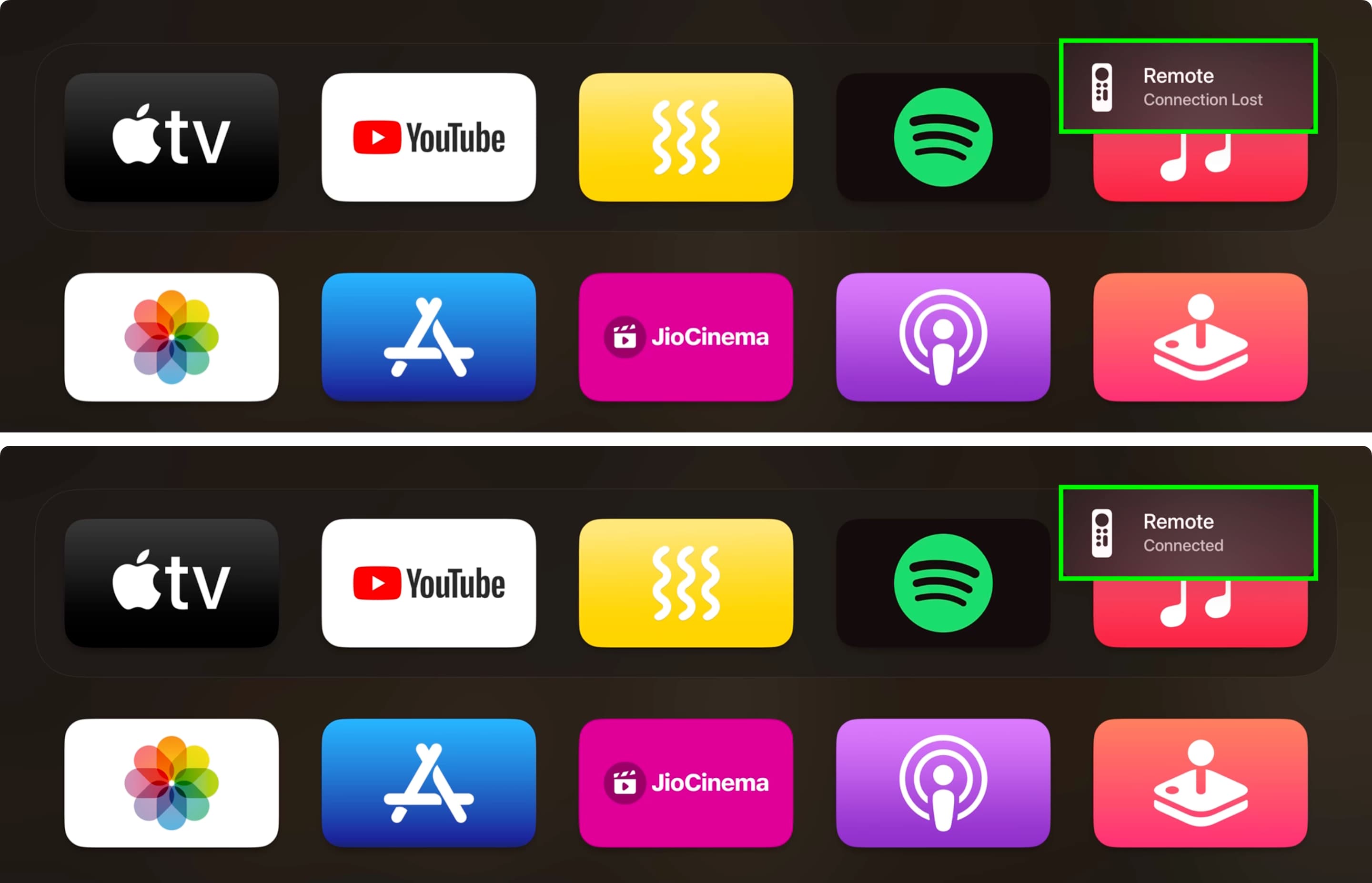
11. Pair your Apple TV remote again
If your Siri Remote doesn’t pair automatically with your Apple TV, follow these steps to initiate the pairing process:
- Take your remote very near (about three inches) to your Apple TV.
- Now, press & hold the back button (<) and the volume up button (+) together for five seconds. On older remotes, hold the MENU and volume up (+) buttons.
- After this, your remote will pair again with your Apple TV. If not, place it on top of your Apple TV to pair it.
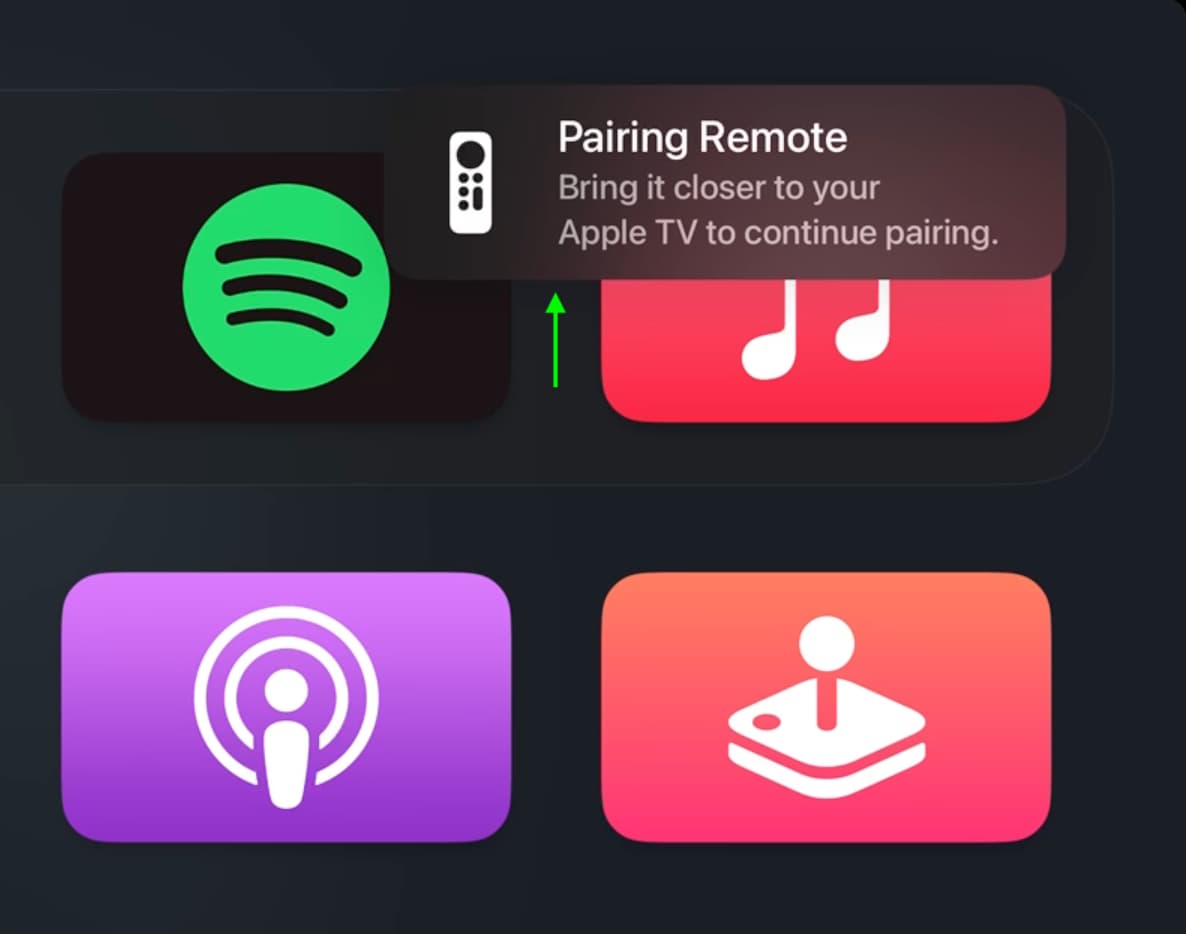
12. Factory reset your Apple TV
This is a slightly time-consuming process that resets your Apple TV as if it were new. You’ll have to set it up all over again.
- Go to Apple TV Settings > System.
- Select Reset.
- From here, choose Reset or Reset and Update and follow the on-screen instructions.
- Once your Apple TV is factory-restored, set it up again.
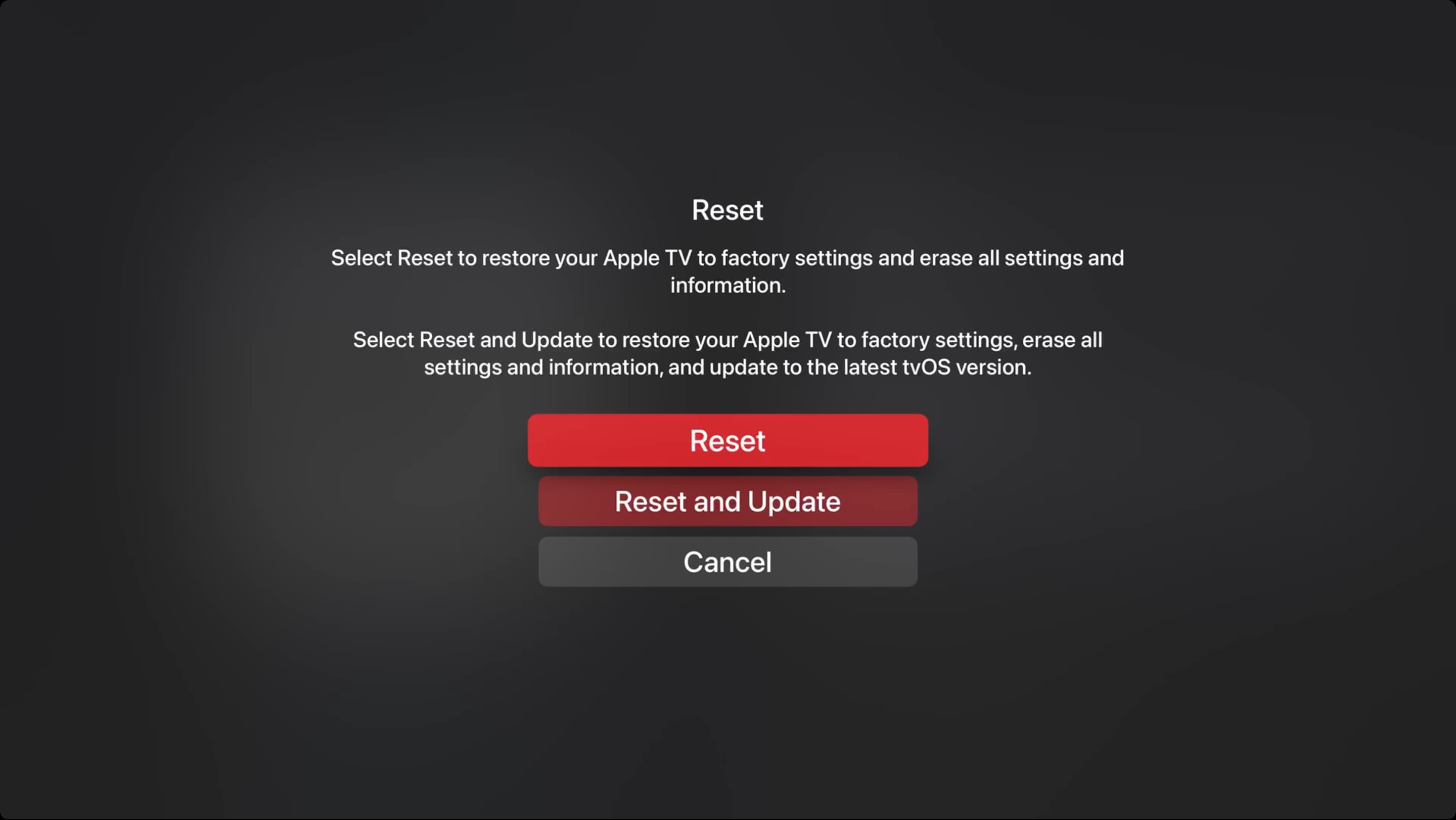
13. If everything above fails…
Try the following tips if your Apple TV remote still doesn’t work.
Set Apple TV to never sleep
Your Apple TV automatically goes to sleep after a period of inactivity. Once it’s asleep, you might not be able to wake it up with the Siri Remote and may need to restart the Apple TV using the main wall power switch. If this happens frequently and becomes frustrating, one workaround is to set your Apple TV to not go into sleep mode.
Use your iPhone or iPad as an Apple TV remote
Thanks to the power of Apple’s well-knit ecosystem, you can use a hidden remote app on your iPhone or iPad to control your Apple TV.
Purchase a new Apple TV remote
Lastly, if nothing works, take your Apple TV and Siri Remote to an Apple Store for inspection. If your remote is unfixable, you may have to buy a new one for $59 from Apple’s website.
Check out next: Tips for using your Apple TV Siri Remote like a pro