These tips help ensure a safe experience for both your child and your device when handing over your iPhone or iPad.

Sometimes, you might hand your iPhone or iPad to a child to watch videos, play games, or use educational apps. This could be for your kids who don’t have their own devices or for a relative’s child visiting for the holidays.
If you give them your personal device without any precautions, they might explore your chats, emails, photos, or apps. They could also encounter explicit songs or movies unsuitable for their age.
To ensure safety and privacy, here are some steps you can take.
Note: The tips below are for when you want to let a child use your phone temporarily. If you’re planning to permanently pass on your old device to someone else, then here are 15 things you must do (and not do) before selling, giving away, or trading your iPhone or iPad.
1. Switch on Guided Access
Apple’s Guided Access is the most important thing you can do to restrict a child from going out of the said app.
For instance, if you open YouTube and enable the Guided Access session, the child cannot leave the YouTube app to go to the Home Screen or use other apps. They will be forced to remain inside YouTube. This way, you can rest assured that everything else on your iPhone or iPad is out the child’s reach.
If you frequently let others use your iPhone or iPad, take a minute to learn about Guided Access.
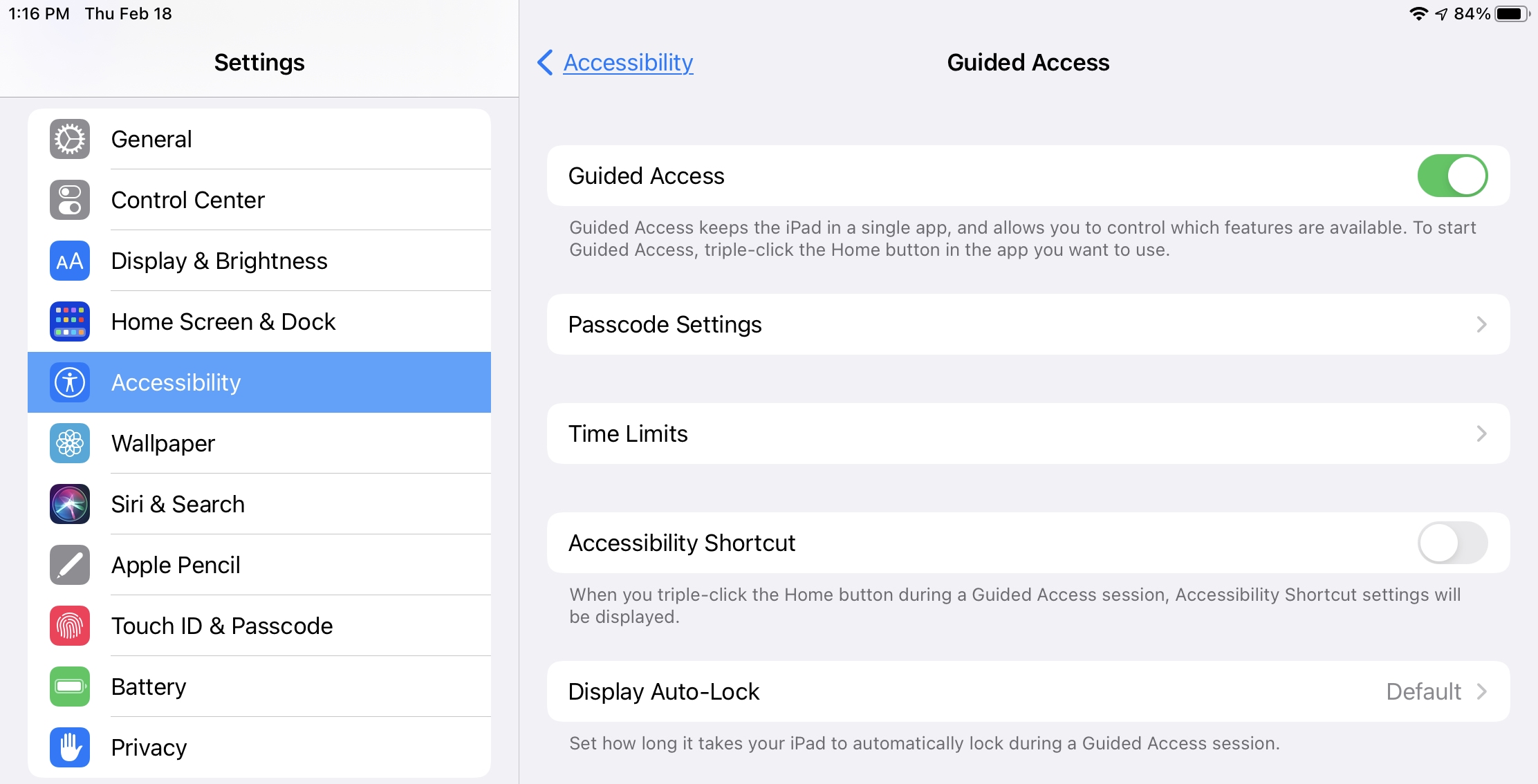
2. Lock and hide private apps
iOS 18 lets you lock and hide apps behind Face ID, Touch ID, or device passcode. So, if you’re giving your iPhone or iPad to a teenager and don’t want them looking through your photos, passwords, Facebook or Instagram timelines, etc., you can lock or hide specific apps by touching and holding the app icon and selecting Require Face ID.
3. Turn on DND so they don’t interact with notifications
Most new notifications appear as a banner on the top of the iPhone or iPad screen. As a result, the kid may tap it intentionally or accidentally, which you may not want. So, go to Control Center and enable DND. This obviously means you won’t be notified of new phone calls and texts that come during DND unless you have allowed certain contacts to bypass DND.
4. Remove it from charging to prevent damage to the port
Kids may use your iPhone or iPad roughly, jerking and moving it around. If that happens when the device is plugged in, it can damage the charging port and the USB cable. So, remember to remove your iPhone or iPad from charging before giving it to a child.
5. Put your device in a protective case
If you have a case or cover around, make sure you put it on your iPhone or iPad for added protection from drops, nicks, and scratches. And if you often hand over your phone to children, it’d be a good idea to invest in a screen protector, as fixing screen damage is very expensive and not covered under the standard warranty unless you have the additional AppleCare+ plan.
6. Turn on a lower maximum volume limit
Listening to songs or watching videos at a high volume can cause damage to yours ears. So, before handing your iPhone or iPad to a teen, go to Settings > Sounds & Haptics > Headphone Safety and enable Reduce Loud Audio. Then, set the limit to 75 or 80 decibels.
7. Enable Screen Distance to reduce eye strain
Holding the iPhone or iPad too close to the eyes can cause eye strain, headaches, and even negatively affect eyesight in the long term. So, before handing your iOS device to a child, go to Settings > Screen Time > Screen Distance and turn it on. From now on, if the kid holds the iPhone or iPad very close to their face, the content on the screen will be blocked until they move the device a bit further away.
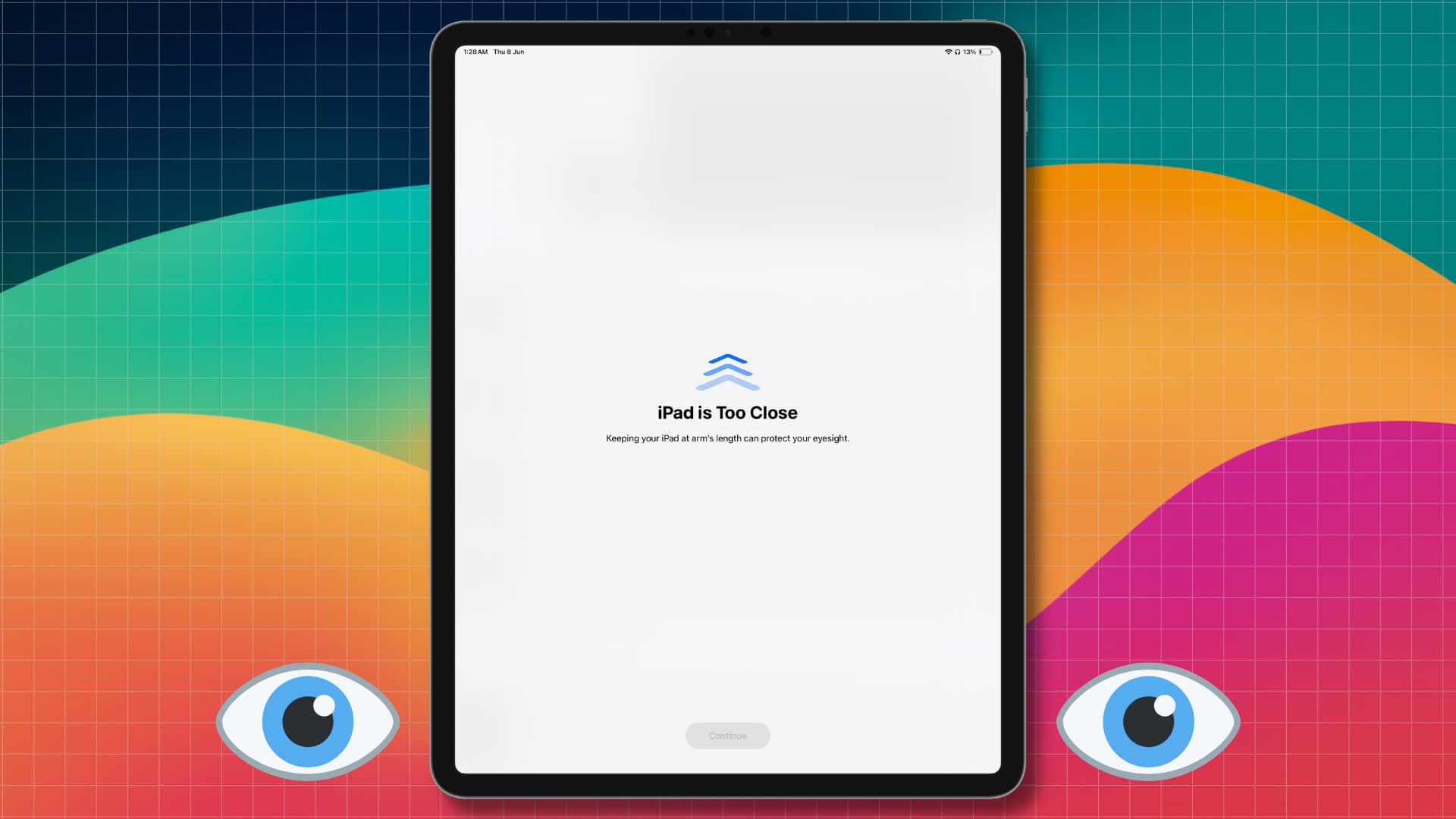
8. Block in-app game purchases
Most games and apps come with in-app purchases. If you frequently hand over your iPhone or iPad to a child to play games or use other apps, use parental controls to restrict in-app purchases so you don’t get surprised by unwanted charges on your credit card.
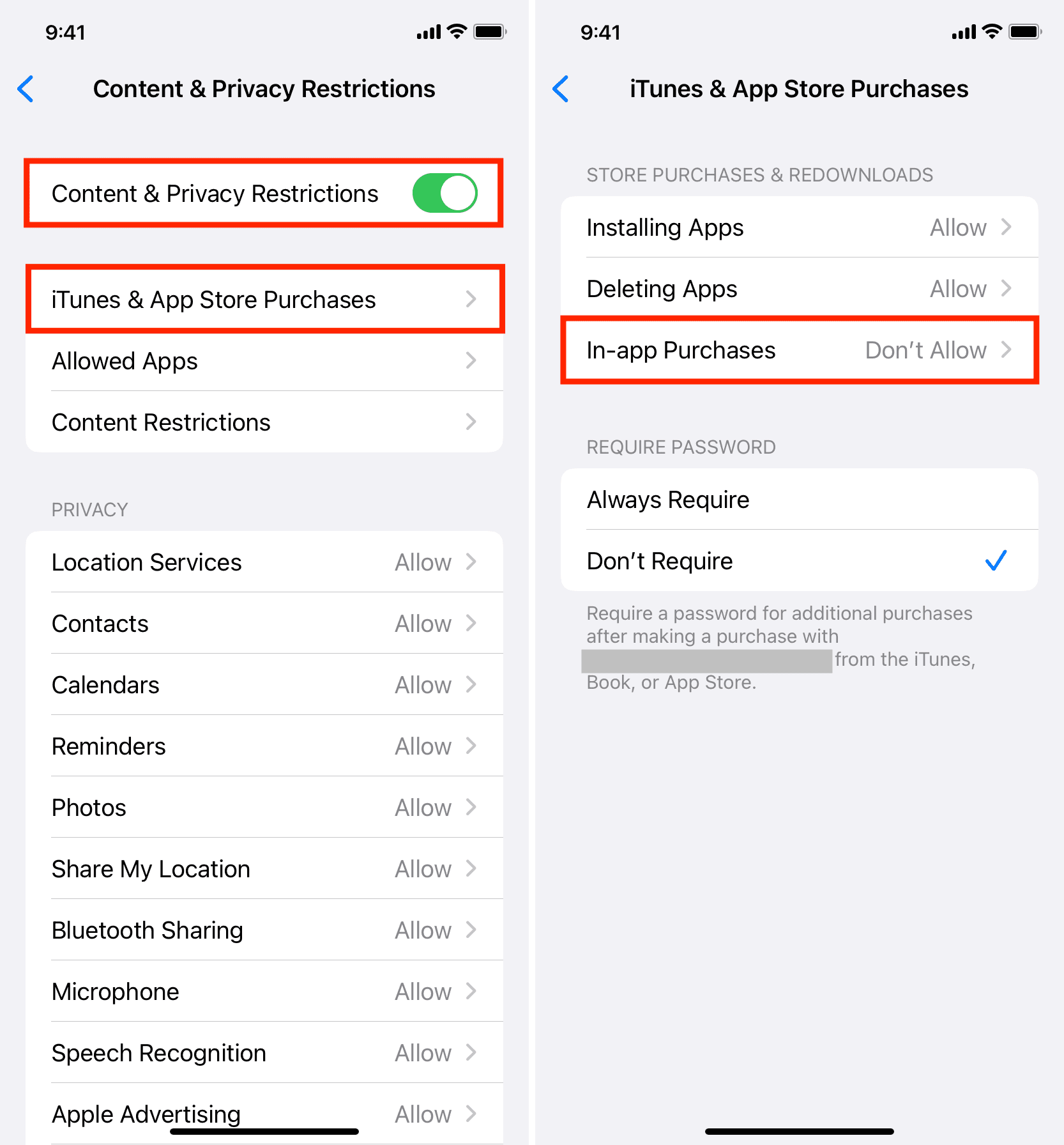
9. Turn off explicit movies, TV shows, music, books, and podcasts
While you may enjoy all sorts of media, some shows or videos may not be appropriate for young kids. So, take a minute to restrict explicit content if you’re giving your iPhone or iPad to them for extended, unmonitored use.
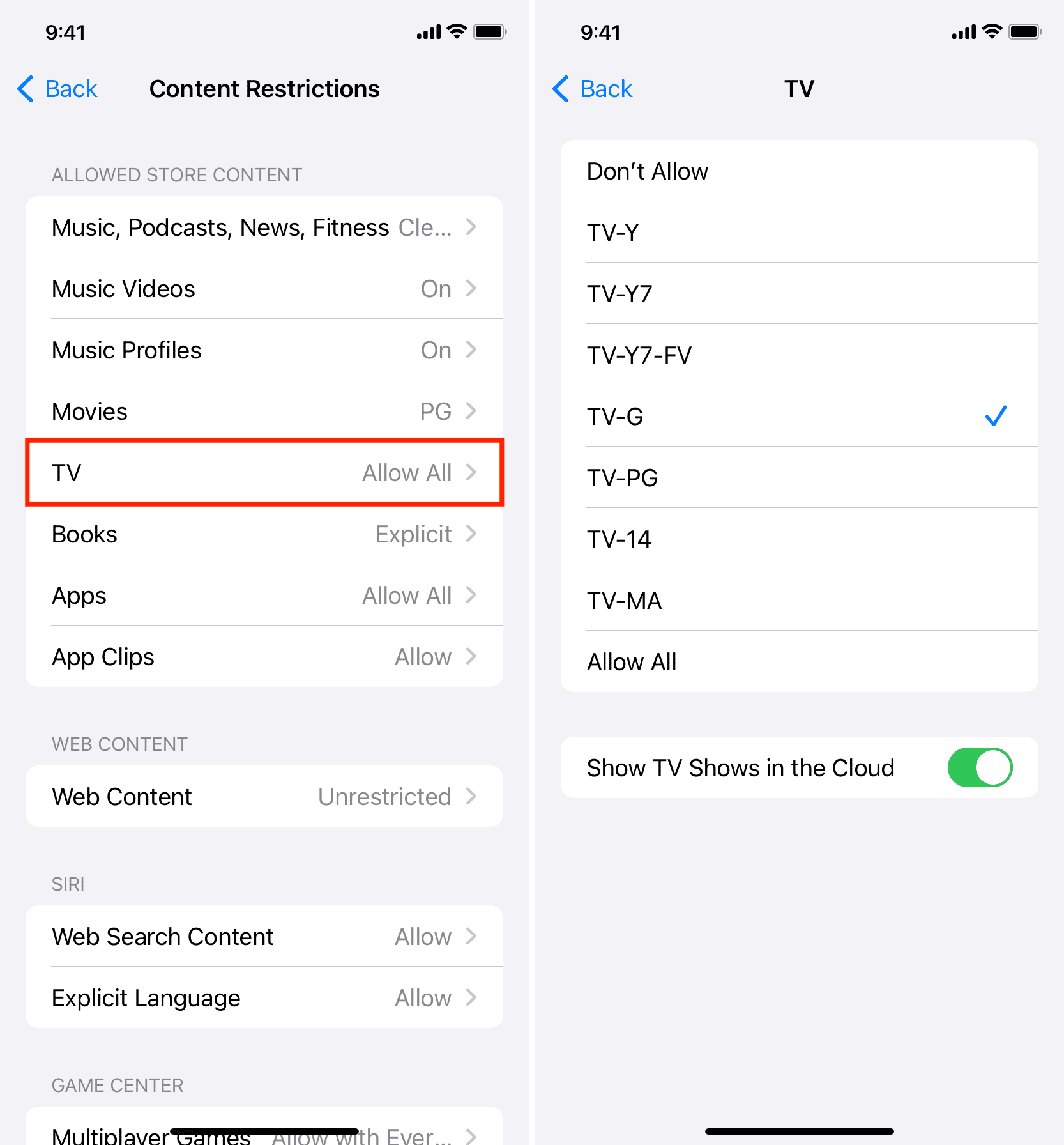
10. Limit adult sites
Just like mature-themed media, you can also prevent adult sites from loading in Safari on your iPhone or iPad before giving it to adolescents.
11. Set a time limit FOR apps
Too much screen time isn’t good for kids, and you can set boundaries by setting app limits for thirty minutes, one hour, or a time you think is suitable.
But remember to delete these limits once you get back your iPhone or iPad.
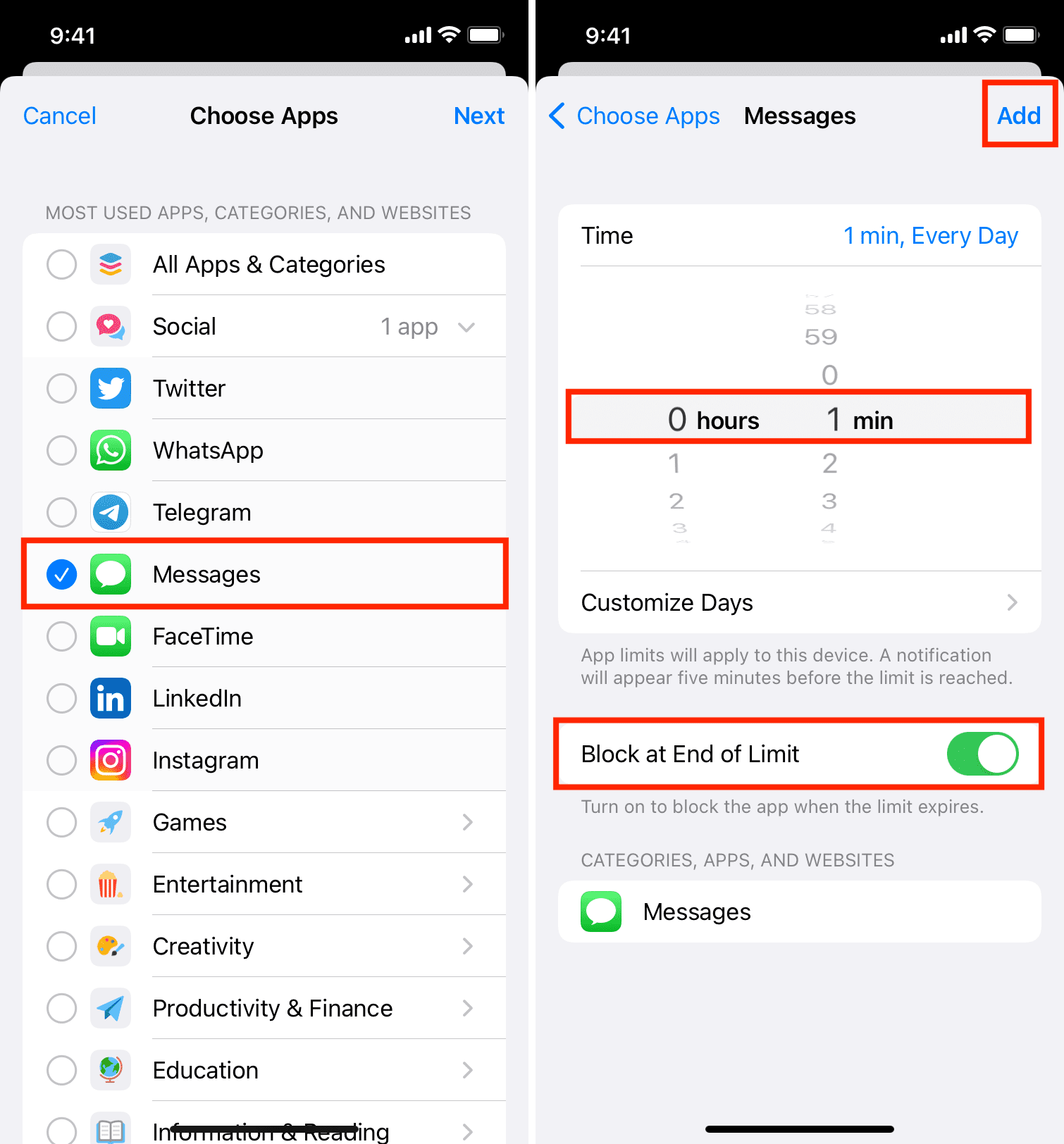
On the same note: A comprehensive guide to child-safe YouTube on iPhone and iPad