Learn how to convert an email messages to the PDF file format on the mobile Gmail app and the web for easy printing and sharing with people and apps.
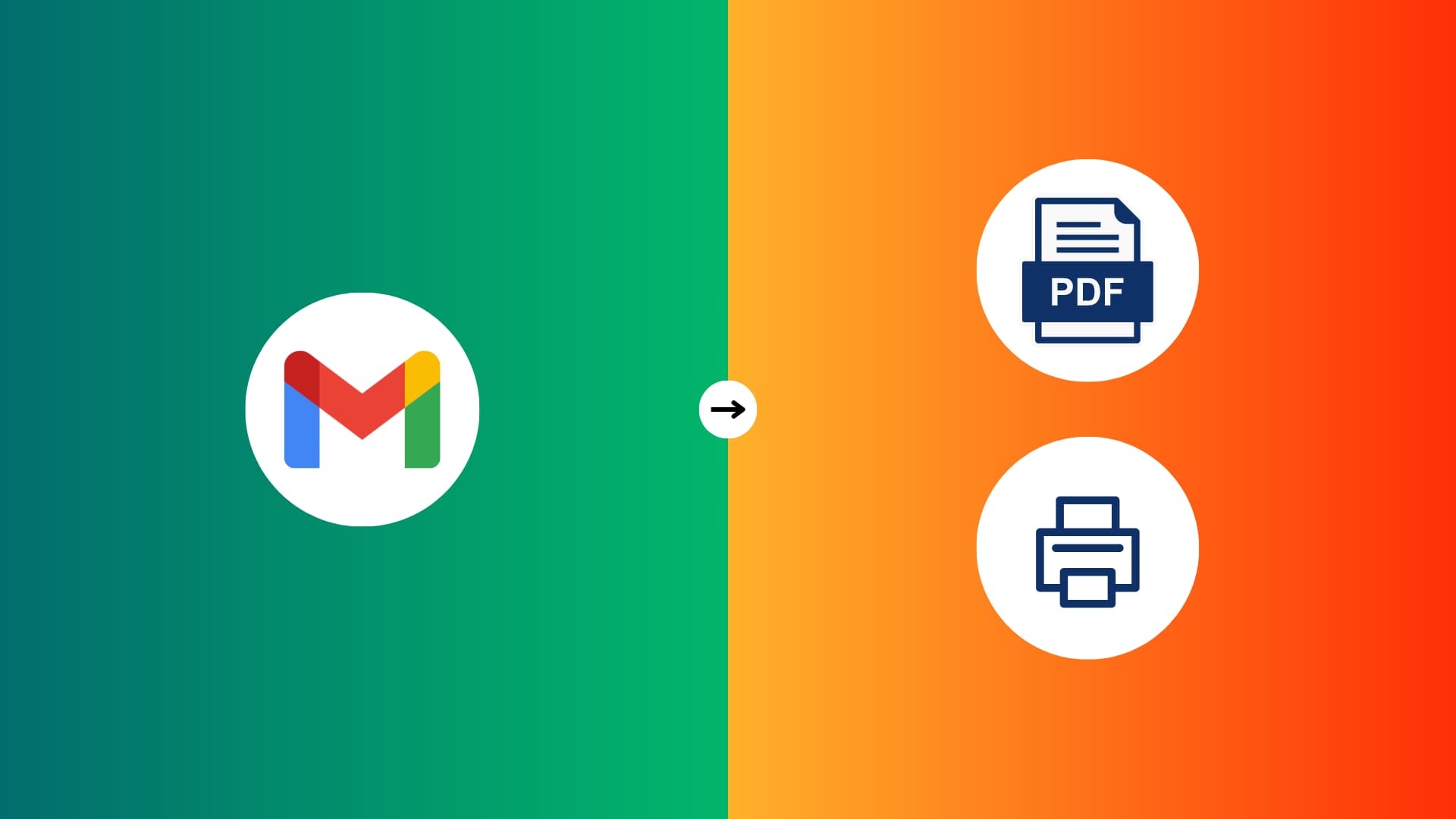
Reasons to print emails or convert them into PDF
You’ll want to print emails in Gmail or save them as PDF to:
- Save the message for offline reading.
- Use the email as proof of purchase or to submit a warranty claim.
- Print the email to send it as an assignment or receipt.
- Share the email via apps and services like iMessage, WhatsApp, or Telegram.
- Duplicate important emails on cloud storage like iCloud Drive, Dropbox, OneDrive, or Google Drive.
Note: We have a separate tutorial for saving an email as a PDF on Apple Mail.
Print a Gmail message or save it as PDF
You can use your phone or computer to download an email from your Gmail account as a PDF document or print it on a piece of paper.
iPhone and iPad
1) Launch the Gmail app and open the message you’d like to print or convert into PDF.
2) Tap the three-dotted menu button in the top-right corner and choose Print or Print all.
- Print one: Choose this to print a specific email message.
- Print all: Select this to print all of the emails in a thread.
The next steps are similar regardless of the chosen command.

3) Select a desired option on the print preview screen:
- Print: Select your printer and adjust the number of copies, paper size, orientation, scaling, and layout, then hit Print in the top-right corner and follow the instructions to get a physical copy of the email on a piece of paper.
- Save as PDF: To save the email as a PDF document, pinch out on the thumbnail to take it fullscreen, then hit the share button and choose an app or service. To store the PDF locally on your device or in cloud storage, choose the Save to Files command.
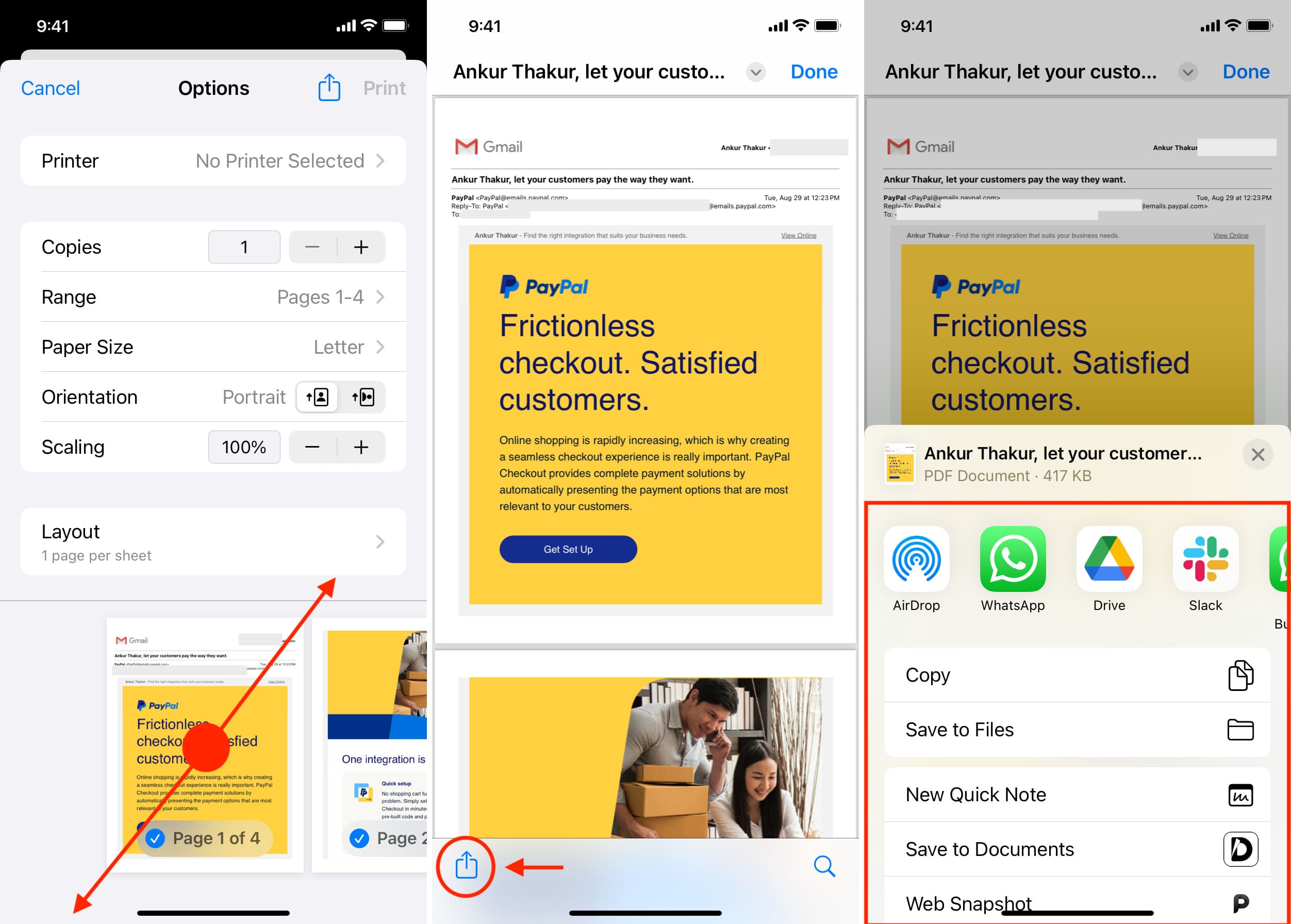
Android
One of the great things about Android is heterogeneity, resulting in phones with different interfaces and features. But don’t worry, even though the steps and screenshots below are for a Motorola phone running stock Android, they should work on most Android phones and tablets. However, if the interface you’re seeing appears a bit different, use common sense to find relevant options.
1) Launch the built-in Gmail app on your Android device and open a desired email.
2) Tap the three-dotted menu and choose the Print command.
3) To save the email as a PDF file, be sure to choose Save as PDF at the top before hitting the circular PDF icon with a downwardly-pointed arrow inside. Next, pick a location to save the file, give it a custom name if you want, and hit Save.
4) To print the email, select Save as PDF instead, then choose the All printers option and follow the onscreen instructions. To adjust your printing options, hit the PDF icon.
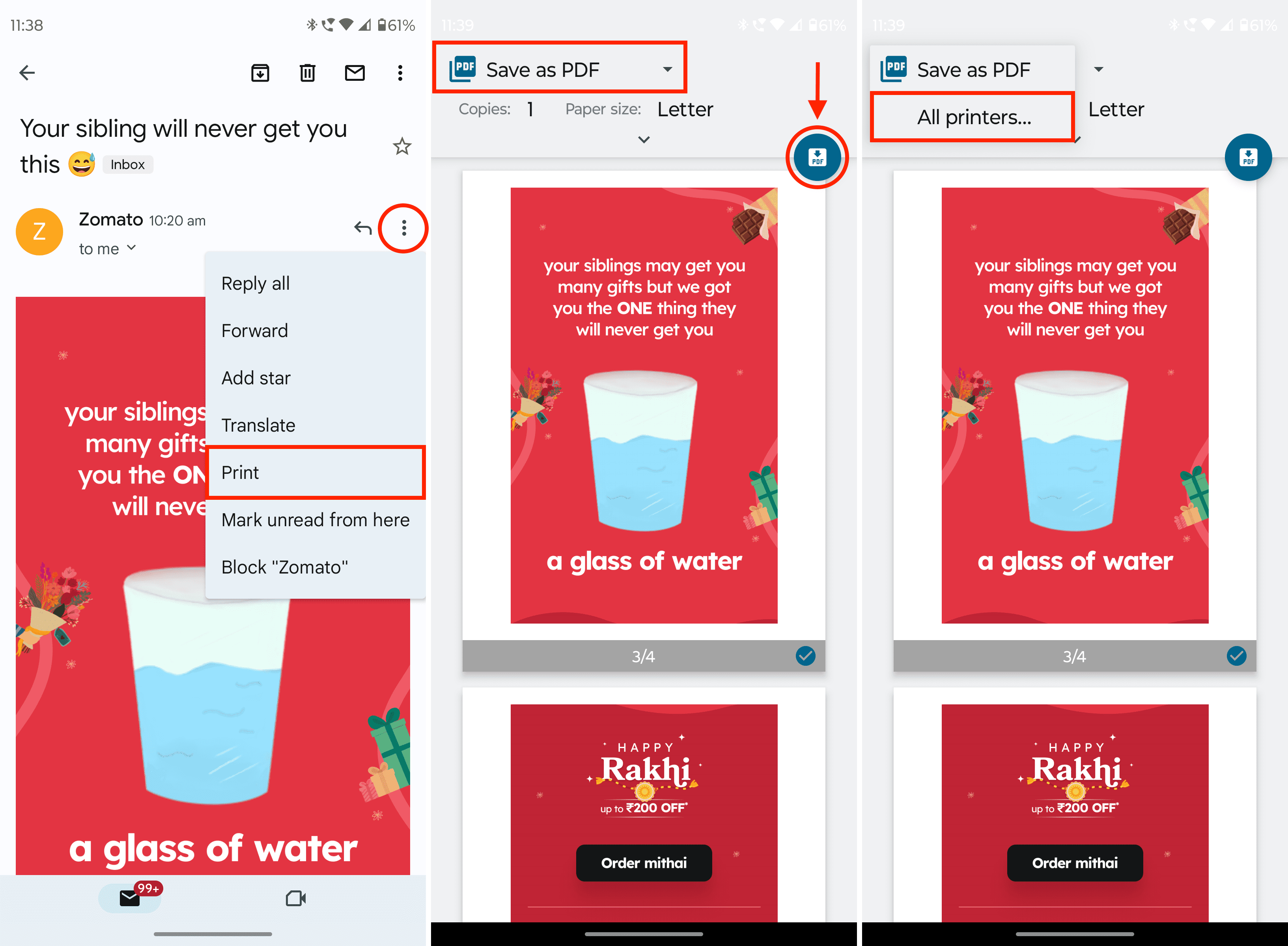
Computer
Follow these steps to print a Gmail message or download it as a PDF file on your Mac or Windows PC, Chromebook, or Linux machine.
1) Log in to Gmail in a web browser and open the email to print or convert into PDF.
2) Click the print icon near the top-right corner or hit the three-dotted menu and choose Print.
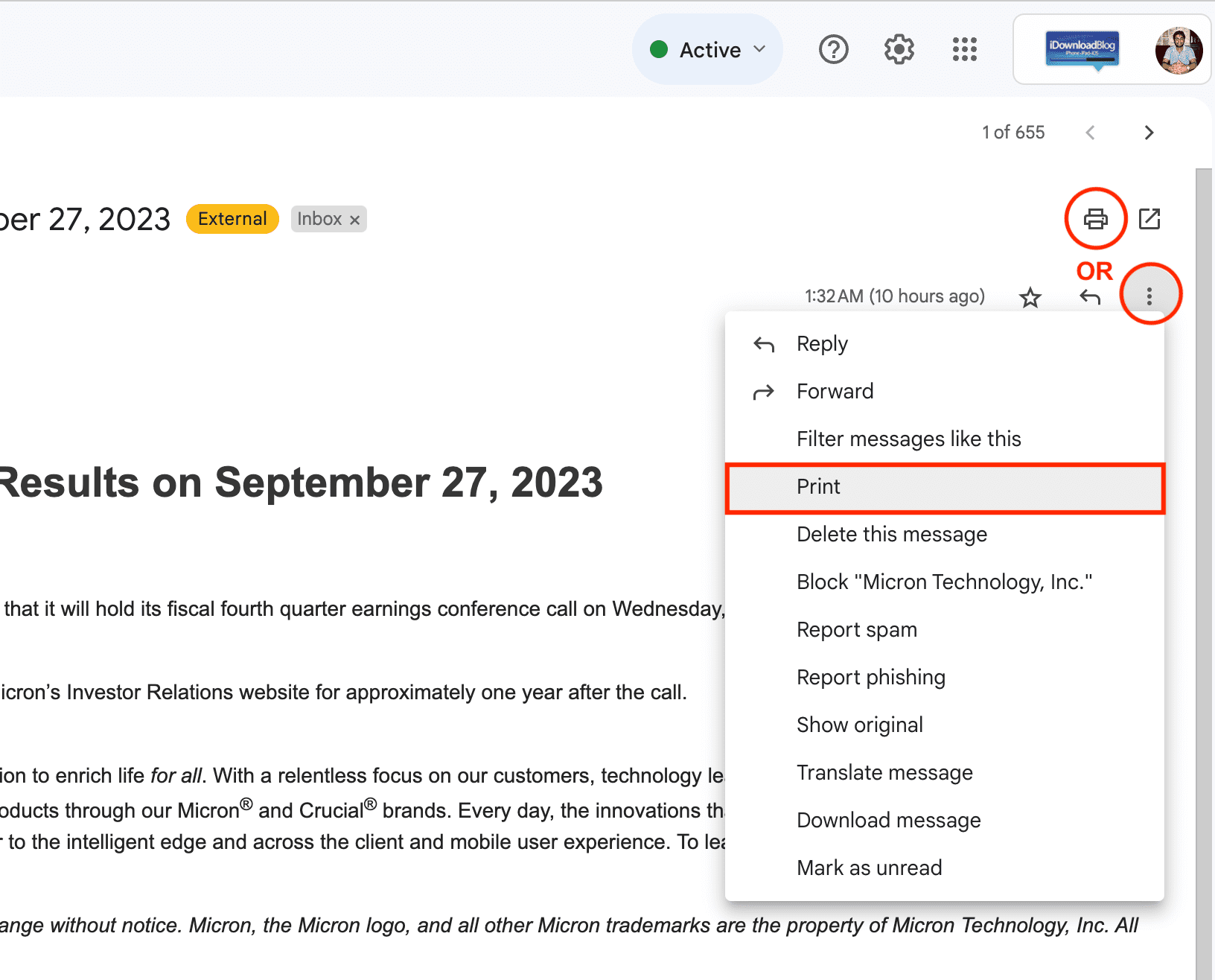
3) The print dialog opens in a new tab. It should read “Save as PDF” in the Destination section. Simply click Save > Save to download a PDF of the email to your computer.
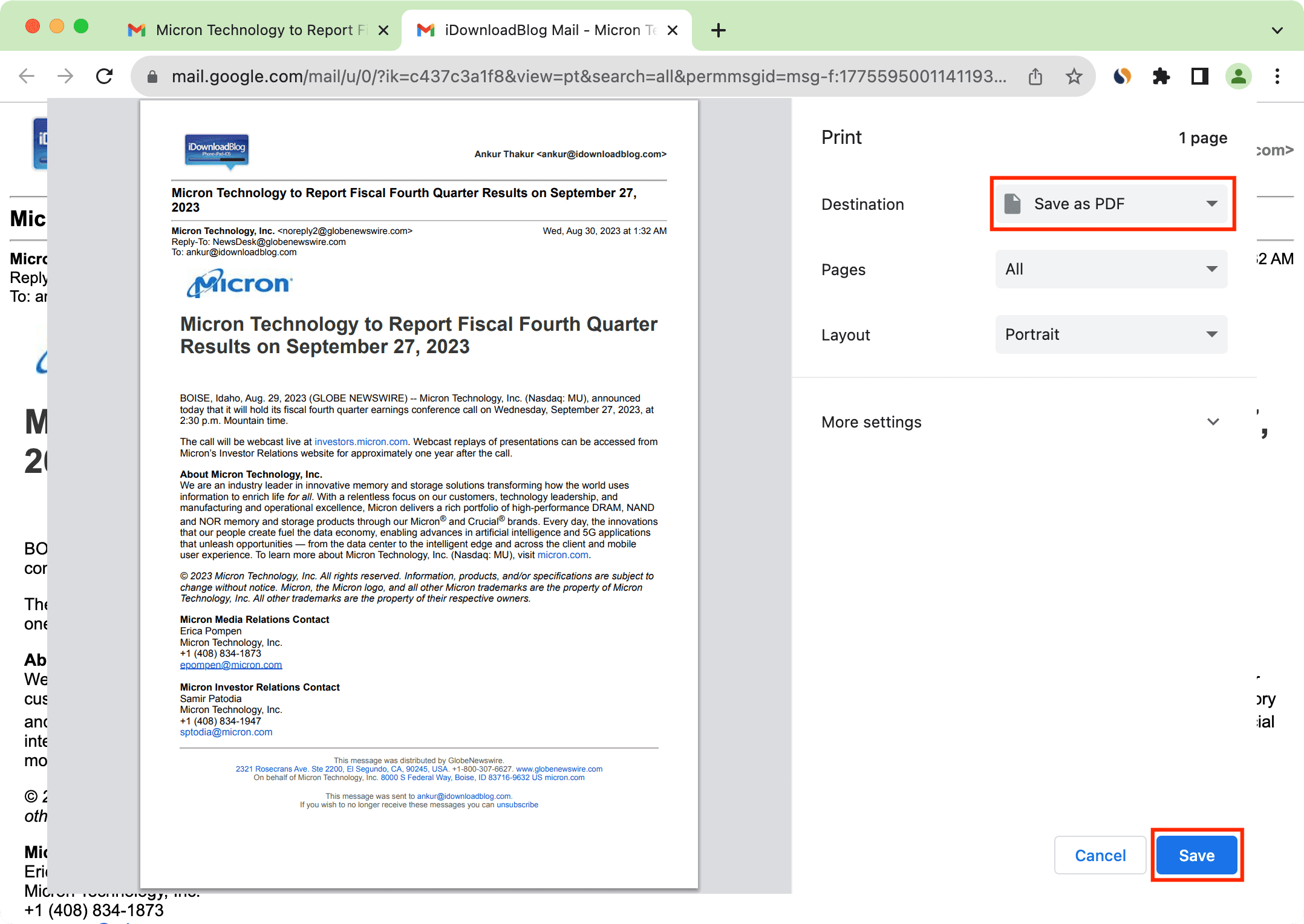
4) If your printer isn’t recognized automatically, click More settings > Print using system dialog to show it in your operating system’s native print preview window.
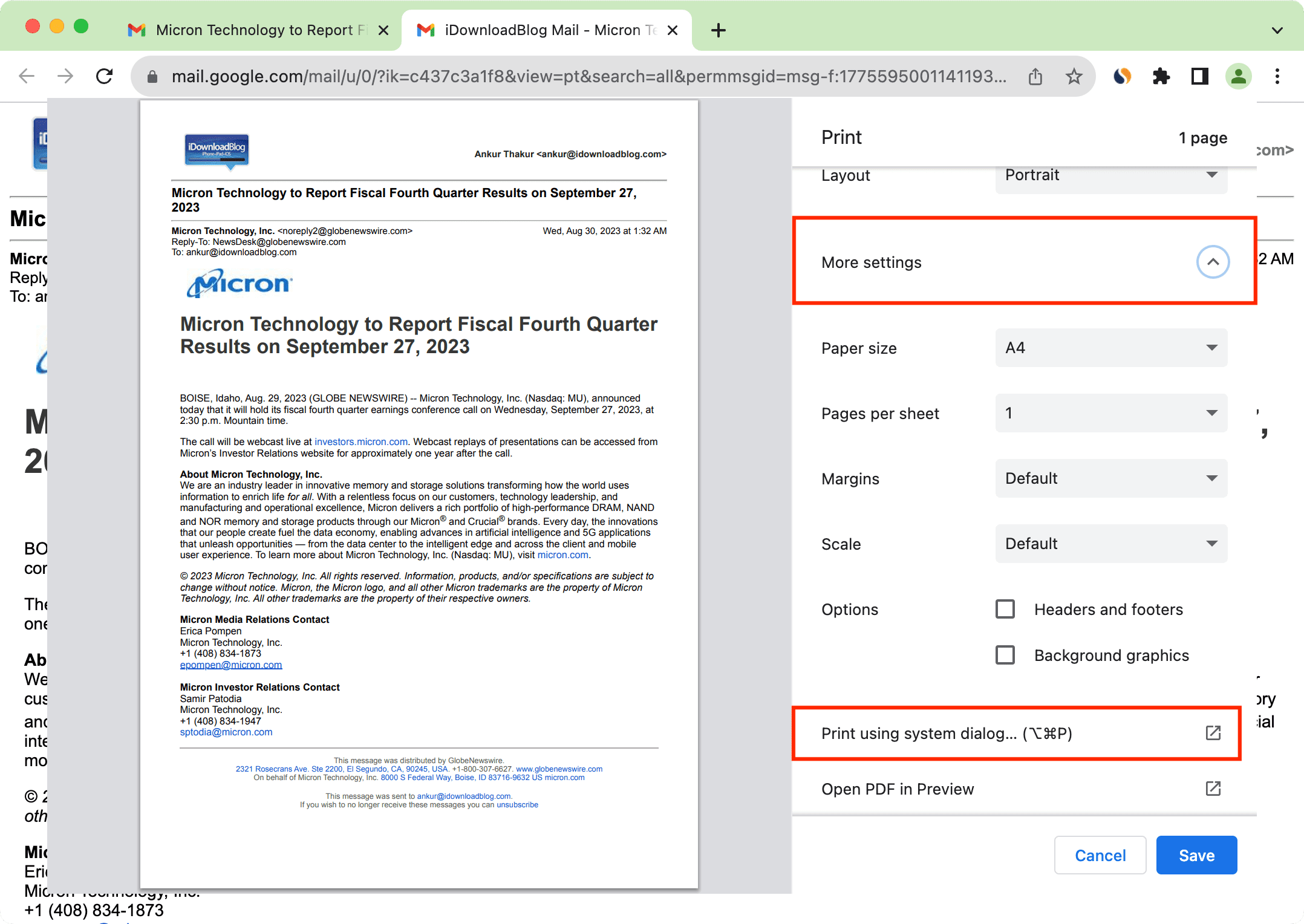
From there, adjust the printing options and hit the Print button.
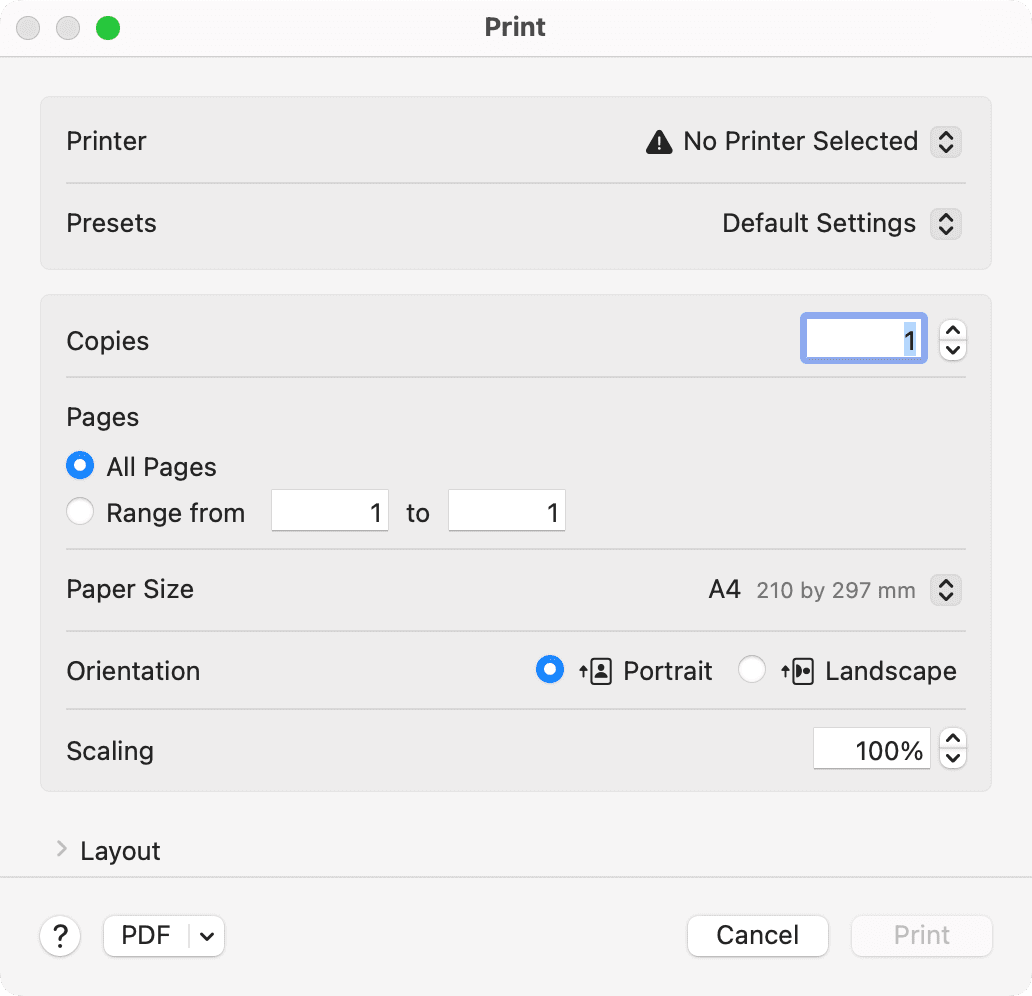
Some issues you may face
You might encounter these problems when saving an email as a PDF.
Not everything is included in the PDF
What you see in the actual email may slightly differ from its PDF preview, which can occasionally happen with emails containing heavy formatting. To fix this:
- Update the Gmail app and try again.
- Restart your phone.
- Use another device to convert the email into PDF.
- Screenshot the email and convert the image into PDF.
- Open the email in a web browser and take a full-page screenshot. Here are the steps for iPhone and Chrome, Safari and Firefox on a Mac.
Empty pages in the PDF
There may be extra blank pages in the PDF even though there’s no empty space in the actual email; in most cases, this happens because of special formatting and structure. Thankfully, you can exclude any empty pages when printing. And for PDFs, you can easily delete empty pages later.
Hide your email address from the PDF
Emails saved as PDFs include your email address at the top right under your name and elsewhere. Unfortunately, there is no option to exclude your contact information before the Gmail → PDF conversion. What you can do instead is securely redact your email address from the PDF saved locally on your device.
Another useful PDF tip: How to turn a PDF into an audiobook or have your computer read it out