Learn how to autofill saved login passwords or contact details in your texts on an iPhone, iPad, and Mac without ever leaving the Messages app.
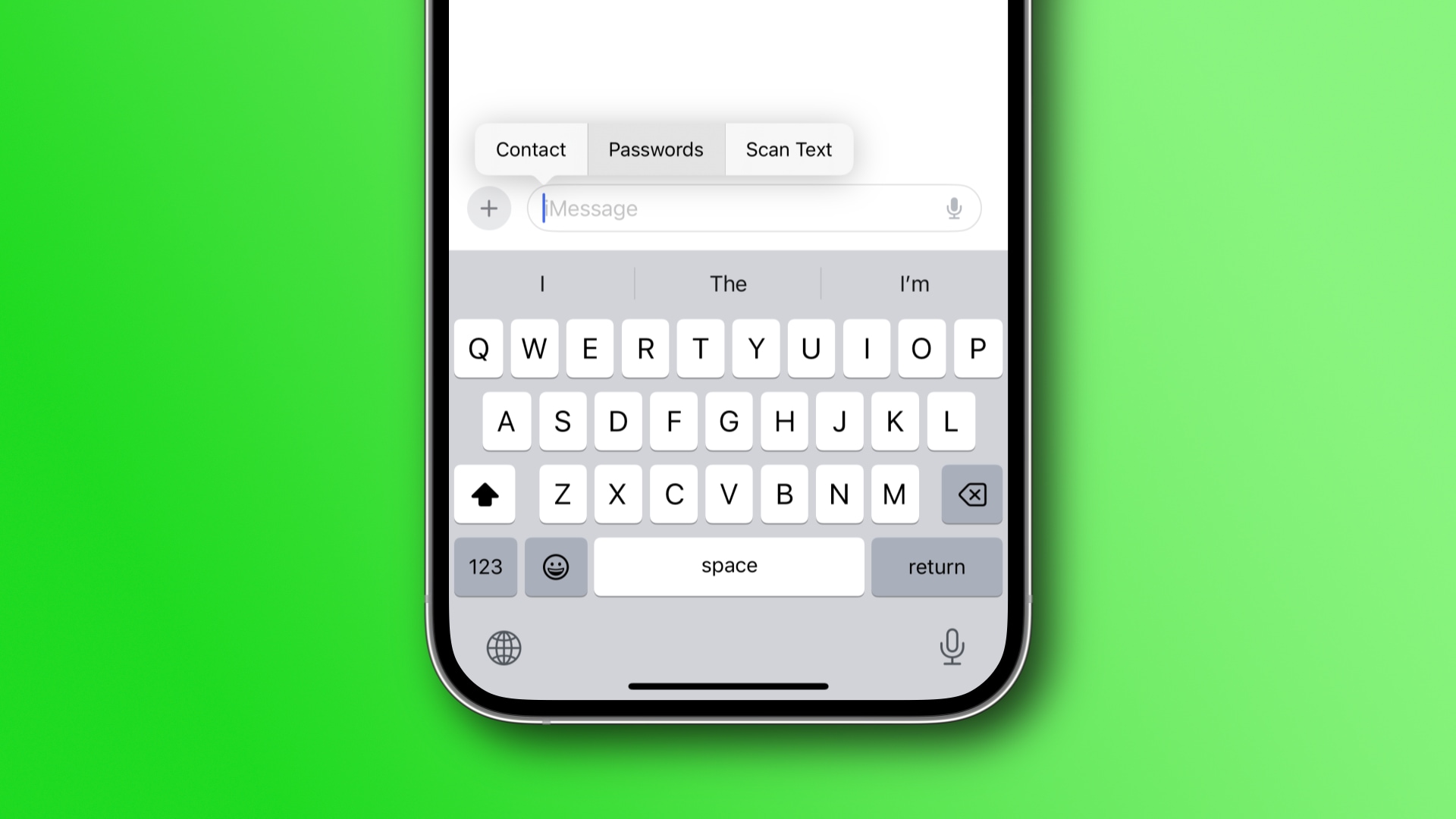
Share passwords or contact details via iMessage
You can share saved passwords and contacts on your iPhone, iPad and Mac, but the steps are a bit different. The same method also works in third-party apps like WhatsApp, Signal, or Slack.
iPhone and iPad
1) Launch the built-in Messages app on your iPhone or iPad, then open an existing conversation or start a new chat thread.
2) Tap the empty text field at the bottom to bring up the onscreen keyboard, then touch and hold the text field again, choose AutoFill from the hidden menu, and select:
- Contact: This lets you share contact details. Choose a saved contact, then pick a specific field from their contact card you’d like to share, like Phone or Email.

- Passwords: Use this option to autofill a saved website or app password. After authorizing with Face ID, Touch ID, or passcode, select a saved password and choose what you’d like to share: User Name, Password, or Verification Code.
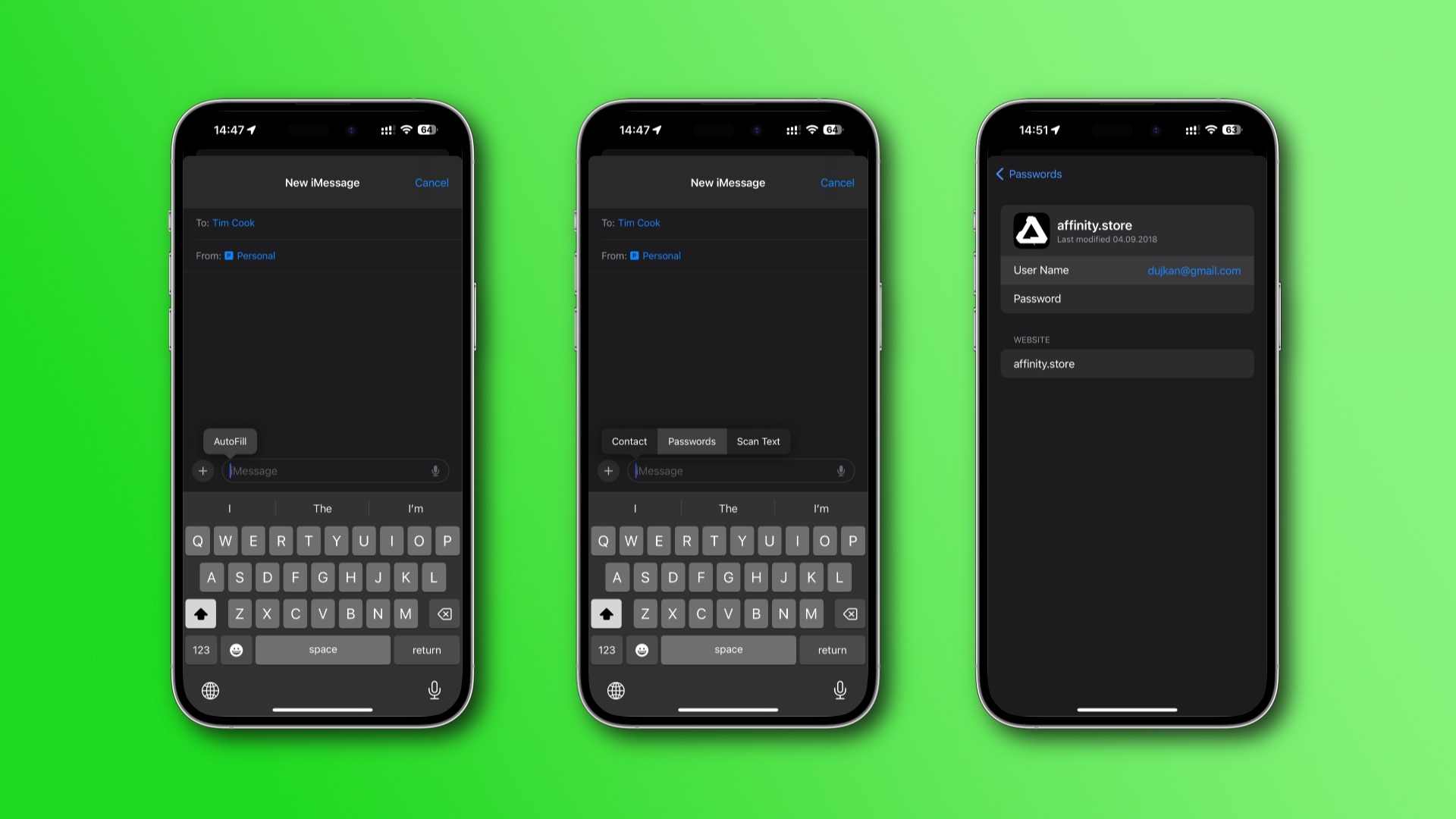
3) The selected contact information or saved login information will be added as raw text to the text box; add more context before sending the message, if you like.
Mac
To insert contact details on a Mac, right-click the text field in the built-in Messages app and choose AutoFill > Contact, then pick a contact and click a field you’d like to autofill, like Address or Name.
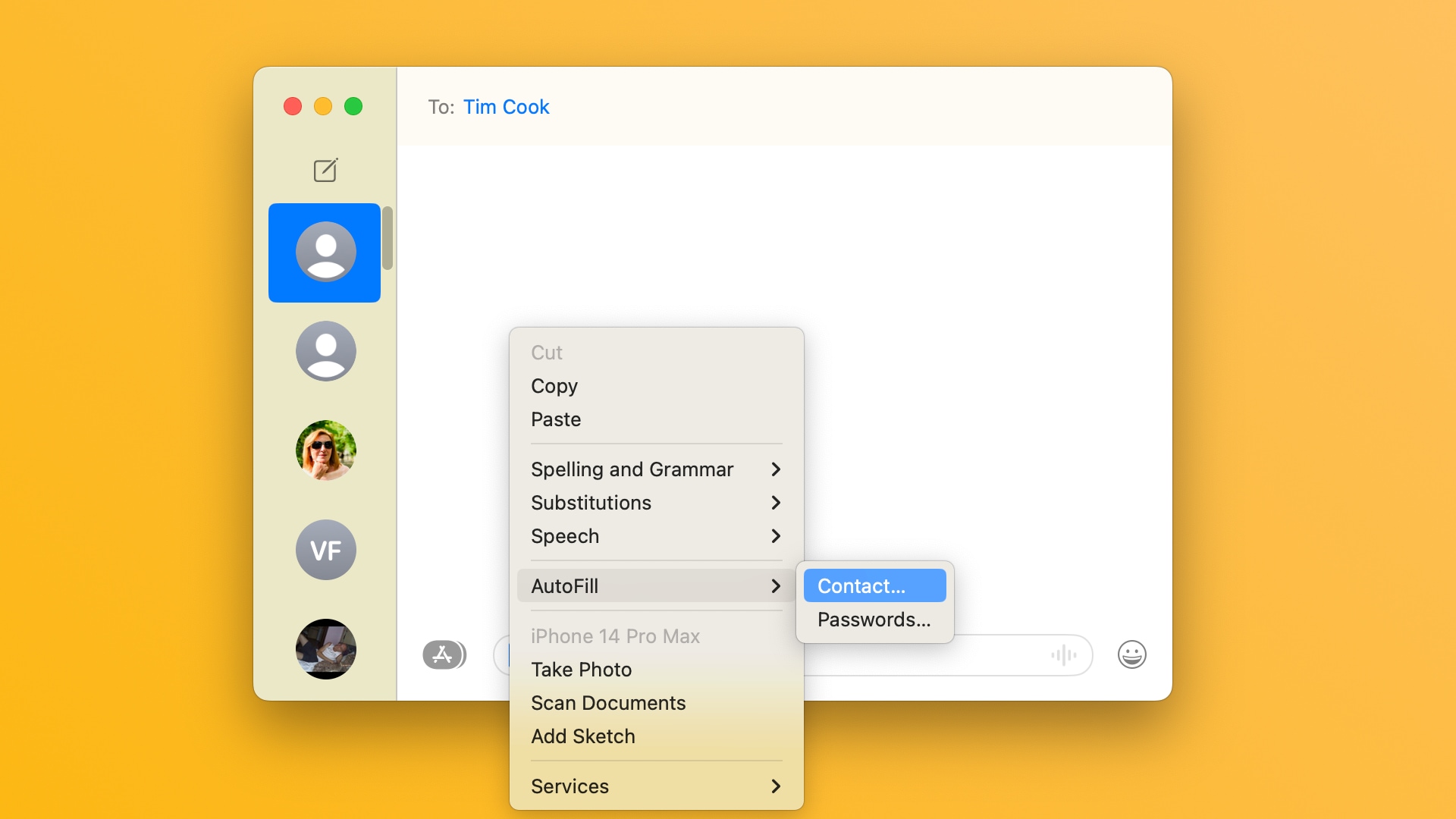
To insert a saved password, choose AutoFill > Passwords instead. After authorizing with Touch ID or your macOS account password, pick a saved password and choose either User Name, Password, or Verification Code to autofill underlying information.

How secure is iMessage password sharing?
Because iMessage shares passwords as plain text, anyone who has access to your or the recipient’s device can launch Messages and read or copy this information from your chat. To prevent this on your end, lock the Messages app.
To securely share a saved password with a nearby iPhone, iPad, or Mac, open the built-in Apple Passwords app, select a saved password and hit the AirDrop icon in the top-right. The AirDropped password is automatically saved in the recipient’s Passwords app without being exposing as raw text. This lets the recipient not only autofill this password in the future but also view it in the Passwords app, so keep that in mind.

For secure password sharing with other people, create a shared password group with family and trusted contacts.
More on managing your passwords: