Learn how to share your iPhone’s screen over a WhatsApp video call with another iPhone or Android phone user, along with some important facts and troubleshooting tips.
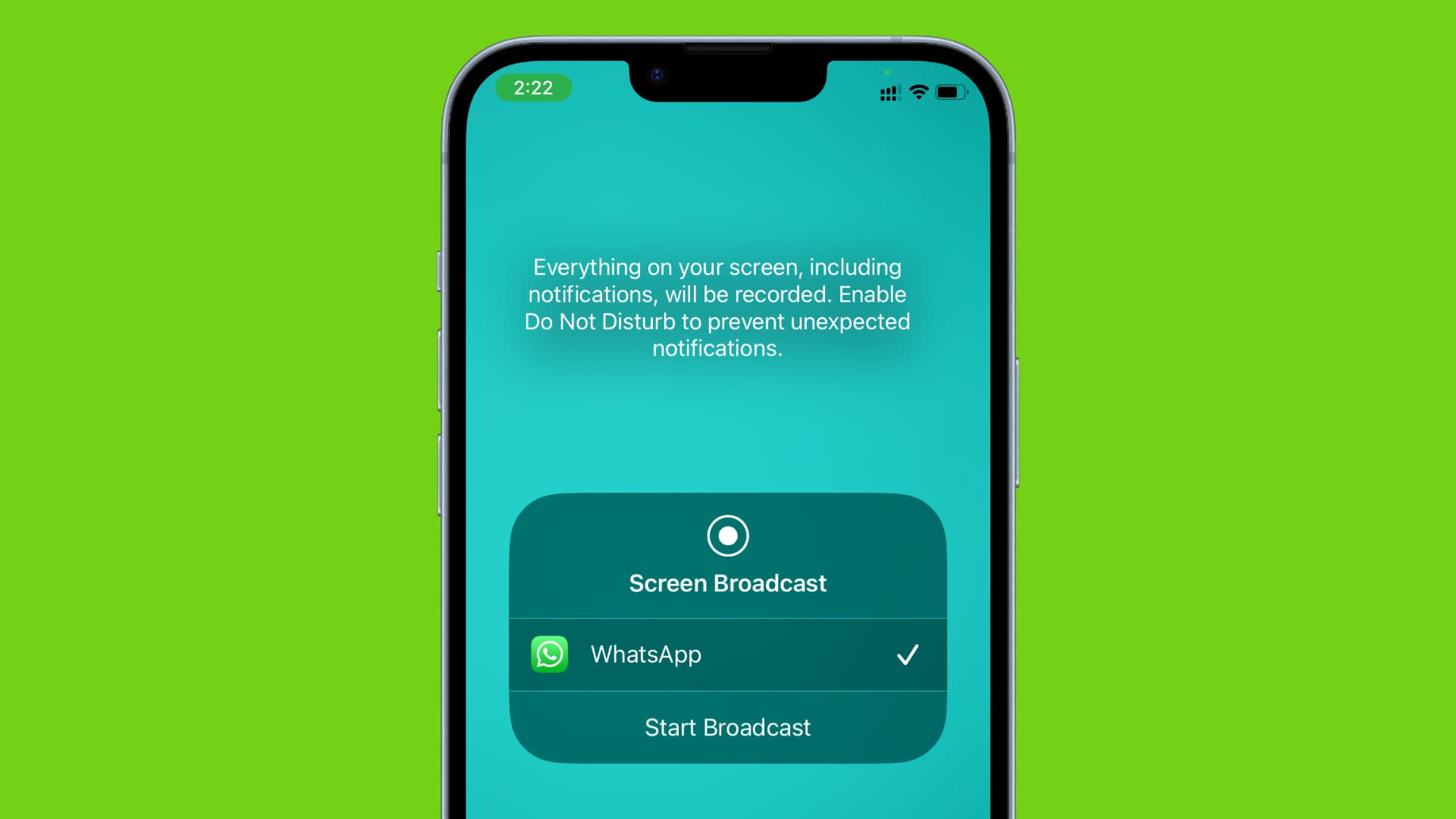
Although most people may not use screen sharing every day, it’s worth knowing how to do so when the need arises. Screen sharing can be handy for showing your parents how to do something on their phone or explaining a document or presentation to your work-from-home colleagues.
Now, if the other side has an Apple device, you can just share your iPhone, iPad, or Mac screen via FaceTime. In case you’re acting as tech support, FaceTime even lets you take over their device and control it remotely.
But what if the person has an Android phone or iPhone with FaceTime not set up? In these cases, you can share your iPhone screen over WhatsApp, which is the world’s most popular instant messaging app, with over 3 billion users!
For the purpose of this tutorial, we’ll be sharing an iPhone’s screen with an Android phone. It works the same way if you want to share your phone screen with another iPhone user. Remember to turn on Do Not Disturb if you don’t want the other side to see your incoming notifications during screen share.
1) Make a video call on WhatsApp. After the call connects, tap the three dots menu button and select “Share Screen.”

2) The iOS Screen Broadcast interface will open with WhatsApp already selected; tap Start Broadcast from here. Wait for the timer and the Stop Broadcast button to appear on the screen.

3) Now, whatever is on your iPhone screen is also visible to the person on the other end of this WhatsApp call. Swipe up to exit the WhatsApp app and go to the Home Screen. From here, you can access other apps you want to demonstrate during this video call via screen sharing.

Important: Hide your Picture in Picture window
When you’re on a WhatsApp video call and swipe up to go out of the app, your video call isn’t disconnected or paused; it instead continues in a small Picture in Picture (PiP) window.
This PiP window is also visible to the other person on the call when you’re sharing your screen, and this can turn out to be a huge obstruction for them. Therefore, it’s best to swipe the PiP window to the side to hide it from the screen. Hiding the Picture in Picture video call window on your iPhone will not pause or stop the ongoing screen sharing.

Note: In my tests, I found that two people can’t share their phone screen simultaneously on a WhatsApp video call. This is true even for group video calls on WhatsApp.
End WhatsApp Screen Sharing
You can stop sharing your iPhone screen over WhatsApp without having to disconnect the video call.
Tap the Picture in Picture window to return to the WhatsApp app and tap the red Stop Sharing button.
You can also go to iOS Control Center and tap the active screen recording icon. Or, touch & hold the screen recording icon and then tap Stop Broadcast.

Whether WhatsApp screen sharing doesn’t work without showing any error message or shows something like, “Screen Broadcasting. Live Broadcast to WhatsApp has stopped due to: Screen sharing is not available. Tap Ok or Go to Applications,” here are easy fixes to solve this.

- Update the WhatsApp app on your iPhone, and also ask the other side to update the app on their phone (iOS | Android).
- Turn off VPN and ensure a stable internet connection.
- Restart your phone and ask the other person to do the same.
- Retry after a while.
- Important: You can’t start screen sharing on WhatsApp if your camera is off.

Finally, remember that in addition to FaceTime and WhatsApp, you can also share your iPhone or Mac screen using Telegram and Facebook Messenger.