Learn how to remove Shorts from the YouTube interface if you don’t like shortform video and want more room for the content you actually enjoy.
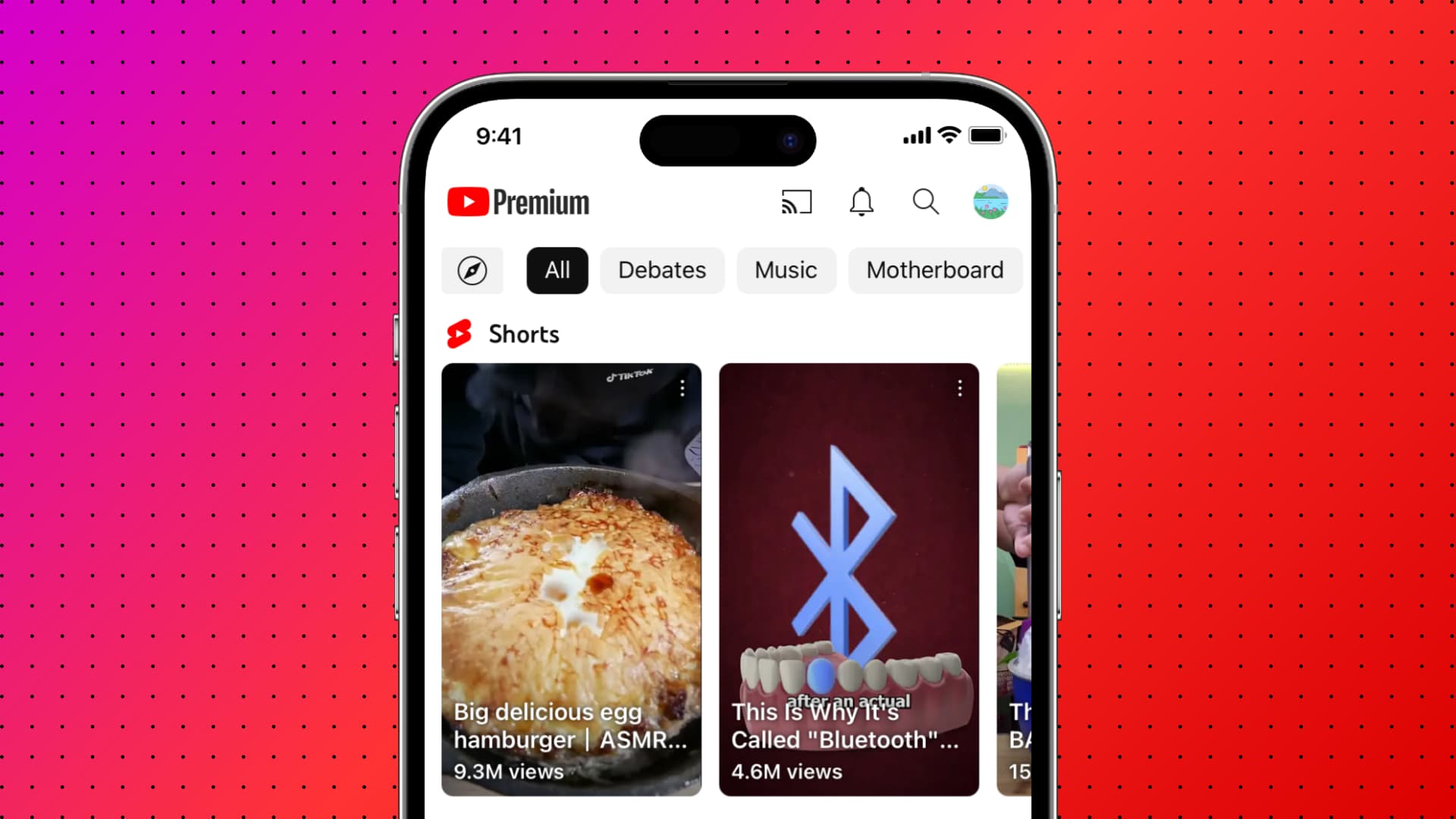
Shortform video was pioneered by Vine before spreading like wildfire thanks to TikTok and other social media and video platforms, including YouTube.
If you’re not a fan of bite-sized video, you can remove Shorts from your YouTube home feed in the mobile app and the web interface, and we show you how.
1. Browser extensions
This is the best way to remove Shorts from the home feed and the sidebar. We recommend the ShortsBlocker extension for Chrome, Edge, Brave, and other Chromium-based browsers.
1) Log in to youtube.com on a computer. You’ll see the Shorts section somewhere on the home page, along with the Shorts section in the YouTube sidebar.

2) Install the No YouTube Shorts extension in your Chrome browser.
3) Refresh the YouTube home page; like magic, the dedicated Shortcuts section along with the Shorts option in the sidebar will disappear! Unfortunately, this extension doesn’t work in Safari and the mobile YouTube app. Android phone owners can try Kiwi Browser instead to use Chrome extensions like this one, but they’ll need to use YouTube in Kiwi to enjoy the home feed without shorts.

2. YouTube settings
Log in to youtube.com in a browser, then hit the three-dotted menu near the window’s top-right corner and choose “Show fewer Shorts.” This will temporarily remove Shorts from the interface, but the section may reappear the next time to visit YouTube. While there are no guarantees, repeatedly enabling this option may lead YouTube to stop showing you shortform content.

3. Mark YouTube Shorts as “Not Interested”
You can also manually tell YouTube that you couldn’t care less about Shorts by marking individual clips as Not Interested; touch and hold any short or hit the three-dotted menu in the top-right corner of the thumbnail and select Not interested. This setting applies to the selected short instead of all YouTube shorts. But if you mark a few videos from the same creator as Not Interested, YouTube will eventually stop showing you content from that channel.

4. Learn to ignore
Yep, you read that right! YouTube curates your home feed based on the videos you like, watch, and engage with. Meaning, if you don’t watch any shorts and don’t hit that thumbs-up button, the YouTube algorithm may stop serving you these kinds of videos over time. On Android phones, there are third-party YouTube apps, mods, and workarounds that can remove shorts, but they have their own share of issues. I suppose it’s best to avoid downloading them on your primary phone where you keep all your photos, videos, sensitive documents, contacts, payments, and more.
Do more on YouTube
YouTube is a Google product, meaning tracking is part of the game. However, you can block YouTube from tracking your activity with just a few clicks and instead watch videos anonymously. If you prefer the mobile app over the web interface, be sure to check out 33 quick tips to use YouTube like a pro on your iPhone or iPad.