Learn how to set two or more timers simultaneously on your iPhone, iPad, and Mac so you can easily keep track of multiple tasks or to-dos at once.
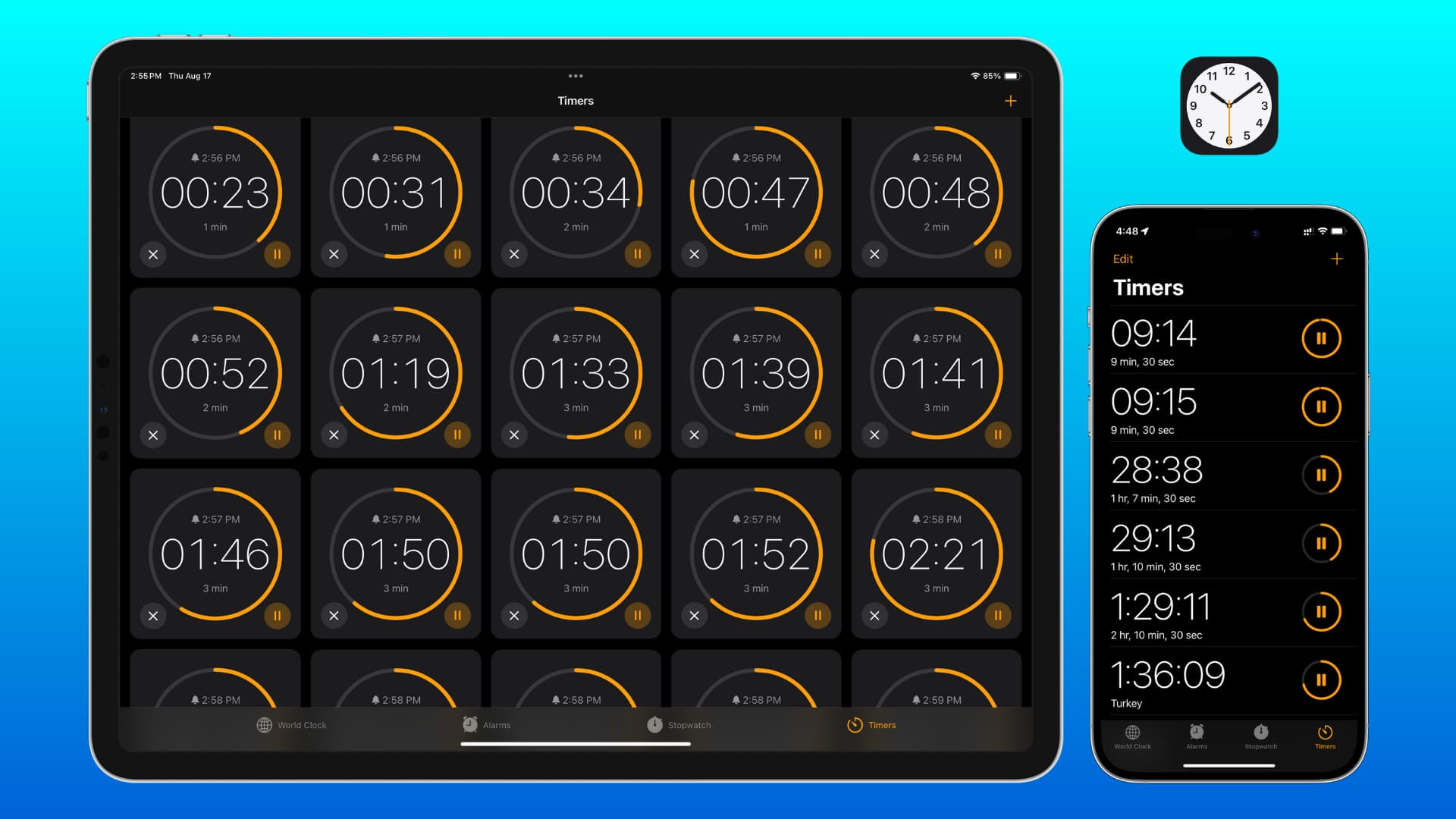
Why use multiple timers? Maybe you’re in charge of dinner today, and you need various timers of different durations to get reminded when to add specific ingredients to the soup, take the chicken out of the oven, and stop boiling eggs. Instead of downloading third-party apps or Shortcuts app automations like Set Multiple Timers, you can use Apple’s built-in Clock app on your iPhone, iPad and Mac to manage multiple countdown timers. In addition, you can also create multiple timers on your Apple Watch.
Create multiple timers on iPhone and iPad
You have two easy ways to do this: asking Siri and using the built-in Clock app.
Siri
- Ask Siri to set a timer for 5 minutes or set a Pasta timer for 5 minutes (to have the timer labeled Pasta). Of course, you can set any custom duration expressed in hours, minutes, and seconds or rename the timer label.
- To add a second timer, simply ask Siri to create a timer for whatever duration you need.
- Repeat the steps above to add more timers.
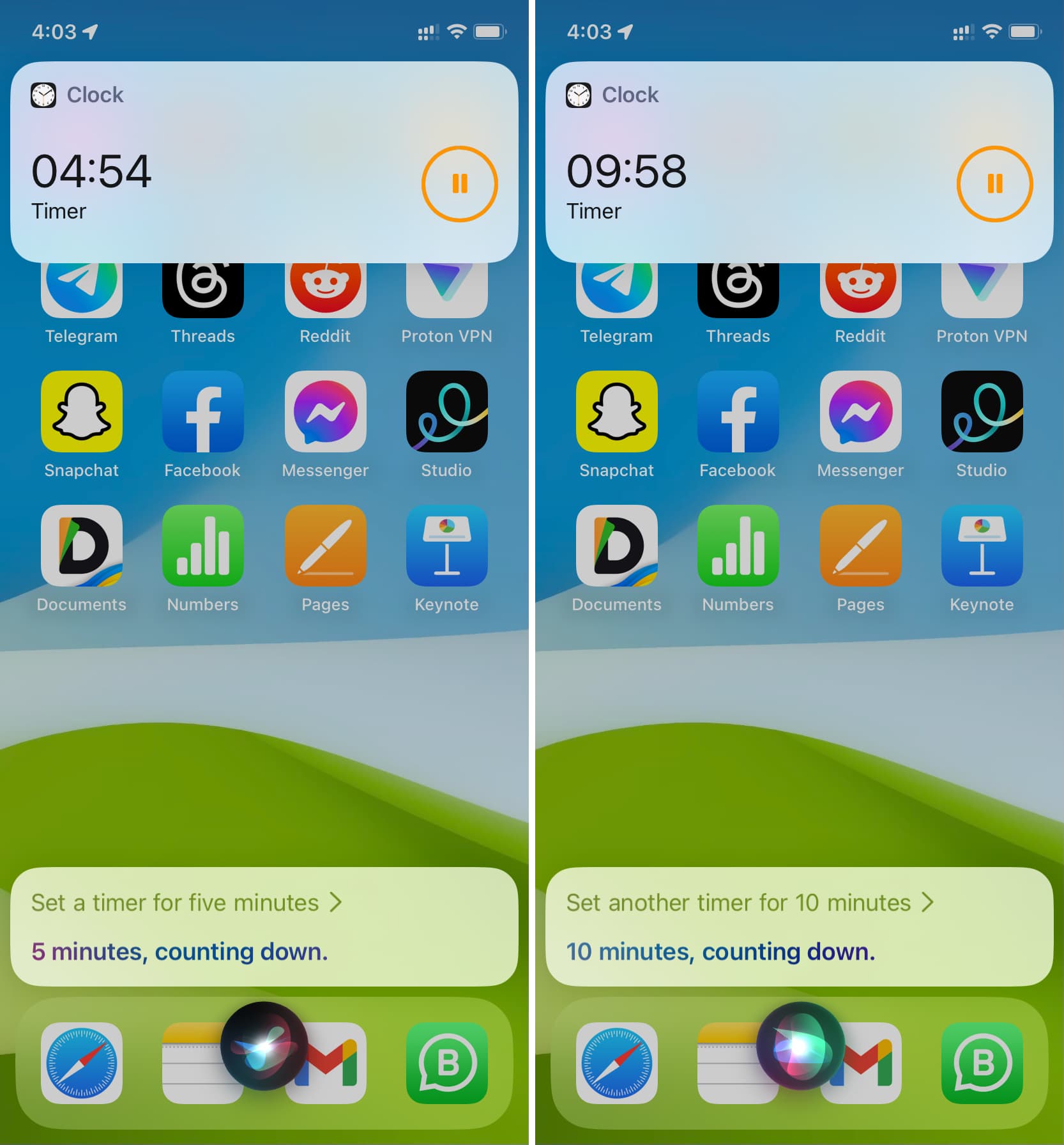
Clock app
- Open the built-in Clock app on your iPhone or iPad and choose Timers.
- Set the duration using the hours, min, and seconds picker.
- Tap Label to name this timer to help identify which timer serves what purpose. To set an alert tone or ringtone, tap When Timer Ends.
- Tap the green Start button to run the first timer.
- Tap the plus button (+) in the top-right corner, then follow step 2 and hit Start in the top-right corner to create any subsequent timers you need. If you set duration under the Presets heading, the timer will start instantly.
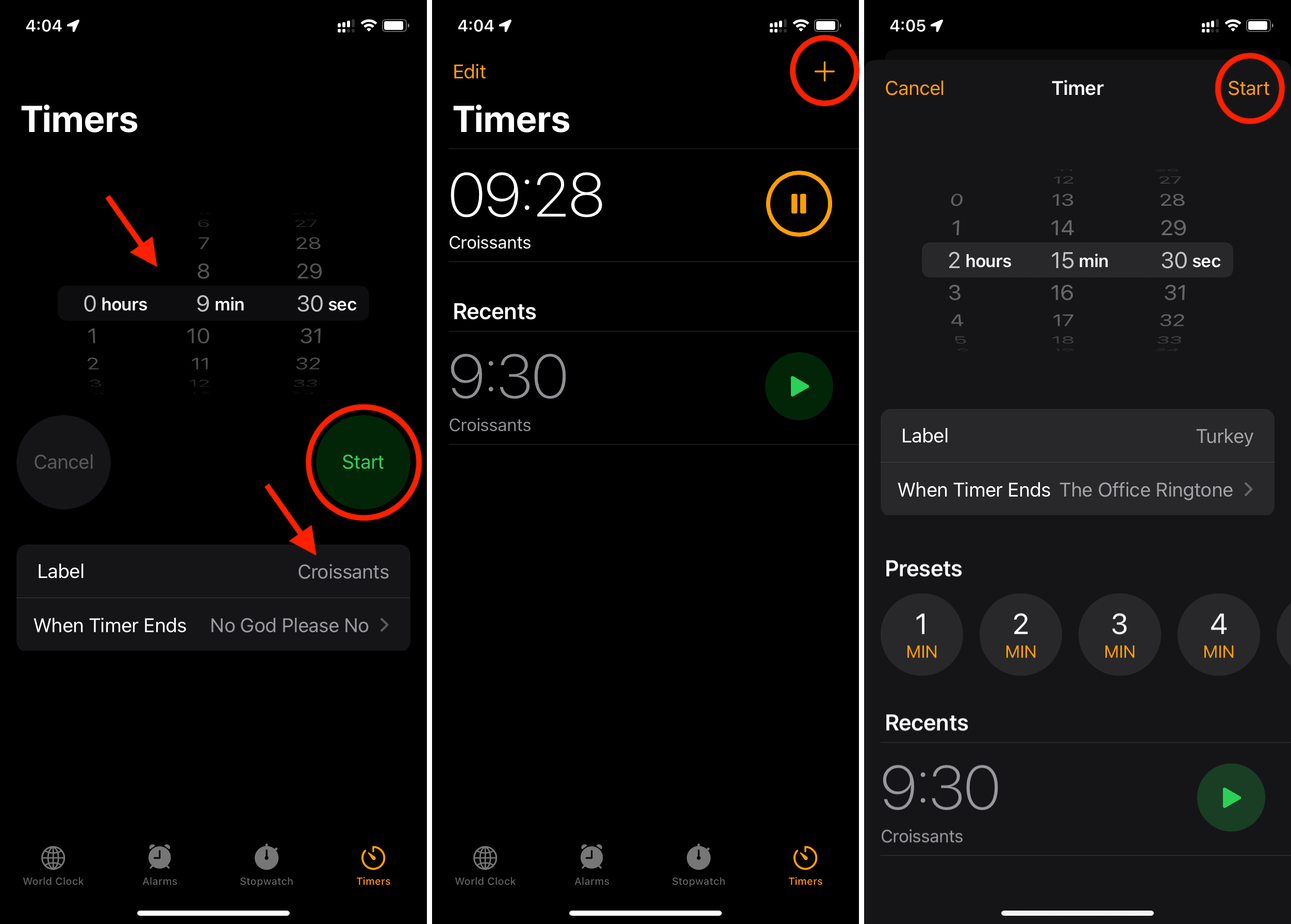
Note:
- Timers cannot run longer than 24 hours; that’s why you can only use timer durations ranging from one second to 23 hours, 59 minutes, and 59 seconds.
- You can have multiple timers with the same duration, like three 5-minute timers.
- After creating a few timers, you can tap the green start button next to a recent timer without having to set its duration again.
See all running timers
Here are a few different ways to see all your ongoing timers on an iPhone and iPad:
- Clock: Open the Clock app and tap Timers to view all your running timers.
- Live Activities: You can have four running timers as a live activity on the Lock Screen and inside the Notification Center. If you have more than four timers, open the Clock app to view them all at once.
- Dynamic Island: The running timers show up in the Dynamic Island.
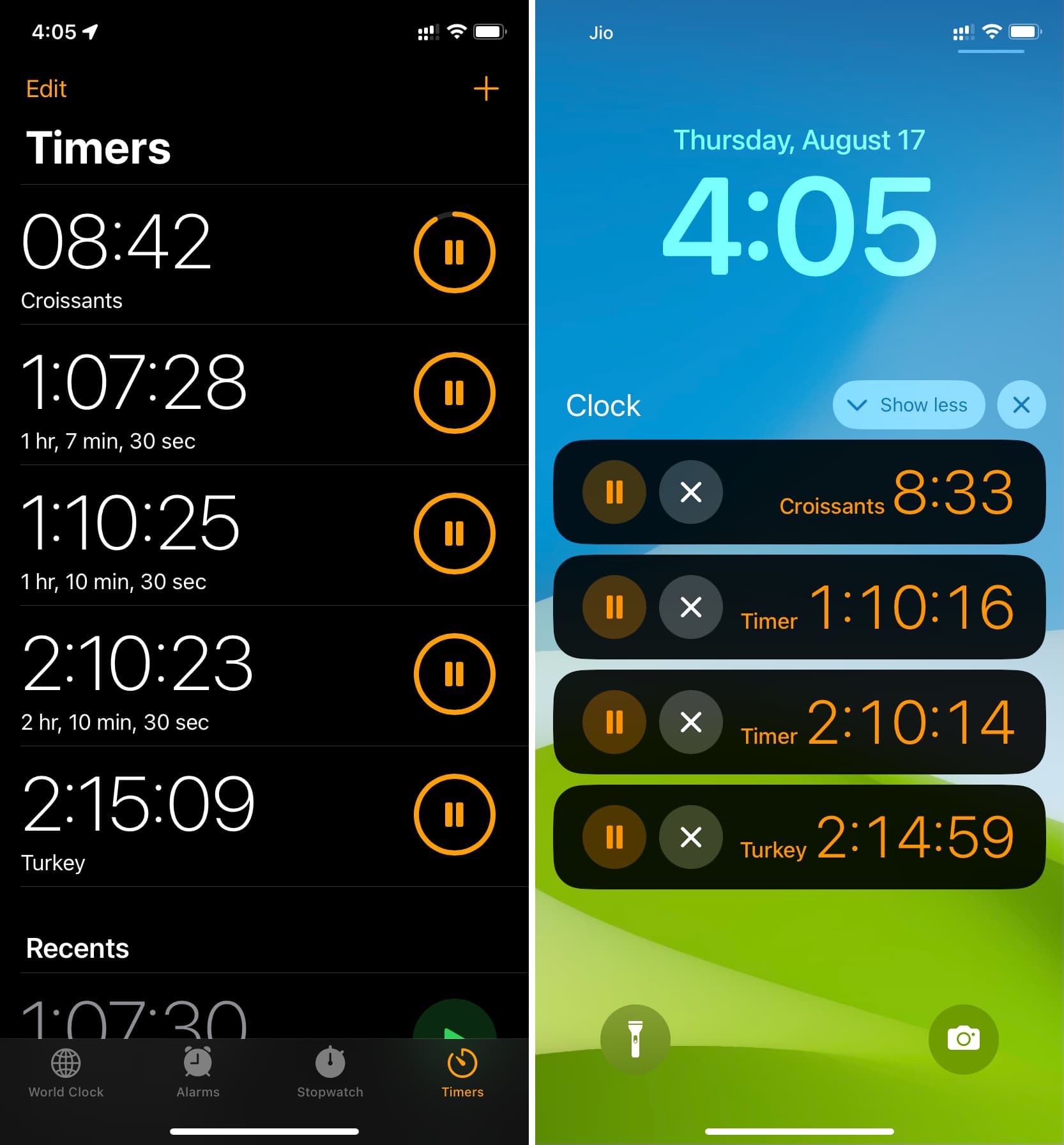
Pause or resume timers
- Method 1: Hit the Pause button in the Clock app or the live activity (Lock Screen, Notification Center, Dynamic Island) . Alternatively, hit the play button next to a resumed timer to continue it.
- Method 2: Or, hit Pause or Resume on the full-screen timer screen in the Clock app.
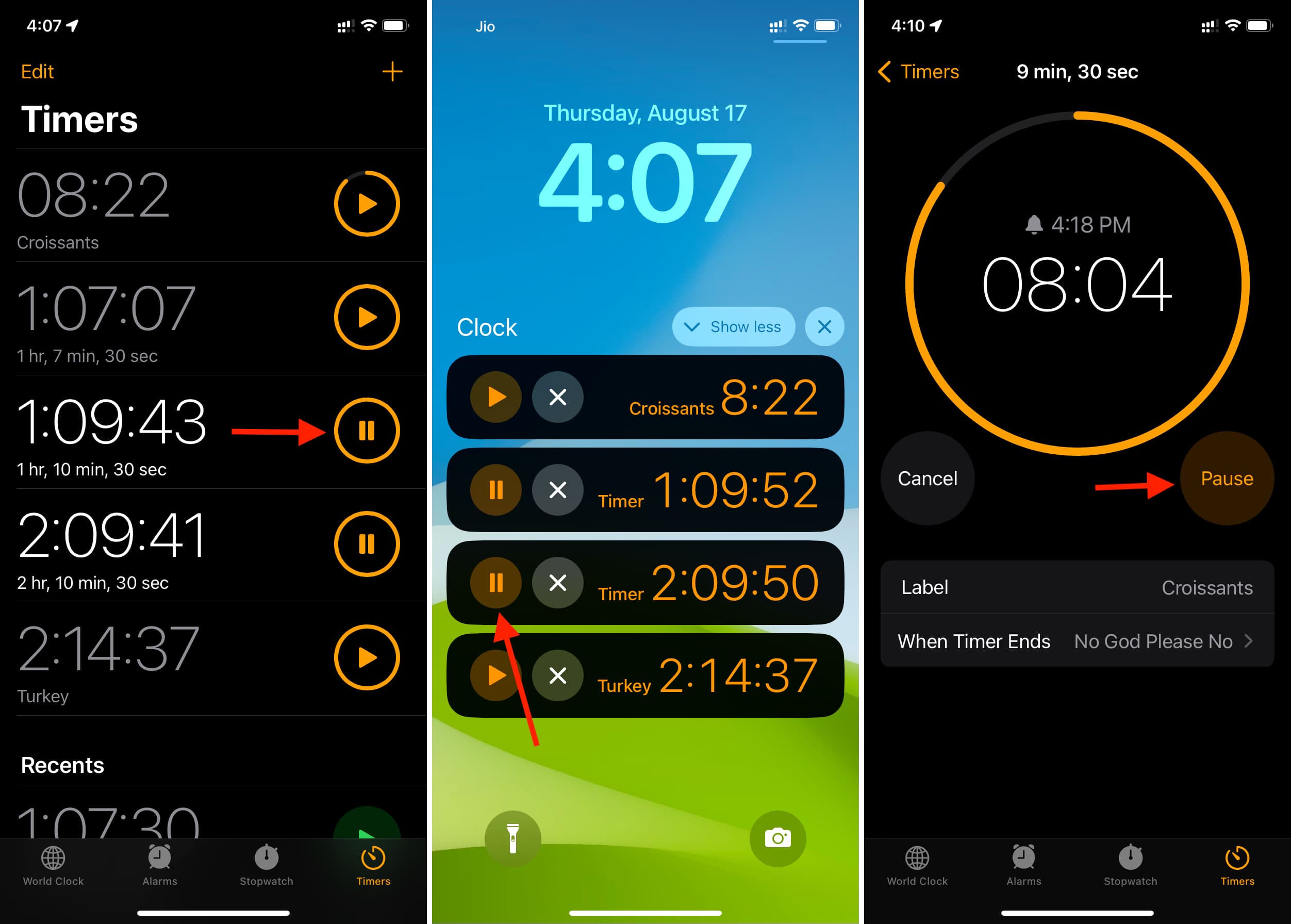
Delete or remove an ongoing timer
- Method 1: Open the Clock app on your iPhone and select the Timers tab, then swipe left across a timer and choose Delete. Or, tap Edit, the hit the red minus button and choose the Delete option. On your iPad, hit the close button (X) in the timer tile.
- Method 2: Tap the Cancel button on the fullscreen timer in the Clock app on an iPhone or iPad.
- Method 3: Tap X on the timer’s live activity on your iPhone or iPad.
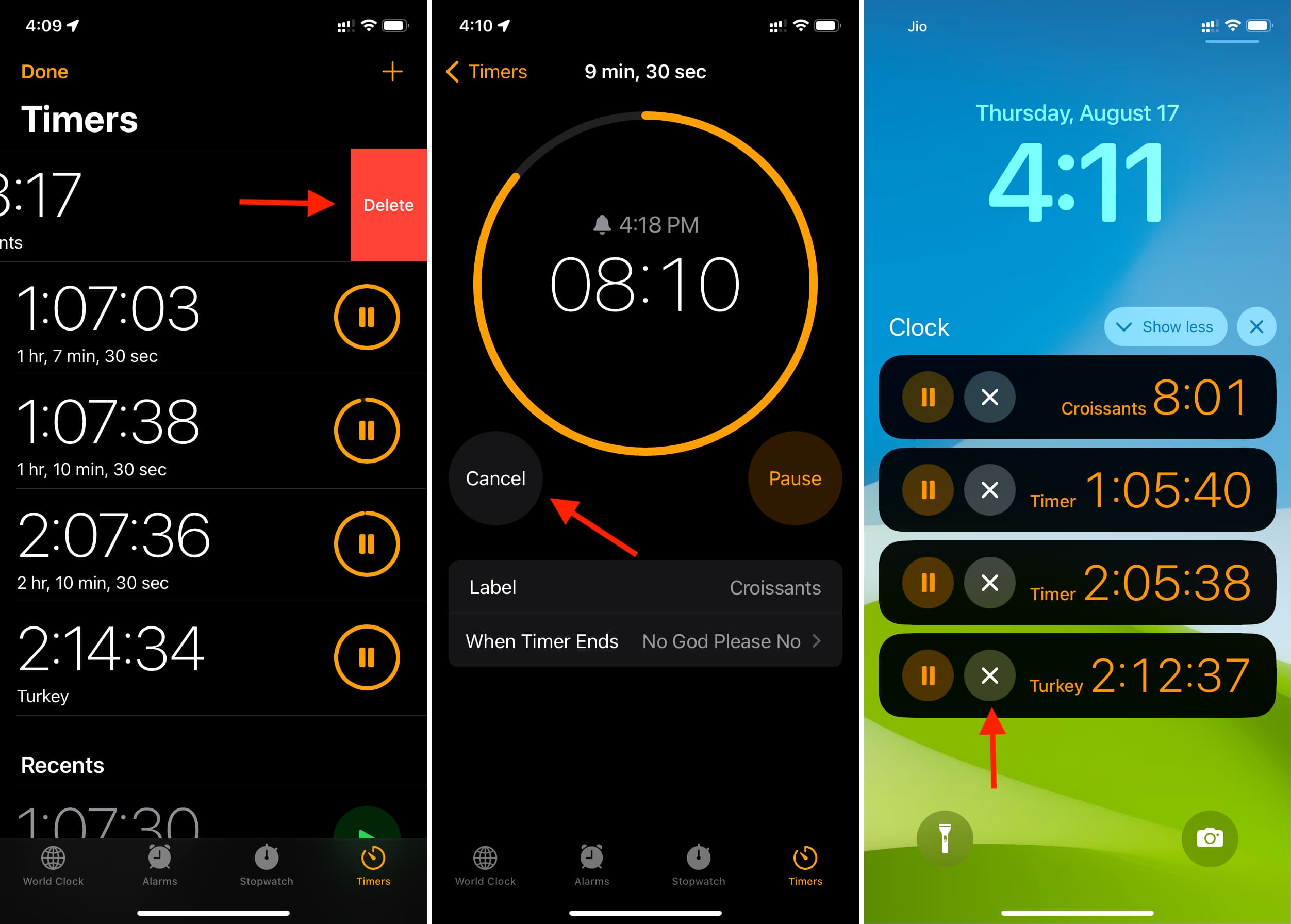
Remove recent timer entries
Don’t want recent timers to populate the Clock app?
- iPhone: Swipe left on a timer history and tap Delete.
- iPad: Tap X within a timer tile.
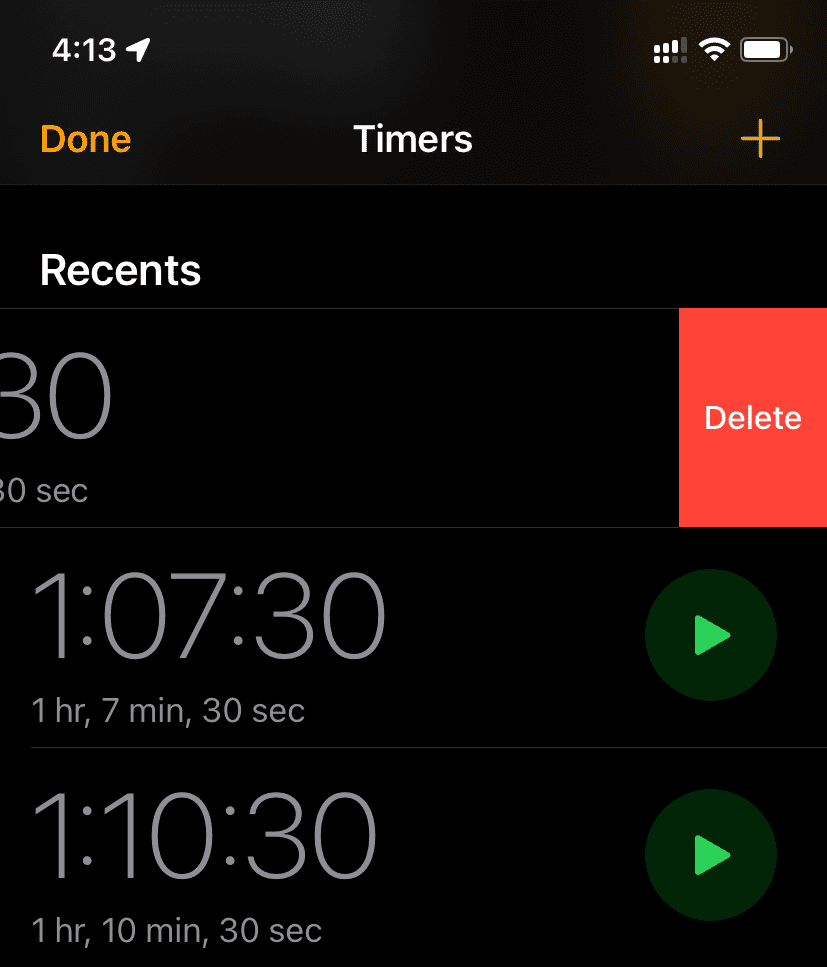
Create multiple timers on Mac
Update your Mac to the most recent version of macOS and follow these steps.
1) Open the built-in Clock app and click Timers from the top.
2) Set a time, name the timer, choose an alert tone, and click Start to add your first timer.
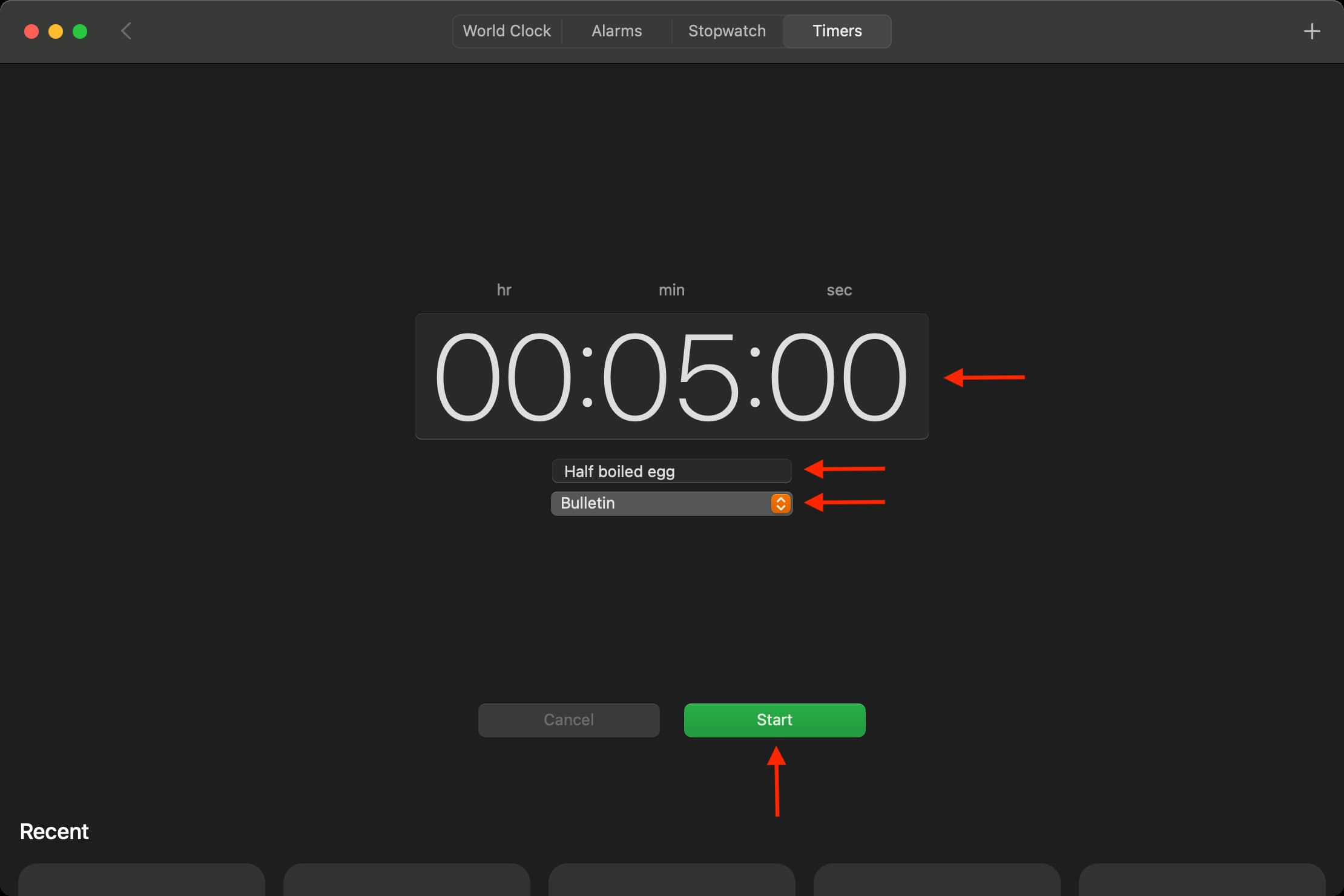
3) Click the plus button in the top-right corner and choose a preset or recent time. Or, select Custom Timer and repeat step 2.
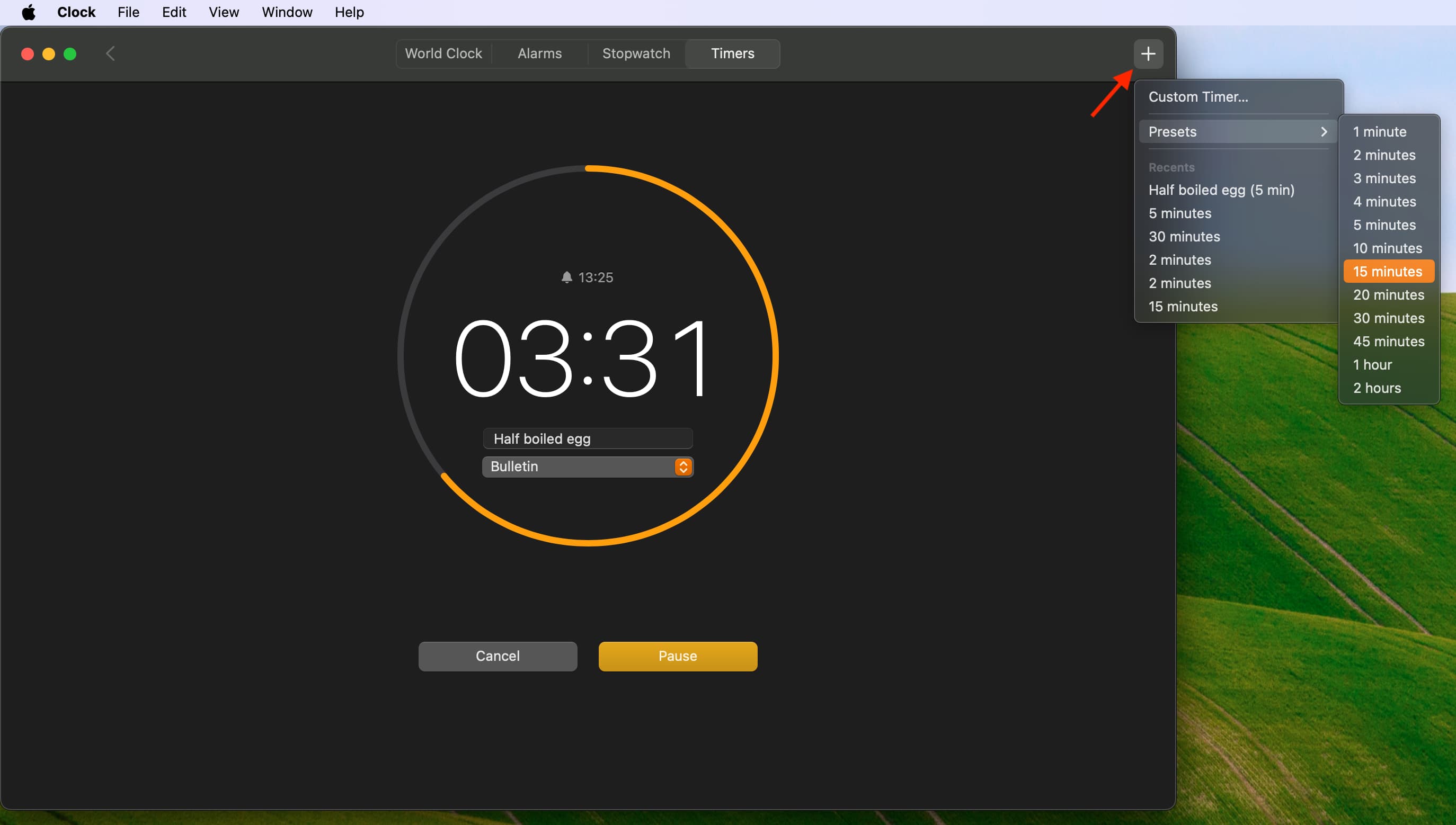
One ongoing timer should already be running in the menu bar. To see them all in the Clock app, click the timer in the menu bar.
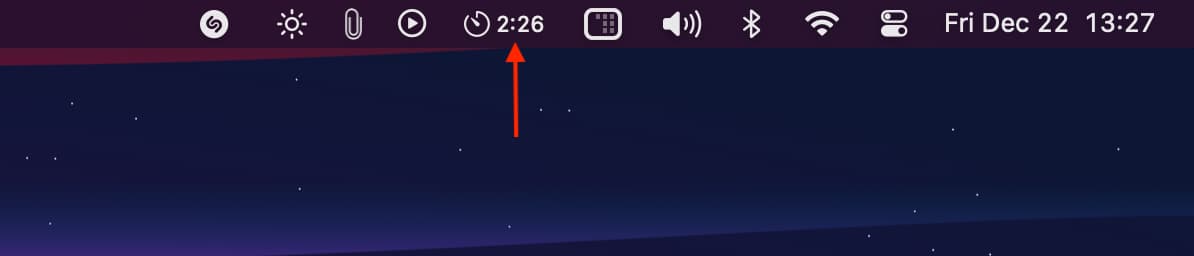
Your Mac will play a sound and display a notification when the timer has run out. You can click Options in the notification and choose to stop or repeat it.
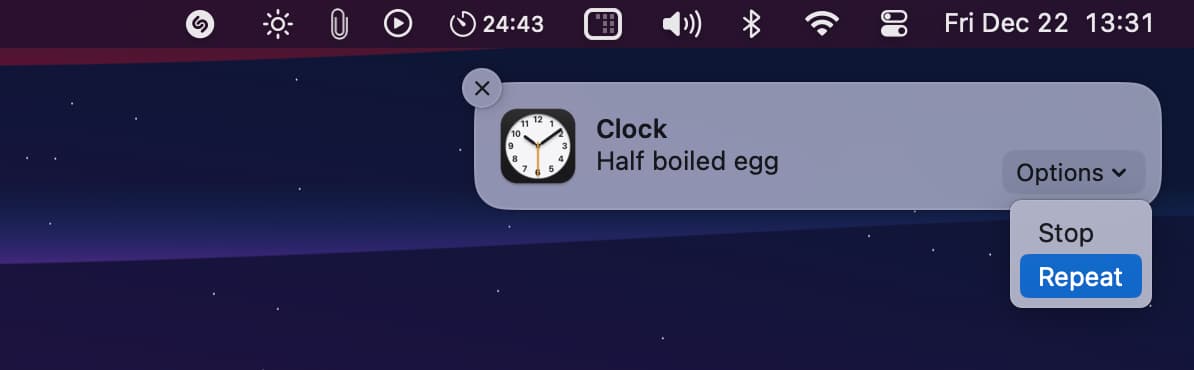
FAQs
Do iPhone timers sync via iCloud?
Timers in the iPhone’s Clock app don’t sync with your other devices, like iPads or Macs. However, when an iPhone timer ends, you get an alert on your Apple Watch.
Can I edit a running timer on my iPhone?
You can’t change the duration of a running timer, but you can rename it while it’s running and change the tone that plays upon its completion.
Does force closing the Clock app stop the timer?
No. If you force quit the Clock app, your timers keep running in the background. I don’t advise force-closing apps unless absolutely necessary.
On a related note: