Learn how to add 3D augmented reality effects like thumbs up, hearts, fireworks, confetti, rain, and more to your FaceTime video calls on iPhone, iPad, and Mac.
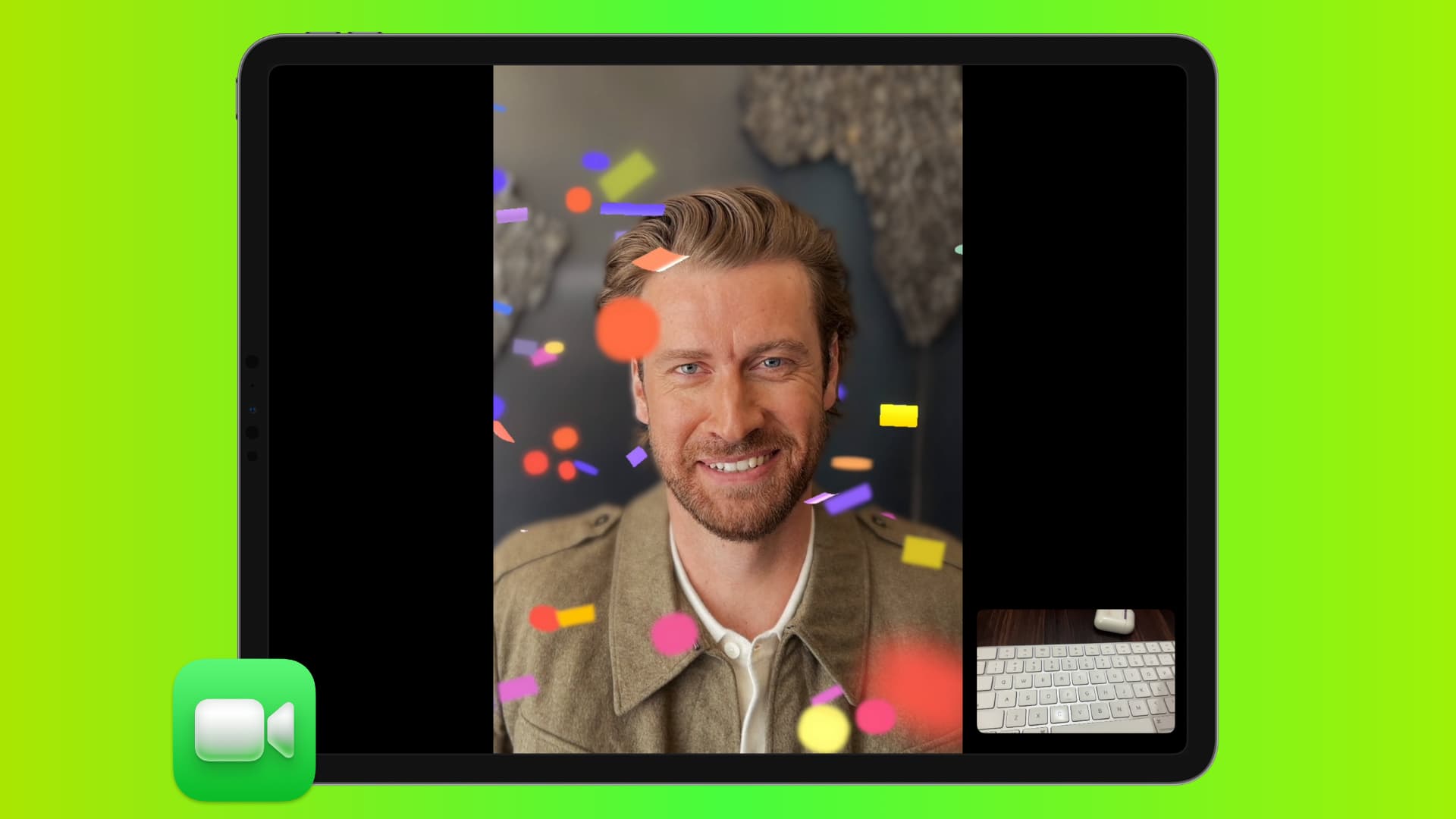
Note that you can also add these fun Apple reactions and video effects using hand gestures in most third-party video calling apps. However, we’re using FaceTime for this tutorial.
Compatible devices
You can react with your hands to add visual effects to your video call from one of these devices:
- iPhone 12 or later running the latest version of iOS
- iPad Pro 12.9-inch (5th generation and later), iPad Pro 11-inch (3rd generation and later), iPad (10th generation and later), iPad Air (4th generation and later), or iPad mini (6th generation and later)
- Using the built-in camera on a MacBook Pro, MacBook Air, or iMac with Apple silicon (M1, M2, M3, M4, etc.) running macOS Sonoma or later.
- Using iPhone 12 or later as Continuity Camera on an Apple silicon Mac (like Mac mini or Mac Studio) running macOS Sonoma or later.
- Apple TV 4K with tvOS 17 or newer, while using iPhone or iPad as Continuity Camera.
Note: FaceTime hand gesture effects are visible even if the recipient doesn’t have one of the above-mentioned compatible devices or if they are on an older software version.
All available FaceTime reactions and effects
You can use the following 8 hand gestures to send reactions during a FaceTime video call:
- Like: One thumbs-up gesture.
- Dislike: One thumbs-down gesture.
- Fireworks: Two thumbs up.
- Rain: Two thumbs down.
- Balloons: Use two fingers to make the peace sign.
- Confetti: Make two peace signs with both hands.
- Heart: Use two hands to make a heart shape with your fingers.
- Laser show: Make a rock & roll sign with both hands.
If you need help, here is an image showing you how to make all the signs.
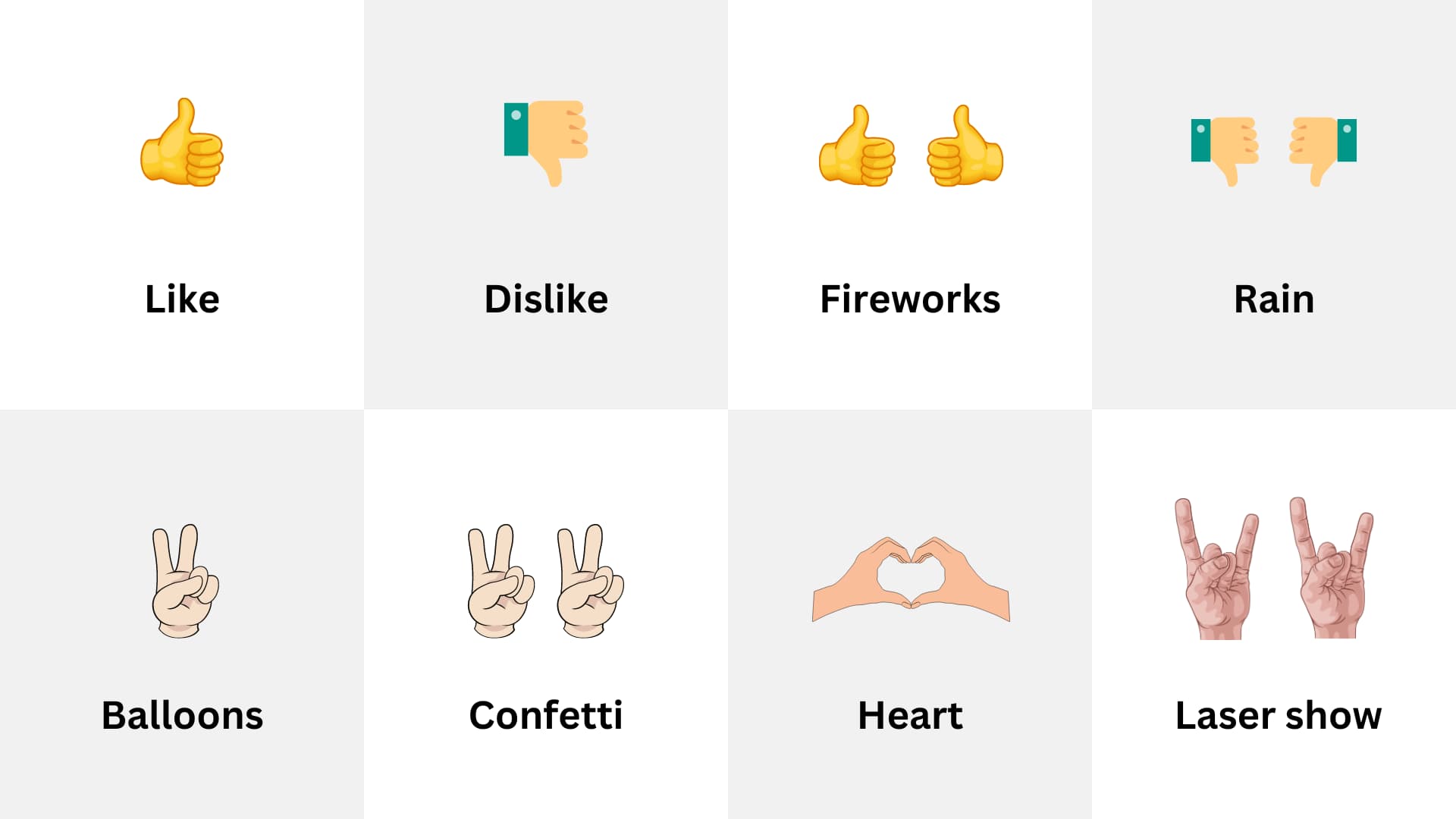
React with your hands on a FaceTime call
- Start or join a FaceTime video call on your iPhone, iPad, Mac, or Apple TV.
- Now, make the above-mentioned hand gestures, and when you do it correctly, FaceTime will automatically add fun reality effects like thumbs up/down, hearts, fireworks, confetti, laser, rain storm, etc., on the screen. It will be visible to the recipient of that call. You’ll also see the effect inside your small front camera tile on your screen.
Add reactions to FaceTime calls without hand gestures
If you are unable to make hand gestures or don’t want to, for whatever reason, you can use the dedicated reactions panel to add an effect to the ongoing video call.
On iPhone or iPad
- Make sure you’re on a FaceTime call and have not switched to the rear camera.
- Touch and hold your camera tile on the video call screen to show the reaction panel.
- Select one of the emoji reactions.

On Mac
Just like an iPhone or iPad, you can touch and hold your camera title in the FaceTime app window on Mac and select a reaction.

Alternatively, hit the green FaceTime icon from the Mac menu bar, followed by the tiny arrow next to Reactions. Now, choose the heart, thumbs up, thumbs down, balloons, rain, confetti, laser burst, or fireworks icon to add that effect to your FaceTime call.

Fix FaceTime hand gesture reactions not working on iPhone, iPad, or Mac
Learn what to do if you’re unable to react with your hands on a FaceTime call.
1. Check the basics
Please review the above compatibility list and ensure you have a supported iPhone, iPad, or Mac. Also, update to the latest available version of iOS, iPadOS, macOS, and tvOS.
2. Restart your device
If it’s been a long time since you last restarted your device, little things may not work and the entire system may feel sluggish. So, turn off and on your iPhone, iPad, or Mac.
3. Ensure proper lighting
Make sure the area around you is decently lit for FaceTime hand gestures to work.
4. Position yourself properly in the frame
Look at the tiny video thumbnail tile that shows you your front camera feed. Make sure you appear properly in it, and the hand gestures you make are also visible inside that box.
5. Re-adjust and wait for a short while
It may also help to slightly change your position — you may consider moving back from the front camera or getting closer and then retrying making the hand gestures.
Secondly, wait for a couple of seconds for your hand gesture to be recognized. When the effect is about to be added, your front camera feed tile will pop out and grow larger.
6. It only works with the front camera
You can add hand gesture FaceTime effects when using the front camera on your iPhone or iPad and not the back camera.
On Mac, there is just one camera — the front webcam, and you don’t have to worry about it.
7. Make sure you are the only person in the frame
I asked my wife to be in the video frame with her face on my shoulders. Even then, FaceTime video reactions worked regardless of whether she or I made the gestures. However, this may not be true in all situations. So, if other people are in the video frame and their hands are also visible, consider limiting it to just one person while using these effects.
8. Are you wearing a shirt or have a background that matches your skin color?
On rare occasions, the color of your clothes or the background may make your hands indistinguishable; thus, FaceTime may not be able to comprehend the hand gestures clearly. Make sure you address this for effects to work.
9. Use the touch & hold method
Finally, if you can’t react on FaceTime video calls using hand gestures, touch and hold your camera tile and manually select an emoji reaction.
Turn off FaceTime video reactions
You can turn off the FaceTime reactions feature if you don’t want to use hand gesture effects. This can be helpful if you use a lot of hand actions on a video call to present your points and don’t want to accidentally trigger an effect.
Important: Even after you turn off adding reactions by automatic hand gestures, you can touch and hold your camera tile to send a reaction. Secondly, turning off reactions only applies to you. The other participant on the FaceTime call can still react, and that effect will be visible to you.
On iPhone and iPad
- Open Control Center during a FaceTime call.
- Select FaceTime Controls at the top.
- Tap the highlighted Reactions button to turn it off.

On Mac
- Click the FaceTime button in the top menu bar.
- Click the Reactions option, and its icon will change from green to black, signifying it’s off.
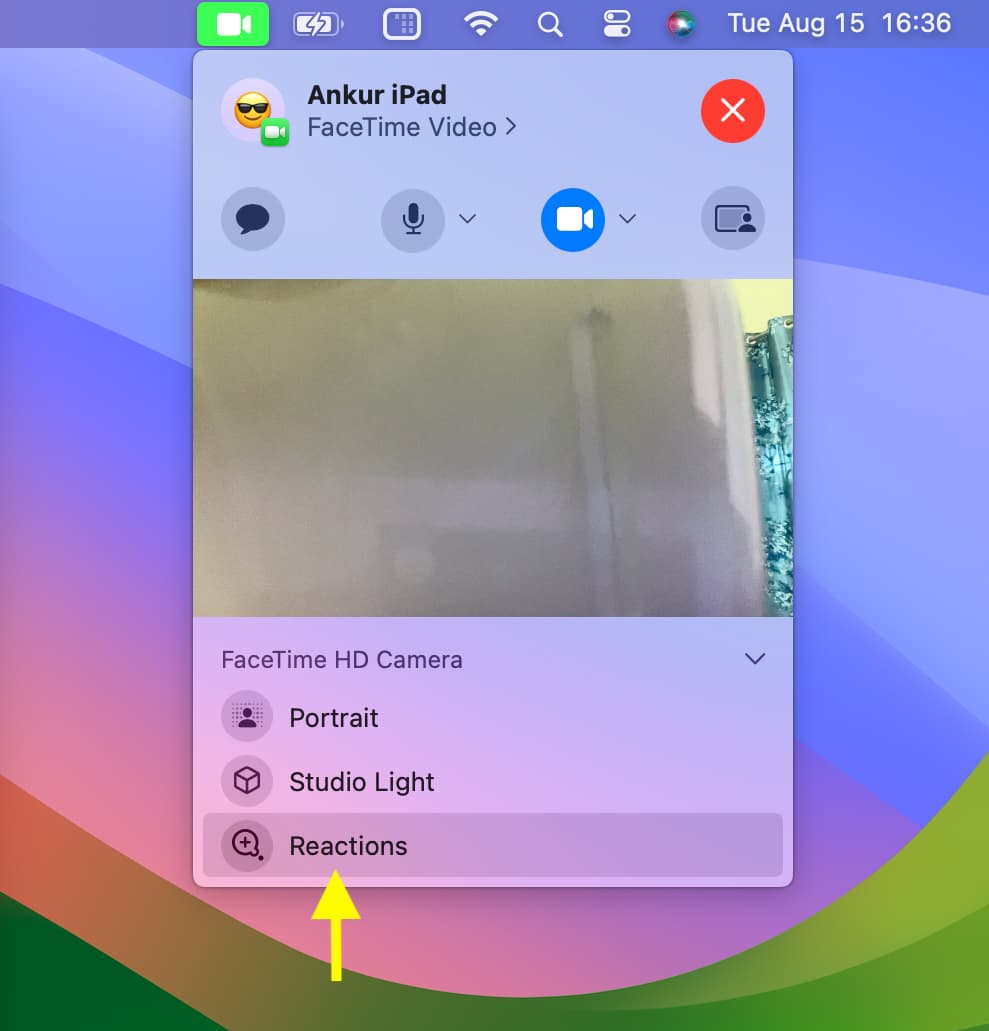
More on Facetime and special effects: