This guide covers easy ways to set up parental controls to make YouTube safer for your kids.
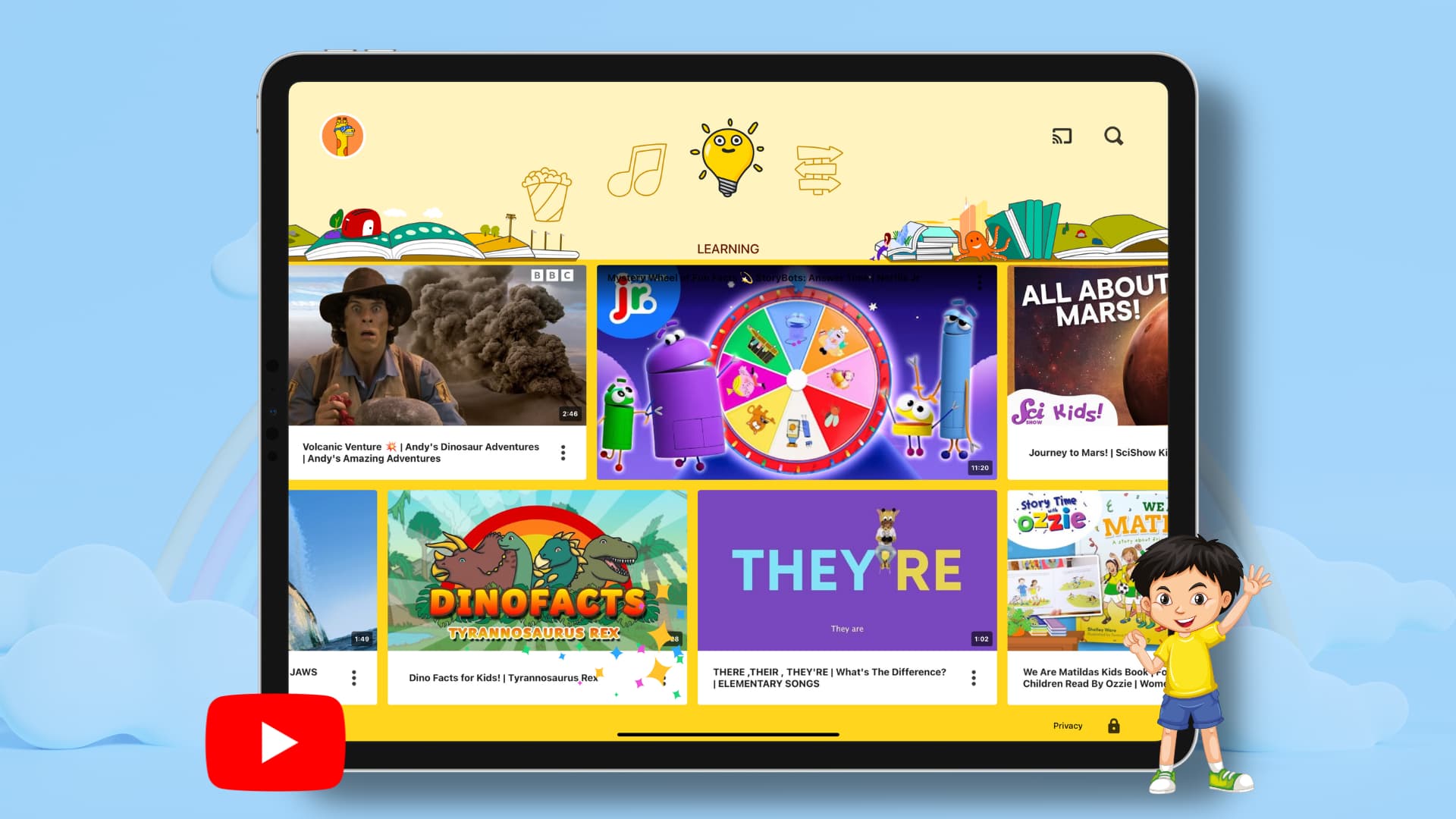
While it’s best not to let your kids watch YouTube for extended periods of time, it sometimes becomes necessary to place your phone or tablet with a YouTube video in front of them so they can learn something, be tricked into eating their meal, or just stop crying.
The problem is, if you hand over your phone with the YouTube app, your child may come across inappropriate content, mature videos with violence, partial nudity, profane language, radical political opinions, and more. It’s best to avoid exposing your child to such content, and the suggestions below will help you do that.
1. Use the YouTube Kids app
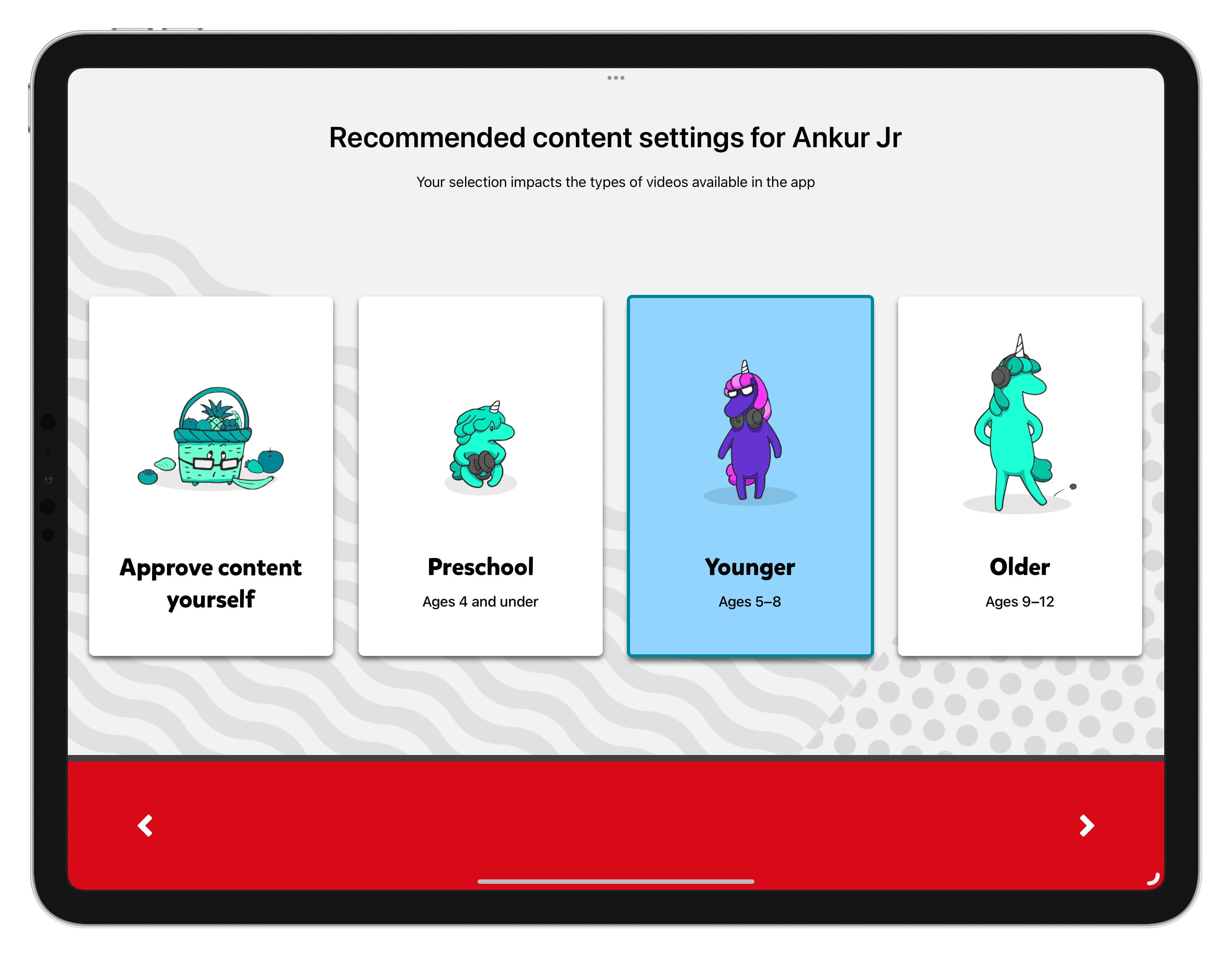
The simplest way to let your kids watch YouTube while keeping them safe from mature content is by using YouTube’s dedicated kids’ app, YT Kids. In addition to offering only age-appropriate, kid-friendly content, here are some of its other highlights:
- You can create separate profiles for all your kids inside the same app.
- You can choose to restrict their viewing to only content approved by you or let them access YouTube-recommended content from age groups like Preschool (ages 4 and under), Younger (ages 5 to 8), or Older (ages 9 to 12).
- You can add a timer to lock the app after a set amount of time, like 30 minutes.
- You can also see what content your child has watched by going to the “Watch it again” section, tucked under the “Your stuff” tab.
- If you’re going on a holiday or outing, the YT Kids app allows you to download videos for offline viewing. Tap Your Stuff to see your downloaded videos.
Download YouTube Kids app for iOS
Download YouTube Kids app for Android
Aceess YouTube Kids in a web browser
2. Block harmful YouTube channels
The YouTube Kids app limits itself to child-friendly videos. Still, if you come across something that you think isn’t suitable for your little one, you have the option to block that specific video, or the entire channel. Here’s how:
- Open the YouTube Kids app and tap the video to play it.
- Tap the three dots icon in the top right and choose Block.
- Check Block this video or Block this channel and hit Block.
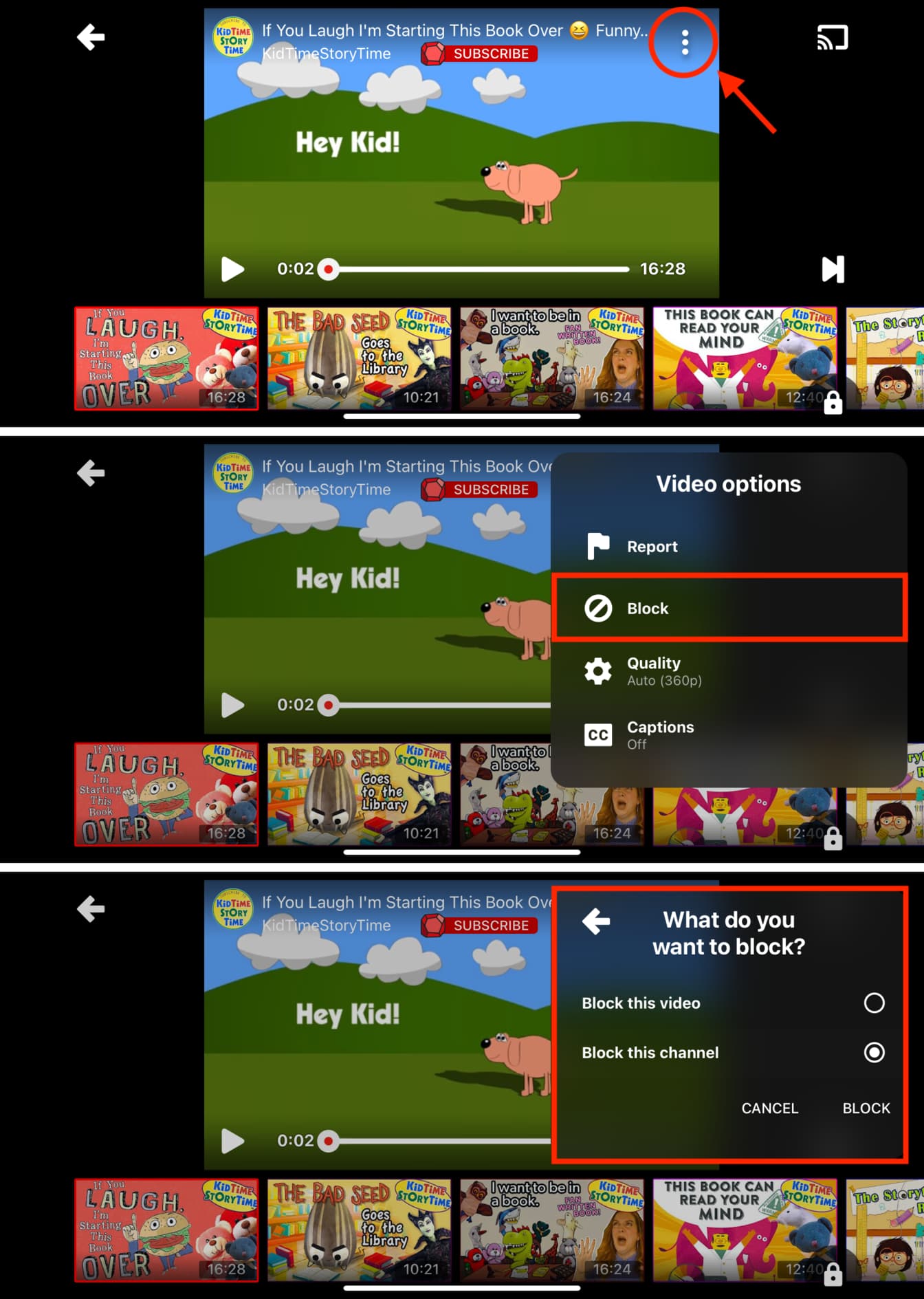
You can also block an inappropriate channel from its channel page by tapping the three dots icon and choosing Block this channel.
3. Prevent the YouTube app from being installed
While you don’t have to worry about this for younger kids, those older than 7 may be able to download the regular YouTube app from the App Store on their device or access YouTube in a web browser.
So, after setting up the YT Kids app on your child’s iPhone or iPad, you can prevent the regular YouTube app from being installed. Additionally, you can limit access to YouTube.com in web browsers.
We’ve a simple tutorial showing you how to block YouTube on iPhone, iPad, and Apple TV. So, make sure to check that out.
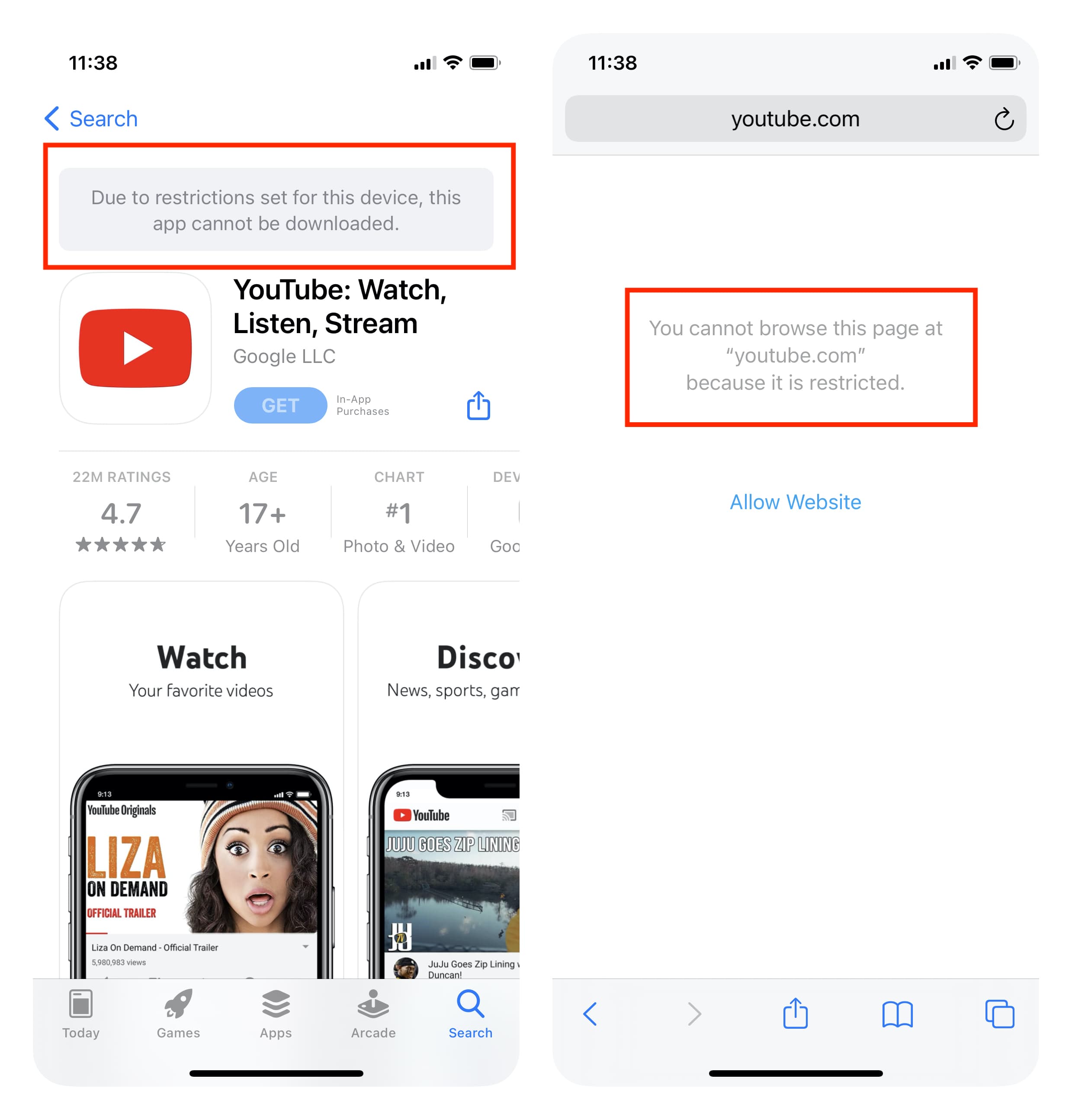
The three recommendations above should be enough to provide a safe YouTube experience for your kids. However, if you’re ready for your child to use the main YouTube app, here are some additional tips.
4. Set a daily time limit for YouTube
You can set a daily limit for either YouTube Kids or the main YouTube app. Once the time is up, the app becomes inaccessible for the rest of the day, with the limit resetting automatically at midnight.
1) Open the Settings app on your kid’s iPhone or iPad and tap Screen Time.
You can also follow these steps on your iPhone if you manage your child’s iOS device via Family Sharing: go to your iPhone Settings > Screen Time and select your child’s name under the Family heading.
2) Tap App Limits.
If you don’t see this option, tap App & Website Activity, then Turn on App & Website Activity. If you’re on your own device, select your child’s name and tap Manage Screen Time to access this. Once enabled, tap App Limits and continue.
3) Tap Add Limit and enter the Screen Time passcode.

4) Tap the arrow next to Entertainment, and you’ll see YouTube and YT Kids here. Select YouTube and tap Next.
5) Use the hours and minutes sliders to set the daily time you want YouTube to work. Also, make sure “Block at End of Limit” is left ON. Optionally, you can tap Customize Days and allow a longer time limit on weekends. Finally, tap Add to set a time limit for the YouTube app.

Once the daily time limit is over, the app will lock itself and show “Time Limit: You’ve reached your limit on YouTube.” Tapping OK exits the app, and tapping “Ask For More Time” requires the Screen Time Passcode to circumvent this time limit. So, make sure you don’t share the Screen Time passcode with your child.
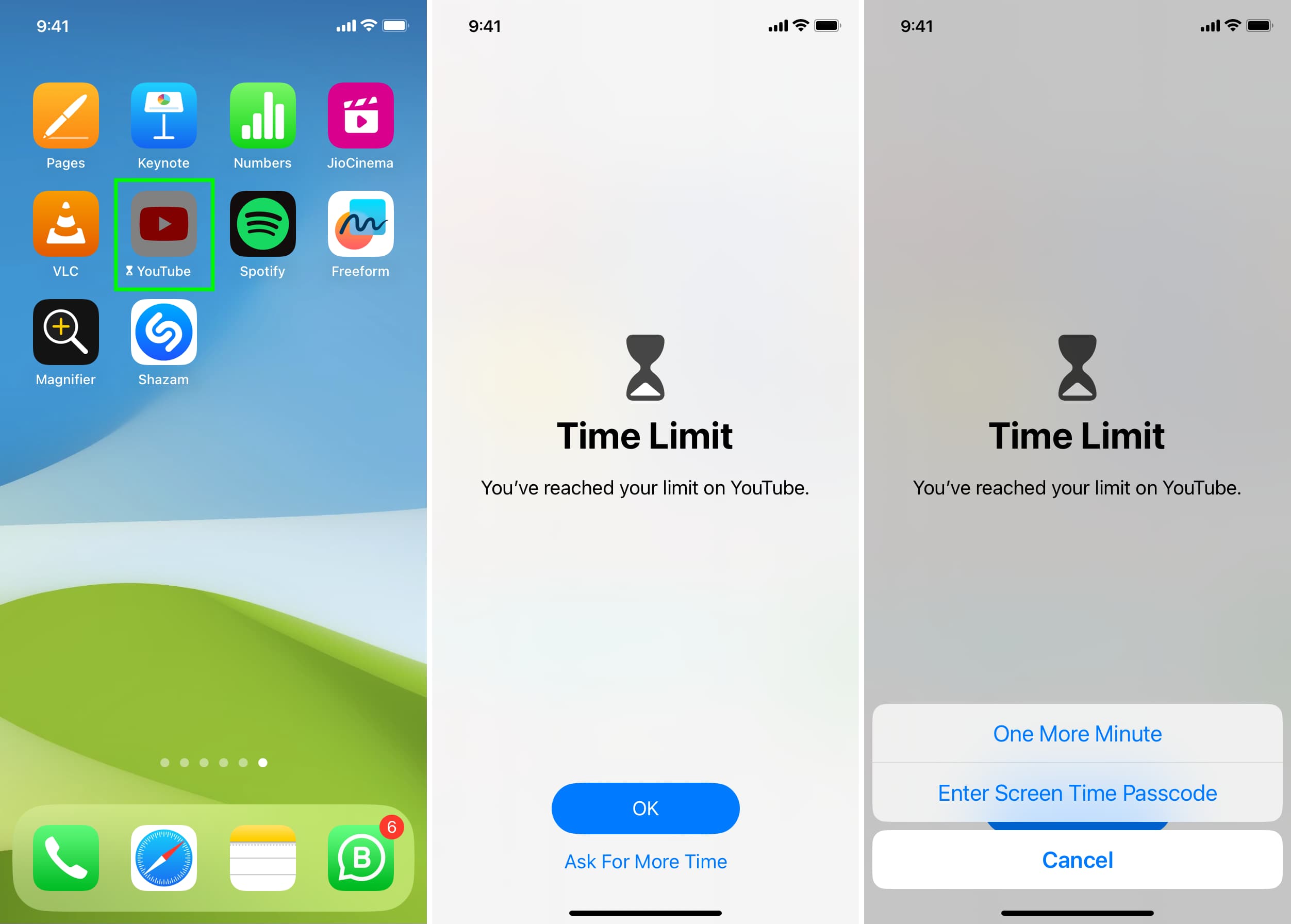
5. Turn on YouTube restricted mode
Restricted mode in the standard YouTube app hides mature content and makes sure such content doesn’t show up on the timeline or in suggestions.
- Open the YouTube app and tap You in the bottom right corner.
- Hit the settings gear icon at the top.
- Select General and turn on Restricted Mode.
- In addition to this, you can also enable “Remind me to take a break” and “Remind me when it’s bedtime” for a healthy YouTube experience.

6. Use Google’s parental control settings
Google offers the option to create and manage a supervised Google Account for YouTube for your child. It comes with various handy tools to make the regular YouTube experience safer for your kids. You can learn more about this on Google’s support document. Additionally, you can check out the informative YouTube My Family page to learn more about your options.
7. Assist the YouTube algorithm to not show certain content
YouTube considers a ton of factors when serving recommended videos. If you come across something you don’t like, you can dislike that video. You can also tap the three dots icon below a video and mark it as “Not interested,” or use the “Don’t recommend channel” option to let YouTube know you don’t enjoy such videos. If something is seriously problematic, use the Report option.
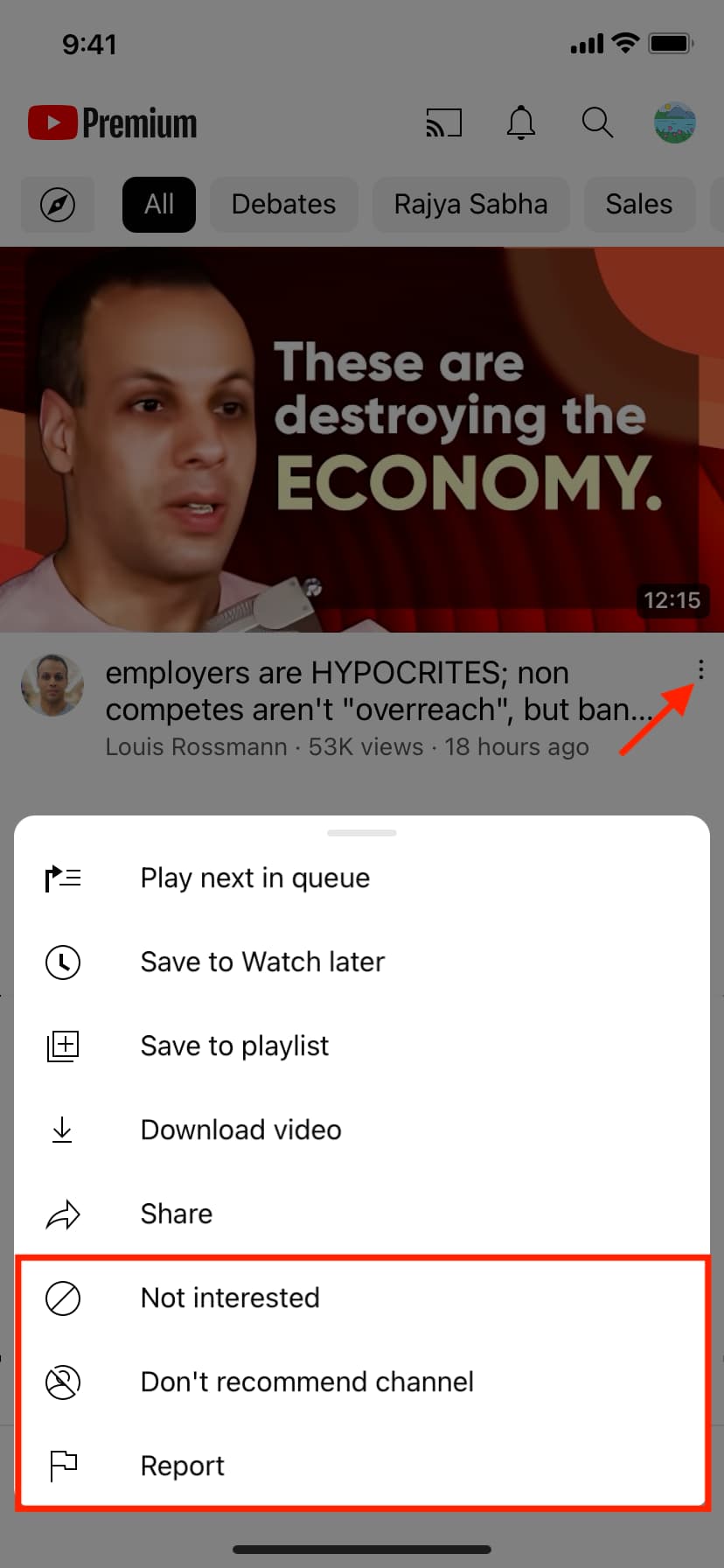
On the flip side, if you like something and want to see more of it, you can like that video or subscribe to that channel.
Over time, these minor actions help YouTube tune your experience, resulting in a clean and personalized experience.
Related: How to block YouTube from tracking your activity and watch videos anonymously
8. Try YouTube alternatives for kids
Finally, keep in mind that while YouTube is free and has a massive content library, it’s not the only option available. Take a moment to explore alternatives to YouTube that offer kid-friendly content tailored to your region or language.
Additionally, most streaming services like Netflix, Prime Video, and Disney+ offer a children’s profile, kids mode, or junior mode with content suitable for your child. If you already have a subscription to these apps, make sure to explore these sections.
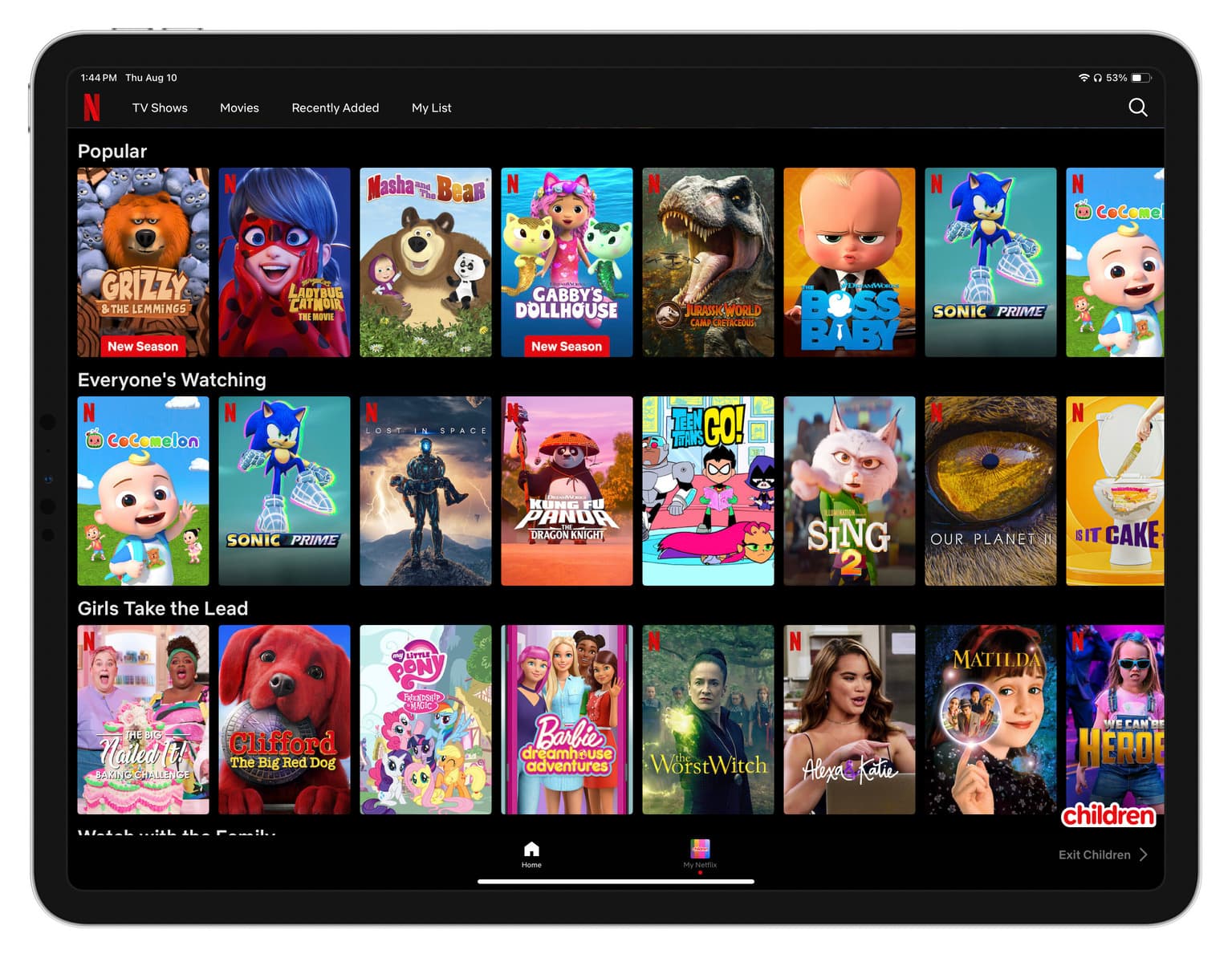
Finally, here are a few children-oriented apps that can be a good replacement for YouTube:
Also, check out: