Learn how to set a lower maximum headphone sound level on your iPhone or iPad to protect your ears.

If you or your child often listen to music or watch movies at full volume through headphones, it can severely damage hearing and lead to partial or total hearing loss.
To help prevent this, you can lower the iPhone or iPad’s maximum volume limit when using AirPods, Bluetooth headphones, or wired earphones.
Safe and unsafe sound levels
- Safe: According to the CDC, repeated exposure to sound levels up to 69 decibels is fine, and it should not cause hearing damage. This includes normal talking sounds, noise from a running refrigerator, air conditioner sounds, and such.
- Pain: Extended exposure to sound levels of around 85 decibels can be discomforting. This includes noise from the washing machine, dishwasher, or city traffic when you’re inside a car.
- Unsafe: Finally, a few hours of constant sound levels of 85 decibels or more, like from lawnmowers, shouting, sirens, firecrackers, and such, can damage your hearing sooner or later.
Thus, it’s essential to ensure you don’t always keep your ears exposed to very loud earphone audio volumes.
Important: In addition to the sound level, how much time you’re exposed to that particular sound level is also critical. For instance, standing near sirens (~120 decibels) for a few seconds may not cause damage, but it may be injurious if you keep standing there for an hour.
Per Apple:
“If you expose your ears to excessive sound pressure, you can harm those small hair cells in your ears. And if harmed, those hair cells can lose the ability to transmit sound to your brain. As a result, you could experience noise-induced hearing loss. Symptoms can include distorted or muffled sound or difficulty understanding speech.”
“While you can experience noise-induced hearing loss as a result of a one-time exposure to an extremely loud sound — like a gunshot — noise-induced hearing loss can also occur as a result of repeated exposure to loud sounds over time.”
Sound levels pumped by your iPhone
When paired with your iPhone or iPad, the maximum sound output by your AirPods or other good earphones can get very loud, exceeding 100 decibels. As mentioned, constantly listening to music or videos at such high levels can be catastrophic in the long run. This is especially true for older people and children.
The easiest way to take care of this is by listening to music and media at a reasonable volume.
However, the problem is that we don’t tend to stick to this behavior and often crank up the volume to the maximum. Therefore, to forcefully implement good listening habits, you can dive into sound settings and limit your iPhone’s capability to output maximum sound.
Note: The actual sound level that you experience depends upon a myriad of factors like the music you’re listening to, how it was recorded and encoded, the type of earbuds or headphones you use, their placement in your ears, their built-in volume and EQ controls, and so much more.
Reduce the maximum headphones sound limit of your iPhone or iPad
- Open the Settings app and tap Sounds & Haptics on iPhone or Sounds on iPad.
- Tap Headphone Safety.
- Turn on Reduce Loud Sounds.
- Set the sound slider to 75 decibels, 80 decibels, 85 decibels, 90 decibels, 95 decibels, or 100 decibels. I’d recommend setting it as low as possible.
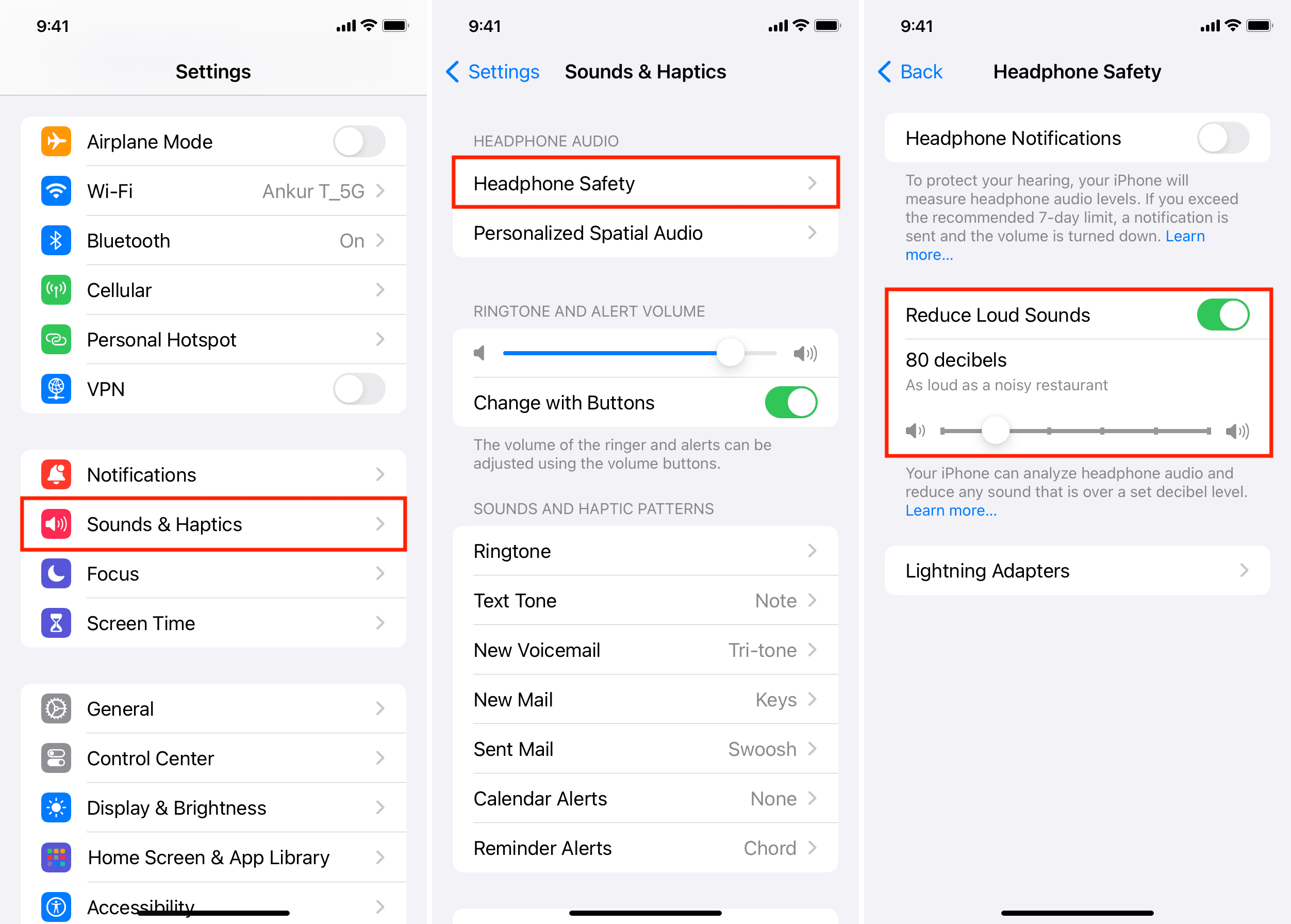
We also recommend turning on Headphone Notifications, which will notify you if you exceed the recommended 7-day sound limit. Additionally, you can tap “Learn more” to get additional information and see a useful chart showing example sound levels.
Note that you can also set a maximum volume limit for your iPhone’s built-in speaker by going to Settings > Sounds & Haptics > Volume Limit > Limit Maximum Volume.
If you use third-party wireless earbuds
Even when you connect third-party wireless earbuds, iOS and iPadOS are smart enough to figure out that it’s a headphone. However, in some cases, especially with earbuds from questionable manufacturers, it may not, and thus, you can classify the device as a headphone to help tune your experience better.
- Connect the wireless earbuds in question to your iPhone or iPad.
- Open the Settings app and tap Bluetooth.
- Tap the blue info button ⓘ next to the connected earbuds name.
- Tap Device Type and select Headphone.
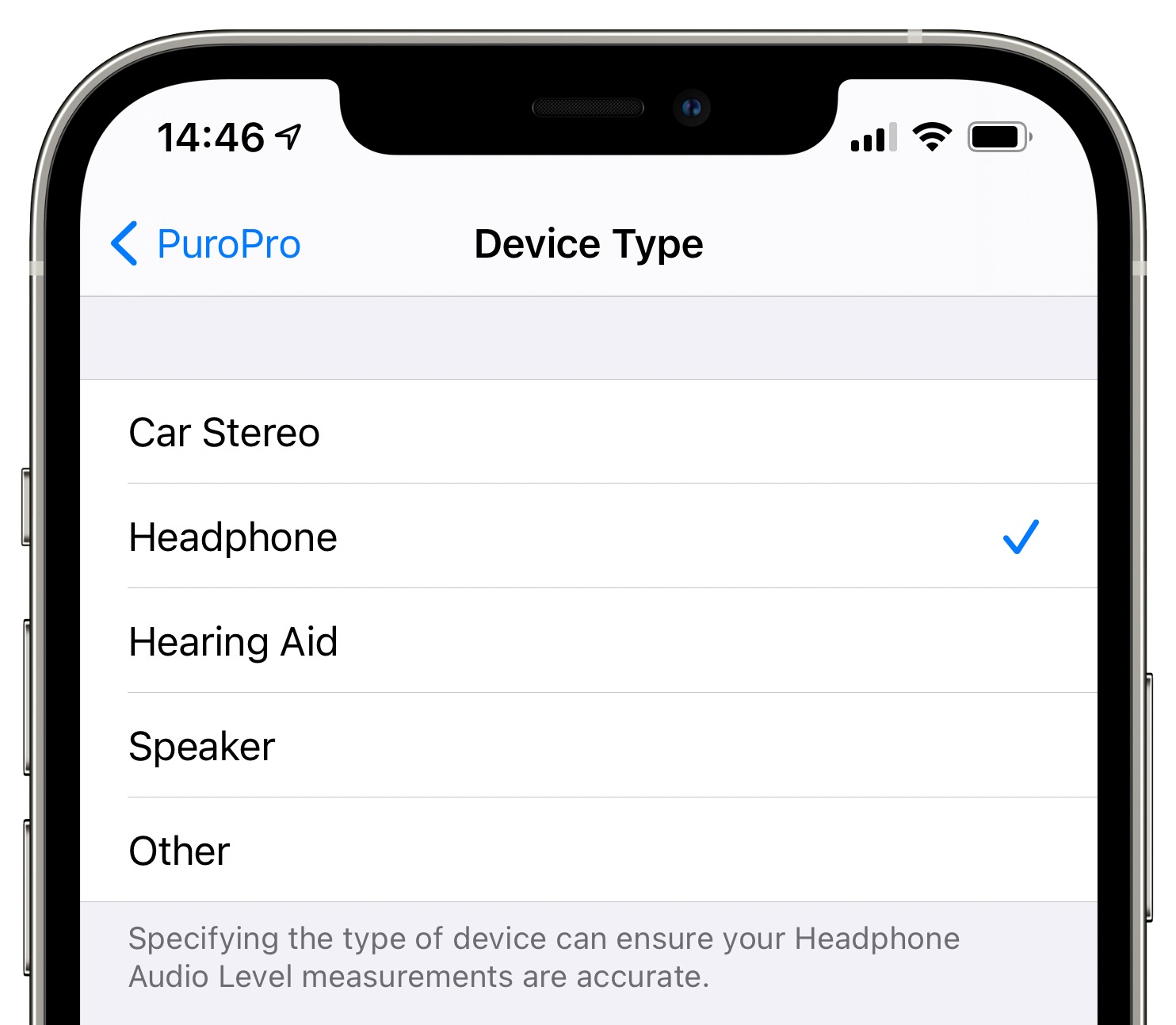
Lock sound limit changes on your child’s iPhone or iPad
In addition to lowering the maximum sound limit on your iPhone, you can do the same on your child’s device. However, if they’re older, they might figure out how to turn it off. To prevent this, set a safe sound level (like 75 or 80 decibels) on their phone and use Screen Time restrictions to lock the setting.
You can follow the steps below directly on your child’s iPhone or iPad or manage them from your iPhone if you use Family Sharing. Regardless of which way you go, make sure the Screen Time passcode (which is different from the device passcode) is set up, and you don’t share it with your child.
- Open the Settings app and tap Screen Time.
- Tap Content & Privacy Restrictions.
- Enable Content & Privacy Restrictions at the top if it’s turned off.
- Next, scroll down this screen and tap Reduce Loud Audio.
- Select Don’t Allow.
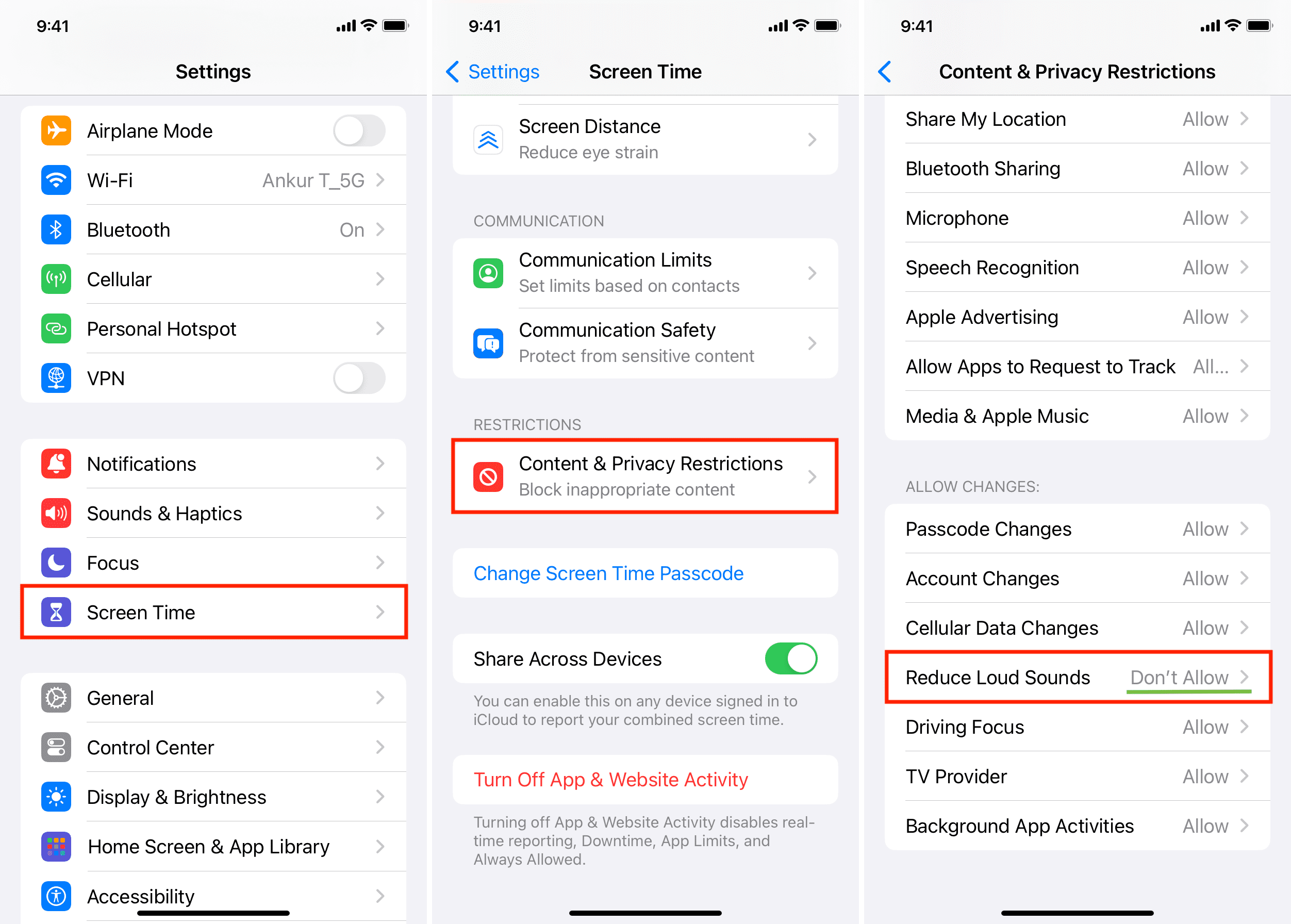
From now on, if your child goes to Settings > Sounds & Haptics > Headphone Safety, they will notice that the Reduce Loud Sounds option is grayed out and can’t be turned off. Additionally, the sound limit slider is also grayed out and unchangeable.
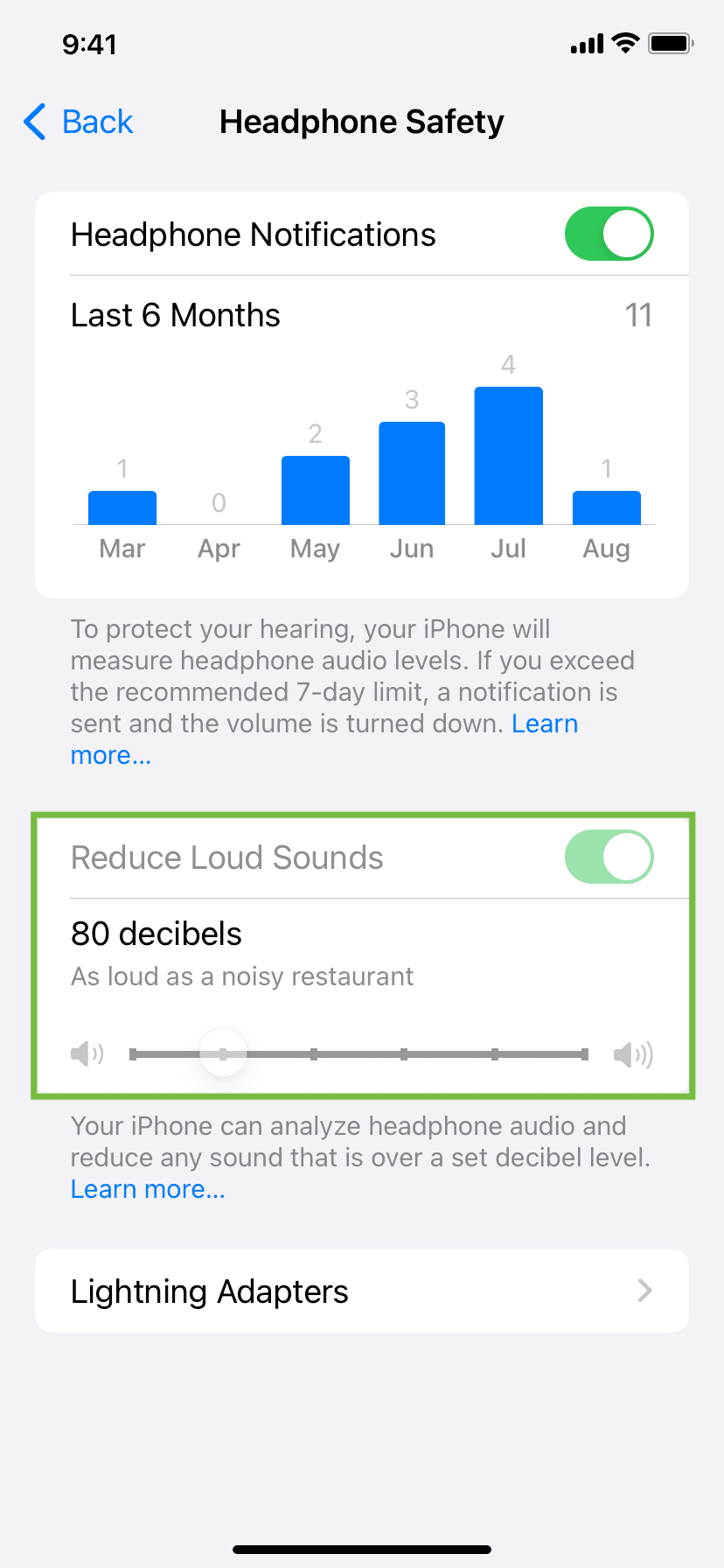
Note: You can turn on the Screen Time passcode from Settings > Screen Time > Lock Screen Time Settings. If it says Change Screen Time Passcode, that means a passcode for Screen Time is already set. If you don’t remember it, learn how to reset the Screen Time passcode.
Get more information about your hearing in the Health app
The Health app on iPhone and iPad gives you a lot of useful data about your hearing practices, and here’s how to view them:
- Open the Health app.
- On iPhone, tap Browse > Hearing. On the iPad, you can select Hearing directly from the left sidebar.
- Here, you can see various data like headphone audio levels for the hour, day, week, month, six months, or year. You can also tap Show More Data to see the exposure, daily average, range, and more.
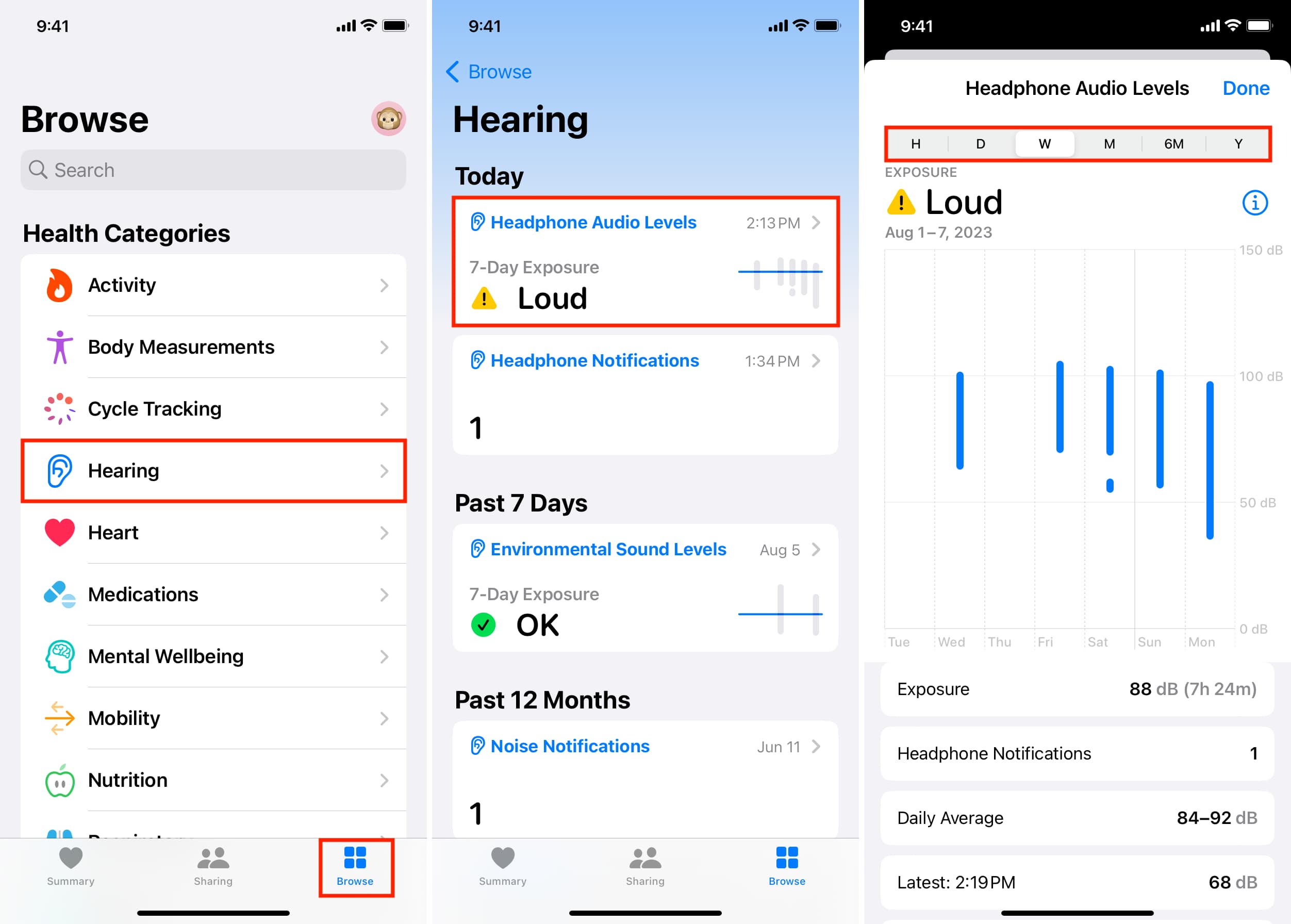
See live headphone sound level
You can see a live meter showing you the current headphone audio level when you’re listening to music, watching videos & TV shows, etc. All you need to do is add the Hearing or Headphone Level button to iOS Control Center and then touch and hold it when using AirPods or headphones.

Next, check out: Why and how to create an audiogram with your iPhone and AirPods