Learn what to do if you’re unable to download songs and podcasts for offline listening in the Spotify app on your iPhone, iPad, or Mac.
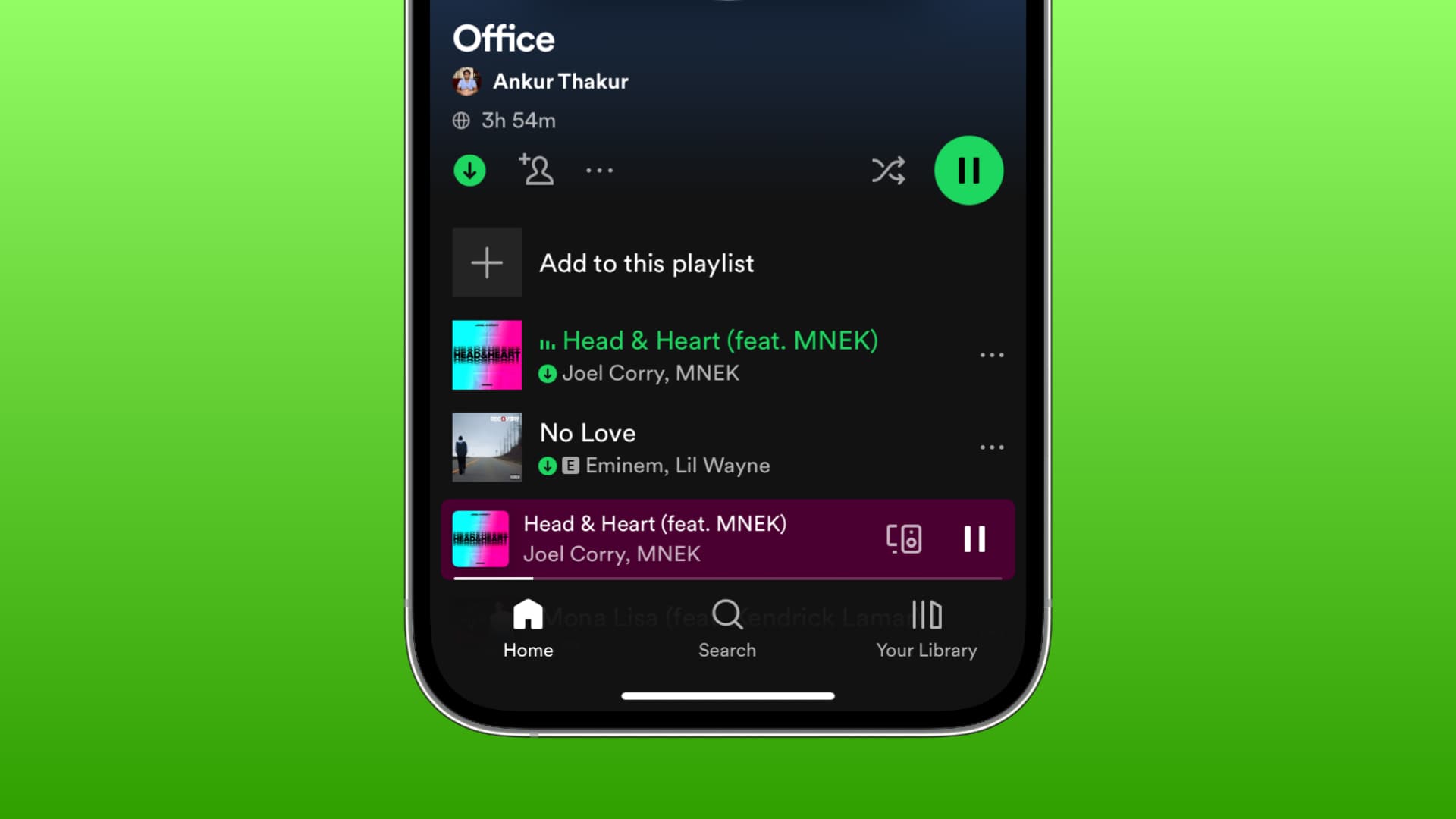
While the solutions here are for iPhone, iPad, and Mac, they should also work if you’re unable to download tracks in the Spotify app on Android phones or Windows PCs.
Spotify’s download problem
- You don’t get the option to download songs or playlists.
- When you hit the download button in Spotify, it does nothing. Or, it changes to a two-curved-arrow icon but does not save the songs offline.
- It auto-deletes your downloaded songs.
If you encounter the above problems or similar issues and can’t get Spotify to save songs to local storage, I’ve listed all possible solutions to help resolve this.
1. Get Spotify Premium
Spotify offers a free, ad-supported version, but to download music for offline playback, you must have a paid premium subscription or a free trial of the premium service. Ensure that you’ve either purchased the premium subscription or signed up for the free trial, which typically lasts 30 days to 3 months for new users.
Note:
- Unlike Spotify music, you don’t need Spotify Premium to download podcasts.
- You can’t download songs for offline playback on Spotify web accessed at open.spotify.com in a computer browser.
2. Add songs to a playlist in order to download
Spotify doesn’t allow downloading individual songs— only playlists and albums! So, if you want to download a song, add it to a playlist and then download that playlist.
- Tap the three dots icon next to a song’s name and choose Add to playlist. Select one of your existing playlists or create a new playlist, and tap Done to add this song to the selected playlist.
- Open the playlist page in your library and tap the download arrow button to save all songs of that playlist locally to your phone or computer.
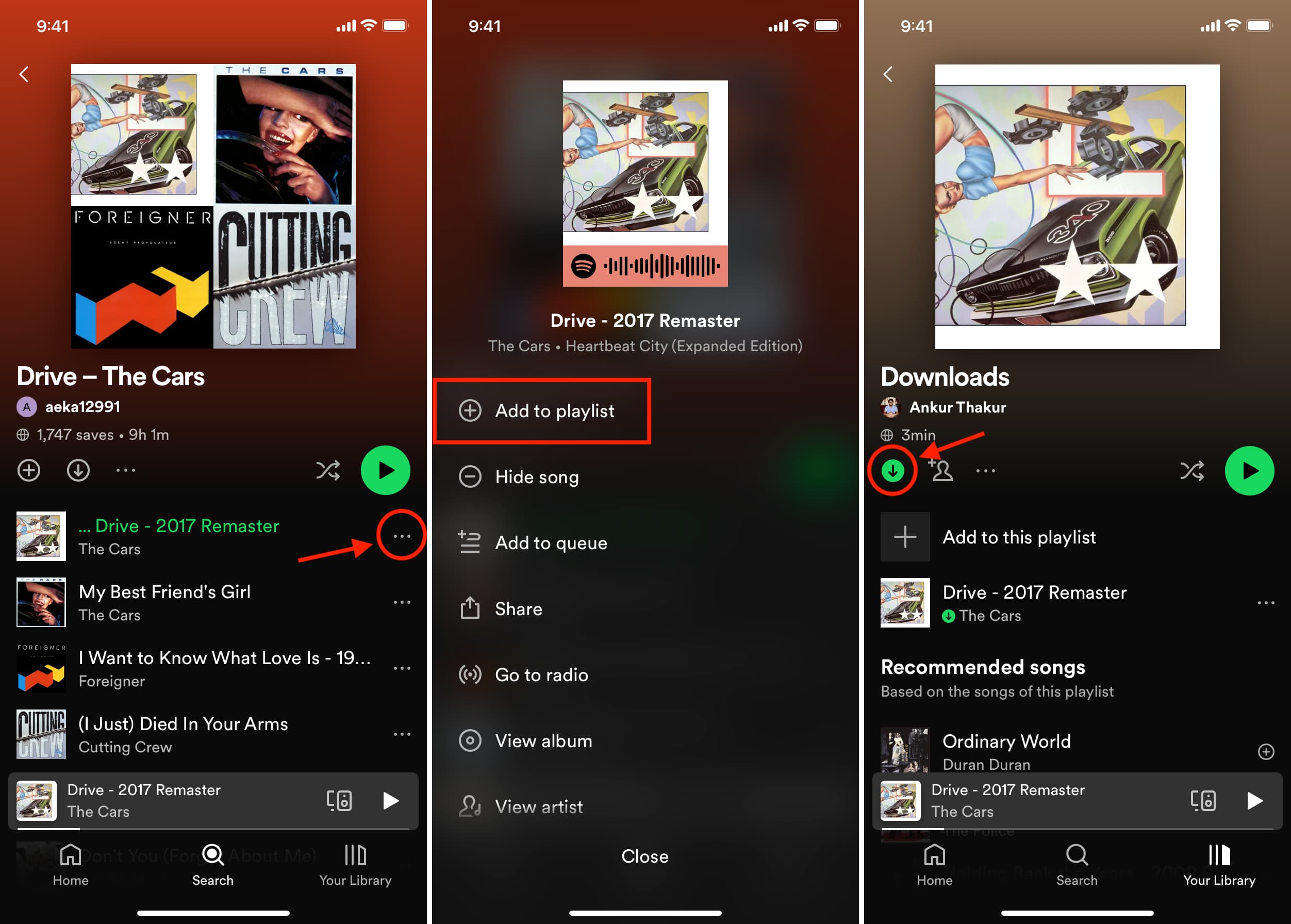
Important: You may not see the download button in Spotify’s Liked Songs section if the Smart Shuffle recommendations feature is switched on. Tap the shuffle icon to turn off Smart Shuffle and get back the downloads button.
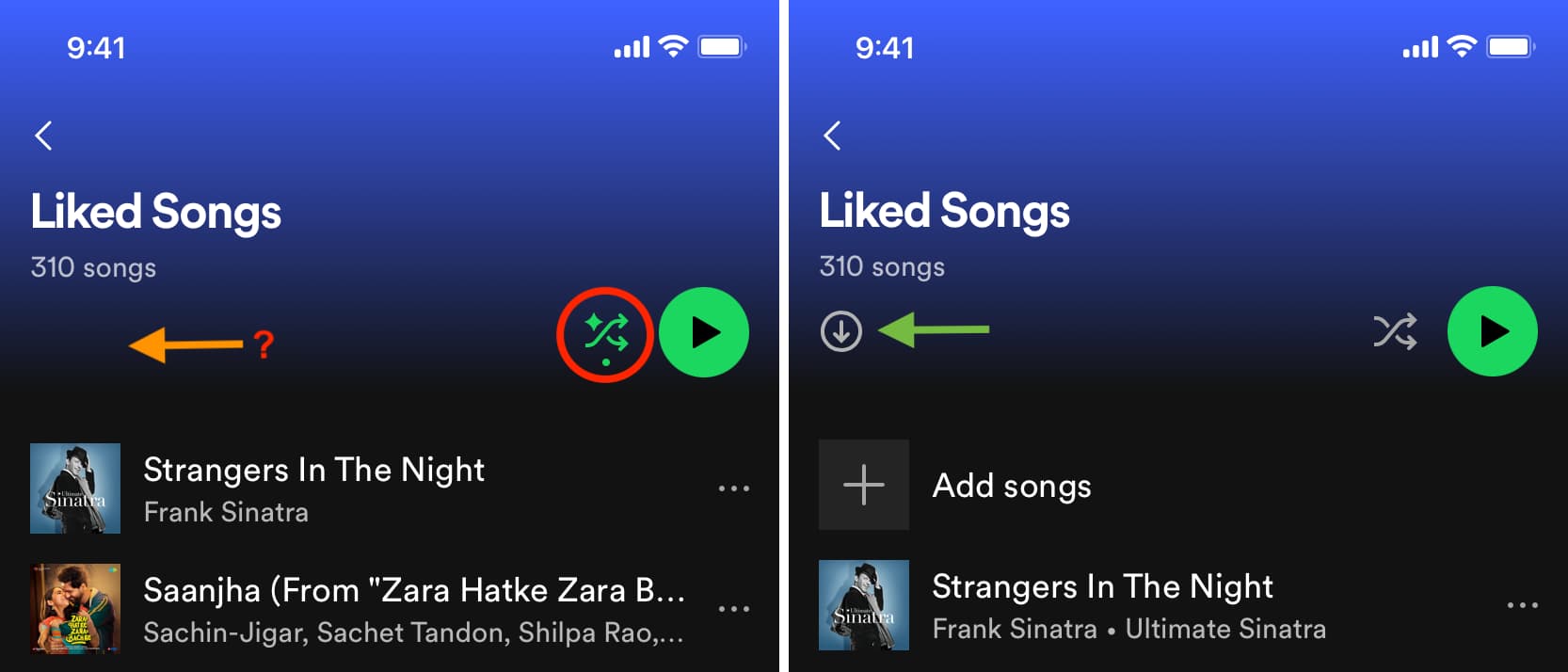
3. Keep Spotify’s songs & device limit in mind
Once you’ve subscribed to Spotify Premium, you can:
- Download up to 10,000 songs each on up to 5 devices (phones, tablets, computers).
- To keep your downloaded songs, you must connect your device to Wi-Fi or cellular data and open the Spotify app at least once every 30 days. Spotify says you need to do this so that they can collect play data to compensate the artists fairly.
If you find that your downloaded songs are missing on your spare phone or lesser-used laptop, you can be sure that it was because you didn’t connect it to the internet in the last 30 days.
4. Close the Spotify app and reopen it
The biggest issues are often fixed by exiting the app and going into it again.
On iPhone or iPad
- Swipe up from the bottom of the screen to see all open apps in App Switcher.
- From here, drag the Spotify card all the way up to close it.
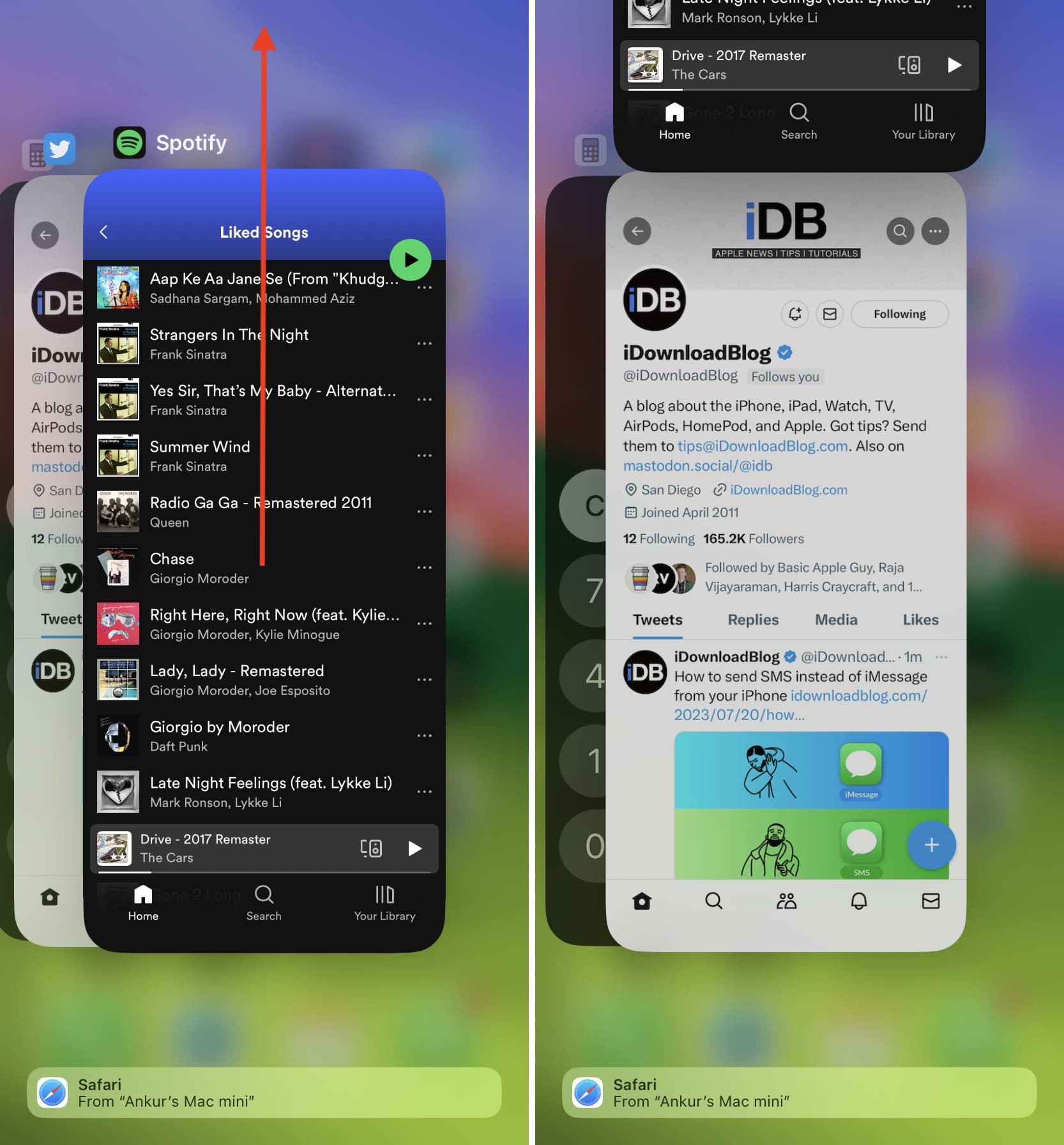
On Mac
- Click the Apple icon from the top left and choose Force Quit.
- Select Spotify and hit Force Quit.
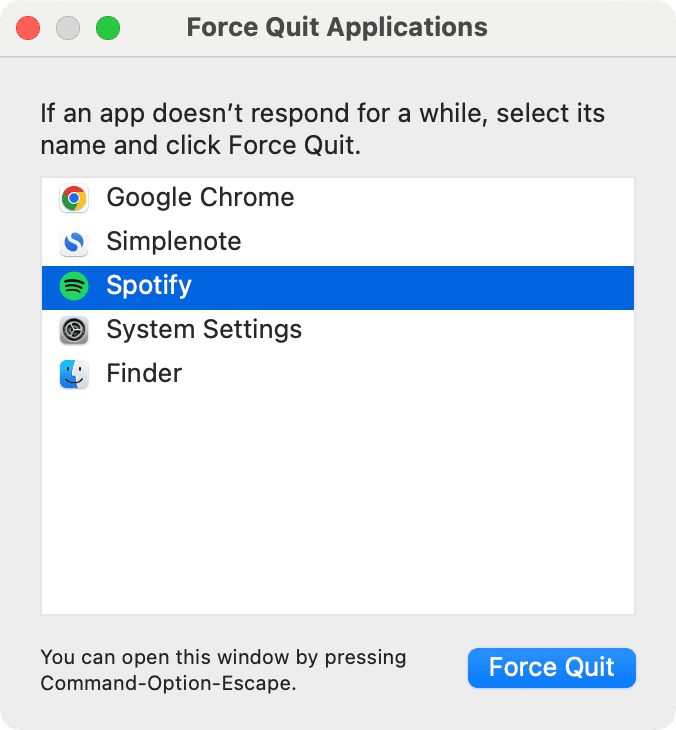
After closing the app, reopen it, and you should now be able to download Spotify songs for offline listening.
5. Check your internet connection
You need a stable internet connection to fetch songs from Spotify’s servers. Make sure your Wi-Fi or cellular data is working properly.
6. Turn off VPN
Spotify may refuse to download songs if you’re using a VPN. So, turn it off, force close and reopen Spotify, and then it should work as intended.
7. Allow Spotify downloads over cellular data
Do the following if you can download songs over Wi-Fi but not using mobile data on your iPhone or cellular iPad:
- Open Spotify and tap your profile icon from the top left corner.
- Select Settings and privacy.
- Tap Audio Quality.
- From the bottom, enable Download Using Cellular.

- Open iPhone or iPad Settings and tap Cellular or Mobile Data.
- Scroll down the list of apps and make sure the switch next to Spotify is enabled so that it can use your device’s cellular data.
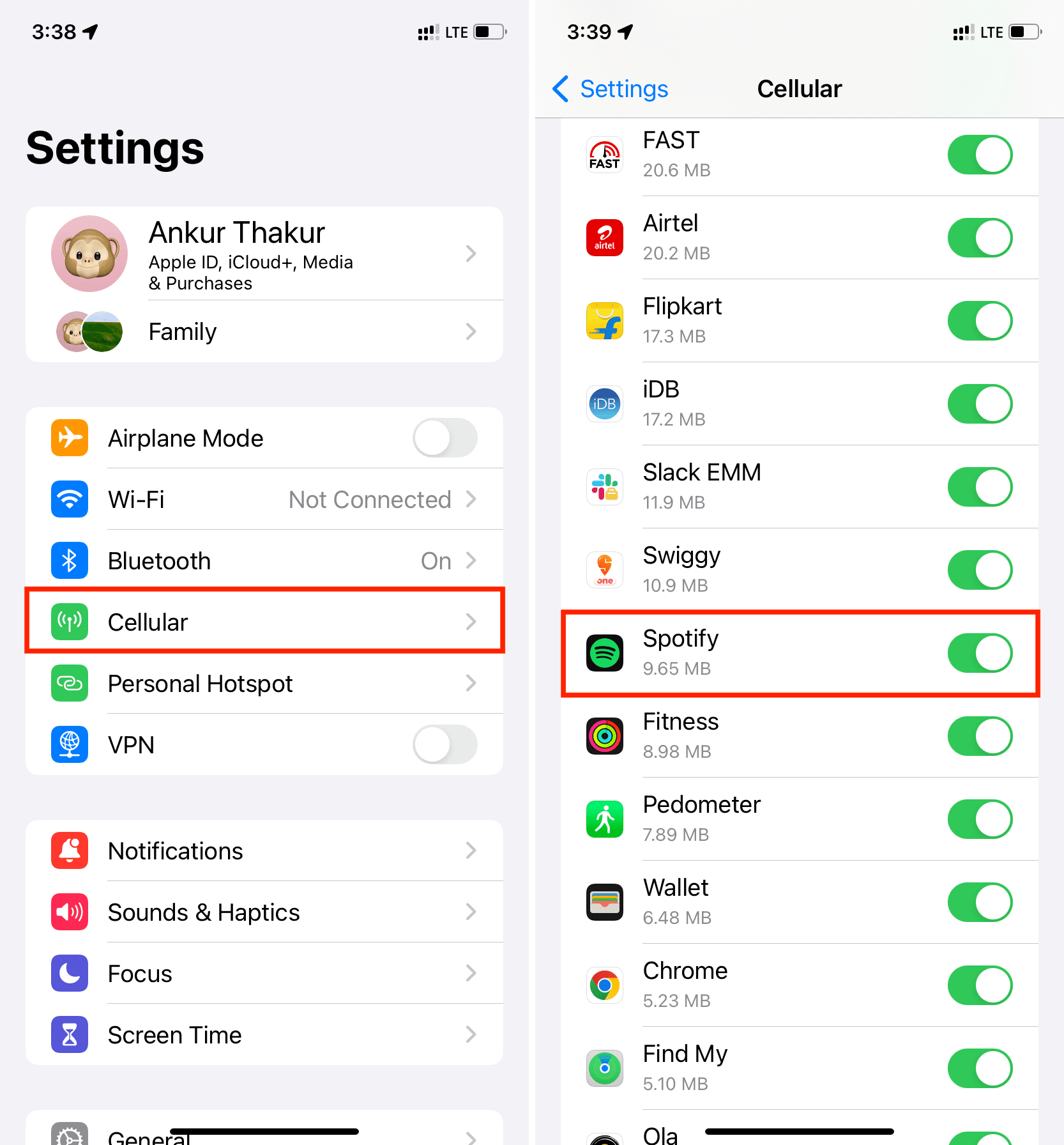
8. Restart your phone or computer
Spotify’s glitches can be fixed by turning off your device and turning it back on. Make sure you do this before moving to other solutions listed below.
9. Check Spotify’s server status
While Spotify is a reliable service, on rare occasions, things may be fine on your end but messed up on Spotify’s side. Simply do a web search for “Is Spotify down in [your country or city name].” Sites like Downdetector and Is The Service Down should give you a clear status. Alternatively, you can also check the official @SpotifyStatus X handle to learn about major outages.
10. Free space on your device
Obviously, Spotify won’t be able to download songs if enough space isn’t available on your local phone storage or computer drive. The music streaming service recommends having a minimum of 1 GB free, but I think it would be best to have at least 4-5 GB of free space for everything (downloaded songs and generated app cache) to work smoothly.
11. Update the Spotify app
When was the last time you updated the Spotify app? Do it now on your iPhone, iPad, or Mac to ensure you have the latest version with new features and bug fixes.
12. Change download quality
Out of the box, Spotify downloads music in normal quality on your phone. But if that doesn’t work, try setting it to low, high, or very high.
On iPhone or iPad
- Tap the profile icon from the top and choose Settings and privacy, followed by Audio Quality.
- Select Low, High, or Very high under the Download section.
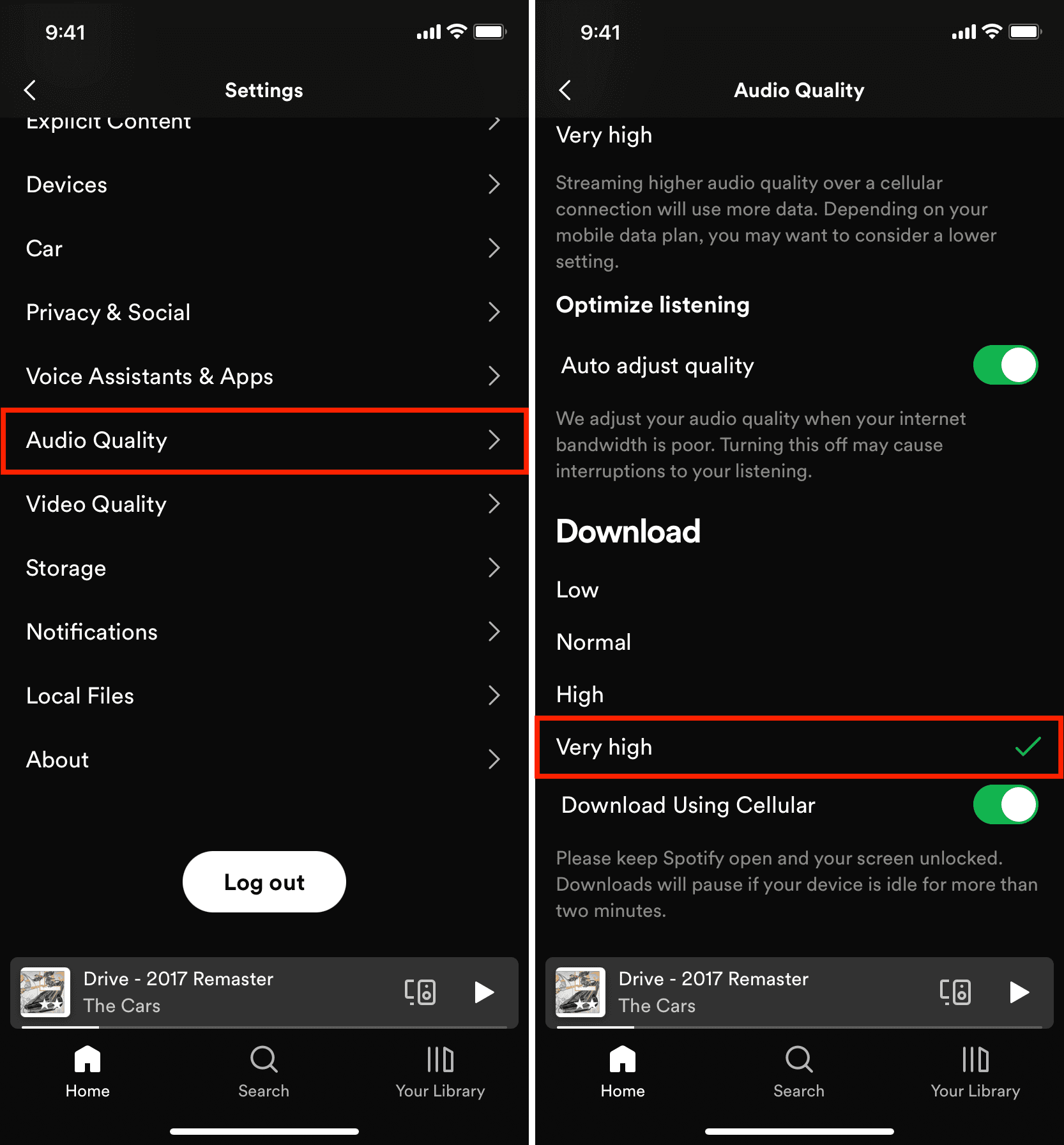
On Mac
- Click your profile picture and select Settings.
- Scroll down to Audio quality, click the drop-down menu next to Download, and select an option.
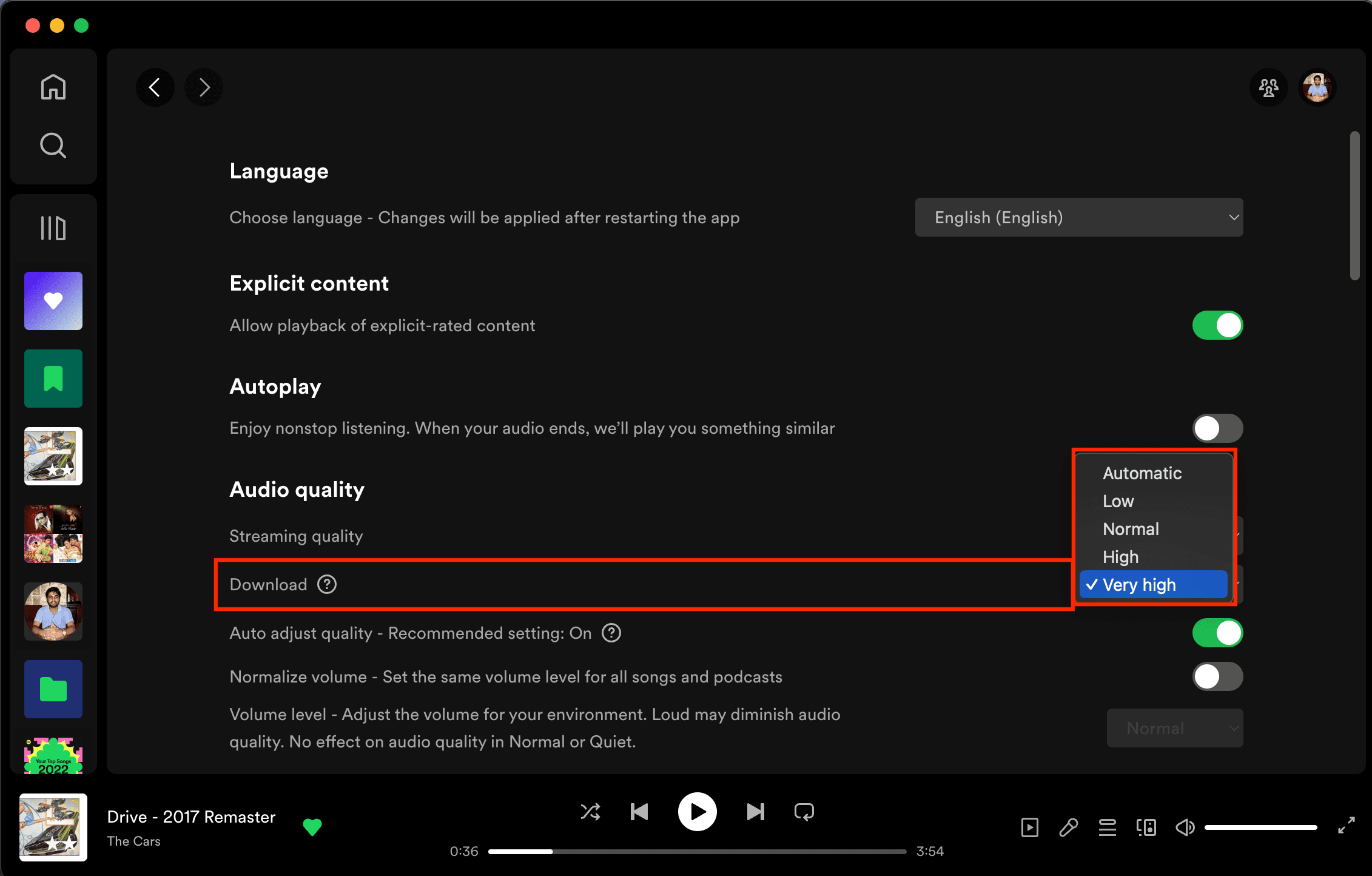
13. Allow explicit content
If you don’t see explicit songs or explicit versions of a song you’re looking to download, go to Spotify settings > Content and display and turn on Allow explicit content.

14. Clear the Spotify cache
Outdated or corrupted app cache can interfere and prevent you from saving Spotify songs for offline listening.
Go to Spotify Storage settings and tap Clear cache.
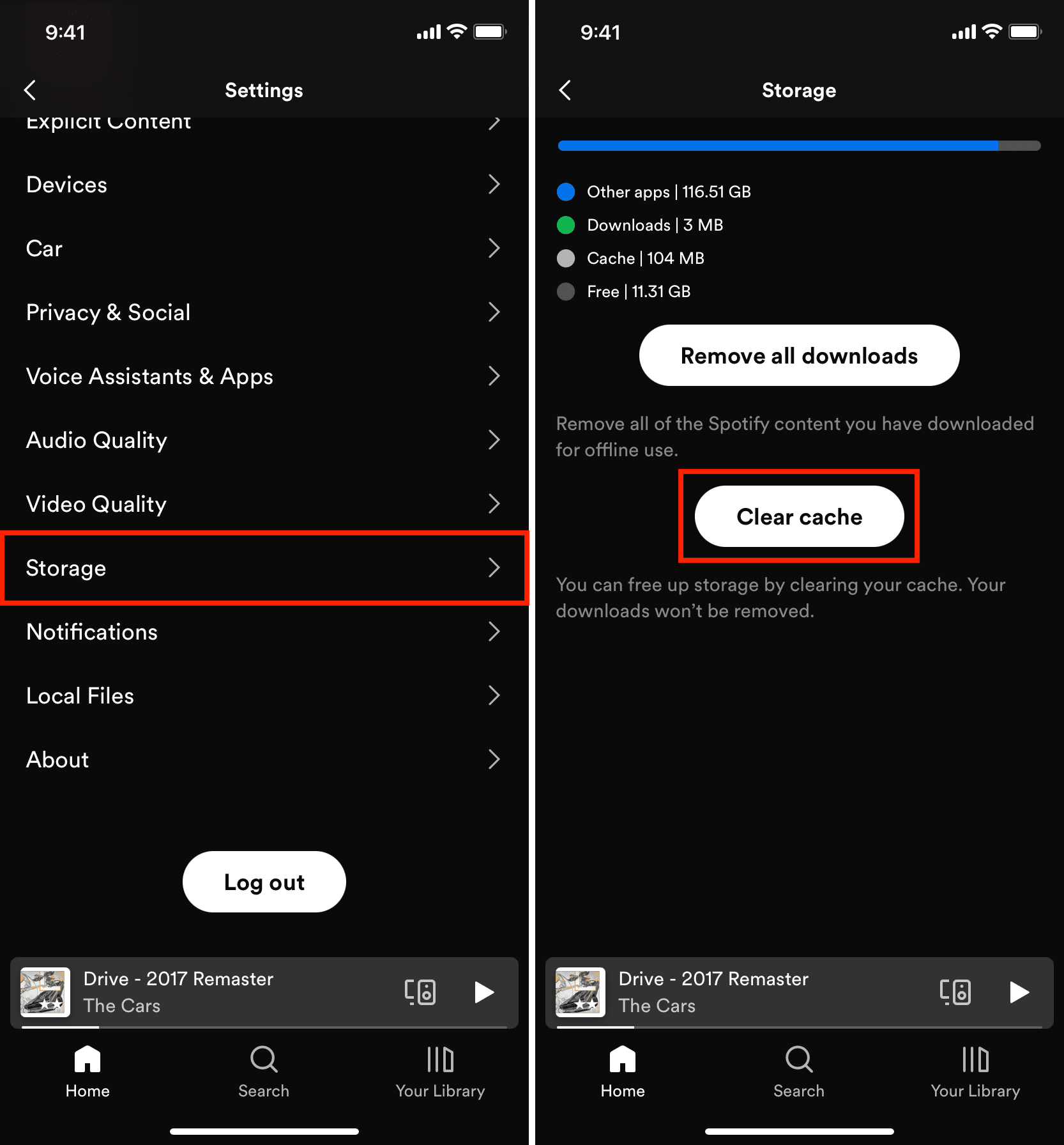
Here’s how it looks on Mac:
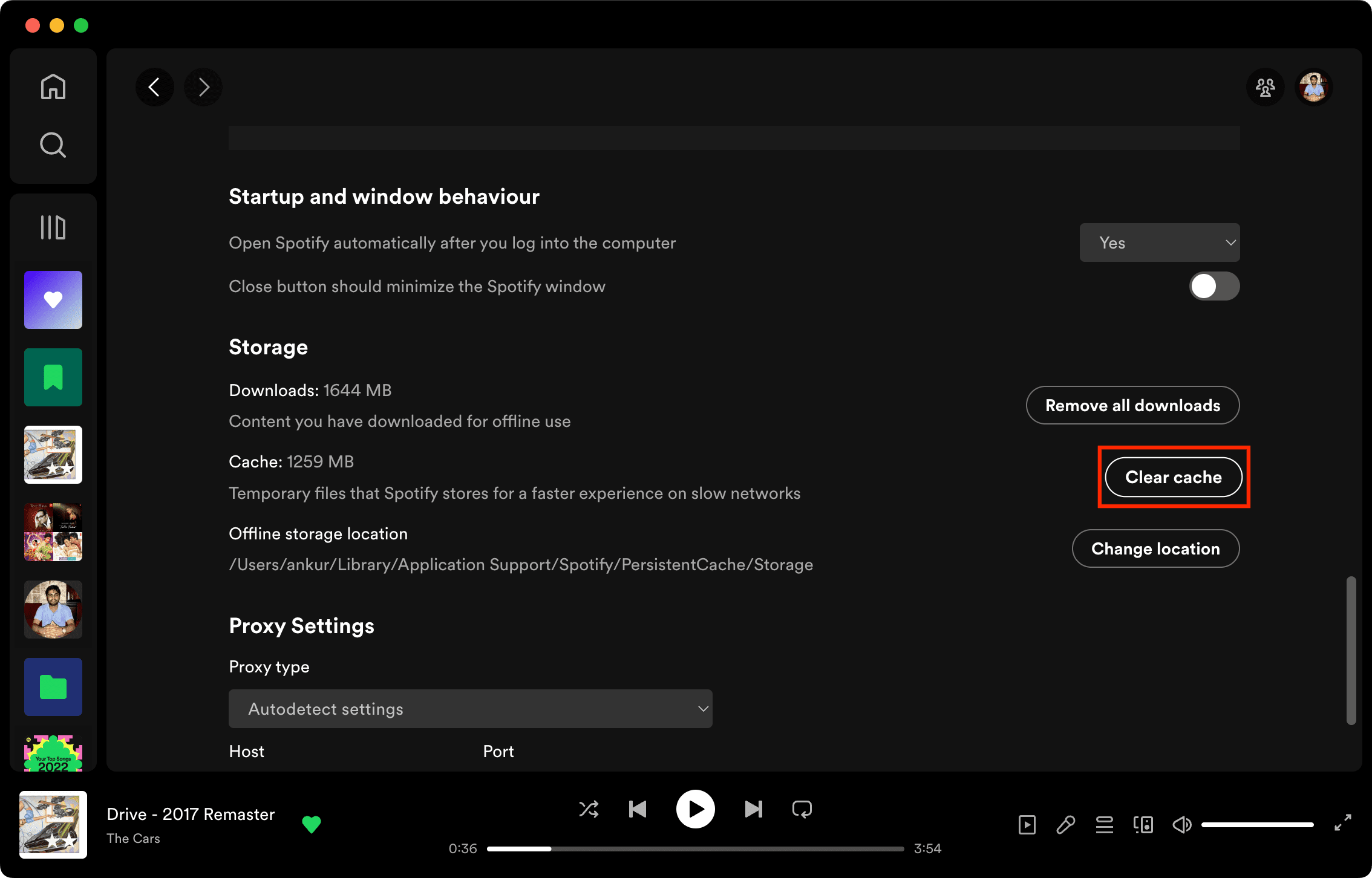
15. Turn off cache-clearing/battery-saving apps
This does not apply to iPhones and iPads, but if you’re using a cache-clearing or battery-optimizing app on your Android phone, Windows PC, or Mac, consider turning them off when you download huge Spotify playlists in the background. Alternatively, you can tweak those apps’ settings to exclude Spotify.
16. Remove all downloads and give it another try
Before moving to the remaining solutions, go to Spotify settings and remove all existing downloaded songs. After that, restart your phone or computer and retry downloading them again. This time, it should be successful.
Head to Spotify Storage settings, hit Remove all downloads, and confirm by tapping Remove.
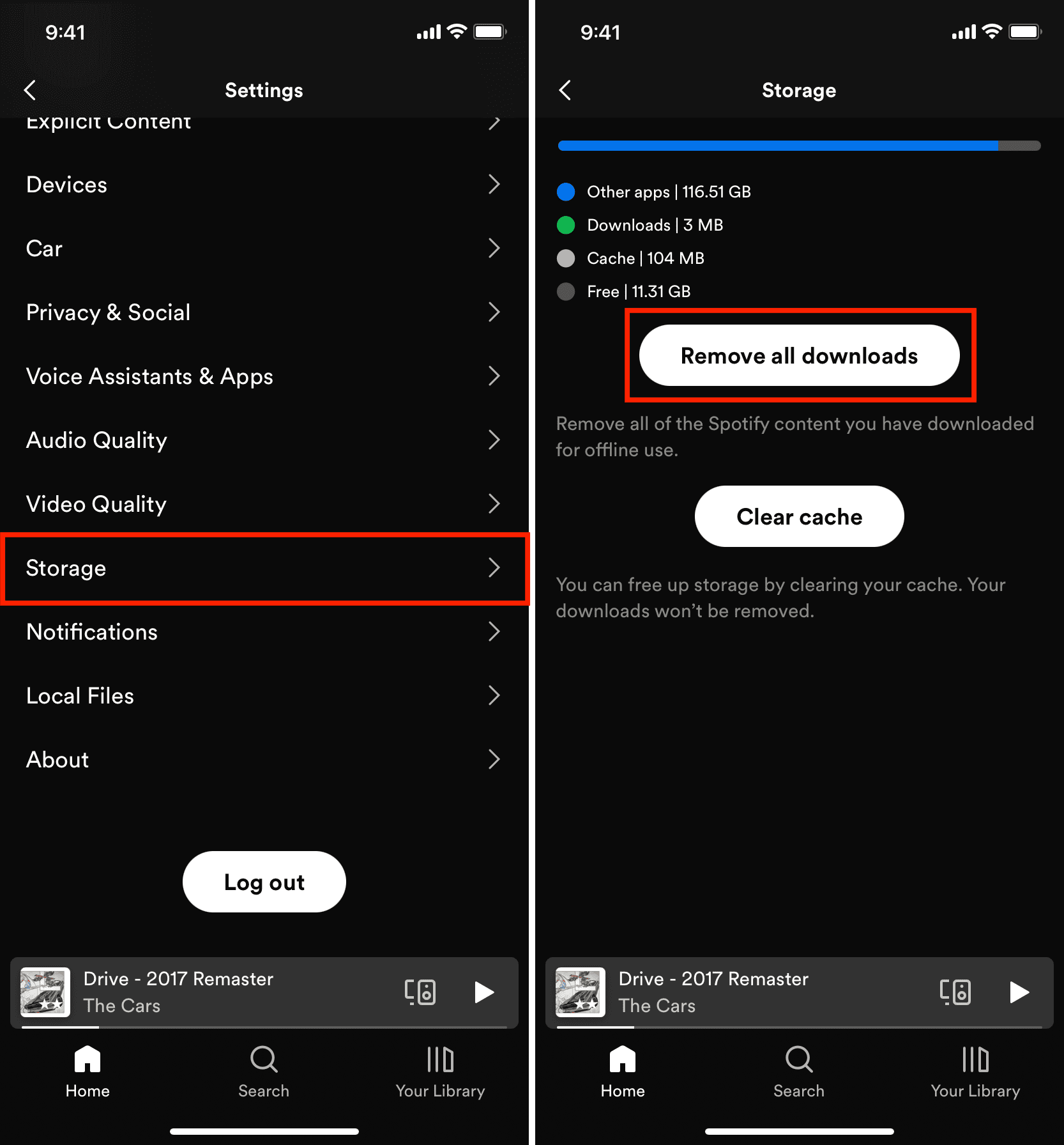
The Remove all downloads option is always available in Mac’s Storage settings.
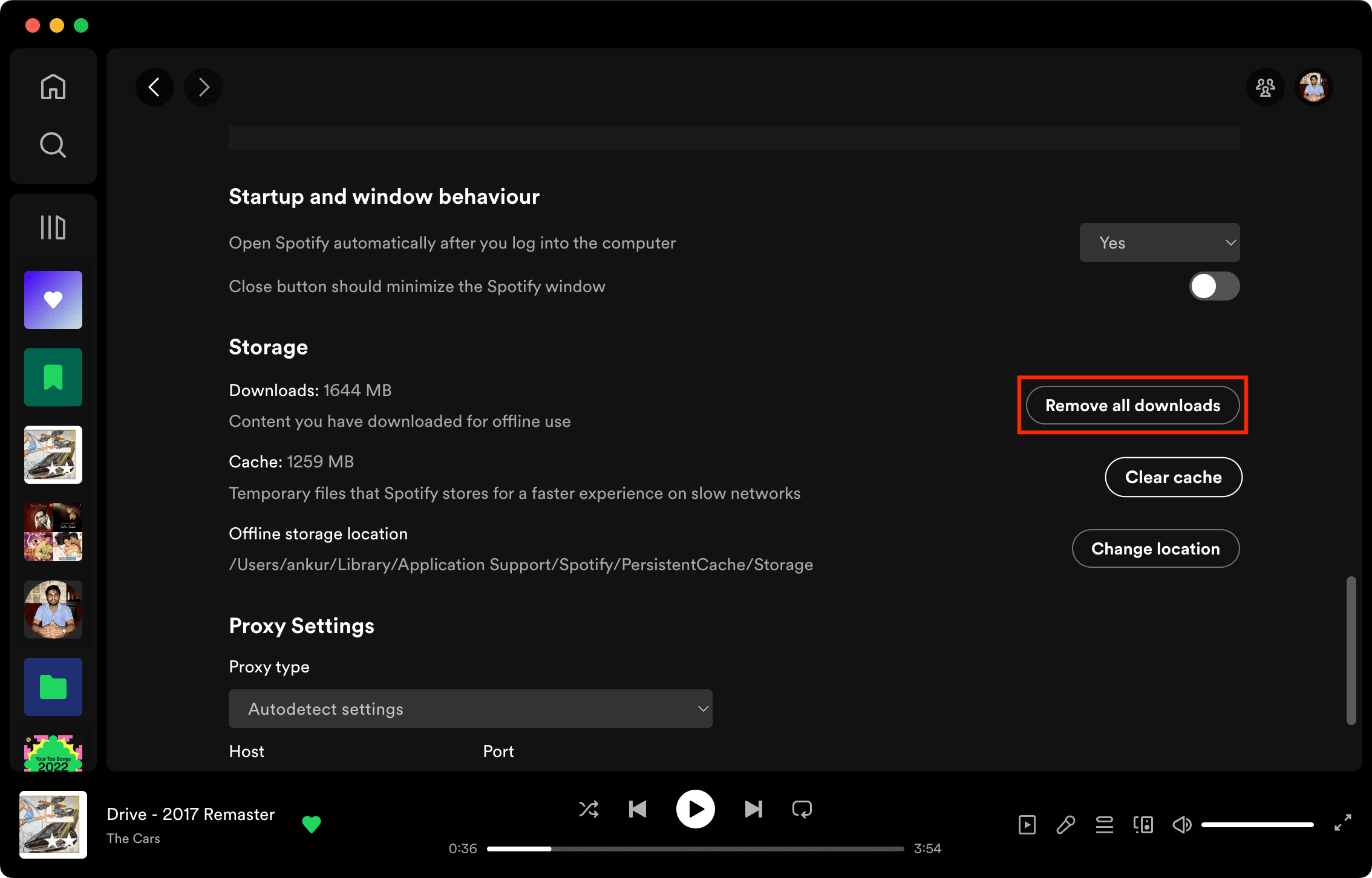
17. Log out of Spotify and log in again
If you’re still unable to download Spotify songs, it could be because of sign-in issues. Simply log out of the app and log in again.
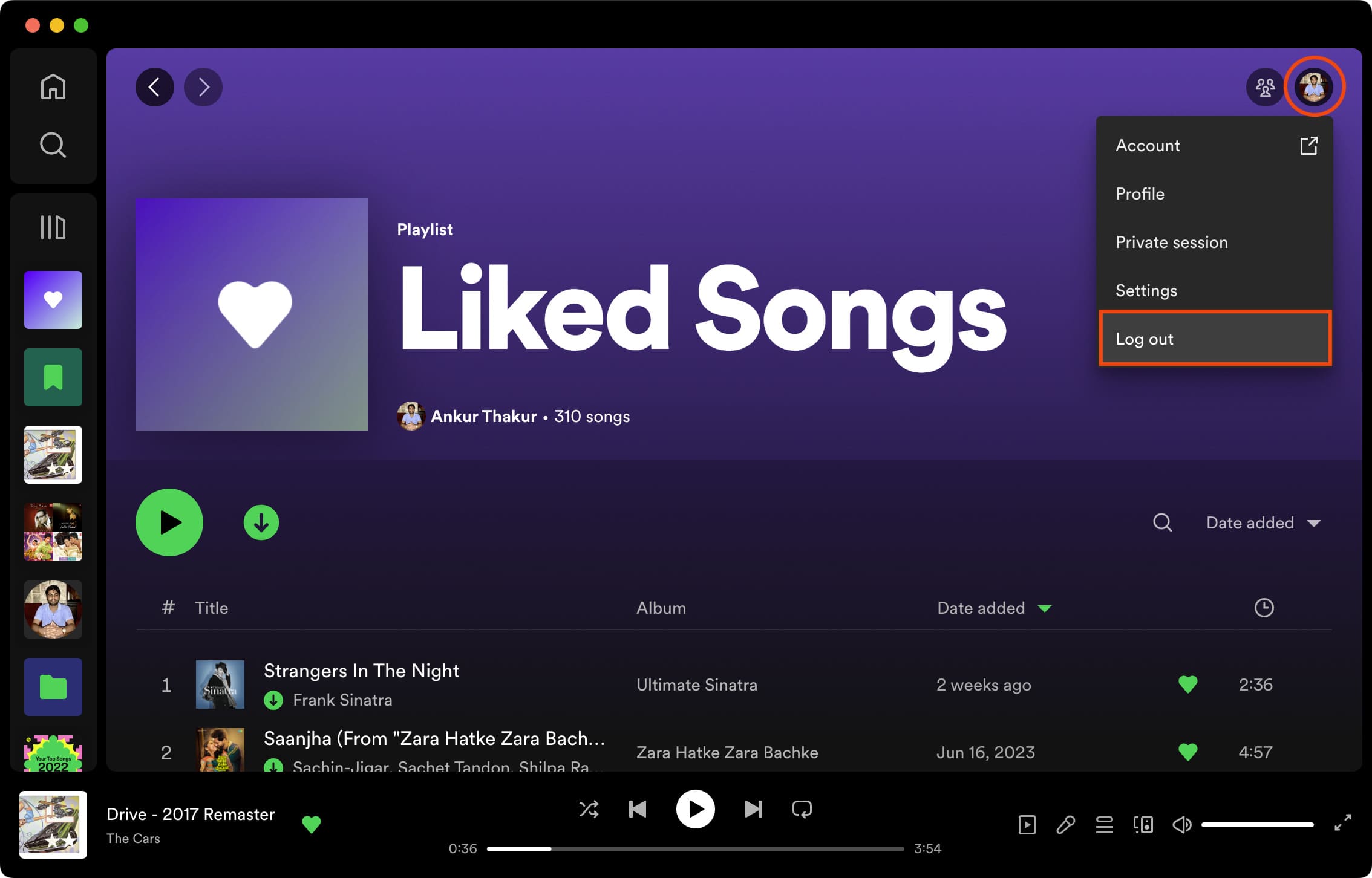
18. Uninstall and reinstall Spotify
If you are still having issues, this should almost definitely help.
- Delete the Spotify app from your iPhone, iPad, or your Mac.
- Restart your phone or computer.
- Download Spotify again from the iOS App Store or Spotify’s website.
- Sign in, and now you should be able to download your songs, podcasts, and playlists.
19. Contact support and have them check your Spotify subscription
Finally, if nothing seems to work, contact their customer support at support.spotify.com or reach out to them on X at @SpotifyCares. Ask them if something is wrong with your premium account that’s restricting you from downloading songs for offline listening.
Bonus tip: Use offline mode to play only your downloaded songs
When you’re traveling with patchy cellular coverage, roaming in a country with expensive data charges, or in a similar situation, go to Spotify settings > Playback and turn on the Offline switch. This will allow you to play only the songs and podcasts you’ve downloaded to your device.
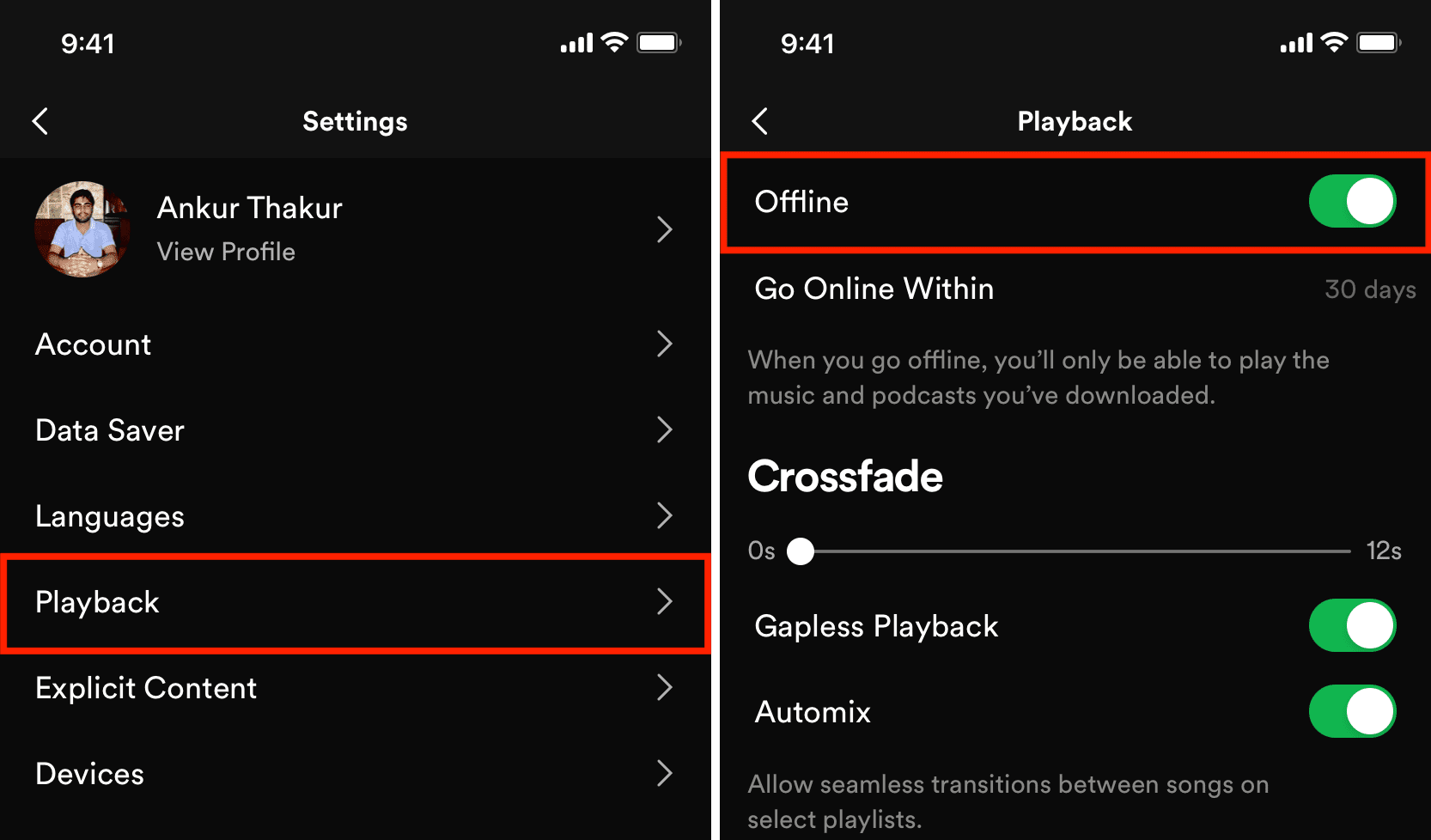
Other Spotify tips: