Learn how to get augmented reality walking directions in Apple Maps on your iPhone, and know where to go with the help of immersive instructions made up of big arrows and street names shown right on your live camera view.
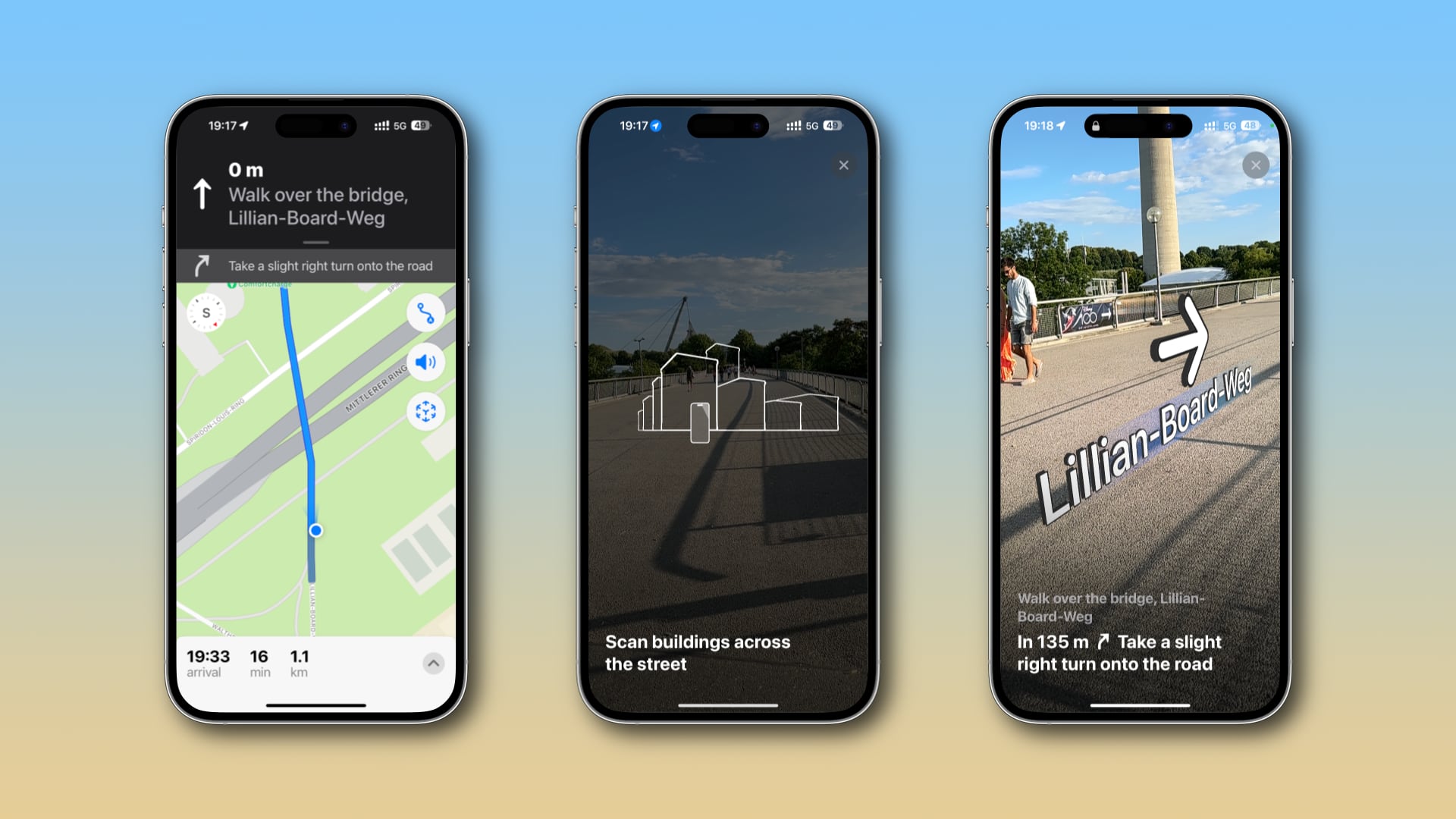
One of the exciting features of Apple Maps is the ability to use augmented reality (AR) for walking directions in select cities across the globe. The feature uses the rear camera on your iPhone to augment directions onto the real world.
If you’re someone who walks a lot and uses walking directions in Apple Maps on your iPhone, then you will love the AR mode. Instead of the classic vector map, immersive walking directions use AR to overlay the names of streets and buildings on top of the live camera feed. This makes it easy to identify the street and specific buildings around you.
You’ll see large arrows indicating your next turn, helping you find that obscure alley or a small business on busy city streets. Apple has been developing AR technology for years, and the Maps app uses the latest advancements. For example, the navigation arrows cast realistic shadows and glow as you approach them.
Supported devices and locations
You can view directions in AR in Apple Maps on iPhone XR, XS, SE 2nd generation, and all later models with an Apple Bionic A12 chipset or higher. Since this feature primarily uses your rear camera, it works even if your iPhone does not have a LiDAR sensor at the back. Note that immersive AR walking directions are unsupported on the iPad and Mac.
You can use Apple Maps AR Walking Directions in Austin, Boston, Dallas, Frankfurt, Las Vegas, London, Los Angeles, Madrid, Paris, Rome, San Diego, San Francisco Bay Area, Tel Aviv, Tokyo Metro, Toronto, Washington, and many more cities.
The Cupertino tech giant operates a fleet of vehicles outfitted with LiDAR scanners, cameras, and other sensors. They roam the world’s biggest cities, capturing streets and buildings in greater detail to make navigating with Apple Maps more reliable.
How to get AR walking directions in Apple Maps
1) Launch the Apple Maps app on your iPhone and select a walking route between two places in one of the cities where AR walking directions are available.
2) Tap the pedestrian AR button made up of six tiny arrows and follow the on-screen instructions to view walking instructions in augmented reality.

Alternatively, you can just lift up your iPhone to receive a prompt. The maps app will start scanning the nearby buildings.
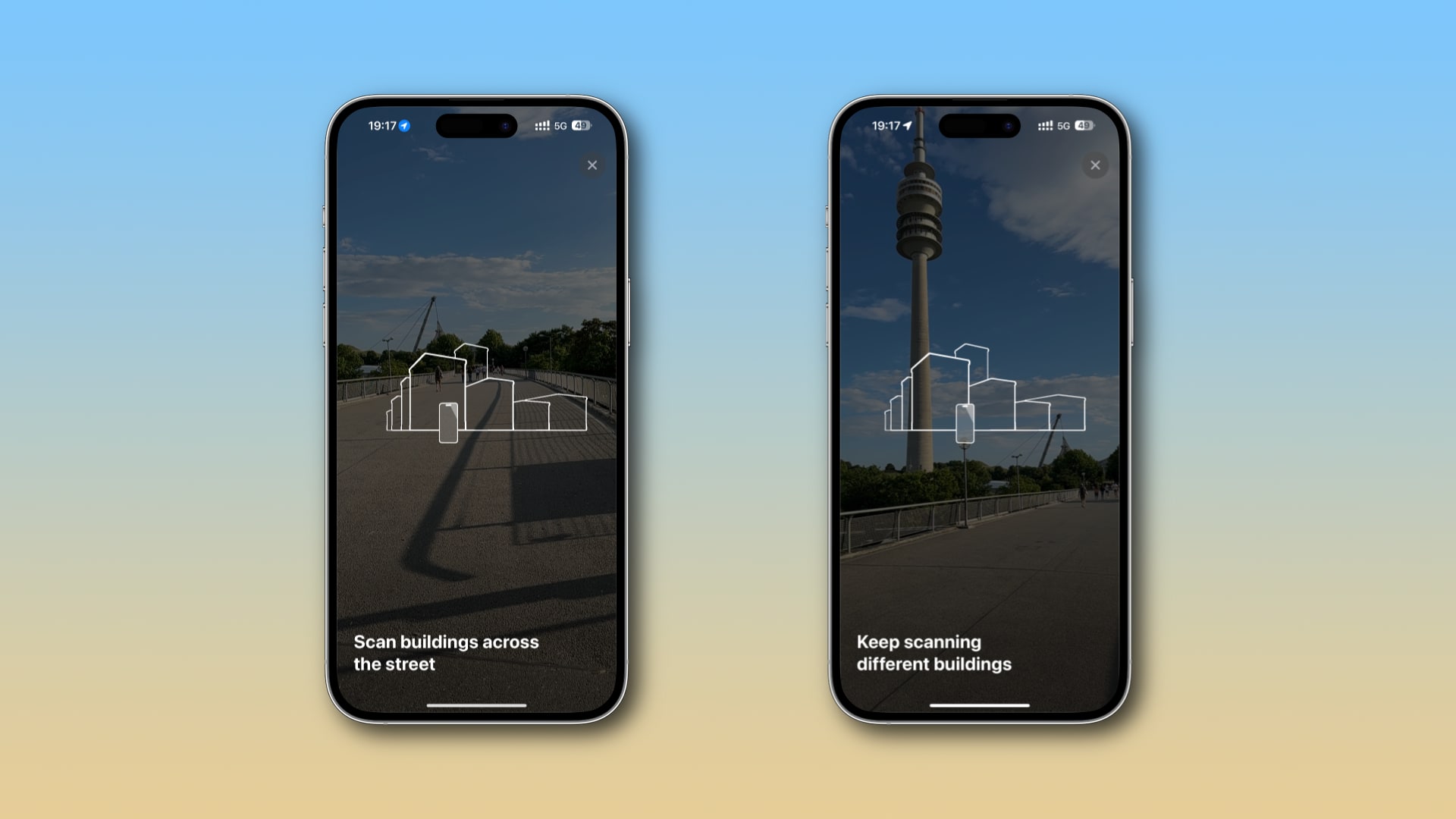
3) Step-by-step augmented reality directions should appear automatically on the screen with directions and other information.
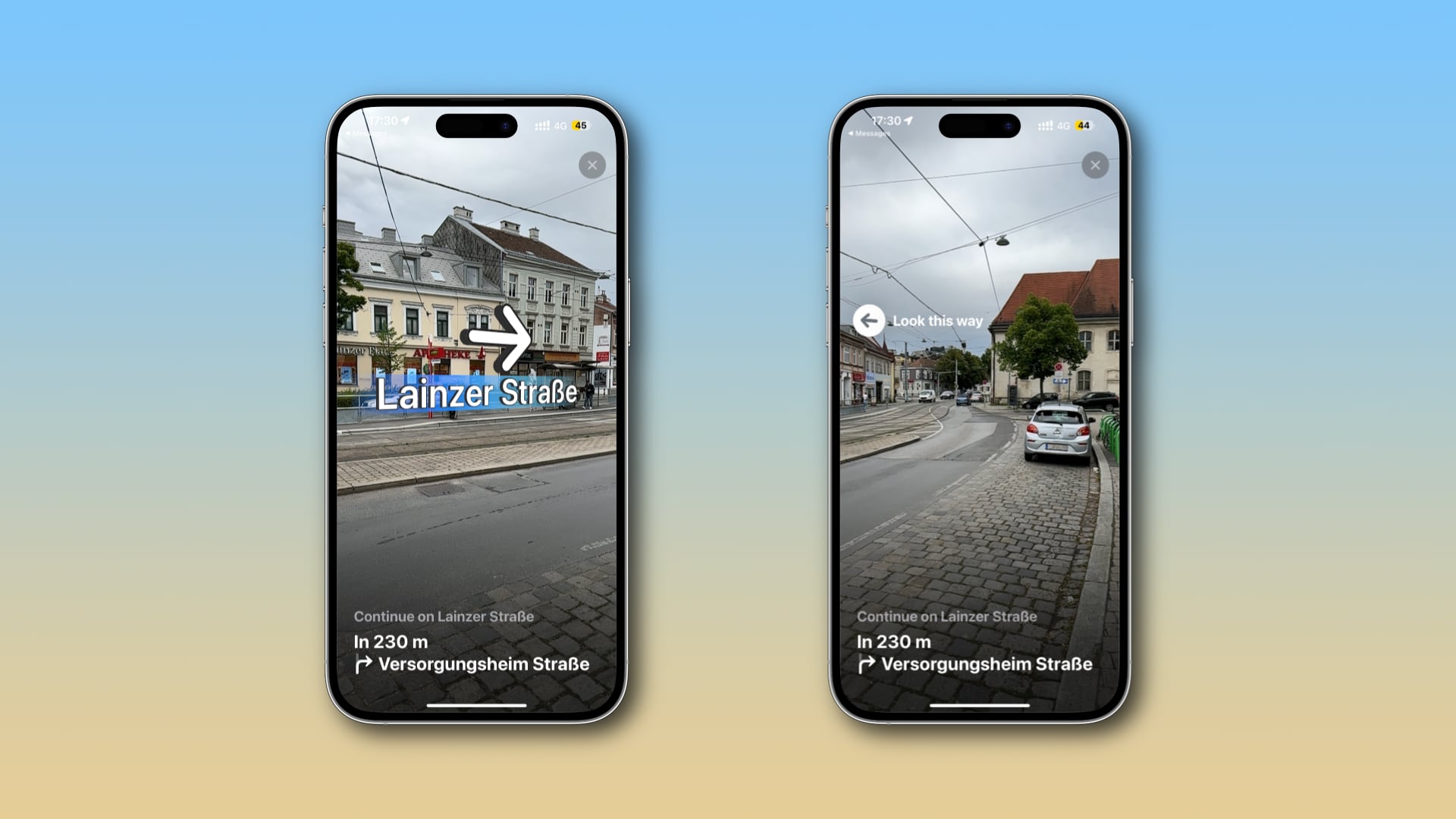
You’ll be in the AR experience for as long as you hold your iPhone upright. If you lower the device or exit AR walking directions manually, you’ll need to hit the pedestrian AR button again to enter this mode. This is the default behavior, but you can change it so that Maps automatically returns to the AR view whenever you raise your iPhone after hitting the AR button. Go to iPhone Settings > Maps > Walking and turn on Raise to View.
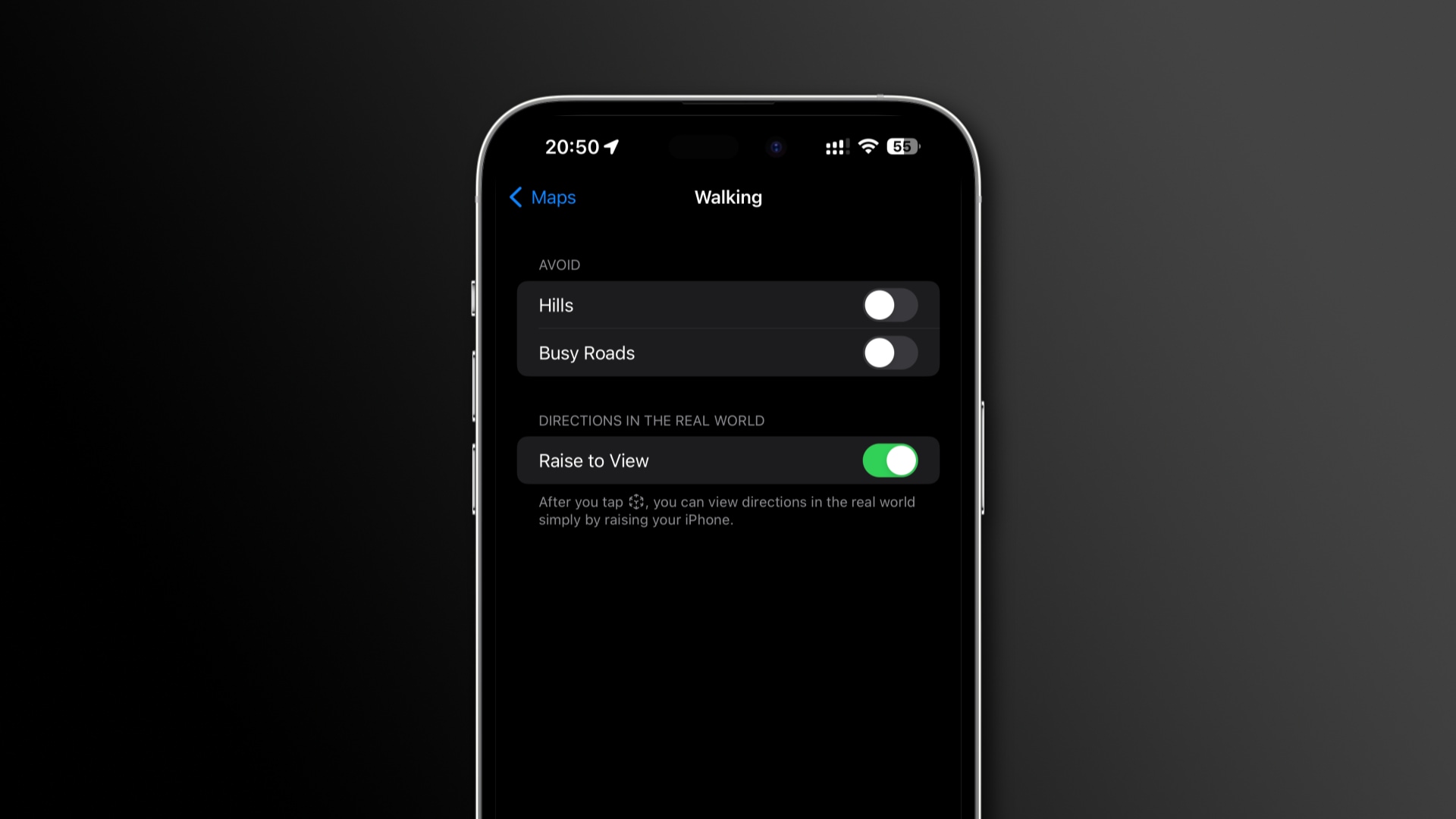
Provided AR navigation is available in your area, try this feature to see how you like it, especially if you find regular maps inadequate for specific situations.
Whether you’re trying to find an obscure shop in an easy-to-miss alley or just get from point A to point B on foot, AR instructions clearly show your next turn.
Outside of the intended use cases, however, AR navigation shouldn’t be treated as a replacement for traditional turn-by-turn instructions. Keep in mind that AR navigation taxes the iPhone’s battery because the camera is engaged all the time. And it could also heat up your iPhone significantly.
If the AR icon doesn’t appear in Step 2, that means AR directions are unavailable in this city or this part of the route.
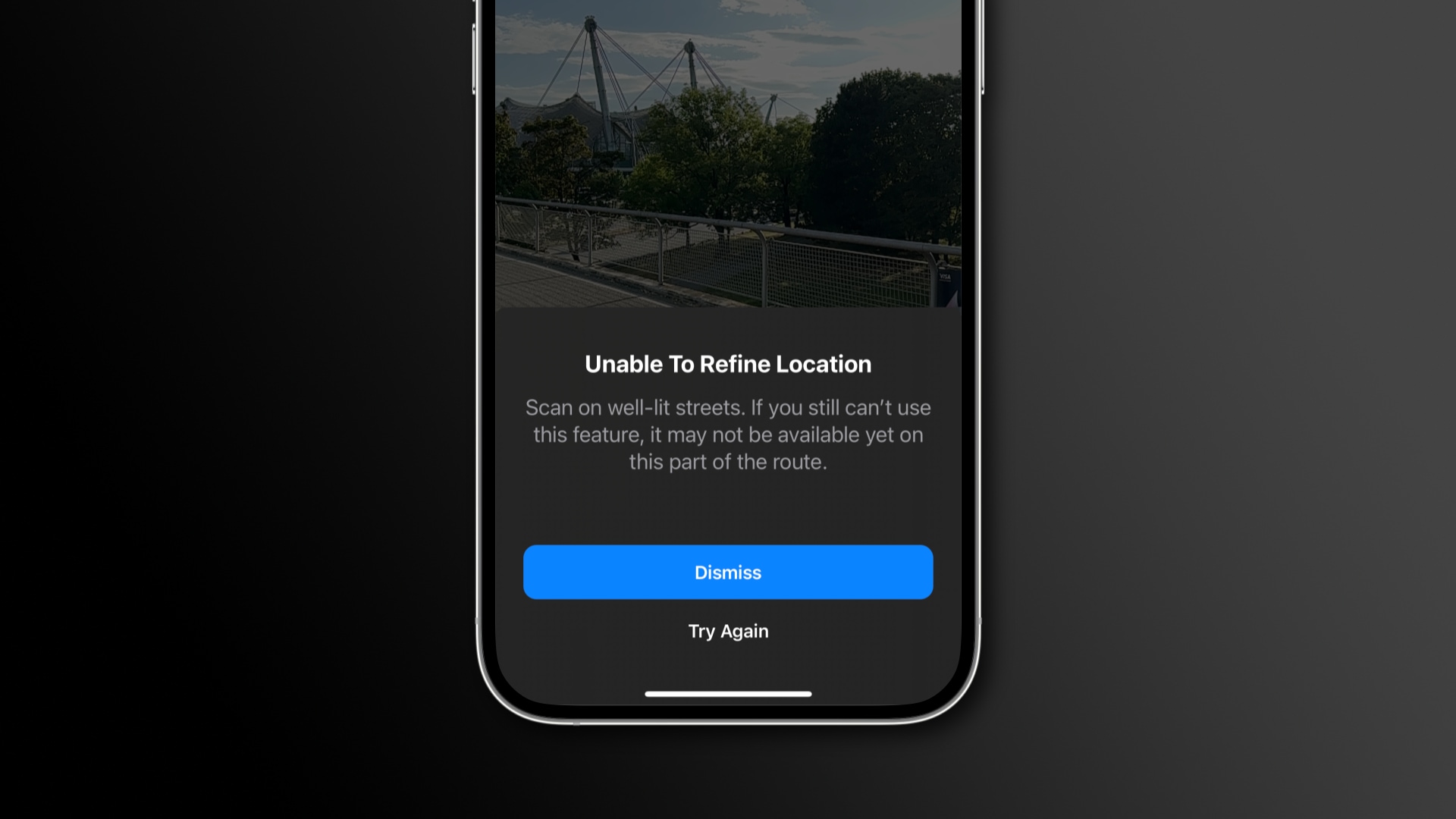
More on Apple Maps: