Learn how to display an analog clock on your iPhone or iPad with the hours, minutes, and seconds hands to keep track of the exact time down to the second.
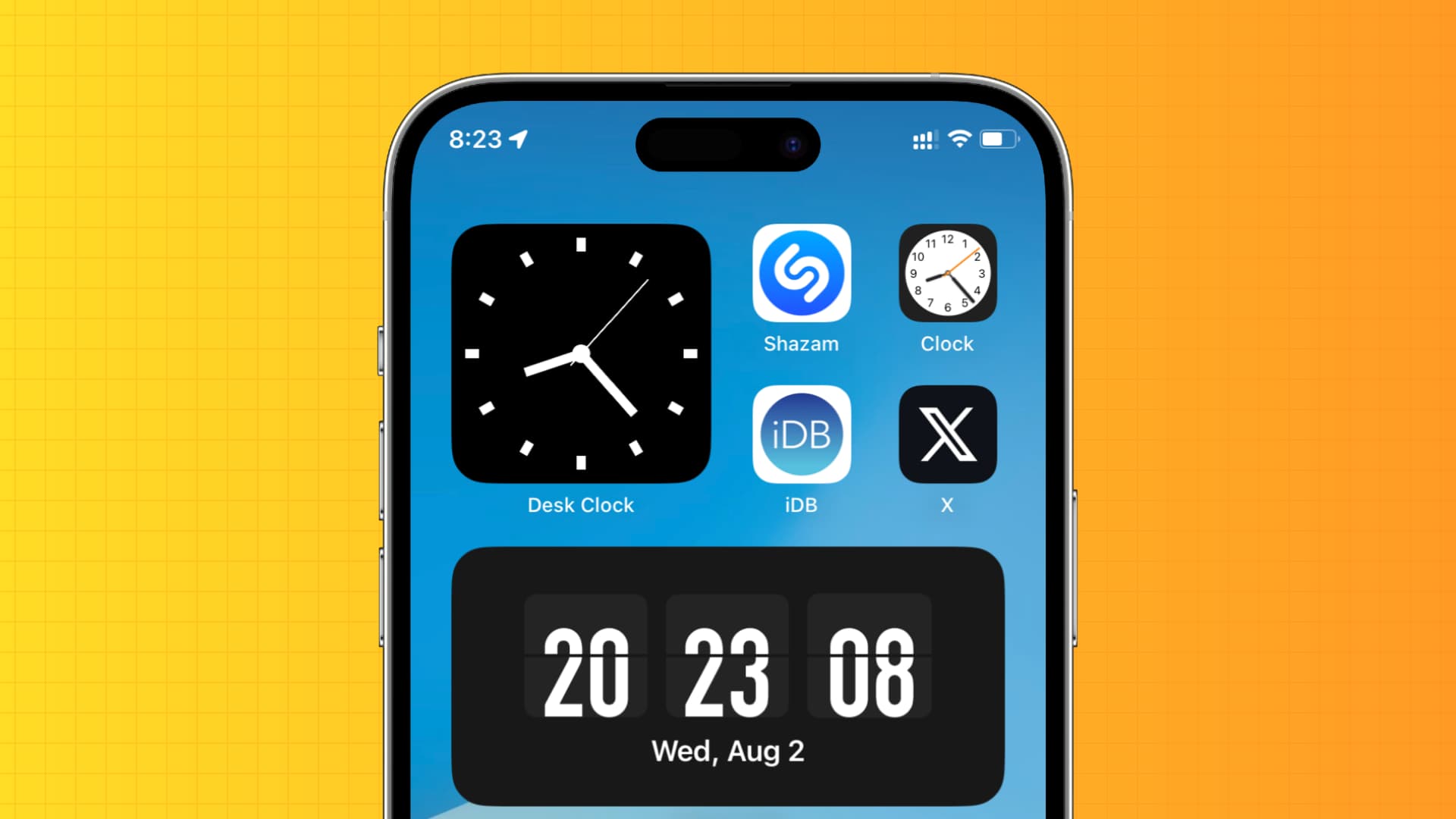
Your Mac can display the current time with seconds in the menu bar, but your iPhone and iPad lack this feature. The good news is, there are several ways to know precise time down to the second in iOS.
1. Look at the Clock app icon
The hour, minute, and second hands on the icon of the built-in Clock app actually change like on a wall clock. Look closely, and you’ll see that the orange second hand moves in a 60-second rotation cycle. Whenever you need to tell the exact time down to the second, glance at the Clock app’s icon on the Home Screen.

2. Use the Clock app widget
If you’re having issues discerning the tiny seconds hand on the small icon, you can make it bigger in two ways:
I. Enlarge the Home Screen icons: Touch and hold anywhere on the Home Screen, choose Edit in the top-left corner, hit Customize, and select the Large option.
II. Add a huge clock widget: The Clock widget can be placed on the Home Screen or the Today View. Add it to your Home Screen if you’d like a bigger clock that’s easier to see.
- Touch and hold the Home Screen and tap Edit, followed by Add Widget.
- Select Clock from the list of apps.
- Tap Add Widget under a widget style that shows the second hand.

A Clock widget on the Home Screen makes it a cinch to tell the time in hours, minutes, and seconds.

3. Use FlipClick for a digital clock with the seconds reading
FlipClock is an excellent, easy-to-use app that shows the current time with seconds. Here are some highlights:
- FlipClock brings over 30 free and paid clock styles.
- It supports Home Screen widgets and even Lock Screen widgets that display seconds.
- You can turn it into a floating clock that appears as a Picture in Picture window and displays the time in hours, minutes, seconds, and even milliseconds!
- The app can show the time (with seconds) in the Dynamic Island and as a live activity.
- It can be customized by toggling seconds, date, and 24-hour military clock.
- You can even add a personal signature or quote to your clock.
- You can adjust the screen brightness by swiping up on the FlipClock screen.
- A double tap on the FlipClock screen triggers the flashlight.

Follow these steps to use FlipClock to add a digital clock with seconds to your Home Screen:
- Get the free FlipClock app from the App Store and launch it. You can customize it later by choosing the settings or color palette icon in the top-right corner.
- Touch and hold an empty spot on the Home Screen until the icons start jiggling.
- Hit Edit in the top-left corner, then choose Add Widget.
- Select FlipClock from the list of apps.
- Swipe through widget styles and sizes and hit Add Widget below the widget with a seconds indicator.
- Hit Done to add this big digital clock to the Home Screen.

Tip: The widget displays the current time in hours, minutes, and seconds! To also show milliseconds, open FlipClock, tap the PiP button in the bottom-right corner, and choose Start.

You can also add a FlipClock widget to the Lock Screen. The app provides two widget styles for the Lock Screen, as evidenced by the screenshot below.

4. Use Desk Clock
Desk Clock is another free app sporting a minimalistic widget with the second hand and multiple free and premium styles.

5. Use Clock Face
The Clock Face app also lets you place a large watch widget with the second hand on your Home Screen.

6. World Clock with time in seconds
Finally, let me introduce you to the World Clock app, with which you can display the time in hours, minutes, and seconds for multiple cities.
- Download World Clock from the App Store.
- Open the app and hit the settings cog gear icon.
- Turn on Show Seconds and hit the X icon to return to the first screen.
- Hit the plus icon (+) to add cities.

Add a World Clock widget to the Home Screen so you can glance at the current time in various cities.

Other tutorials to manage your time: