Learn how to add phone numbers and email addresses of your family members, friends, and other contacts saved in your Google account to your Mac’s Contacts app.
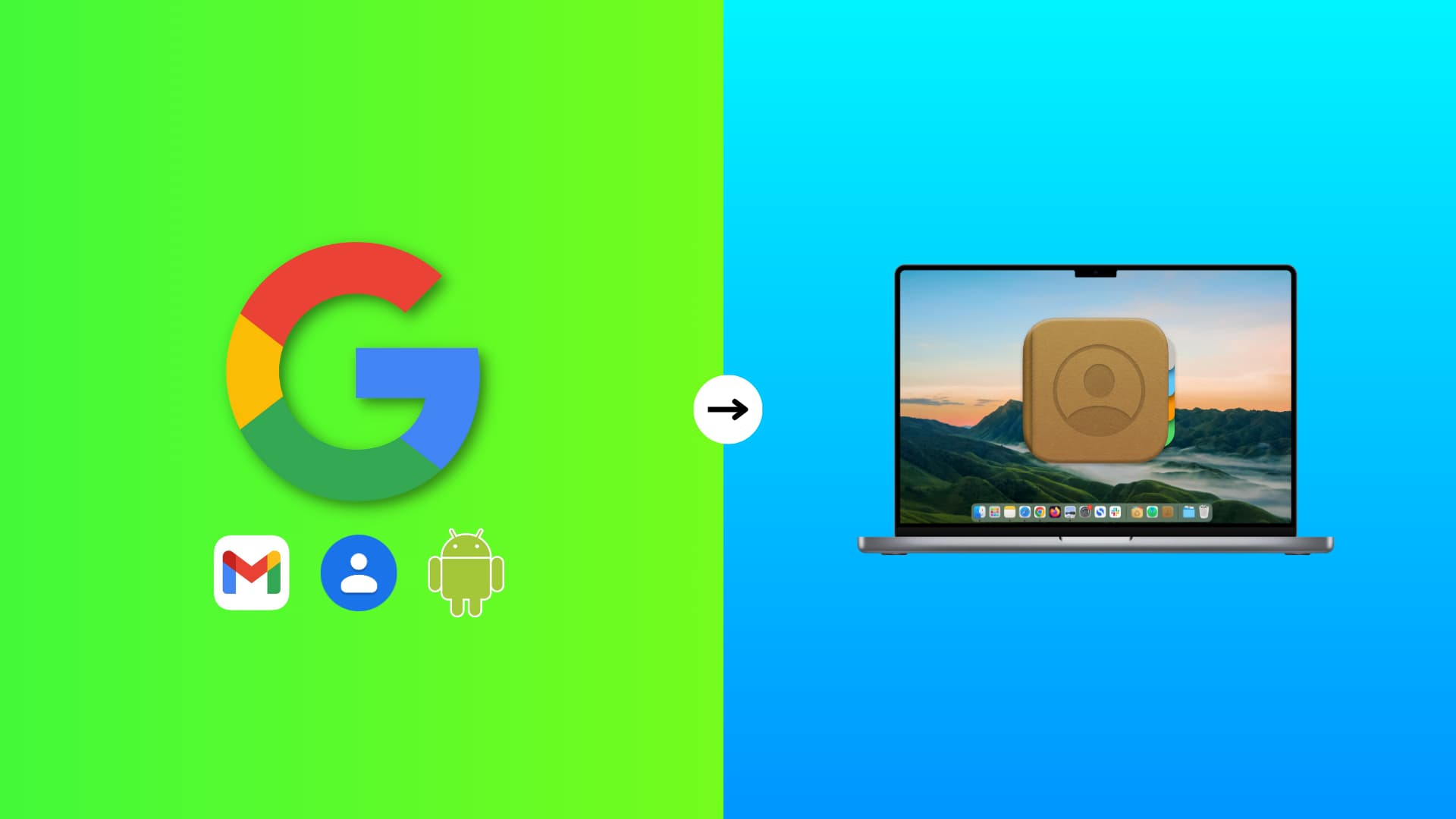
If you use an Android phone, your contacts are likely saved to your Google account. When you get a new Mac, there are two easy ways to get your Google or Android contacts on Mac.
The first option is to import your Google contacts to iCloud, which works well if you’re switching from Android to the Apple ecosystem.
The second option is to add your Google account directly to your Mac. This will sync all your current Google contacts to your Mac. Plus, any changes made—whether adding, editing, or deleting contacts—on your Mac or Android phone will be reflected across all your devices. This method is ideal if you’re using both a Mac and an Android phone or if you plan to move from iPhone to Android in the future.
We’ve explained the second method below.
How to sync contacts from Google to your Mac
1) Click the Apple icon on your Mac and select System Settings.
2) Scroll down the left sidebar and click Internet Accounts.
3) Click Add Account.
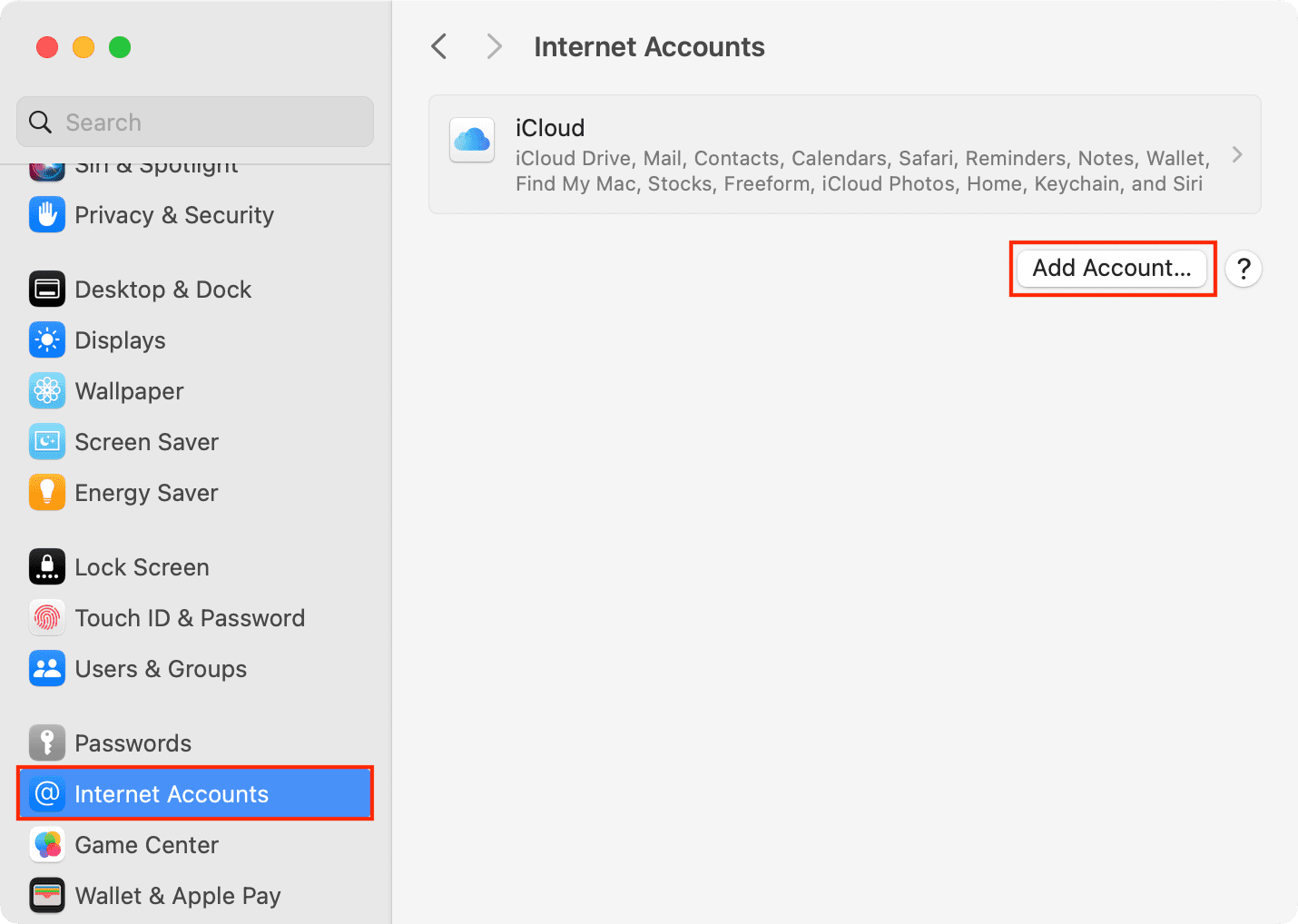
4) Select Google and click Open Browser.
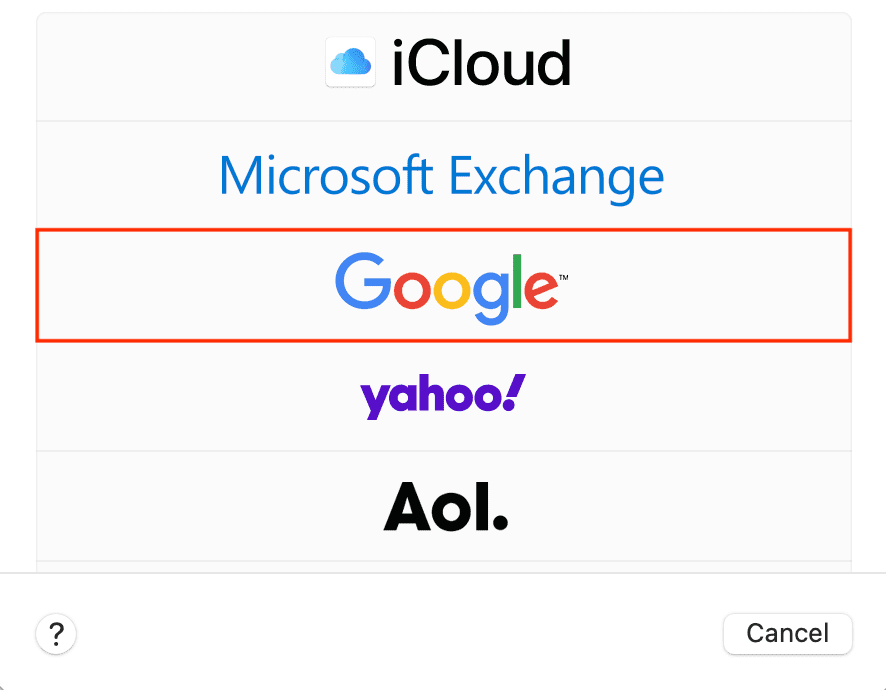
5) In a couple of seconds, you’ll see Google’s “Sign in to continue to macOS” page. Enter your Gmail address and hit Next. Now, type your Gmail password and confirm the sign-in on your phone or via OTP if asked.
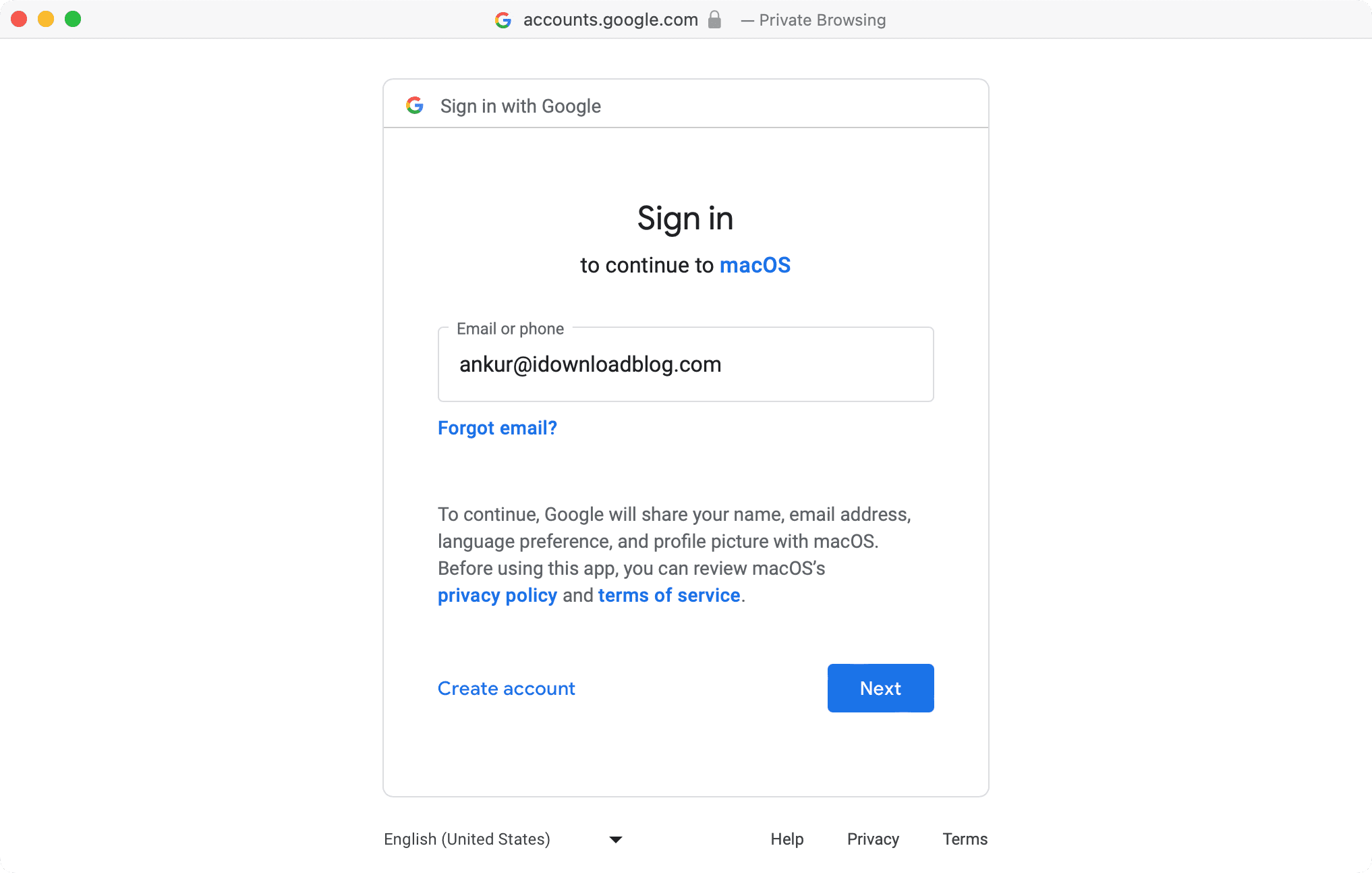
6) Once you’ve signed in successfully, return to the System Settings window. You’ll see that the boxes for Mail, Contacts, Calendars, and Notes are already checked. This indicates that your Google account is now ready to be used within the Apple Mail, Contacts, Calendars, and Notes apps. You can proceed with this setup or uncheck any options you don’t need (other than Contacts) and click Done.
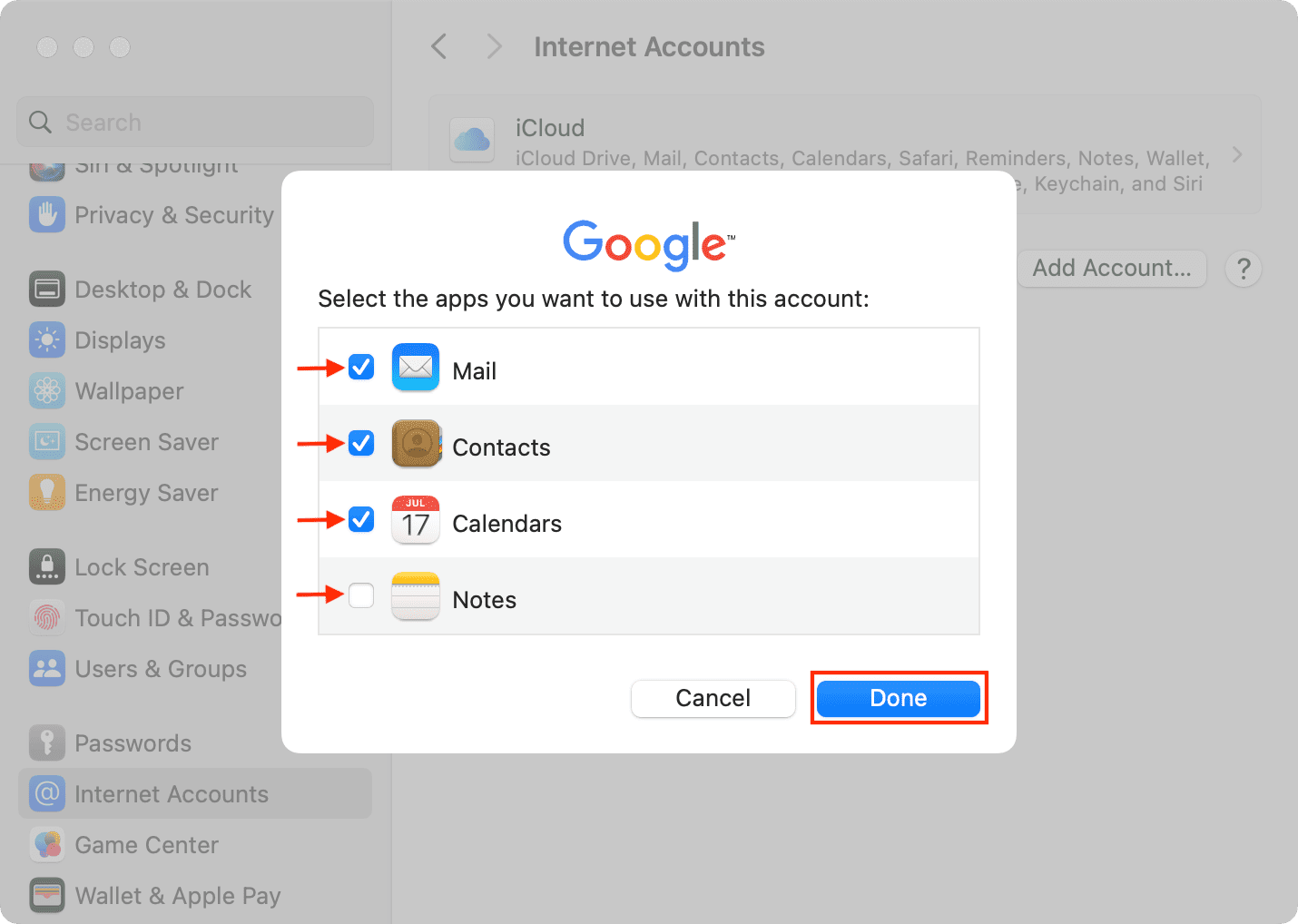
7) You’ve successfully added your Google account to your Mac, and it will appear in System Settings. You can close this window now.
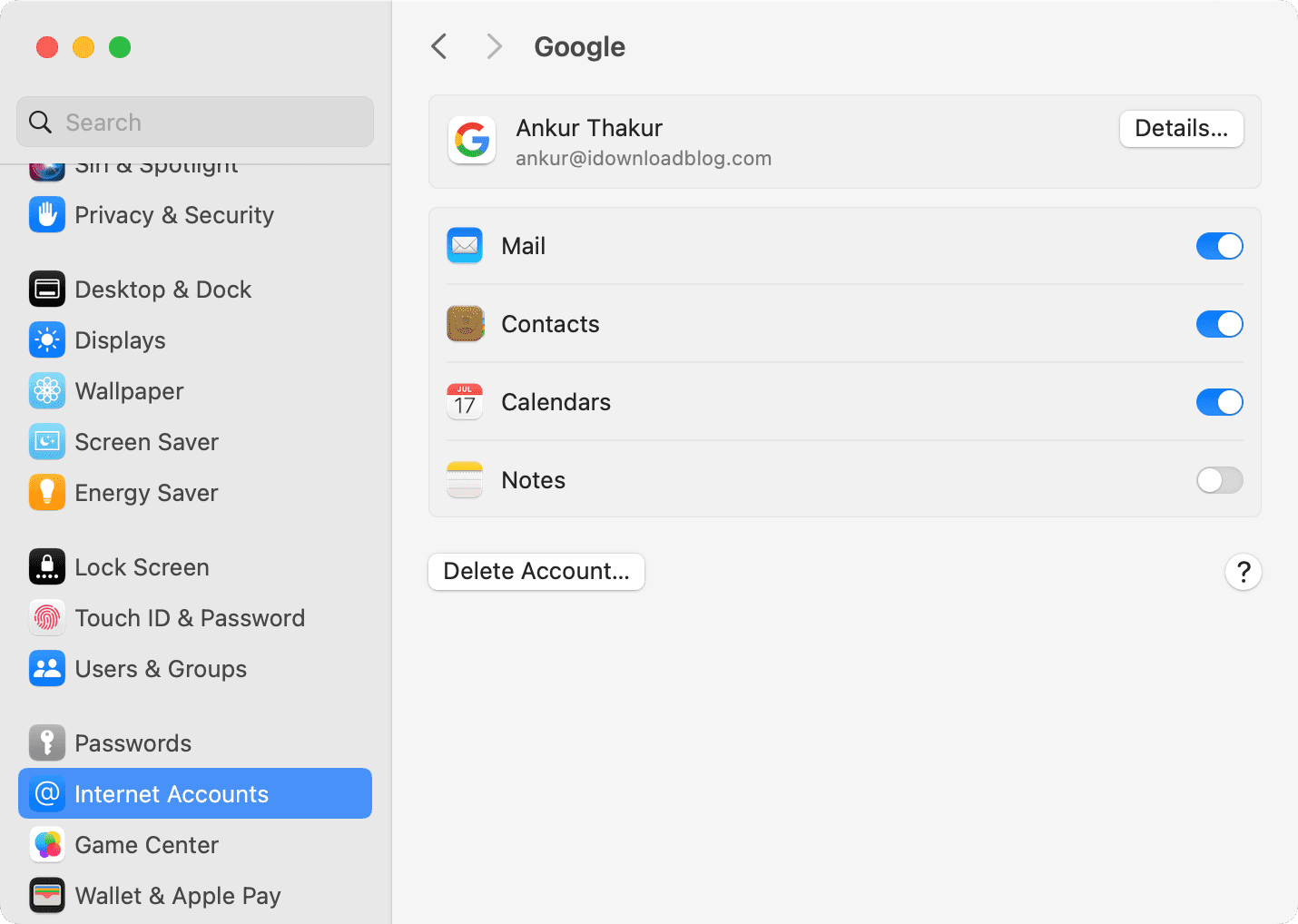
8) Next, open the Contacts app on your Mac from the Launchpad or the Finder > Applications folder. Just keep this app window open, and within minutes, all your contacts with their names, phone numbers, and email addresses from your Google account will show up here.

Now, you can FaceTime, iMessage, or email your contacts effortlessly from your Mac.
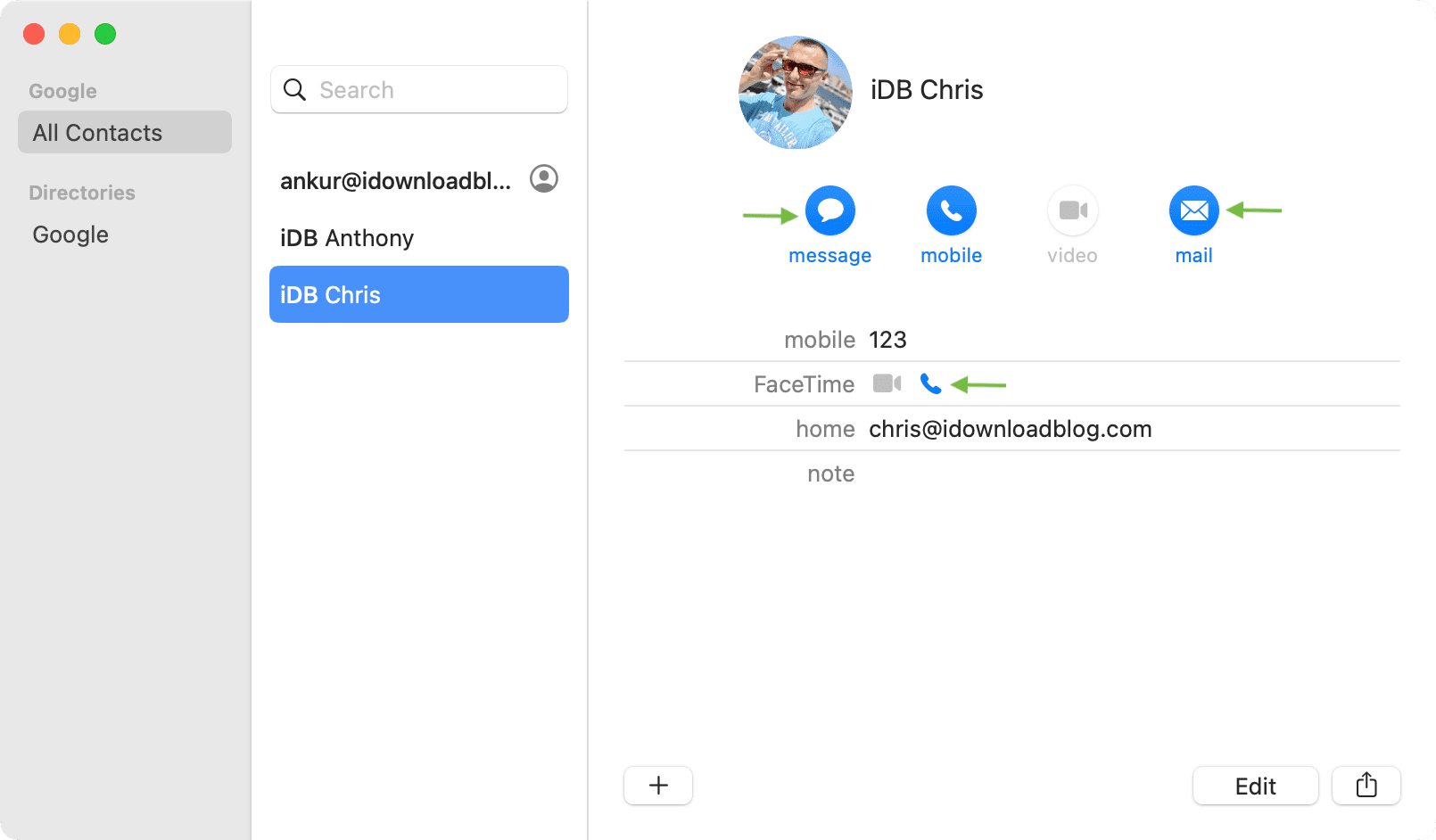
Verify if your Google account is added to Mac Contacts
Once your Google contacts appear in Mac’s Contacts app, that’s enough to convey that you did everything right. However, here’s how to check if it takes time for contacts to sync (which is normal) or if you’re unsure whether you followed the above steps correctly.
1) Open the Contacts app on your Mac.
2) From the top menu bar, click Contacts next to the Apple icon and choose Settings.
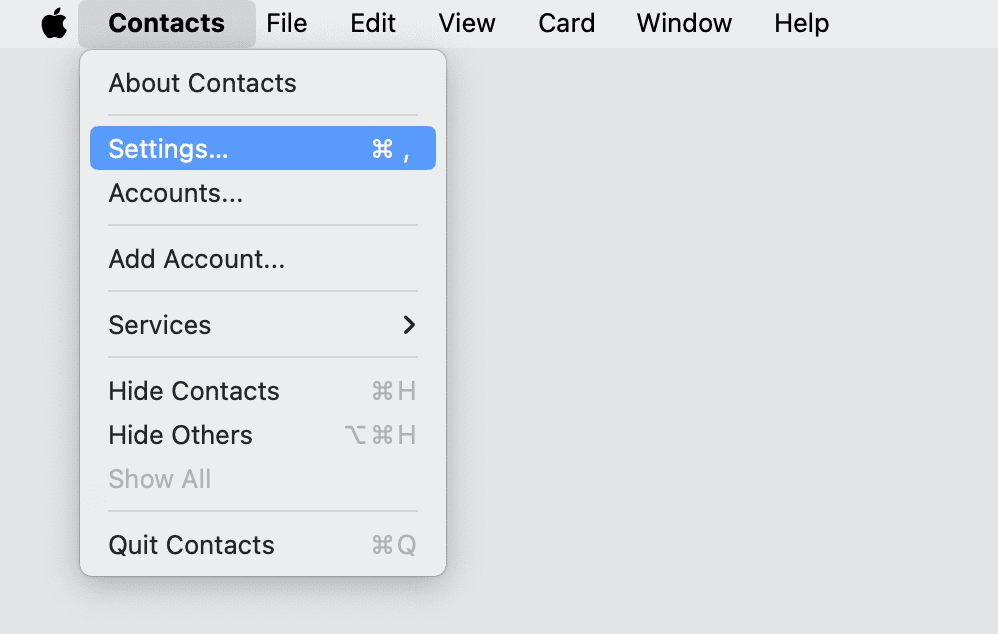
3) Go to Accounts.
4) You’ll see your Google account. Make sure “Enable this account” is checked for contacts to sync. Further, ensure Fetch is set to Automatically.
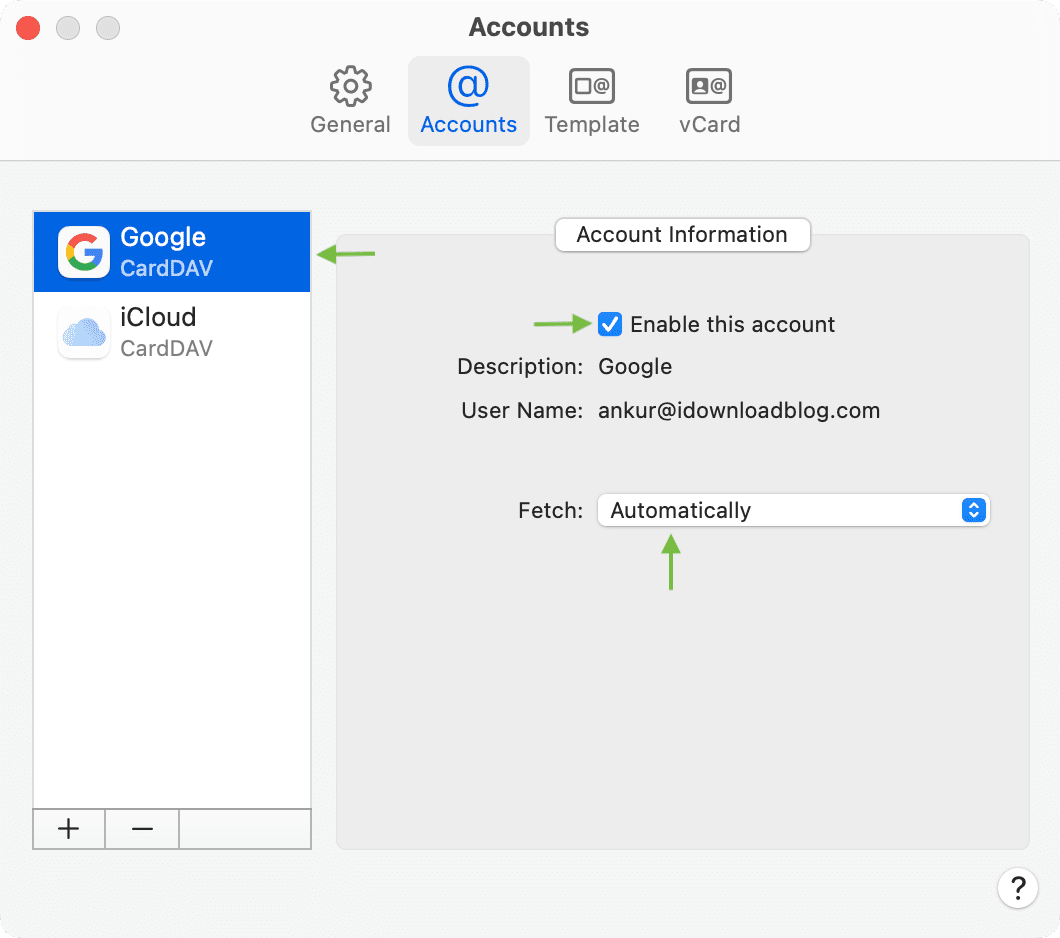
Are Google Contacts not showing up on Mac?
Here’s what to do if, even after successfully adding your Google account to your Mac, the contacts don’t sync in the macOS Contacts app:
- Visit contacts.google.com in a web browser and sign in using the same Google account you added to your Mac via the steps above. If you see your saved contacts, then move to the next solution. If you don’t, that means your contacts are not saved to this Google account. Maybe try using your other Gmail account.
- Wait for a while, as it’s normal for contacts (notes and emails) to take a long time to sync. Just keep the Contacts app open.
- Turn off the VPN on your Mac if you’re using one.
- Make sure the Internet is working on your Mac.
- Force quit the Contacts app and reopen it. To do this, click the Apple icon from the top left and choose Force Quit. Now, select Contacts and click Force Quit. After that, reopen the app and wait for the contacts to sync.
- Restart your Mac.
What to do if you can’t add your Google account to your Mac
On rare occasions, even after you sign in (that is, enter your Gmail address & password and verify), the System Settings screen will keep loading or not show that the account has been added. In these situations:
- Try the above steps again to sign in.
- Force Quit System Settings, reopen it, and retry.
- Close or Force Quit all other apps on your Mac except System Settings and try once again.
- If you’ve changed your default browser from Safari to Chrome, Firefox, or something else, go to System Settings > Dekstop & Dock and set Safari as the Default web browser. Now, save your work in all open apps and close them. Finally, open System Settings and try to sign in again.
- In case the problem continues, turn off the VPN, restart your Mac, or try signing in after an hour.
More tips for adding contacts to iPhone: