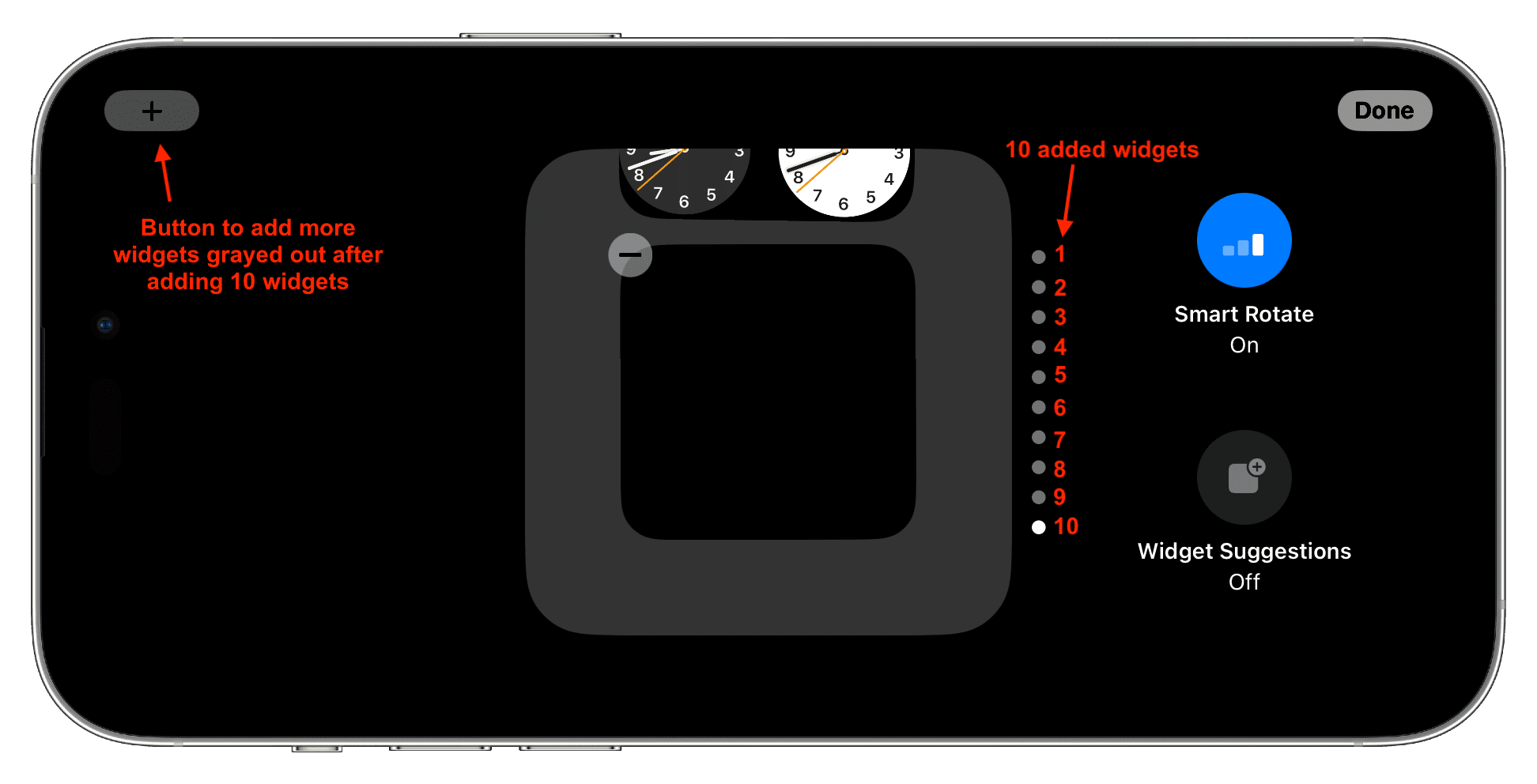This troubleshooting guide provides over 20 solutions to resolve StandBy issues on your iPhone, ensuring it functions perfectly as a display for your desk or nightstand.
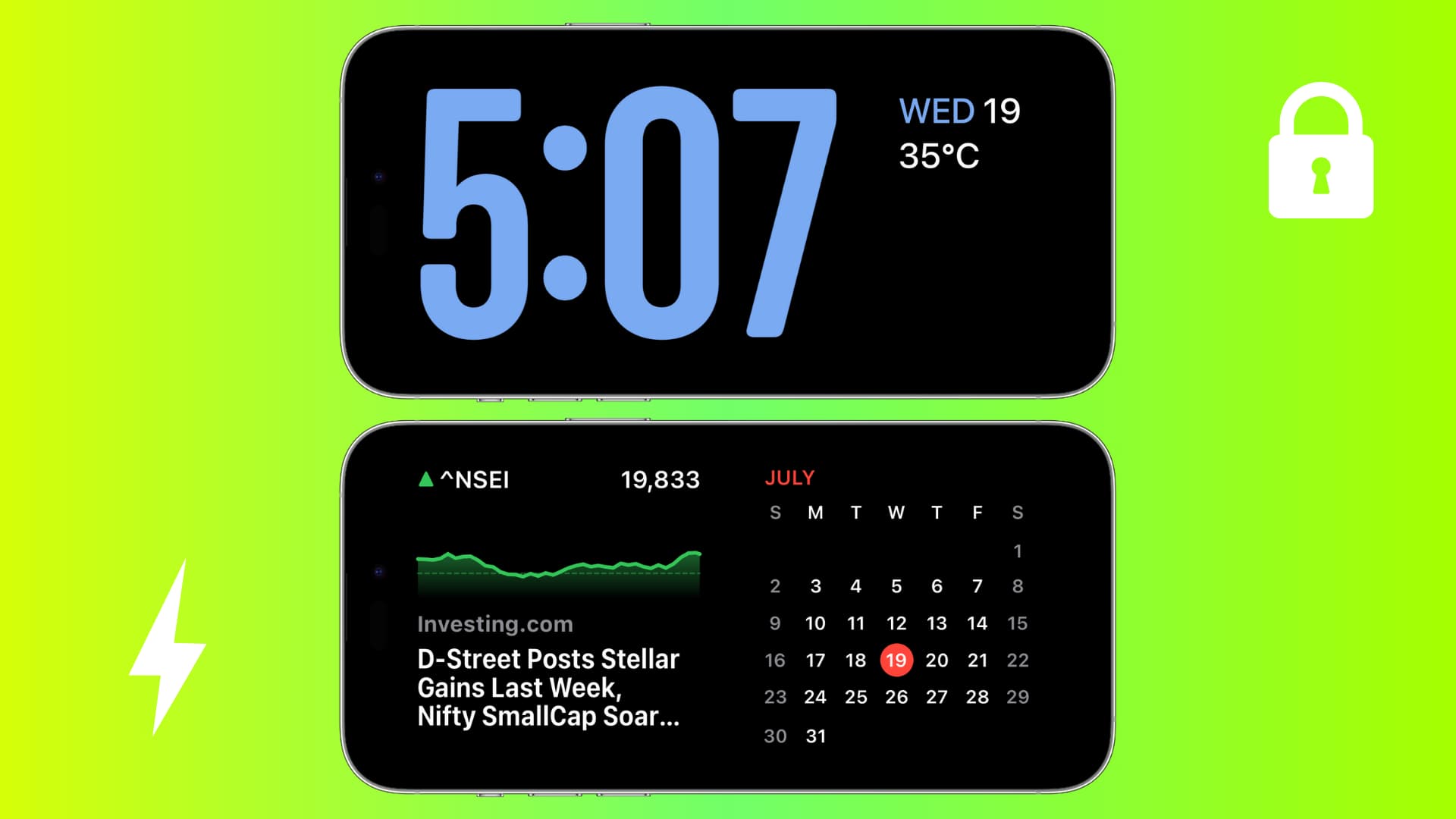
iPhone StandBy mode turns your phone into a smart display with a clock, weather report, and other important information as long as the device is charging. You can learn all about setting StandBy in our full guide.
However, if StandBy fails to work on your device after setting it up, one of the tips below should resolve the issue and make StandBy functional again on your iPhone.
1. Make sure you have a compatible iPhone
StandBy works on these devices running the latest version of iOS:
- iPhone 11, 12, 13, 14, 15, and 16 series
- iPhone XS and XS Max
- iPhone XR
Note: I couldn’t find conclusive proof of iPhone SE (2nd and 3rd generation) supporting StandBy. If you have an iPhone SE, the best way to confirm this is by going to the Settings app, and if you see StandBy, that means your phone supports it. Please share your findings with us in the comments.
2. StandBy isn’t available on iPad
While it would be amazing to have StandBy on the big iPad display, currently, iPadOS doesn’t support StandBy.
3. Install the latest version of iOS
StandBy is a newer feature, and your iPhone must be on iOS 17 or later to access it.
4. Lock your iPhone
StandBy works only when you manually lock your iPhone by pressing the right-side lock button or if the device locks automatically.
5. Put it in landscape mode
StandBy doesn’t activate in portrait mode, so putting your iPhone in landscape mode when it’s charging is compulsory for it to work.
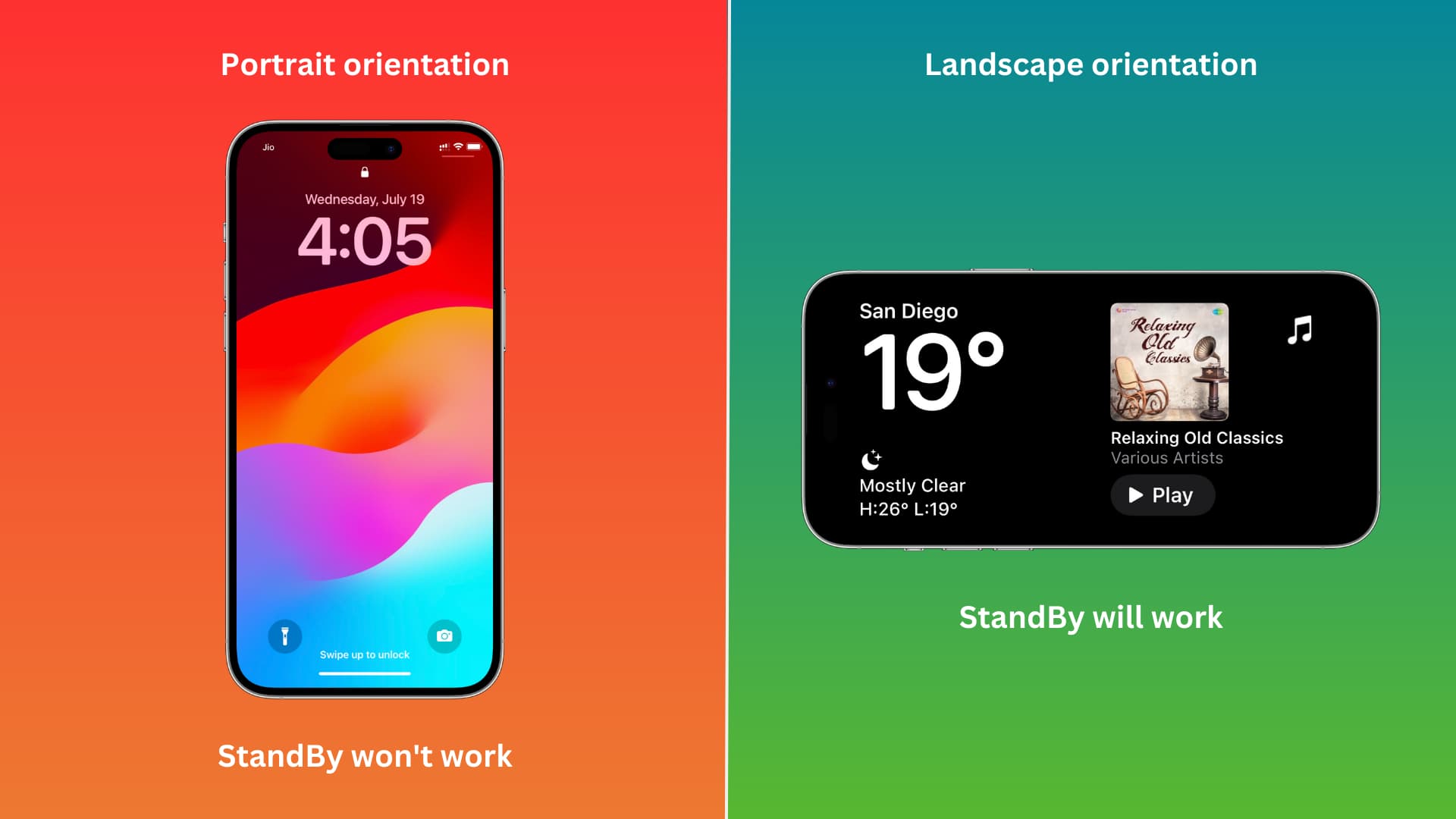
6. Flip your iPhone to the other side
StandBy may not work on one side, but it might if you turn your phone and place it on the other side. Keep in mind that this isn’t the standard behavior, as StandBy should work on either horizontal side. However, due to bugs or glitches, it may not activate on one side, so try flipping it to the other.
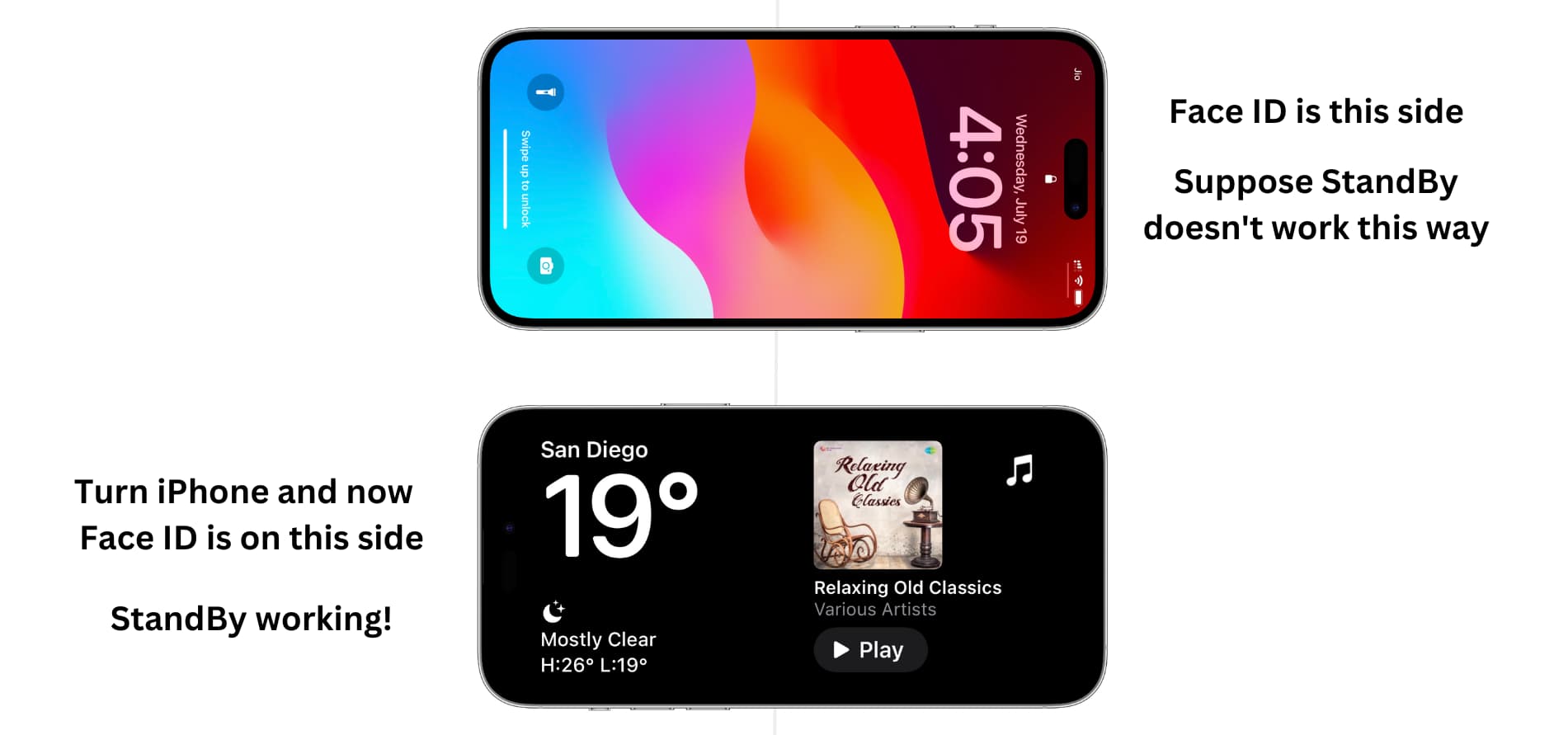
7. Try another phone stand or charger
StandBy only works when your iPhone is charging!
For StandBy to work, you must place it on its side on a phone stand (with a normal USB cable plugged in), a wireless charger that supports landscape charging, or a MagSafe charger. If you don’t have any of these, you can try placing your iPhone on its side by keeping an object behind it, but this isn’t a reliable, long-term solution.
Secondly, StandBy won’t work if the phone is kept on a table or a flat stand/charger that is too slanted. For it to work, your phone must be in somewhat of an upright position.
I have a total of five phone, iPad, and MacBook stands. StandBy works on four of them. It doesn’t work on my MacBook stand, as that’s too flat.
8. Unlock your phone, lock it, and put it in landscape orientation again
Still no luck? Go to your iPhone Home Screen, wait for about five seconds, lock it, and place it on a stand in landscape mode. This time, it may work. If not, do this a couple more times.
9. Force quit all apps and retry
On some occasions, StandBy may not appear on the Lock Screen due to problematic apps running in the background. To fix this, go into your phone and force quit all open apps. Then, lock your iPhone and place it horizontally on a stand or MagSafe charger.
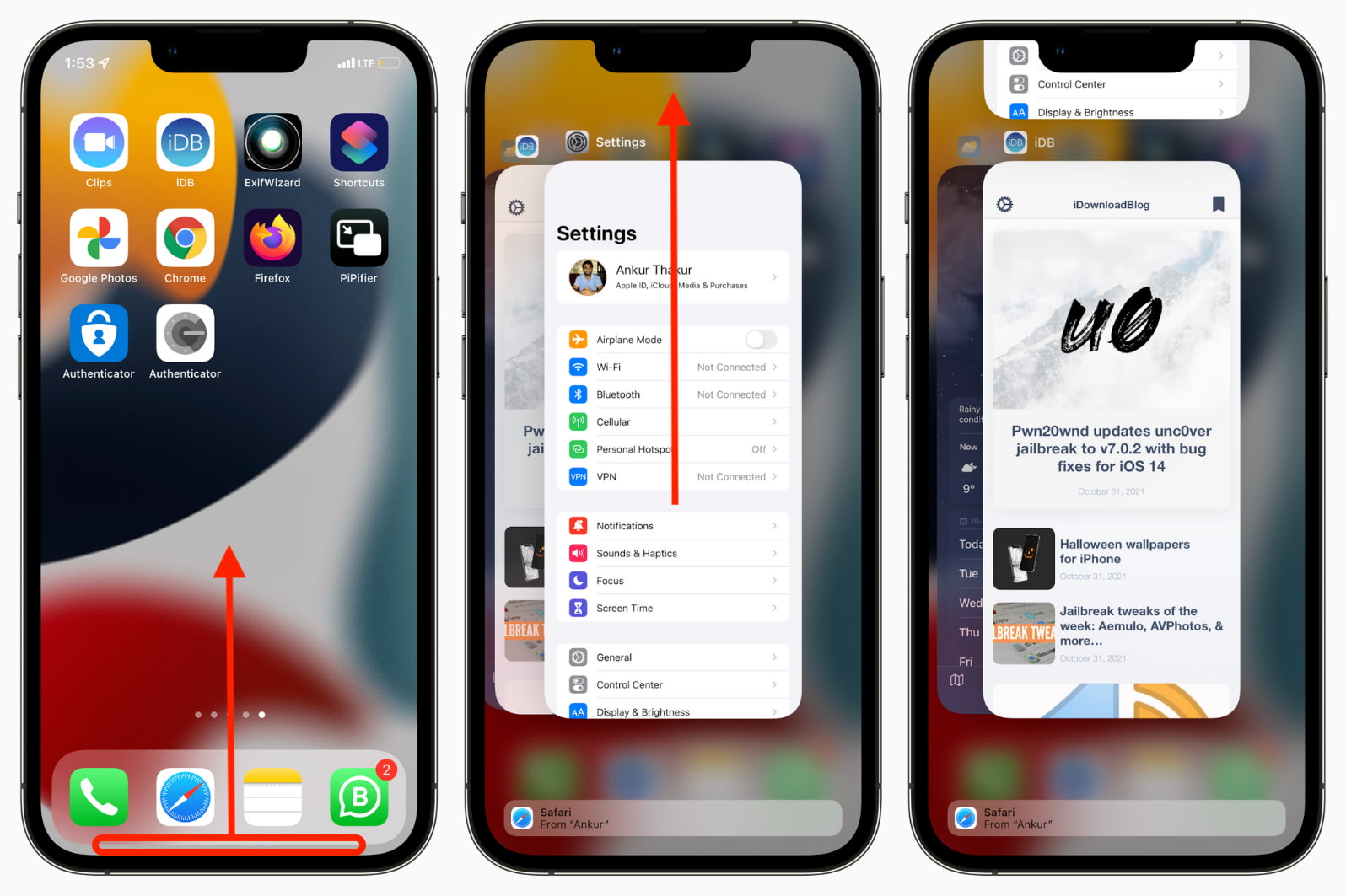
10. Restart your iPhone
This is an important solution to consider. Often, when something doesn’t work as expected, simply turning off your iPhone and turning it back on can resolve the issue.
If your phone is unresponsive and you can’t interact with it, perform a force restart it to fix the problem.
11. Update it to the latest version of iOS or wait for an update
If your iPhone is on an initial build of iOS developer beta or public beta, go to Settings > General > Software Update and get the latest version. If you’re already on the newest build, please try the remaining solutions below or wait for another iOS update.
12. Sometimes you’ll have to just wait for a while!
I have also noticed that, in some instances, StandBy won’t activate immediately after locking the iPhone and placing it horizontally. However, after a minute, it may automatically start working. This isn’t the standard behavior and can likely be attributed to iOS bugs, which I hope will be addressed in the near future.
13. Add a device passcode
Are you living in the Wild West with no passcode on your iPhone? Go to the Settings app > Face ID & Passcode and set one. Once that’s done, you should be able to use StandBy.
14. Enable Always On Display
StandBy gets even better on iPhone 14, 15, and 16 Pro and Pro Max models, as they have the Always On Display. That means StandBy doesn’t time out after about 20 seconds and stays visible for a longer duration.
If you’re facing issues with StandBy on your Pro or Pro Max iPhone, go to Settings > Display & Brightness > Always On Display and make sure it’s enabled.
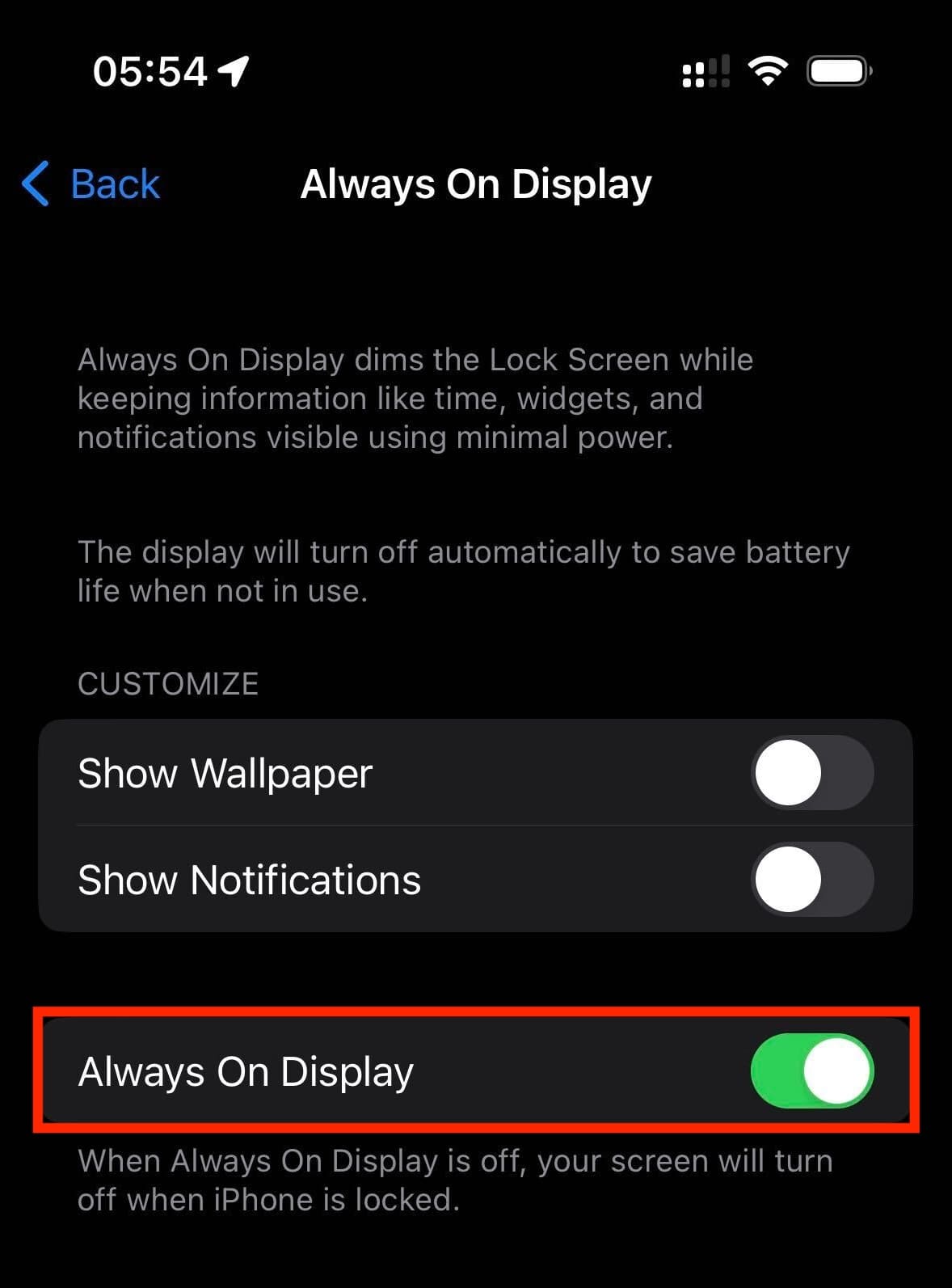
15. Ensure your iPhone is not excessively hot
The StandBy screen may not show up if your iPhone is too hot:
- Because you’re in a hot environment, or
- Your phone has been placed on a wireless charger for a long time, or
- Your iPhone is plugged into wired charging with a high-wattage fast charging adapter (like 40W, 60W, 80W, or above), or
- You’ve not restarted it recently.
Touch the back of your iPhone, and if it’s notably hot, remove its case (if you’re using one), switch it off for 5-10 minutes, and let it cool down.
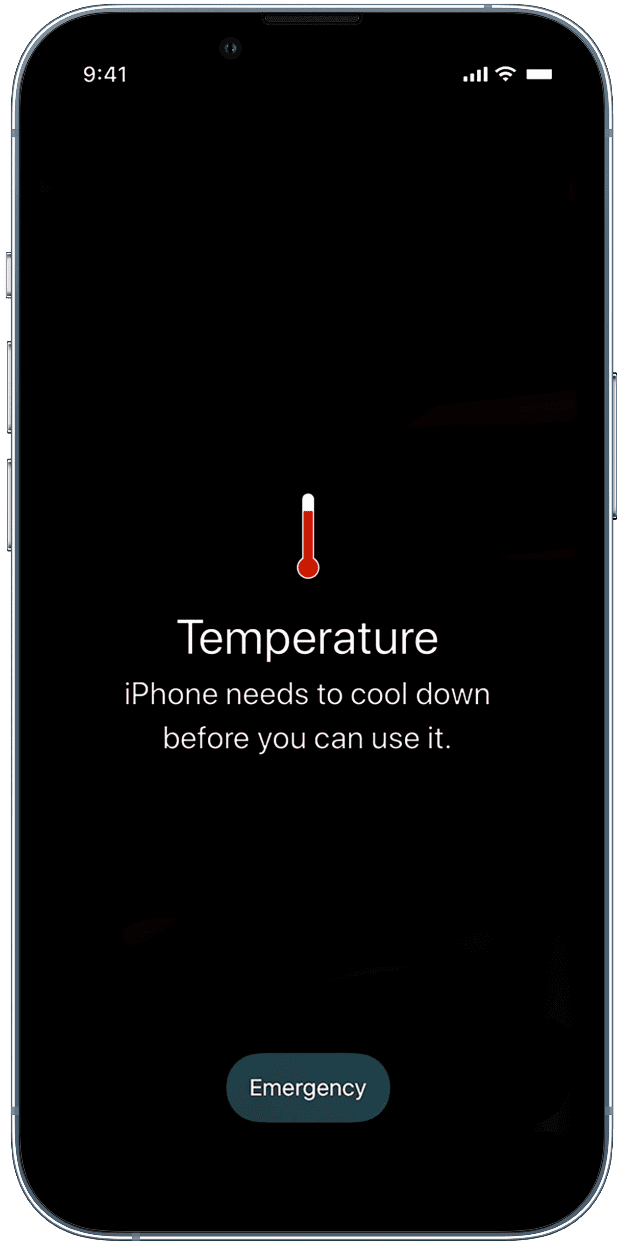
16. Wake your iPhone to see StandBy
It’s normal for StandBy to time out and disappear from the screen after a short while, especially on iPhone models without Always On Display. If you don’t see the StandBy screen, simply tap the display, use Siri, or shake the table/stand slightly to wake it, and it should appear again.
17. Turn on Motion To Wake
StandBy on iPhone 14, 15, and 16 Pro and Pro Max models intelligently disappears from the screen if it detects that you’re not looking at it (such as when you’re sleeping at night). However, if motion is detected, StandBy will automatically reappear—like when you wake up in the middle of the night to drink water or check the time.
To ensure this automatic wake-up, go to iPhone Pro or Pro Max Settings > StandBy > Display and enable Motion To Wake.
18. Turn off StandBy and turn it back on
- Go to Settings > StandBy and turn off the switch for StandBy.
- Restart your iPhone.
- Go back to the Settings app > StandBy and toggle it back on.
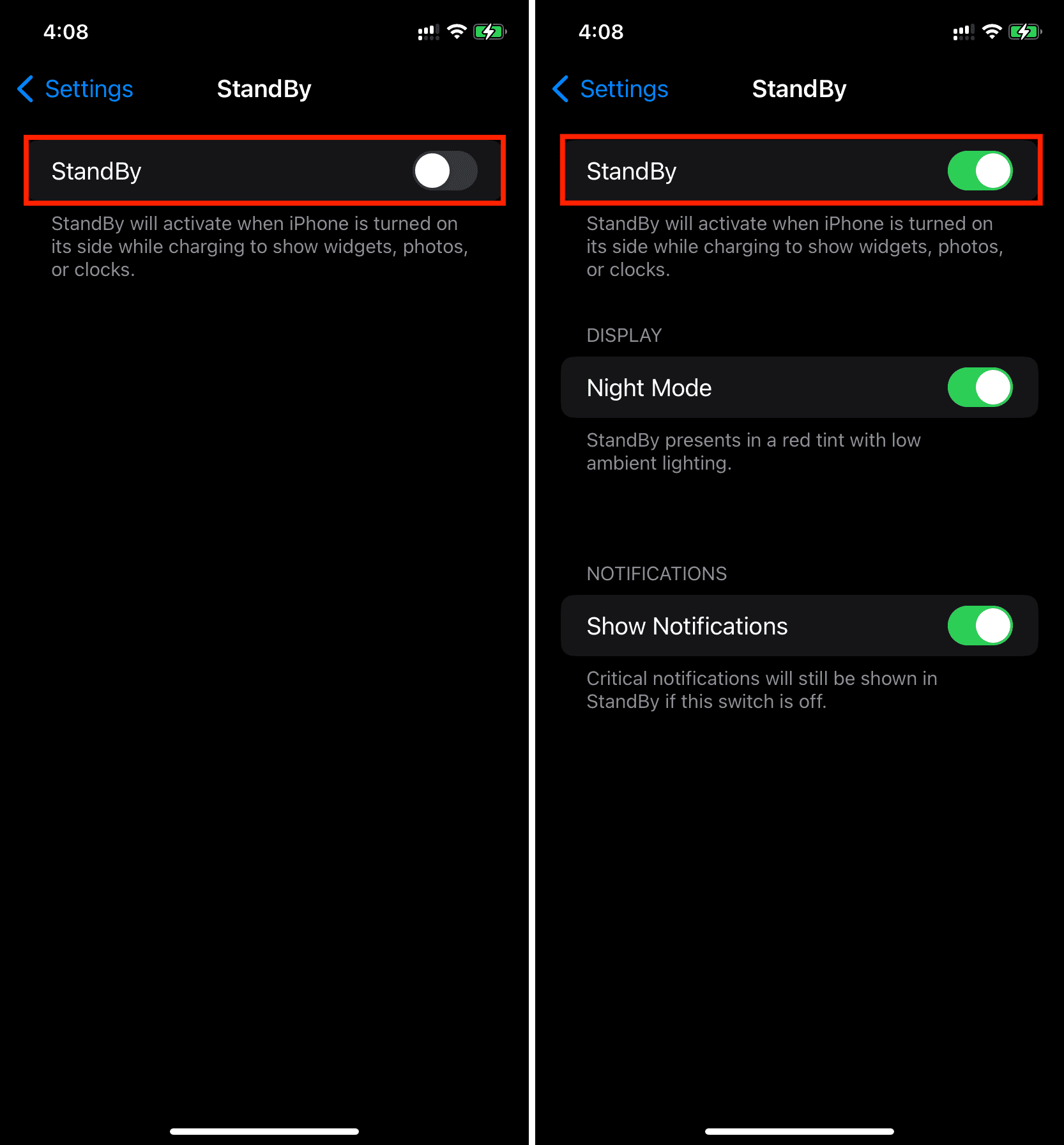
After this refresh, you should see the StandBy screen once your iPhone is locked, charging, and in a horizontal positional.
19. Disable Low Power Mode, enable screen rotation, and switch on location
I have checked that StandBy works even when your iPhone is in Low Power Mode, its screen rotation is locked, and location services are off. Still, if the above solutions have failed to work for you, consider:
- Disabling Low Power Mode.
- Turning off the screen rotation lock from the Control Center.
- And enabling Location Services from Settings > Privacy & Security > Location Services.
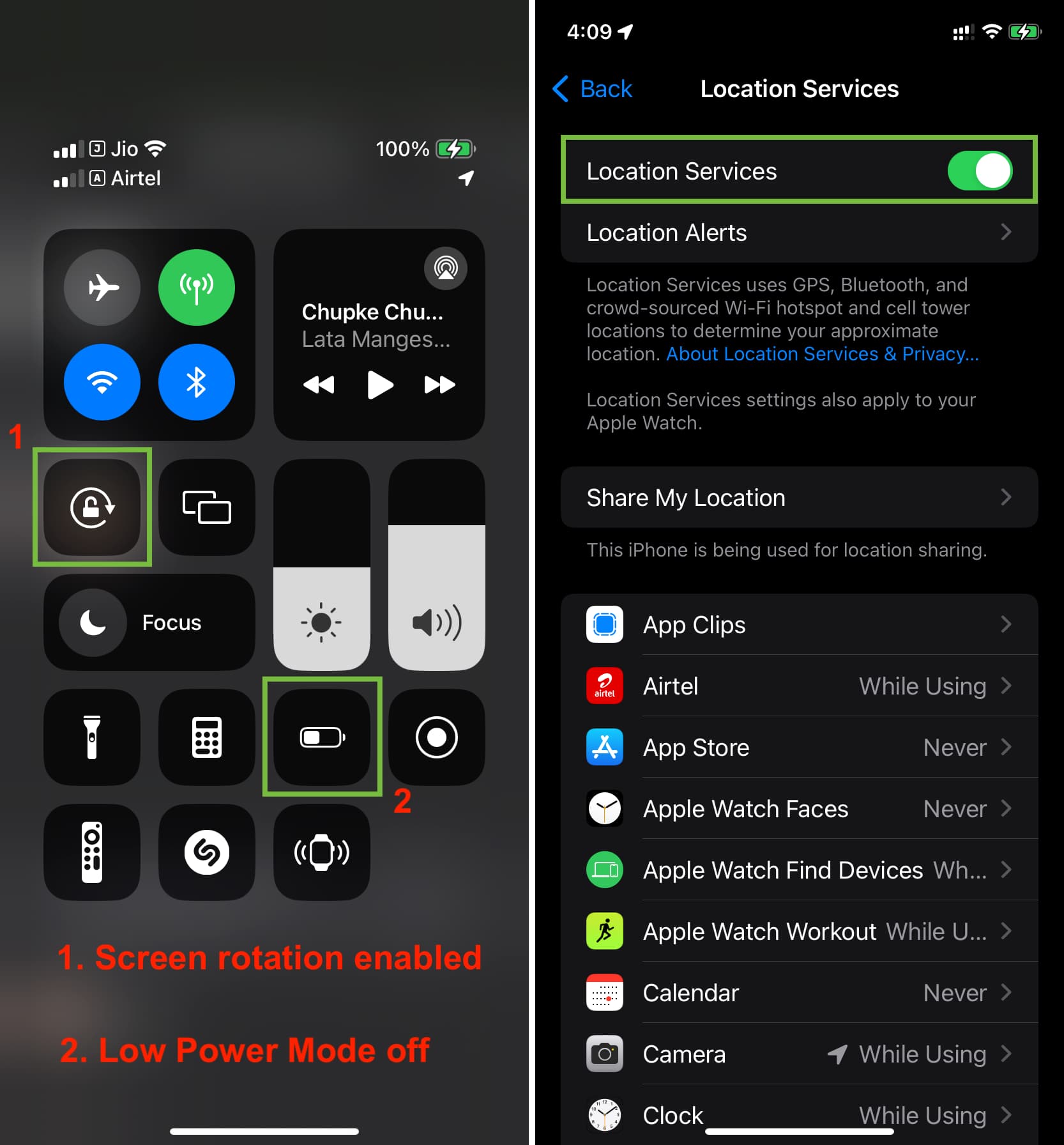
20. Reset all iPhone settings
Another proven solution to fix random iPhone bugs and address any non-working features is to reset all the settings. Once you do that, StandBy should start working fine.
21. Erase and restore your iPhone
Finally, if nothing works, you can back up your iPhone, erase it, and restore the backup or set it up as a new device. Hopefully, this takes care of any remaining StandBy issues.
Fix specific aspects of StandBy if they don’t work
No Live Activities
App Live Activities are supported on the StandBy screen. All you need to do is tap the app icon or name at the top of the StandBy screen, but if you don’t see it, learn how to fix Live Activities not working on your iPhone.
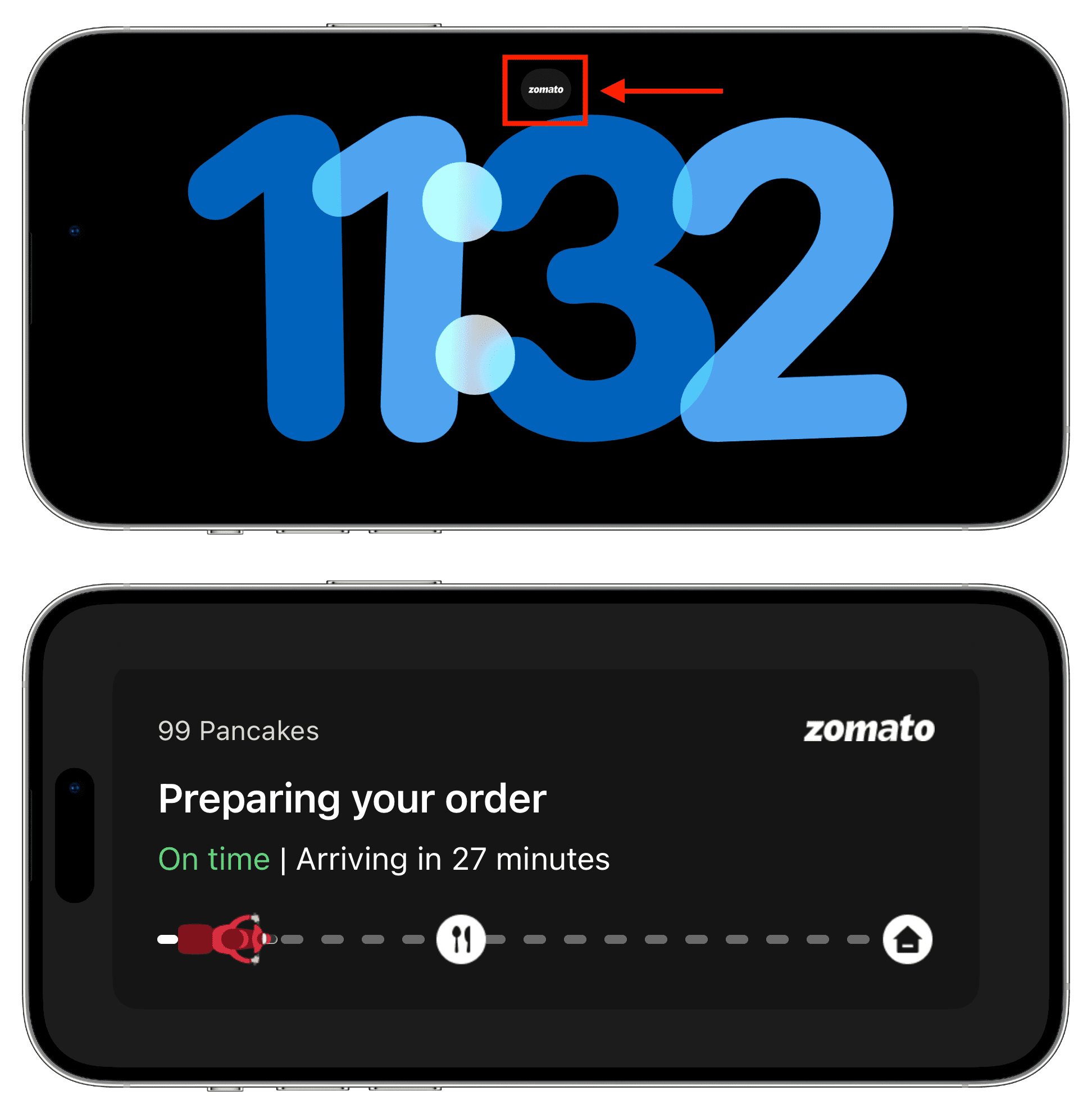
Siri not working
If your iPhone can’t pick up “Hey Siri” or just “Siri” when it’s in StandBy, make sure:
- You’re speaking clearly and are not too far from your phone.
- Your other Apple devices, like HomePod, are not nearby, and they are not responding to your “Hey Siri” command.
- Try to cut down loud noise in your room so your iPhone’s microphone can pick up the “Hey Siri” hot word.
- If nothing helps, press and hold the iPhone Side button to manually activate Siri during StandBy.
Incorrect time
Seeing incorrect time on the iPhone StandBy screen?
- Go to iPhone Settings > General > Date & Time and turn on the switch for Set Automatically.
- Make sure you are not using the World Clock widget, as it may not show your local time.
- Also, check that the added Clock widget is for your location and not for another city. If it’s for another city, you’ll see its abbreviation on the clock face — for Cupertino, the abbreviation will be CUP; for Paris, it will be PAR; and so on.
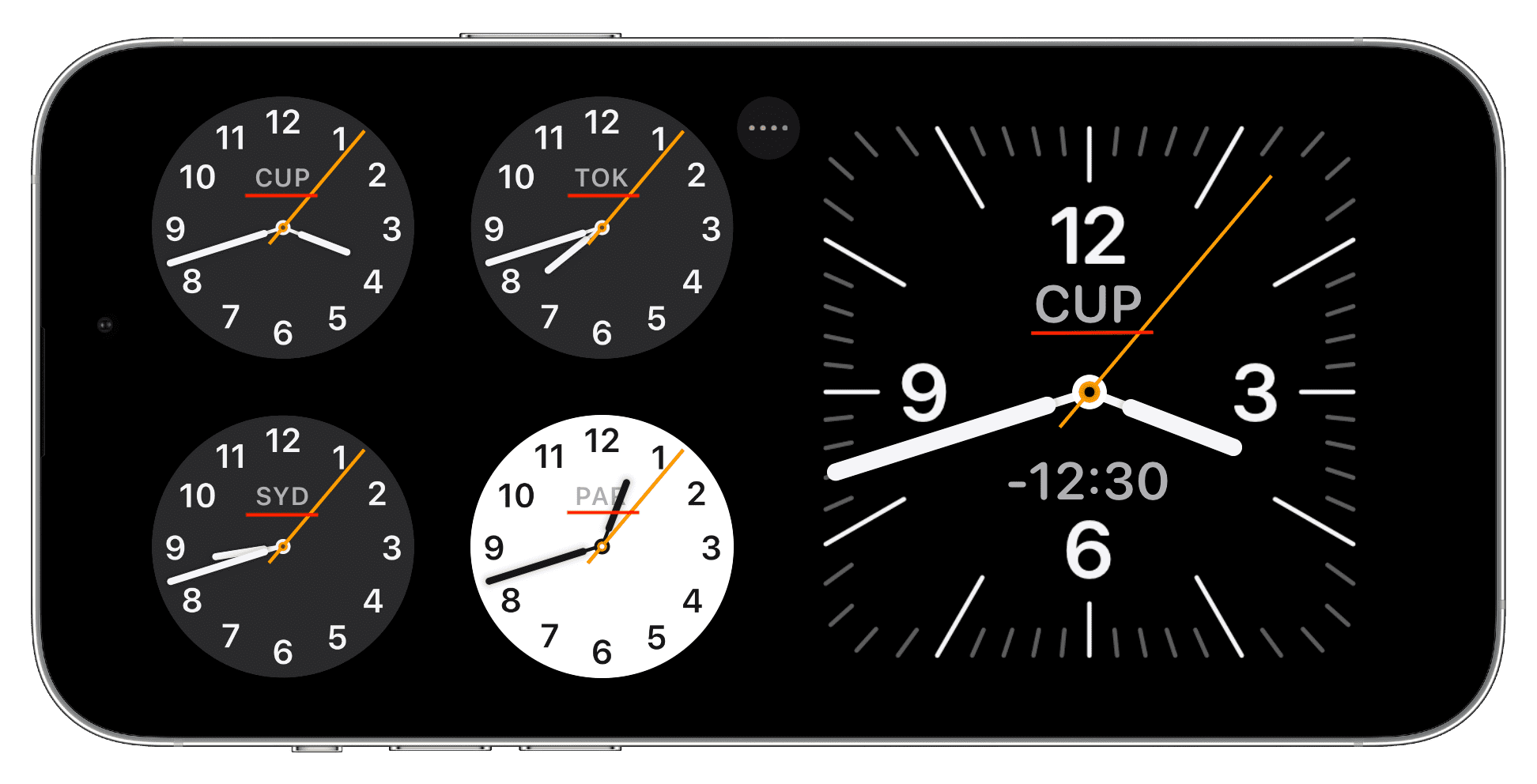
Photos not showing up
You’ll have to tap the Photos widget screen and unlock your device with Face ID or passcode before the StandBy screen displays your pictures. This is for your privacy, and you can’t remove this requirement.
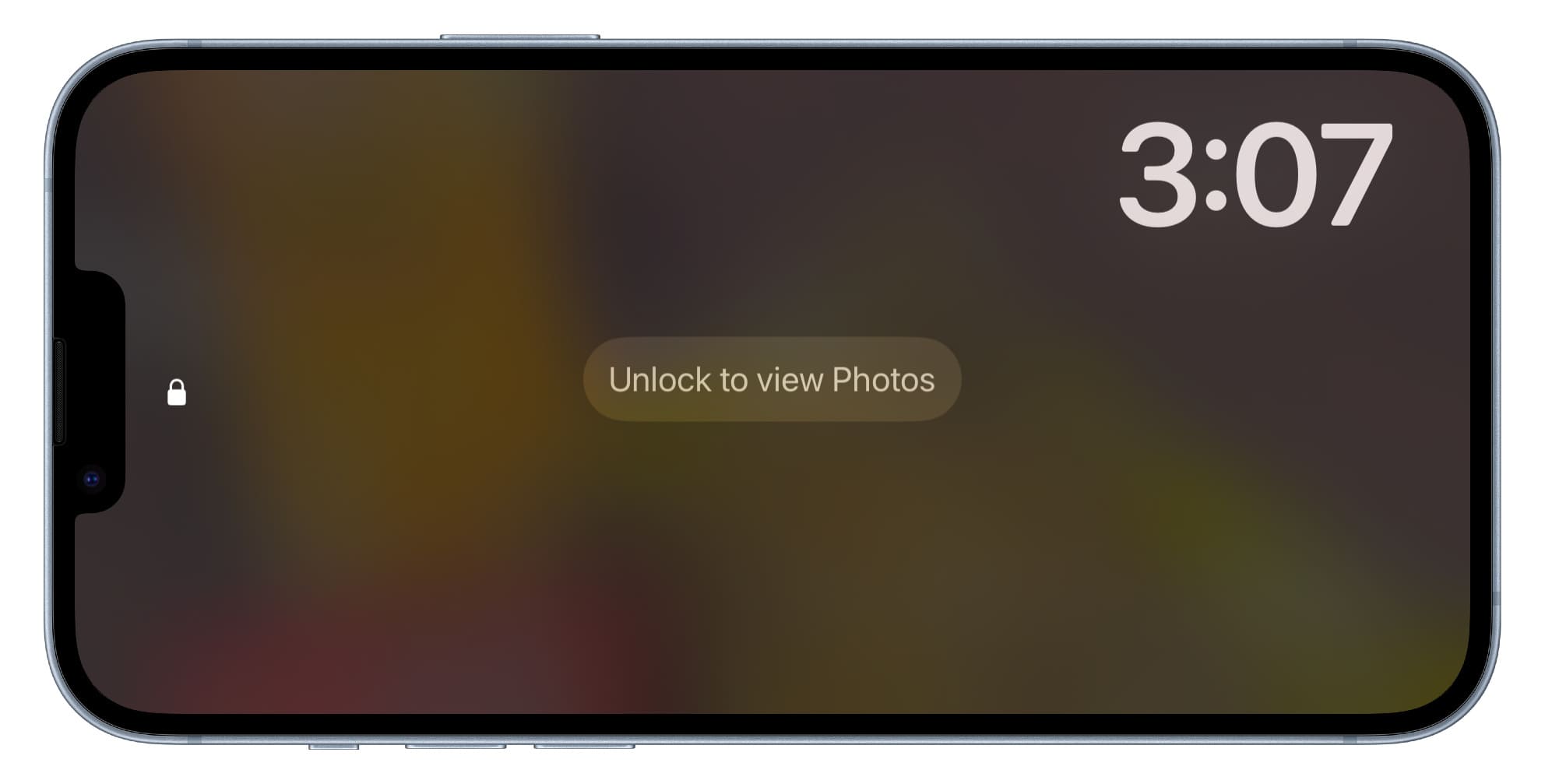
Stocks not updating
Tap the Stocks widget on the StandBy screen and hit the arrow icon, which will take you to the iOS Stocks app. Here, it should refresh with updated information, and now, when you return to the StandBy screen, you’ll see the latest Stocks info on StandBy.
Weather Unavailable
If you can’t see the weather details of your area or an added city in the Weather widget on the StandBy screen, tap that widget followed by the arrow icon to go inside the iOS Weather app. Once it has fetched the right weather conditions, the new information should reflect on the StandBy screen.
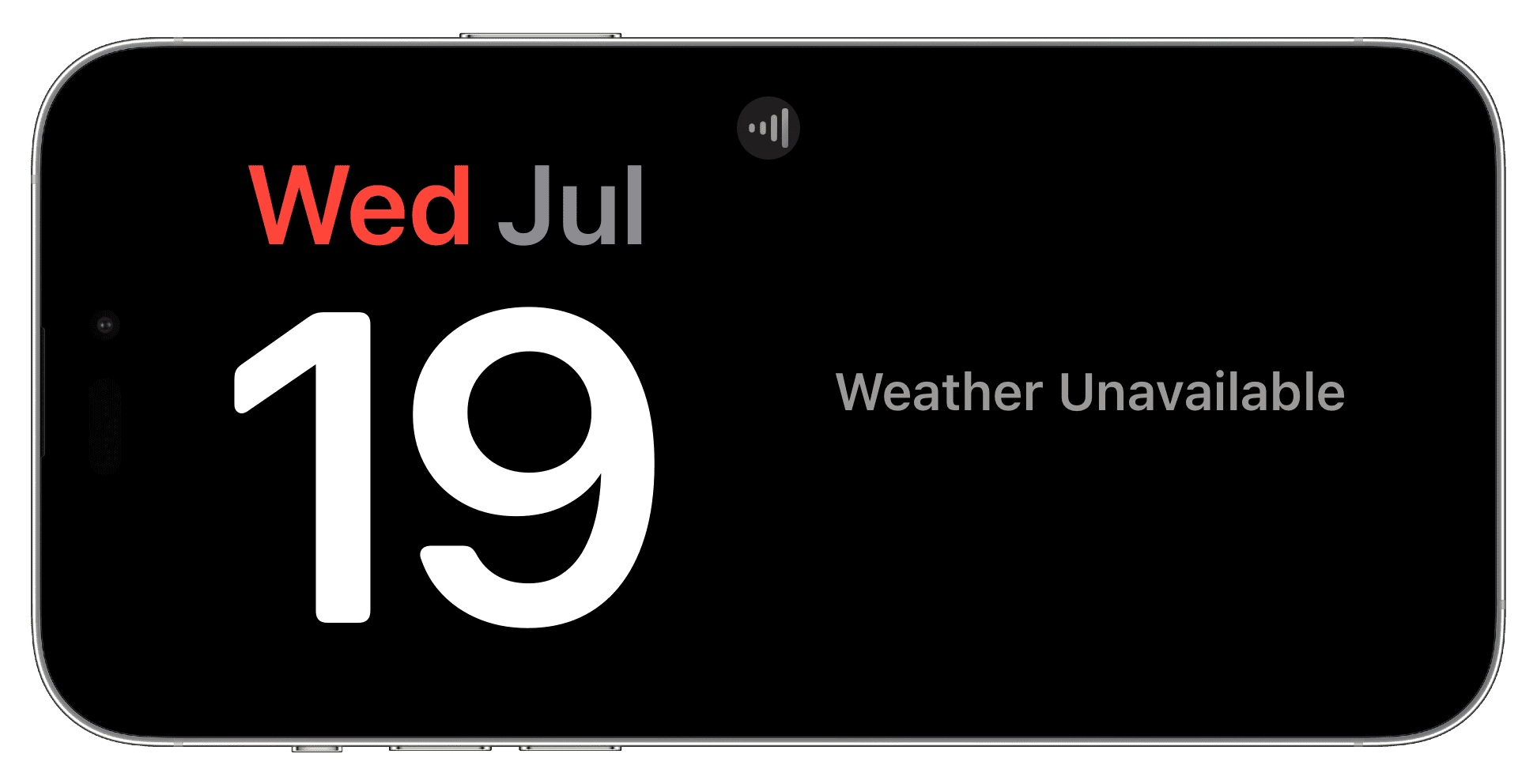
Related: How to show weather conditions and forecast on your iPhone Lock Screen
StandBy keeps asking for the device passcode
In some cases, the StandBy screen may need you to authenticate with your iPhone passcode or Face ID, even for basic things like using the play/pause button on the Music widget. I suppose this is a normal safety guideline, and you’ll have to honor that requirement.
Unable to add more widgets?
The widgets screen of StandBy has two columns, and in each, you can add up to 10 app widgets. If you reach that number, remove an added widget, and then you can add another.