Learn how to show custom text like an inspirational quote or an important fact to remember right on the Lock Screen of your iPhone or iPad.
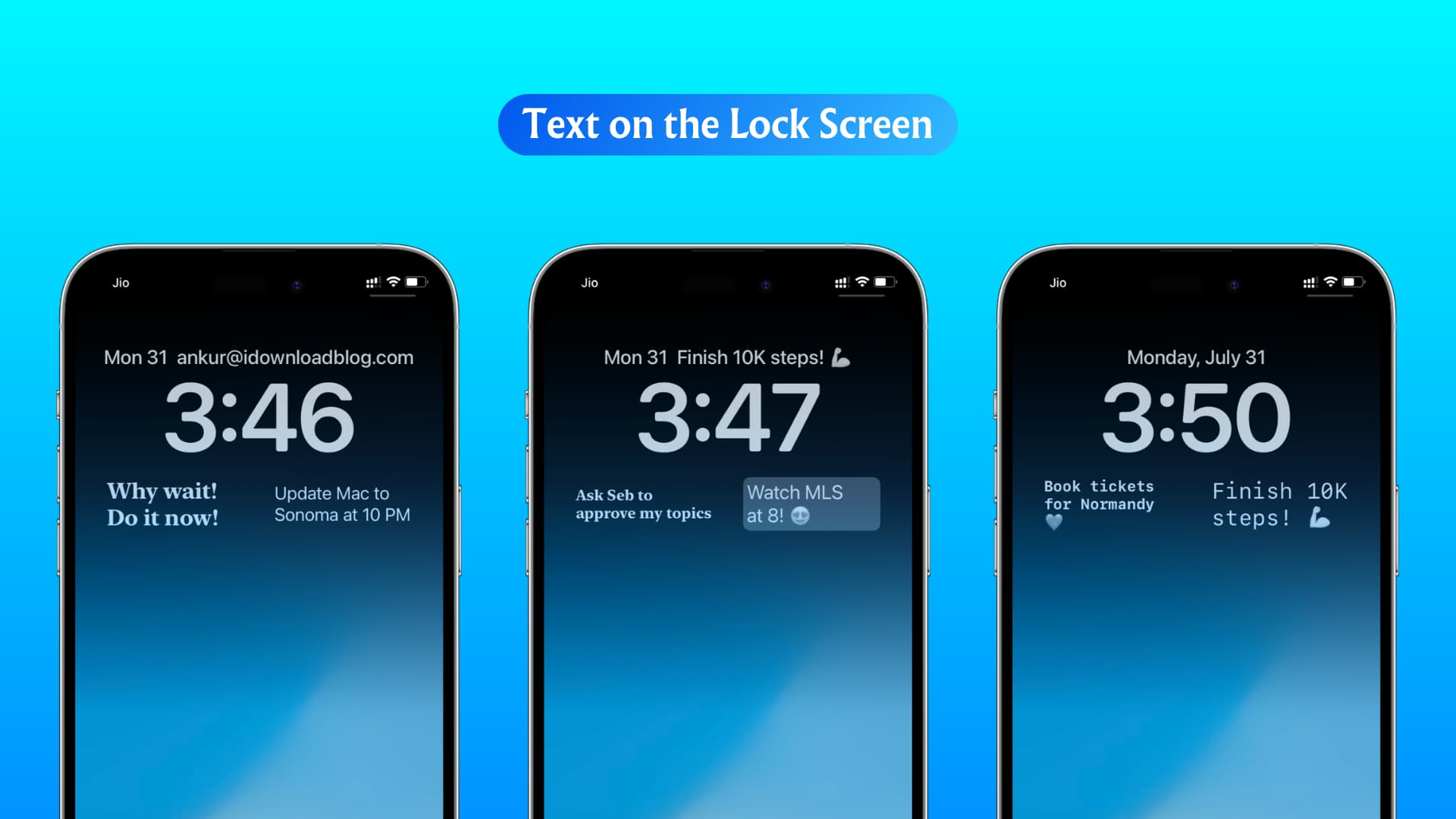
You see the Lock Screen every time you pick up your iPhone, which is probably dozens or even hundreds times each day. You can add custom text to the Lock Screen of your iPhone like you can do on your Mac.
For example, you may show your email addresses or mobile numbers on the Lock Screen so that the person who finds your iPhone in case you lose it can contact you even if the device is not in Lost Mode.
Show text, quotes and more on the Lock Screen
1) Download the free Lock Screen 16 – Top Widgets app from the App Store, open it, skip the intro, and tap “Limited version” if you don’t need the full version.
2) Select the Widgets tab and scroll down to the Status Widgets section, then hit the minus button (-) to delete existing widgets and touch the Create button.

3) Give your custom widget a name and type custom text in the “Widget text” section. Keep the message short—usable widget space on the Lock Screen is very limited!
4) Set a desired font and size, turn widget background on or off, and hit Save.

5) Swipe down from the top center of the screen to open the Notification Center, then touch and hold anywhere and choose Customize, followed by Lock Screen.

6) Tap Add Widgets below the clock.
7) Scroll down and select Lock Screen 16.

8) Swipe left to get to the Status #1 widget, the tap to add it to the Lock Screen.
9) Hit X twice, followed by Done, to exit the widget gallery. Your custom text should appear on the Lock Screen.

Want more options?
Download the LockWidget app and edit one of its built-in quotes.

The WidgetNotes app also makes it easy to put custom text on the Lock Screen. After adding the widget, tap it to choose your custom text.

We’ve used the paid Any Text app to create custom Lock Screen text for the featured image of this tutorial.
Other Lock Screen tips: