Learn how to securely redact or black out emails, phone numbers, bank accounts, and other confidential text on PDF documents to protect your privacy.
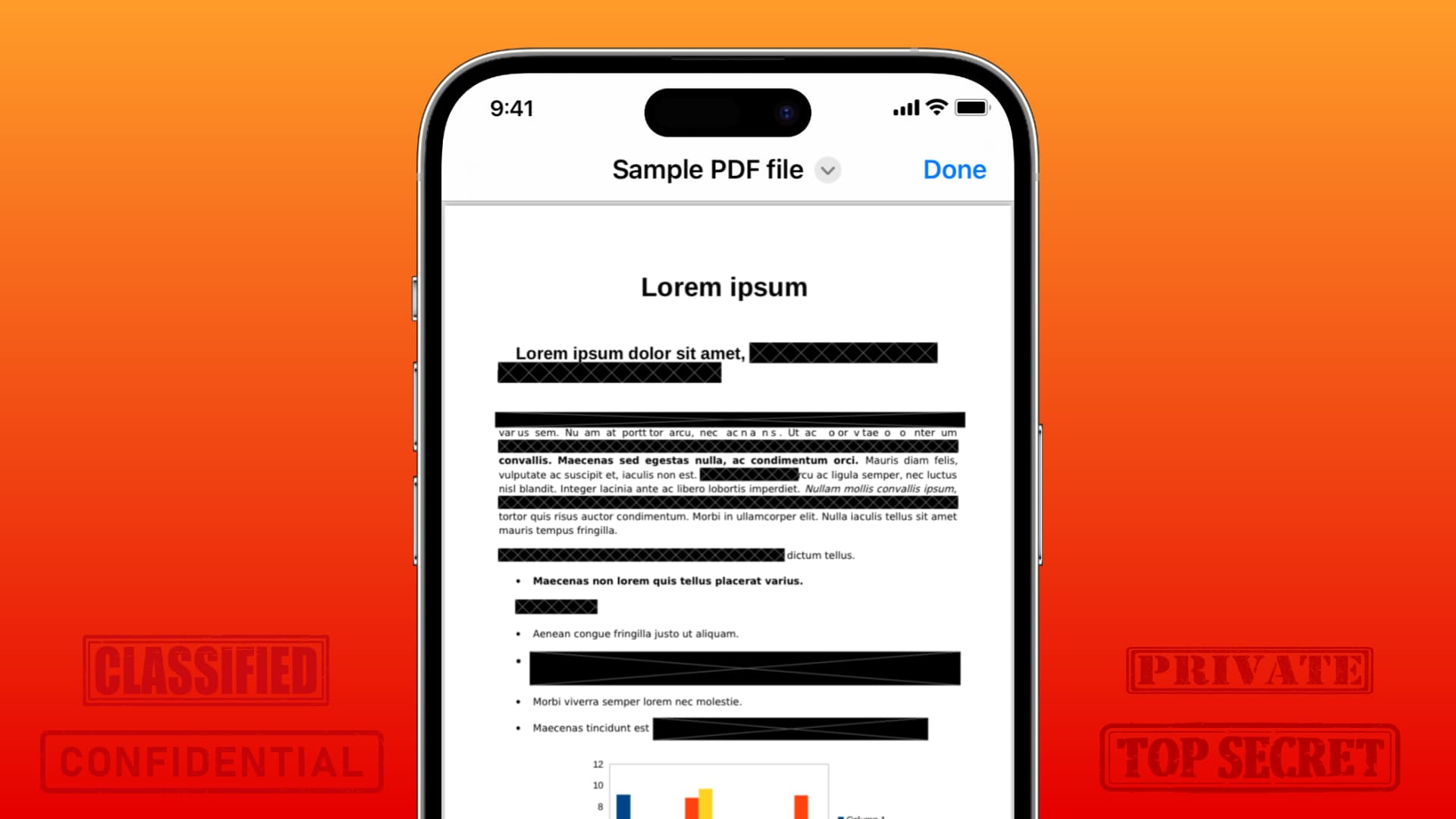
Related: How to highlight, underline, and strikethrough text in PDF documents on iPhone, iPad, and Mac
Redacting vs. blacking out
Many popular apps claim to redact text, but some use synonyms such as black out text, whiteout, hide text, erase text, flatten text, etc. Turns out there’s a significant privacy difference between the terms “redact” and “black out.”
Redact
Redaction tools permanently remove text and substitute it with a thick black line or whole blacked out areas. This ensures no one can revert the changes and reveal the original text because there’s none to begin with. Be sure to use proper redaction features when hiding classified or extremely sensitive information!
Blackout
A blackout is a black line or a solid black shape or a black scribble over some text. The blackout is not as secure as you might think because advanced PDF editors such as Adobe’s Acrobat Reader or Readdle’s PDF Expert can make visible the original text hiding underneath the blackout layer. Blackout may be fine for quickly hiding non-critical text from the eyes of a normal person who doesn’t know how to revert the changes.
In this tutorial, we will show you how to both redact and black out text from PDF documents on your Mac, iPhone, and iPad.
Tip: Since redaction is not undoable, consider duplicating the PDF file and work on the copy; you’ll always have the original version in case you want to reference something or revert the changes.
- Mac: Select a PDF in the Finder and press Command + D to make a copy.
- iPhone or iPad: Touch and hold a PDF in the Files app and choose Duplicate.
Redact PDF text on a Mac
The built-in Preview app on macOS has a secure redaction tool.
1) Open the PDF in macOS Preview.
2) Click the Markup toolbar if some tools are not visible.
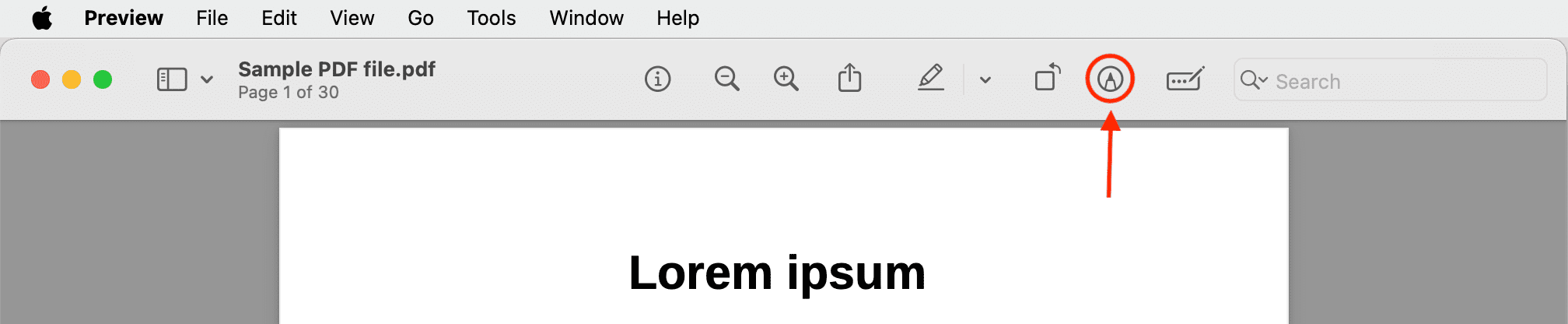
3) Select the Redact option in the toolbar, close a splash screen that pops up, and click OK. Alternatively, click the Tools menu and select Redact.
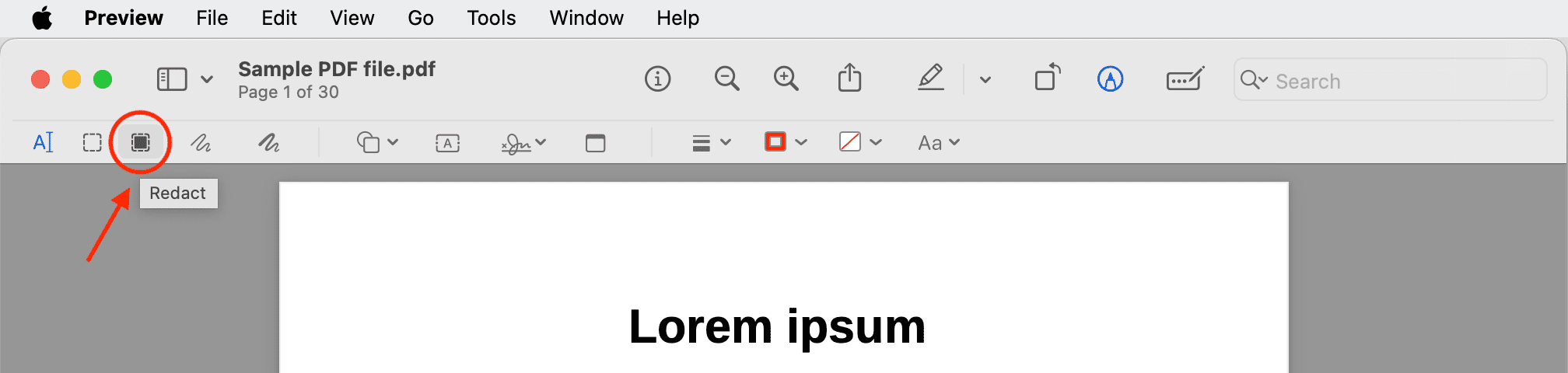
4) Drag the pointer over the text you want to redact. Alternatively, triple-click a line to instantly redact it.
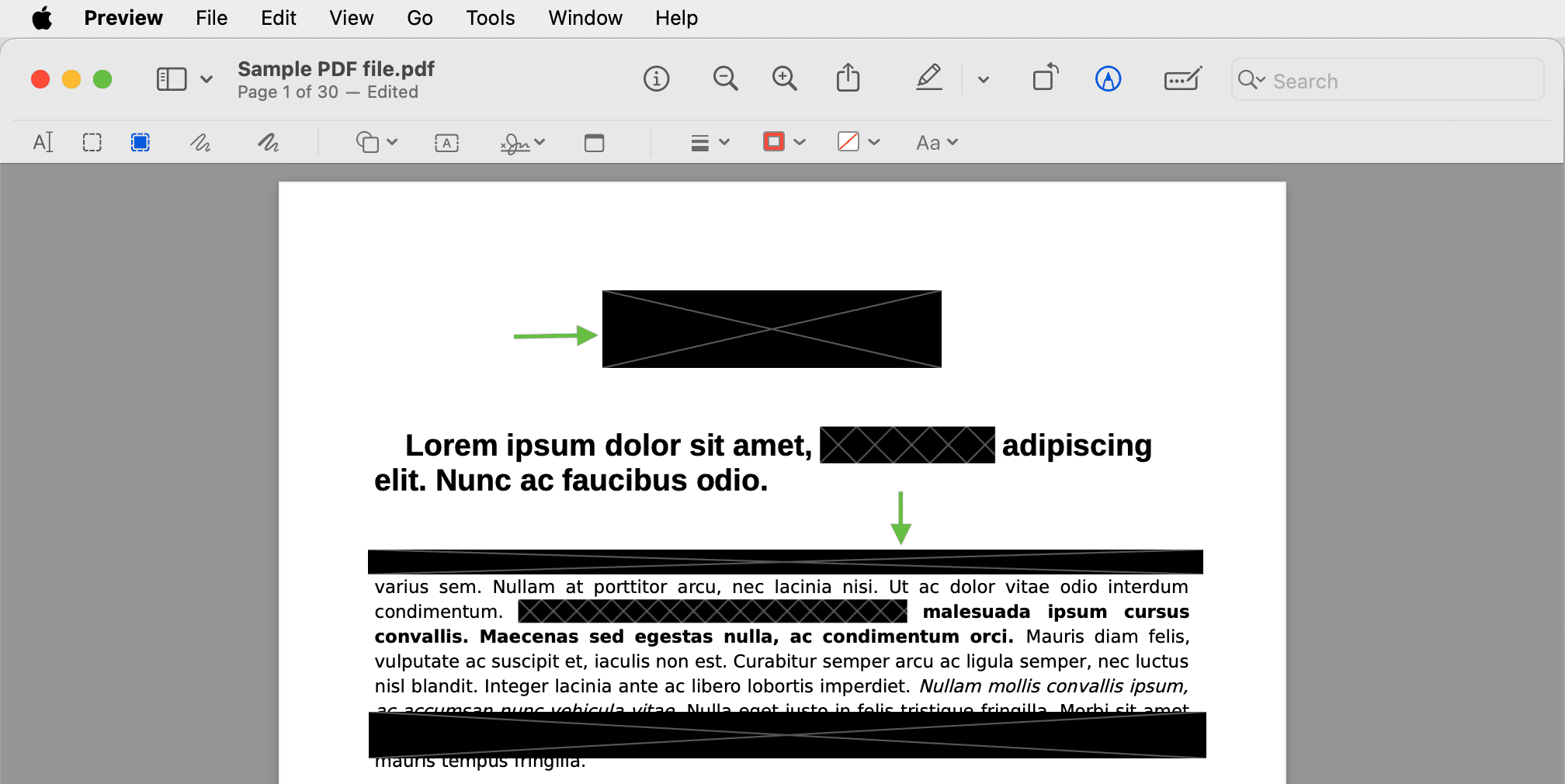
5) To remove your redaction, select the black part and hit the Delete key. You can also right-click the black part and choose Remove Redaction or press the Command + Z keys to undo the redaction.
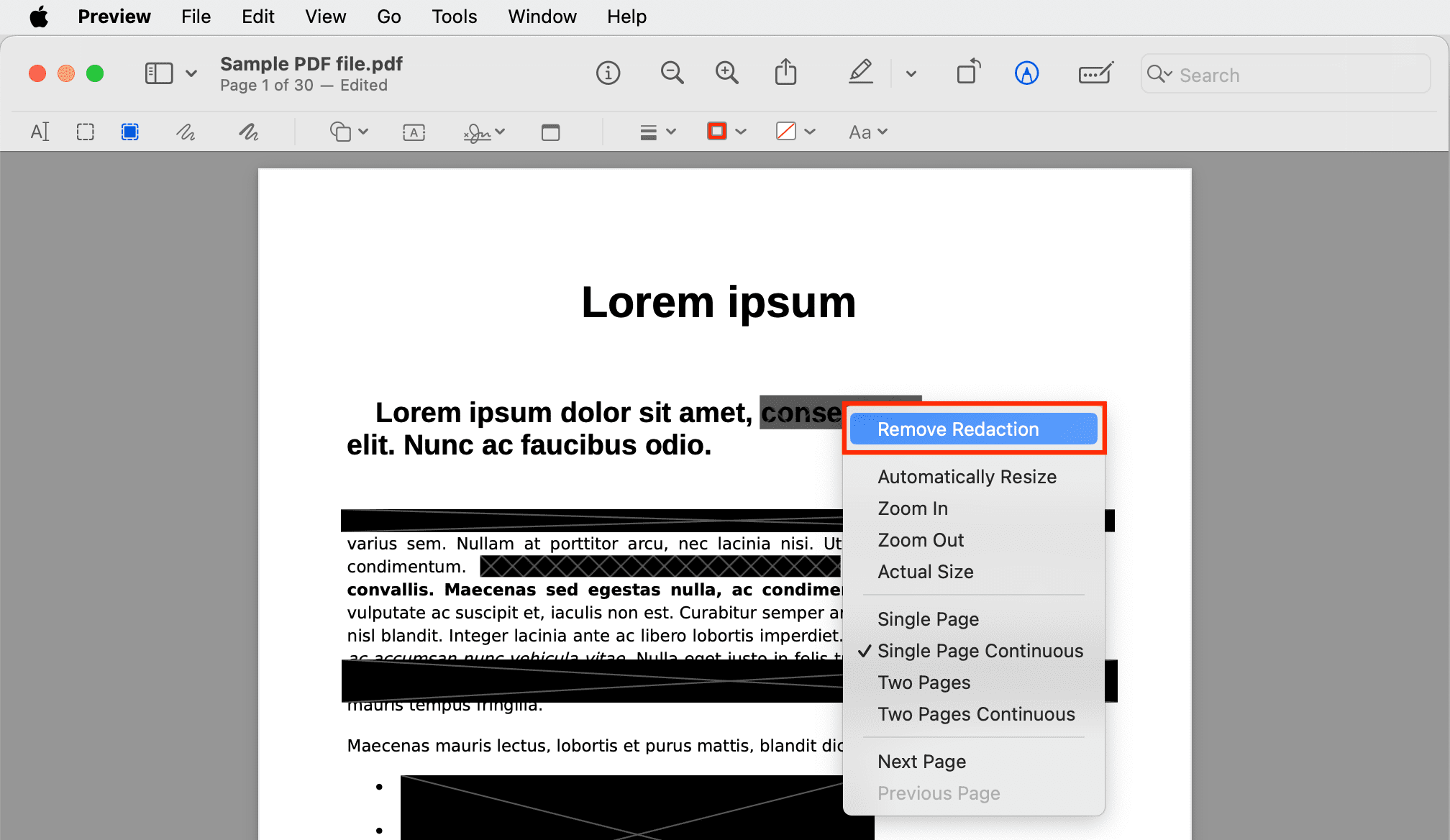
6) Click the red traffic light in the top-left corner of the Preview window to save your PDF along with all the redactions you’ve made.
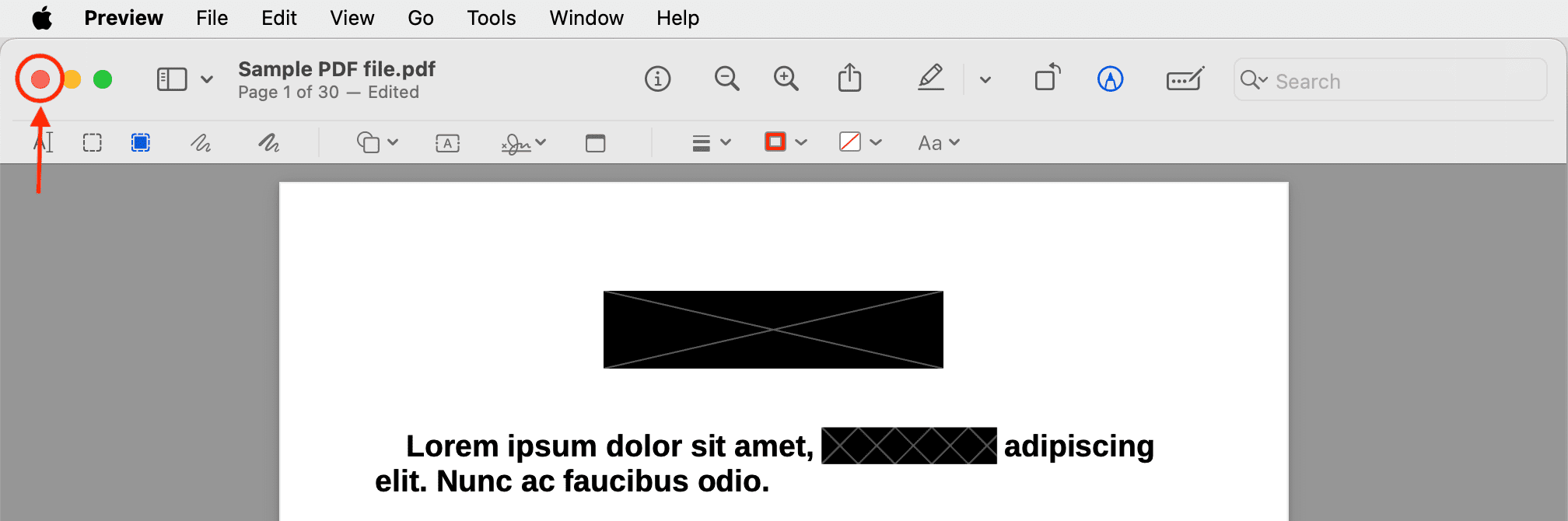
Important: If you close the window, Preview will apply your changes permanently and you won’t be able to remove your redactions any more.
Hide text on iPhone or iPad
Here are two ways to hide text on an iPhone or iPad.
Using Markup
Unlike Preview on your Mac, the Markup feature on iPhone and iPad lacks a redaction tool. All you can do is scribble over some text or conceal sensitive information by overlaying a solid object like a black rectangle over sensitive parts. This isn’t the same as redacting because PDF editors can revert these changes. Still, it’s your only option if you don’t want to use paid apps or websites (we’ll talk about them in a moment).
Follow the steps below to hide sensitive text on a PDF using built-in features of your iPhone and iPad:
1) Open the Files app, navigate to a PDF document and open it.
2) Tap the Markup button.

3) Hit the plus icon and select Add Shape, followed by the square option.

4) Drag the square over the text you’d like to hide, then use drag handles to resize the overlay object.
5) Change object color by tapping the gray dot and choosing from color swatches such as black, red, green, or something else.

You can also set a custom color, but ensure the opacity slider is set to 100%.

6) Tap Done to apply the overlay shape and save your PDF with sensitive information hidden.

Important: Anyone can open your PDF on an Apple devide and reveal the original text by selecting the Markup tool, touching the overlay shape and hitting the Delete icon.

Use third-party apps
I spend a lot of time identifying third-party apps that work well, don’t annoy with full-screen popups or at least show fewer ads, and are generally free to use. That being said, however, I couldn’t find a single iOS or iPadOS app offering a redaction tool in the free version. What I came up instead is this list of free-to-download apps with a paid subscription:
- PDF Viewer – Annotation Expert
- Foxit PDF Editor
- PDF Expert – Edit, Read & Sign
- Documents: File Manager & Docs

If you redact documents on a regular basis, a subscription will probably make sense. Many apps offer free trials, so you can try out the features for free to decide whether a subscription is worth it. And don’t worry, you can cancel your subscription at any time or request a refund from Apple if you accidentally bought it.
Websites for redacting text from PDFs
Many specialized websites enable you to redact documents. But proceed with caution and be aware of potential privacy implications stemming from uploading confidential documents like contracts to a third-party server you don’t control.
These websites let you redact text from PDF documents:
- PDFzorro
- Xodo
- PDFw (direct link for its editor)
- HiPDF (only one free task per day)
Note: Some third-party redaction apps may also send your PDFs to the cloud.
Related FAQs:
How do I redact text on Windows?
If you have a PC running Windows 11, Windows 10, or older, download the PDF Redactor app to hide sensitive text from PDF documents.
Can I use the redact tool in Apple Notes?
The built-in Notes app on your Mac, iPhone, and iPad makes it a cinch to annotate PDFs. Unfortunately, the redact tool is unavailable when using Markup in Notes. As explained earlier, you can always hide personal text from a PDF using the built-in Preview app on your Mac.
Can I use the pen tool in Markup?
Yes. Open your PDF in the built-in Files app, then tap the Markup button and select the first pen tool. Using your finger or Apple Pencil, scribble to black out sensitive information. Again, this isn’t as secure as redaction tools.
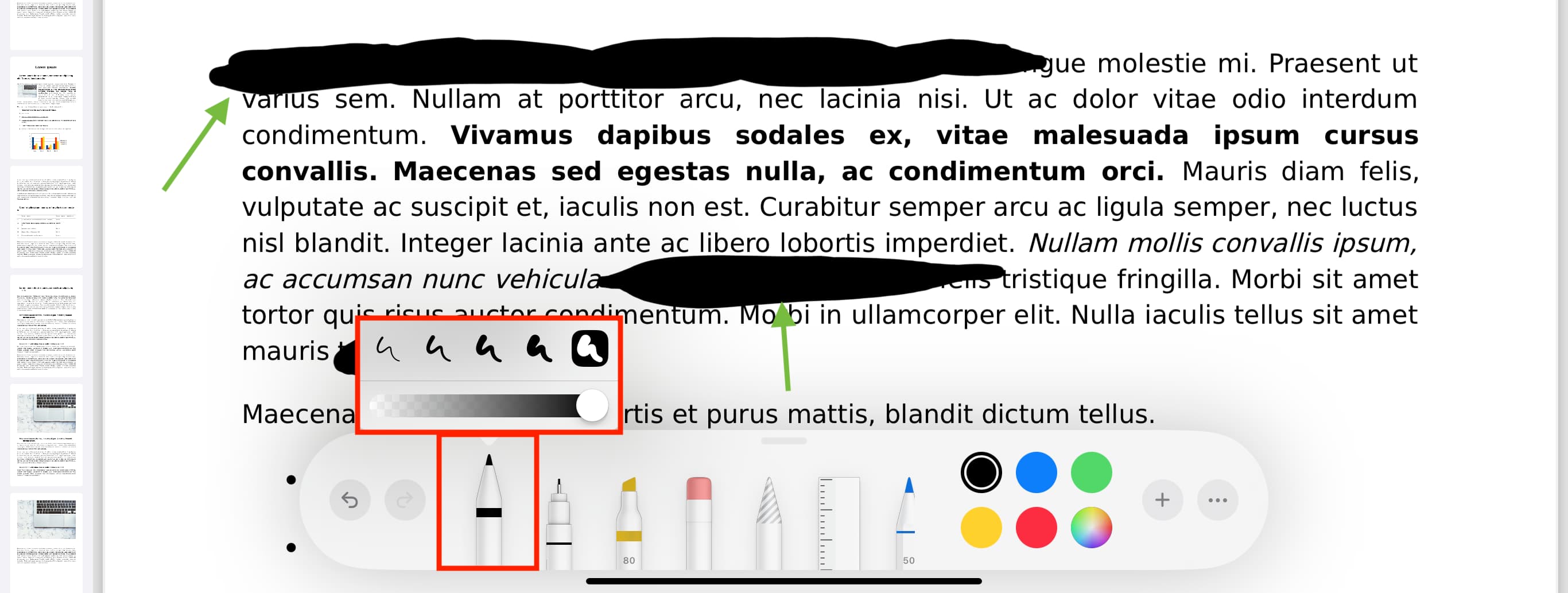
How do I hide parts of a PDF before sharing?
You must first redact or black out sensitive text, then screenshot the PDF page for easy sharing on social media. No one will be able to revert your changes because they’ll see a bitmap image kindred of a layered vector document. You can also screenshot the page and use the Markup tools to hide sensitive parts.
If you’re aware of free apps that have text redaction tools, please share them in the comments down below. I’ll try all submissions and mention those that fit this article.
Other useful PDF tips for you: