Learn how to manually pick your preferred messaging app, like WhatsApp, Telegram, Messenger, LINE, or something else, each time you send a message to someone using Siri on your iPhone.
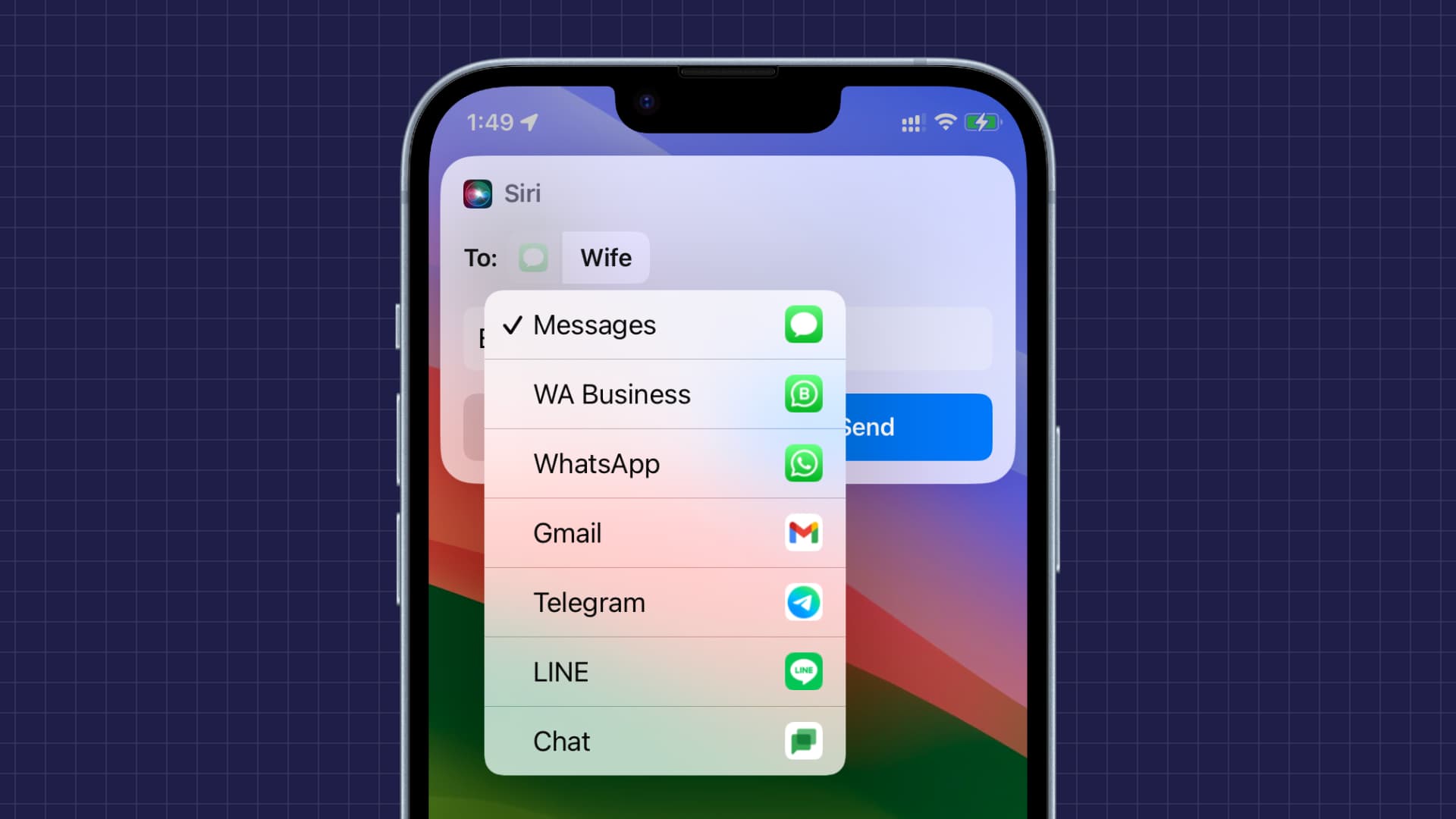
While iMessage and SMS are popular, you may not always want your message to be sent using Apple’s built-in Messages app. For instance, what if the person you’re trying to send the message to is active on another service like WhatsApp or Telegram?
Siri has the ability to connect to third-party messaging apps and send what you want to say. But newer versions of iOS make it even easier to select the chat app of choice right on the Siri screen.
A bit of context about using Siri with third-party messaging apps
With older versions of iOS, if you wanted to send a message using another app like WhatsApp, you had to invoke Siri and say, “Send a message to [James] using WhatsApp.” In other words, you had to specify the app you want to use.
However, with newer versions of iOS, in addition to the previously mentioned voice command, you can also say, “Send a message to [James]” and then manually pick a desired messaging app of choice by tapping on the screen.
Select the app Siri uses to send your message
1) Invoke Siri on your iPhone and ask it to “Send a message to [contact name]” or even better, “Send a message to [contact name] saying [your message].”
2) It will ask you to select an app like Messages or WhatsApp. If the app you want to use is visible on this list, tap it.

In case the app you want to use is not shown on this screen, still tap an app that’s shown, like Messages.
3) Tap the selected app name before the dual-arrow icon, and now select another app of your choice from this longer list.
4) Finally, with the message composed, say or tap Send.

Note: If this is the first time you’re using the selected app with Siri, it will ask you for permission, saying, “I’ll need to access your [app] data to use the app. Is that OK?” Tap Yes, and from now on, Siri can send messages using this app.

Pro tip:
- In addition to selecting the messaging app of choice, you can also tap Change (or the person’s name on older versions of iOS) and use the search box to pick another contact.
- Secondly, you can tap the text box and manually edit the message before sending it.
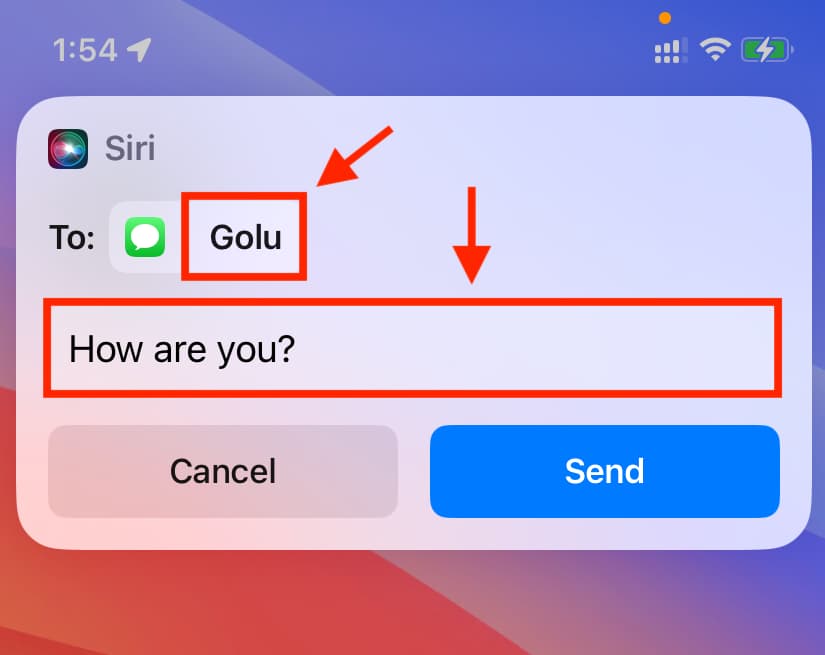
Can’t find your preferred app on the Siri screen?
Here are some important points to consider if you don’t see a particular messaging app on the Siri screen while following the above steps:
- Go to Settings > General > Software Update and install the latest version of iOS 17 or iOS 18.
- Make sure the app in question is installed and working on your iPhone. Also, ensure that the app is not offloaded.
- Open the app and make sure you’re logged in.
- Go to the Settings app, tap Apps, and select the app. Next, tap Apple Intelligence & Siri or Siri & Search and enable Use with Siri Requests or Use with Ask Siri.
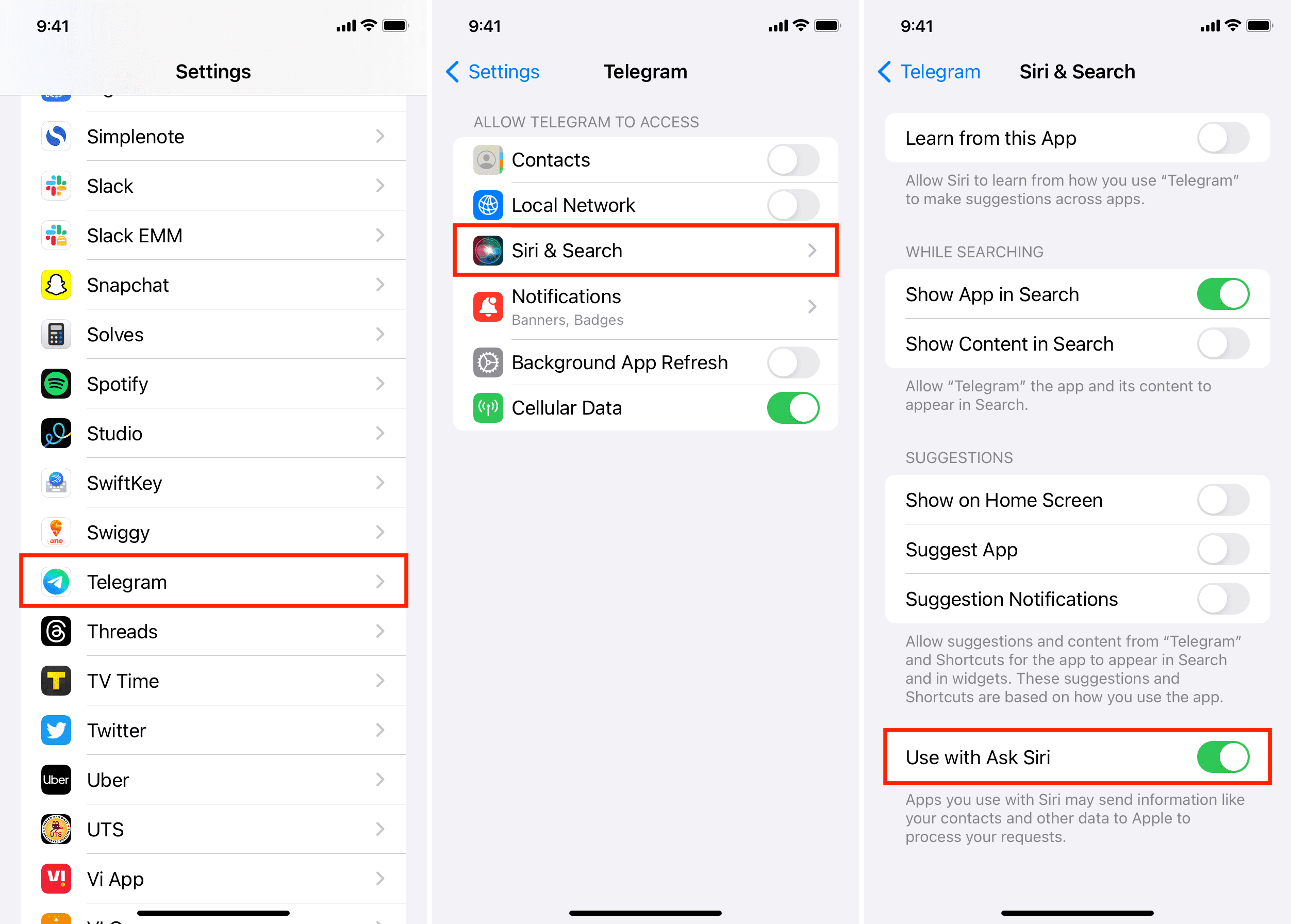
- Update the messaging app to make sure you’ve got the latest version.
- Restart your iPhone.
- And finally, you must know that not all apps have Siri integration. For instance, Slack doesn’t work with Siri, and thus, you won’t see it when trying to send a message using Siri. But you can contact the app developer and request them to update their app and allow it to be used with Siri.
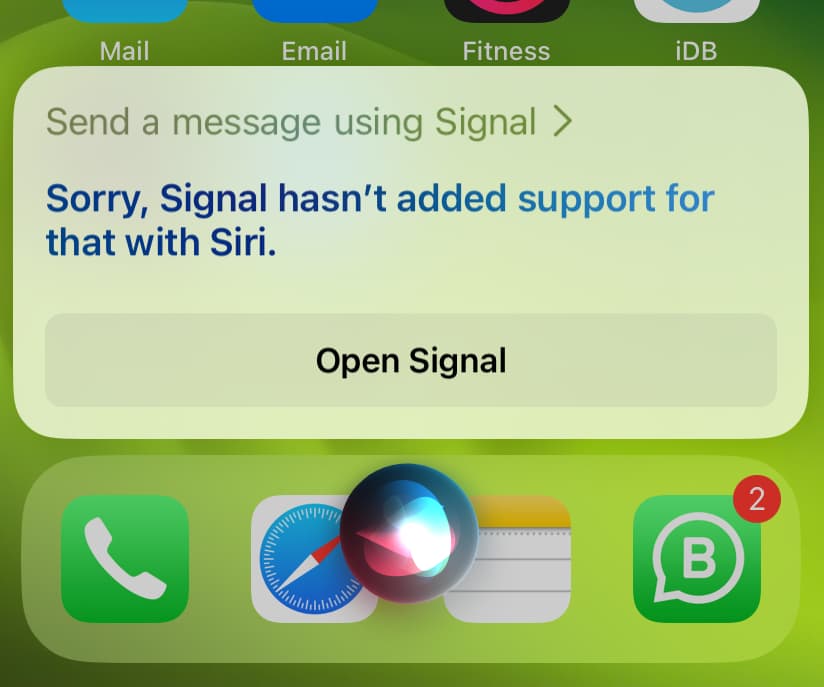
Other Siri tips: