Learn how to use the Enhance Dialogue feature on your Apple TV when you can’t clearly hear what the characters in your favorite TV shows and movies are saying.
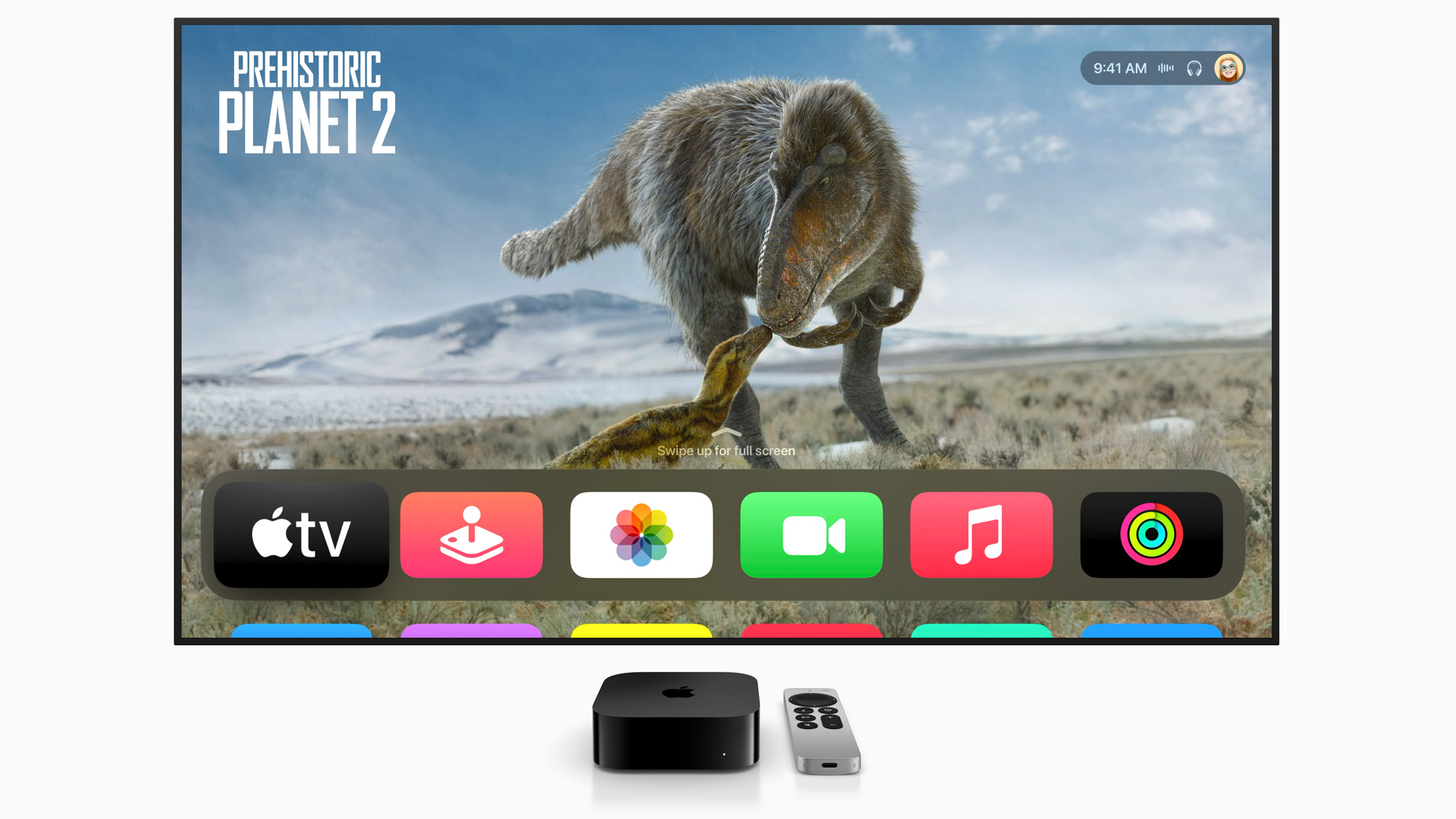
The dialogue in TV and movies has gotten so bad that many people can’t clearly hear what the actors are saying. That’s why home theater setups often provide speech enhancements to fix unintelligible conversations in movies.
Enhance Dialogue in tvOS17 and later makes muddy dialogue clearer relative to sound effects and cinematic music. The feature is compatible with the Apple TV 4K, the HomePod (second-generation or mini) and streaming apps that use standard tvOS video player like Apple TV+, Disney+, Hulu, and Max. Apps like Netflix that use a custom video player don’t support Apple’s dialog enhancer.
How to use the Apple TV’s Enhance Dialogue feature
With your HomePod set as the default Apple TV sound output, the Enhance Dialogue option will appear in the audio menu above the video timeline.
- Start watching a movie or TV show in your favorite app on an Apple TV.
- Show playback controls by resting your finger on the Siri Remote’s clickpad or touch surface or press Up on the clickpad ring.
- Click the Audio Options button (it resembles a waveform) above the timeline.
- Click Enhance Dialogue to turn on the AI voice enhancer.
To turn on this feature for all videos, go to Settings > Video and Audio.
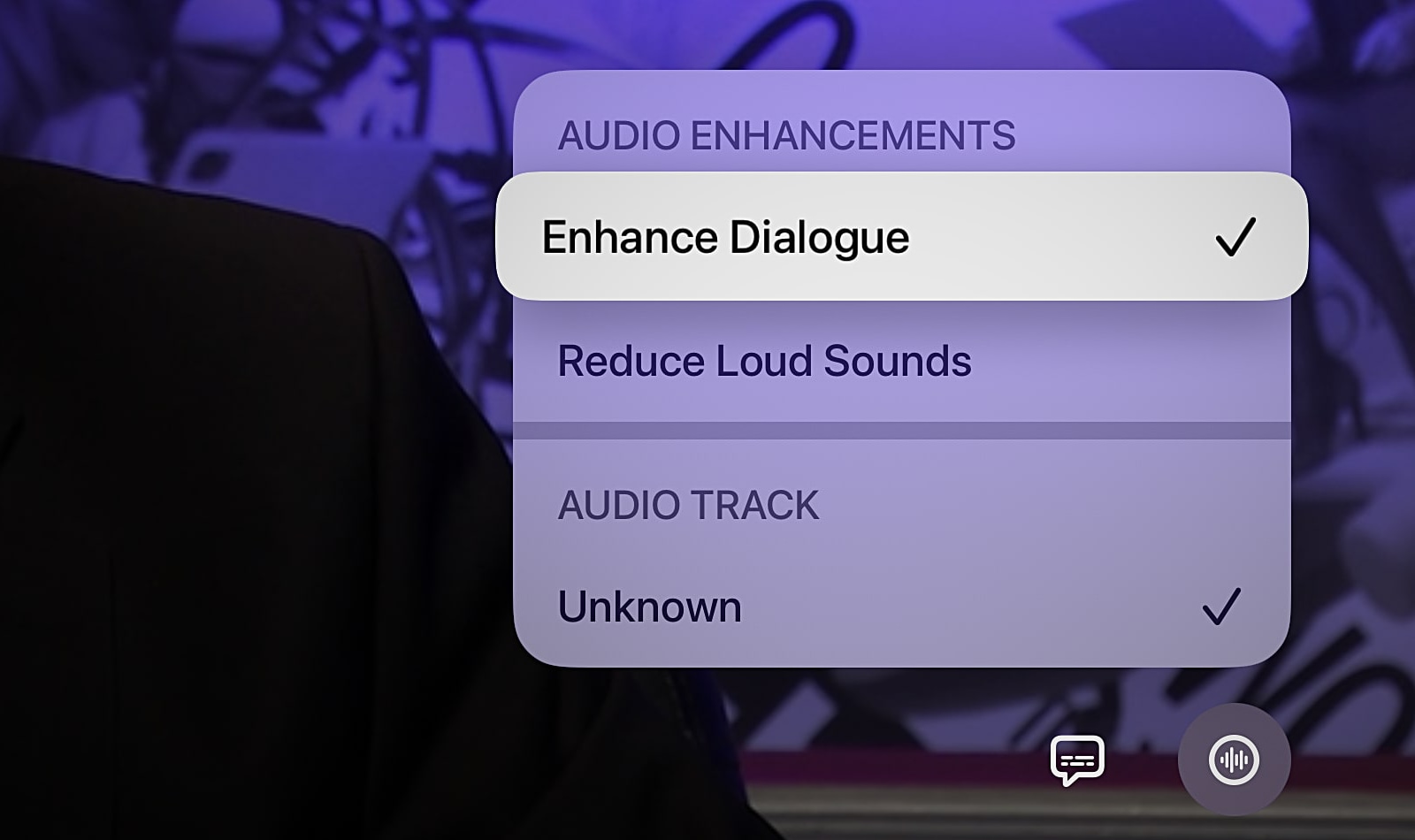
There are a few reasons why the Enhance Dialogue option doesn’t appear next to Reduce Loud Sounds in the audio menu. Do you have a compatible setup? You must set at least one second-generation HomePod as the default sound output for your Apple TV in Settings > Video and Audio > Audio Output.
Enhance Dialogue is unsupported on the Apple TV HD, the original HomePod, your TV’s built-in speakers, soundbars, or other audio devices and Hi-Fi equipment.
Add Voice Isolation as an Enhance Dialogue option
For even clearer dialog in movies, open the Settings app on your Apple TV, select Accessibility, scroll down to the Hearing section and turn on Add Voice Isolation. With this setting turned on, “dialogue is completely isolated and other elements of the audio mix are substantially reduced for people who need maximum clarity.” The Add Voice Isolation setting requires tvOS 18.0 or later.

AI makes unintelligible conversations intelligible
Apple’s dialogue enhancer is similar in capabilities to Prime Video’s Dialogue Boost. If you’re having dialogue clarity issues, Enhance Dialogue brings more clarity to voices—even with deafening explosions and the musical score playing.
AI and computational audio help the Apple TV and HomePod elevate character voices muffled by background noise, bringing the dialogue forward to the center channel. SlashFilms has a great explainer on why movie dialogue has worsened to the point where it’s difficult to comprehend, if this mystery is puzzling you.
Do more on your Apple TV: