Learn what to do if the resolution of your iPhone selfies is seven megapixels (MP) although the front camera is capable of taking twelve megapixel snaps.
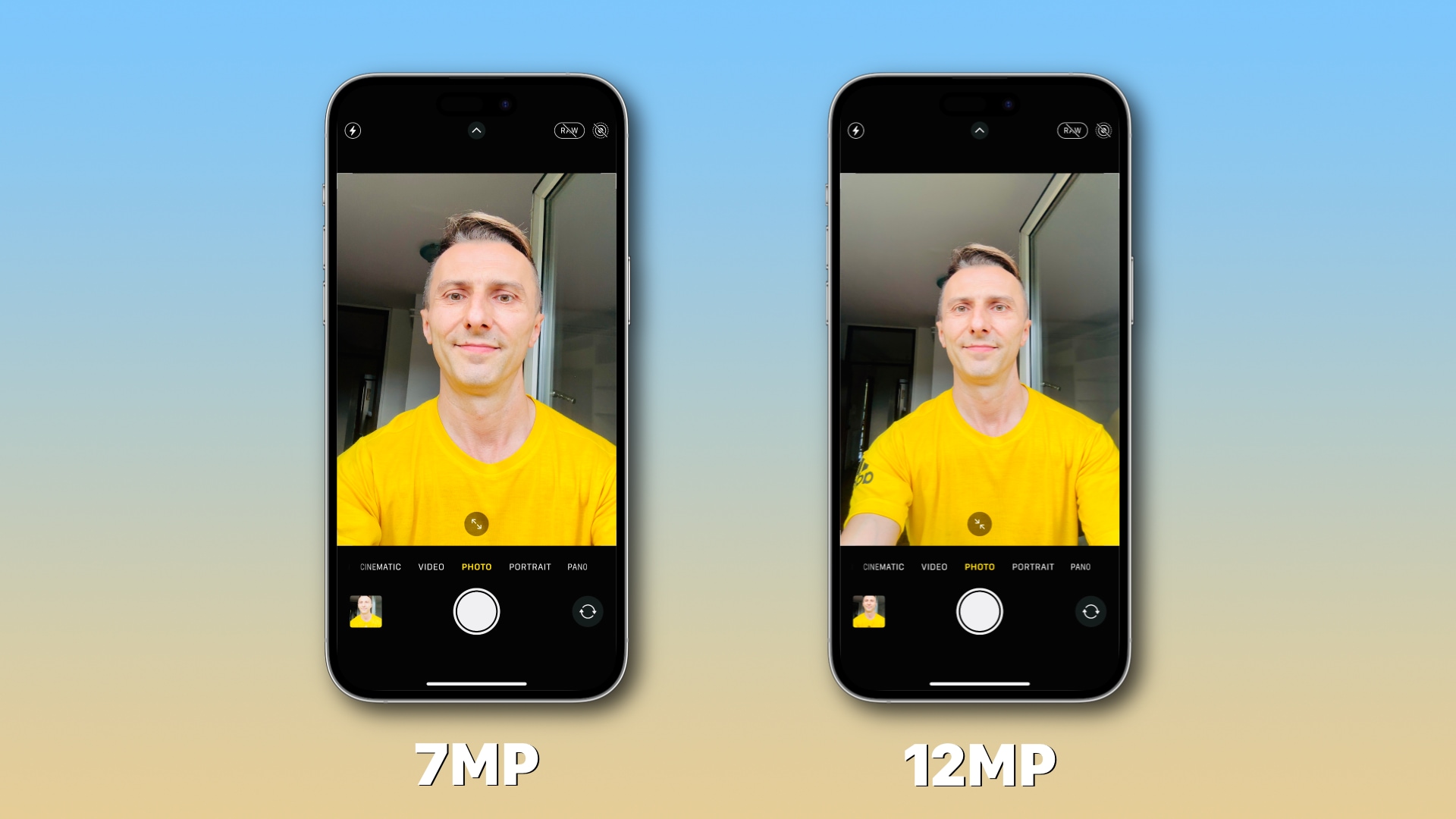
The iPhone’s front camera is 12MP, but all my selfies taken in the past few years are just 7MP—including the recent ones shot with my iPhone 16 Pro Max!
That’s because I overlooked a small but crucial detail when taking iPhone selfies. And I do this for a living! Thankfully, there’s a ridiculously simple “fix” for taking 12MP selfies with your iPhone instead of ending up with 7MP ones.
Toggle the iPhone’s selfie camera between 7MP and 12MP
When using the built-in Camera app in selfie mode, you’ll see the easily overlooked circular button with two arrows inside at the bottom of the viewfinder. Apple says that touching this icon increases and decreases the field of view. What it doesn’t tell you is that changing the field of view also affects selfie resolution.
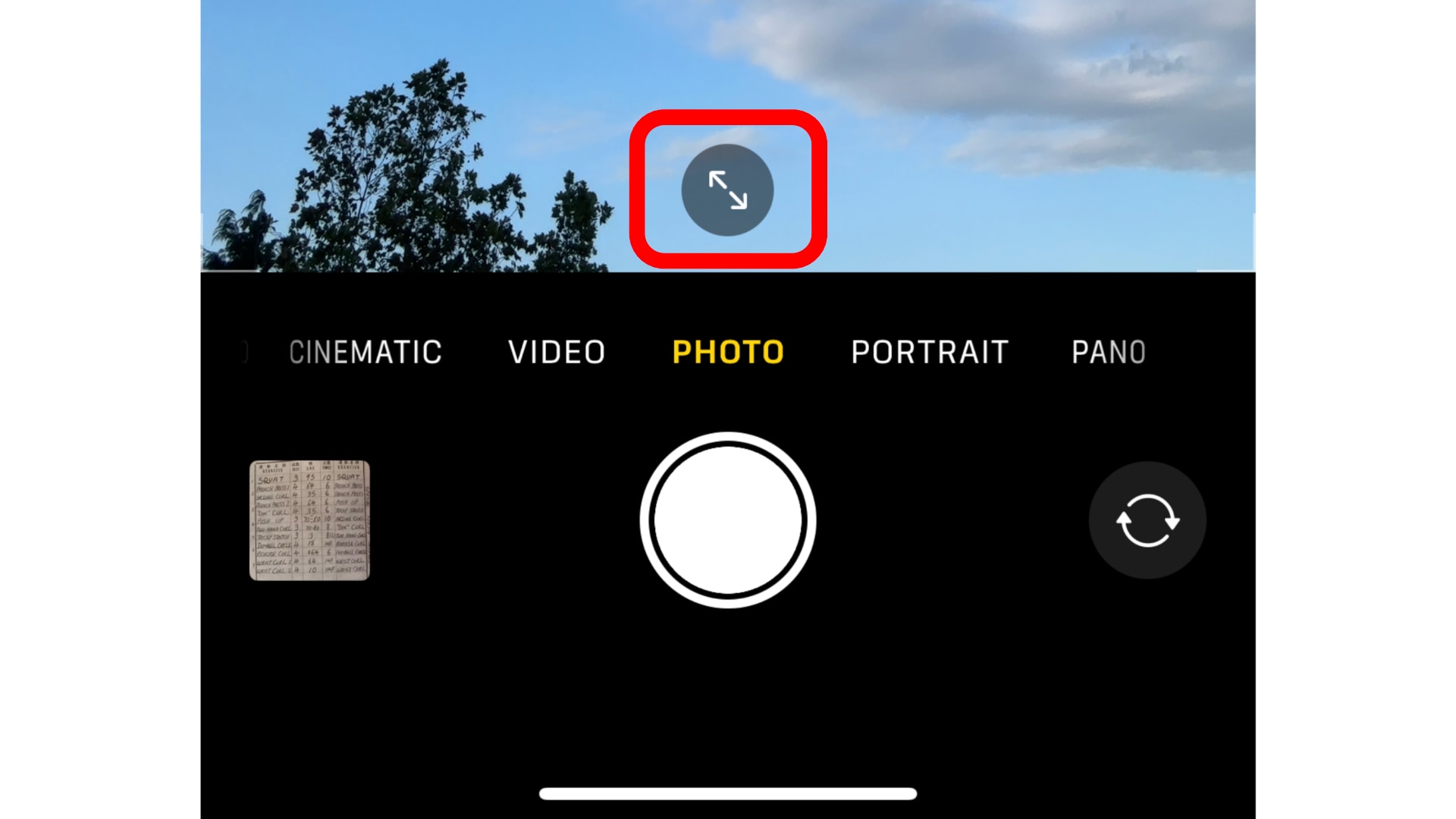
To test this yourself, open the built-in Camera app and swipe to Photo mode, then switch to the front-facing camera by touching the icon in the bottom-right corner. Hit the shutter button to take a selfie, then touch the arrows icon and take another one.
Check the resolution of your selfies in Photos
Switch to the Photos app and open the last image you took, then swipe up or tap the info button ⓘ to show image details. Take note of the resolution, then swipe to the previous photo and check its resolution. You’ll realize one selfie has a lower resolution of 7MP while the other has been shot in the full 12MP resolution.
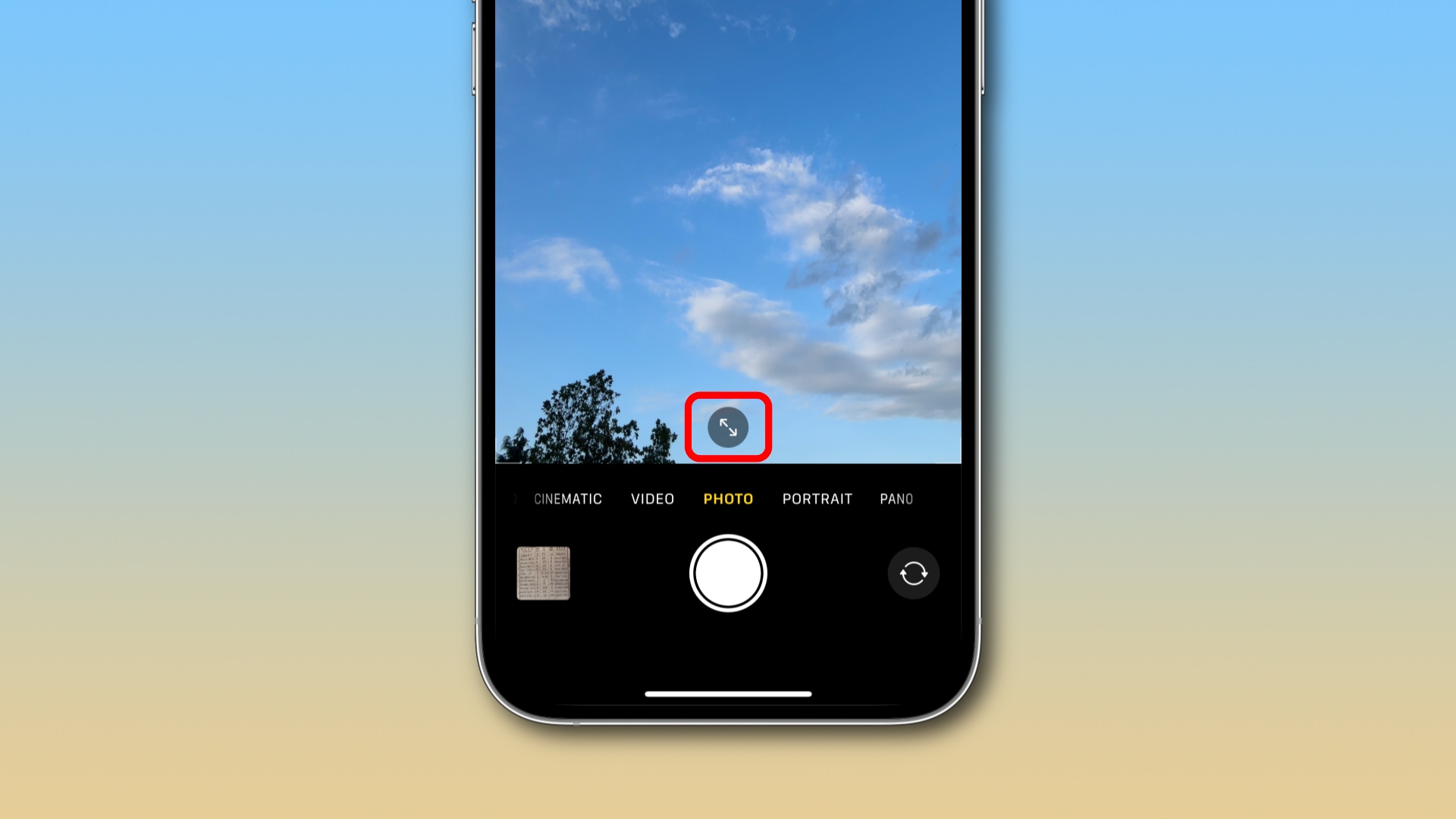
Here’s what you need to know. If the circular button at the bottom of the viewfinder shows two arrows facing away from each other, you’re currently in the 7MP mode; in that case, hit the button to switch the selfie camera to 12MP.
Conversely, if the field of view is broader and the icon shows two arrows pointing at one another, you’re in the 12MP mode; in that case, touching the button will switch you to a narrower field of view and result in a lower resolution selfie.
Changing the resolution of the selfie camera this way will only affect photos taken going forward. I’m sorry, but all your 7MP selfies you’ve already shot will stay at 7MP forever, and there’s nothing you can do about it outside of trying some AI upscaling, which, however, won’t increase the photo details.
Also worth remembering: Portraits taken with the front camera are always 7MP.
The more you know
Familiarize yourself with the various shooting modes in the Camera app because Apple disables several handy camera features by default, including mirrored selfies, levels, and preserving camera settings. If you consider yourself a beginner, these five essential iPhone camera tips will help you capture fantastic images.