In this tutorial, we’ll show you how to set your HomePod to use pre-release software, receive beta updates, revert to the current stable software, and more.
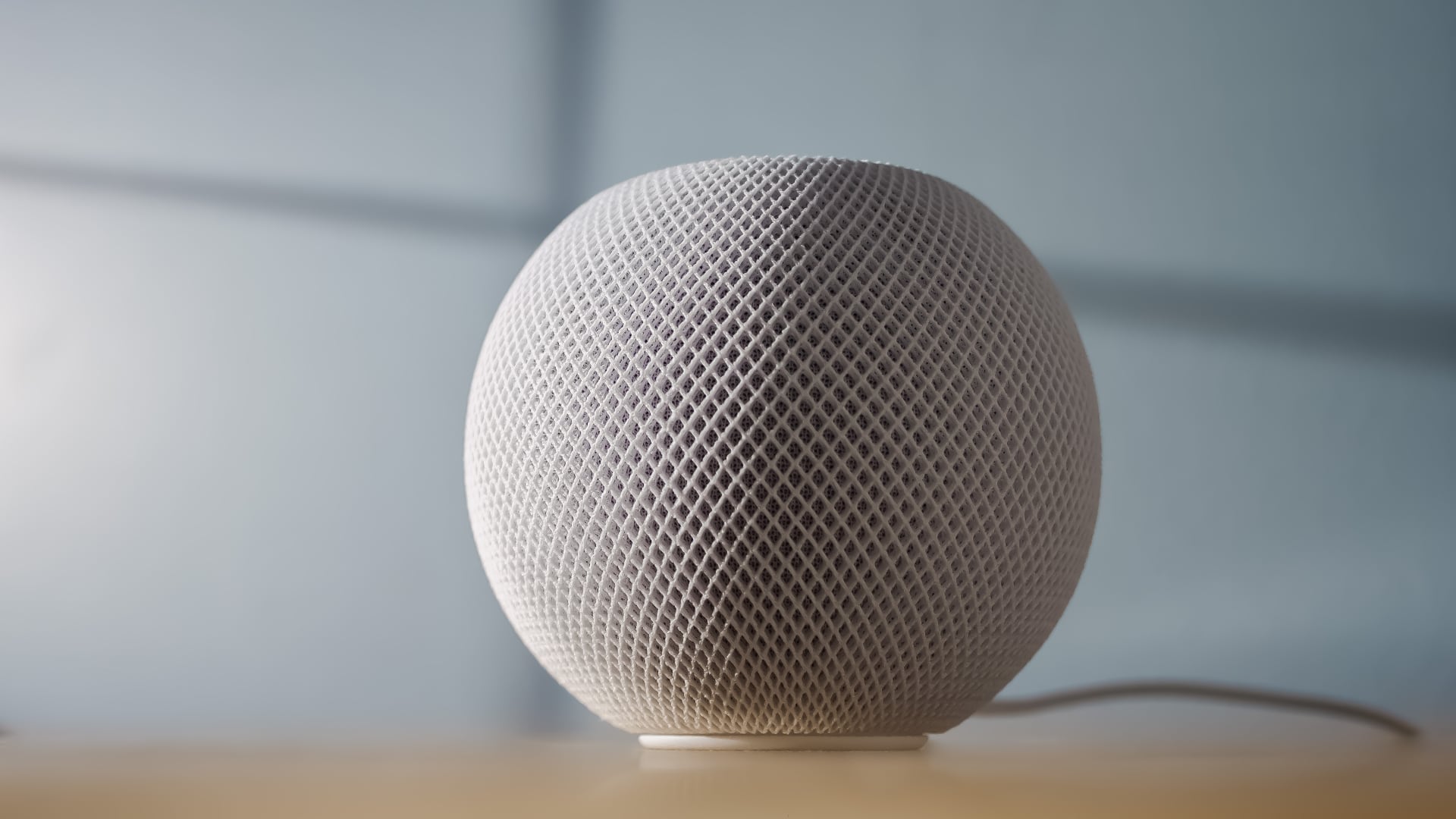
You can download and install the latest HomePod beta software 18.0 for free if you’d like to test-drive new features before they become available to everyone.
Anyone can install public beta software on their HomePod mini or the second-generation HomePod (the first-generation model isn’t supported) as long as their iPhone or iPad is on the iOS or iPadOS 18 beta, even if they’re not developers.
However, note that you shouldn’t use pre-release software on your daily drivers because things could break, and features might stop working correctly.
Get beta software on your HomePod
Sign up for the Apple Beta Software Program by logging in with your Apple ID at beta.apple.com. The Apple ID you use on your Apple devices will do just fine. This program is aimed at the general public, so it’s free and anyone can participate in it.
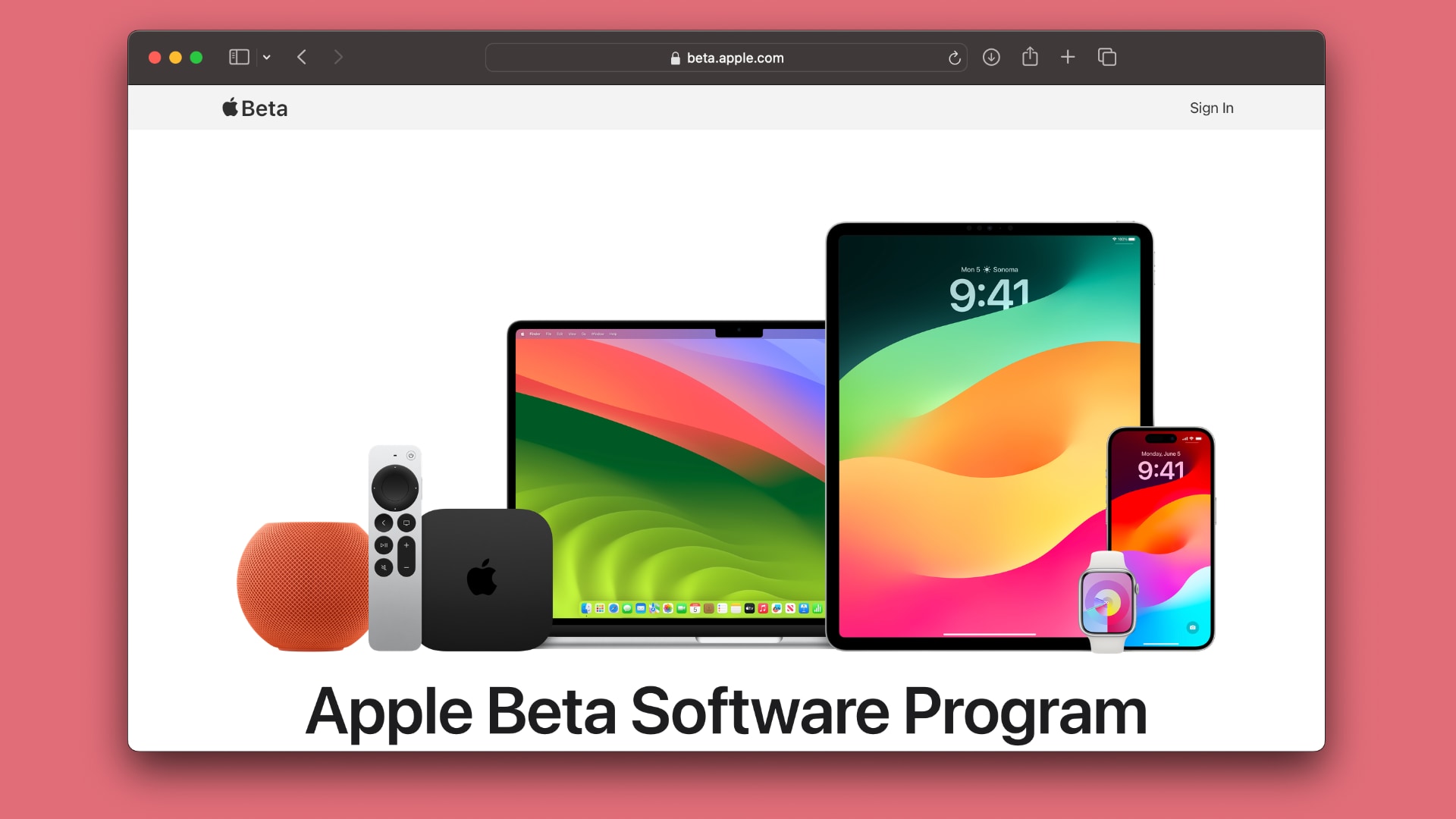
Next, install the iOS 18 beta or iPadOS 18 beta on your iPhone or iPad. Finally, use the Home app to enroll your HomePod in the program and receive betas.
- Open the Home app on your iPhone or iPad.
- Touch the three-dot ellipsis icon in the top-right corner and choose Home Settings.
- Hit the Software Update option in the home settings.
- Select HomePod Beta Updates.
- Slide the switches next to HomePods you wish to receive beta software.
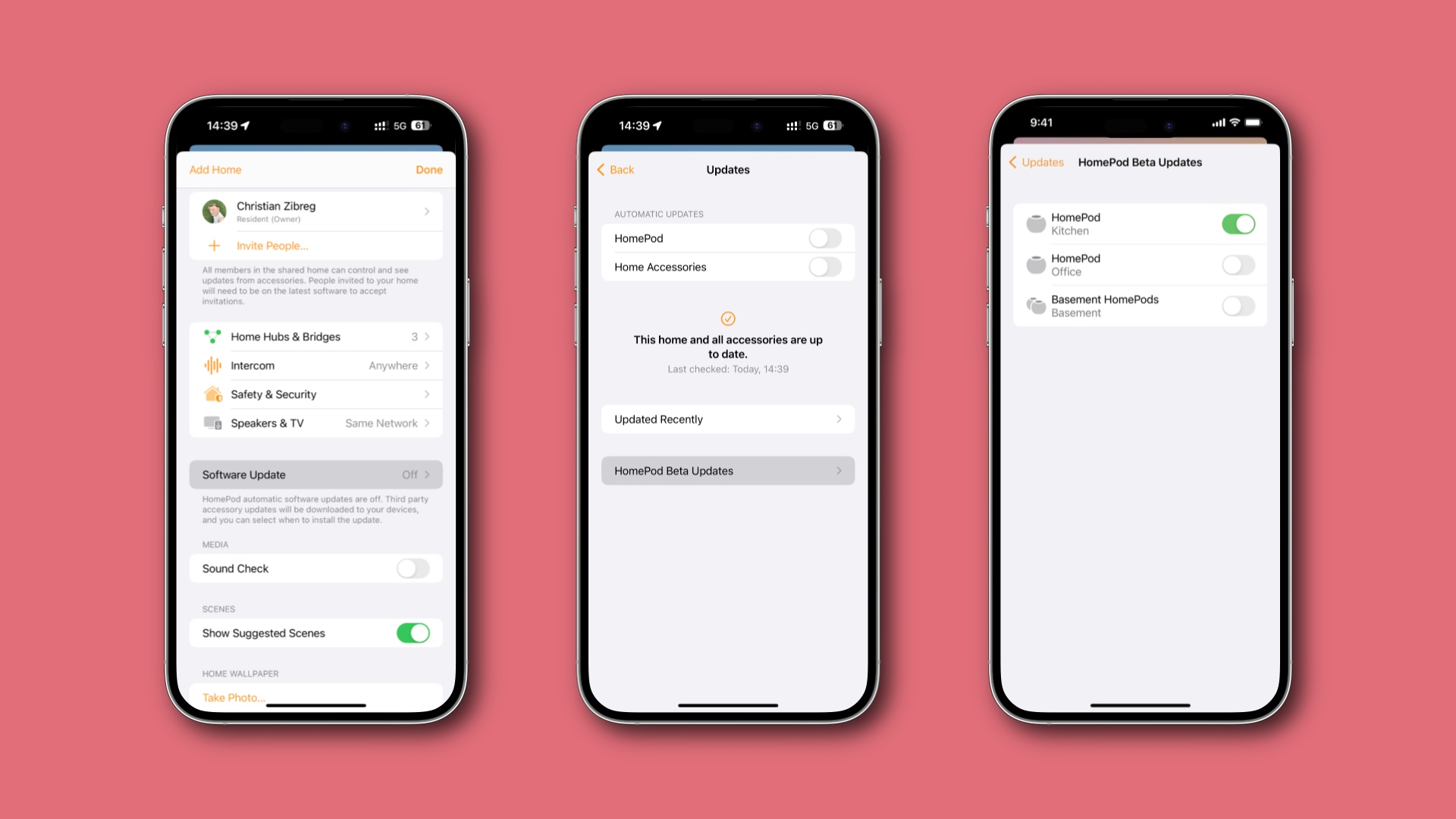
Software Update will automatically download and install the beta on the selected HomePod and HomePod mini. A white light on the HomePod’s top is spinning when the beta is installing—don’t unplug the speaker or you could brick it.
As soon as the light stops spinning, your HomePod is ready for action. Go ahead and ask Siri a question to confirm everything works as it should.
To see the version number of the HomePod software you’re currently running, go to iPhone or iPad Settings app > Your name from the top and select your HomePod in the list. The HomePod software version number is printed next to Version.
Alternatively, tap your HomePod in the Home app and then hit the gear icon. Now, scroll down to see its software Version.
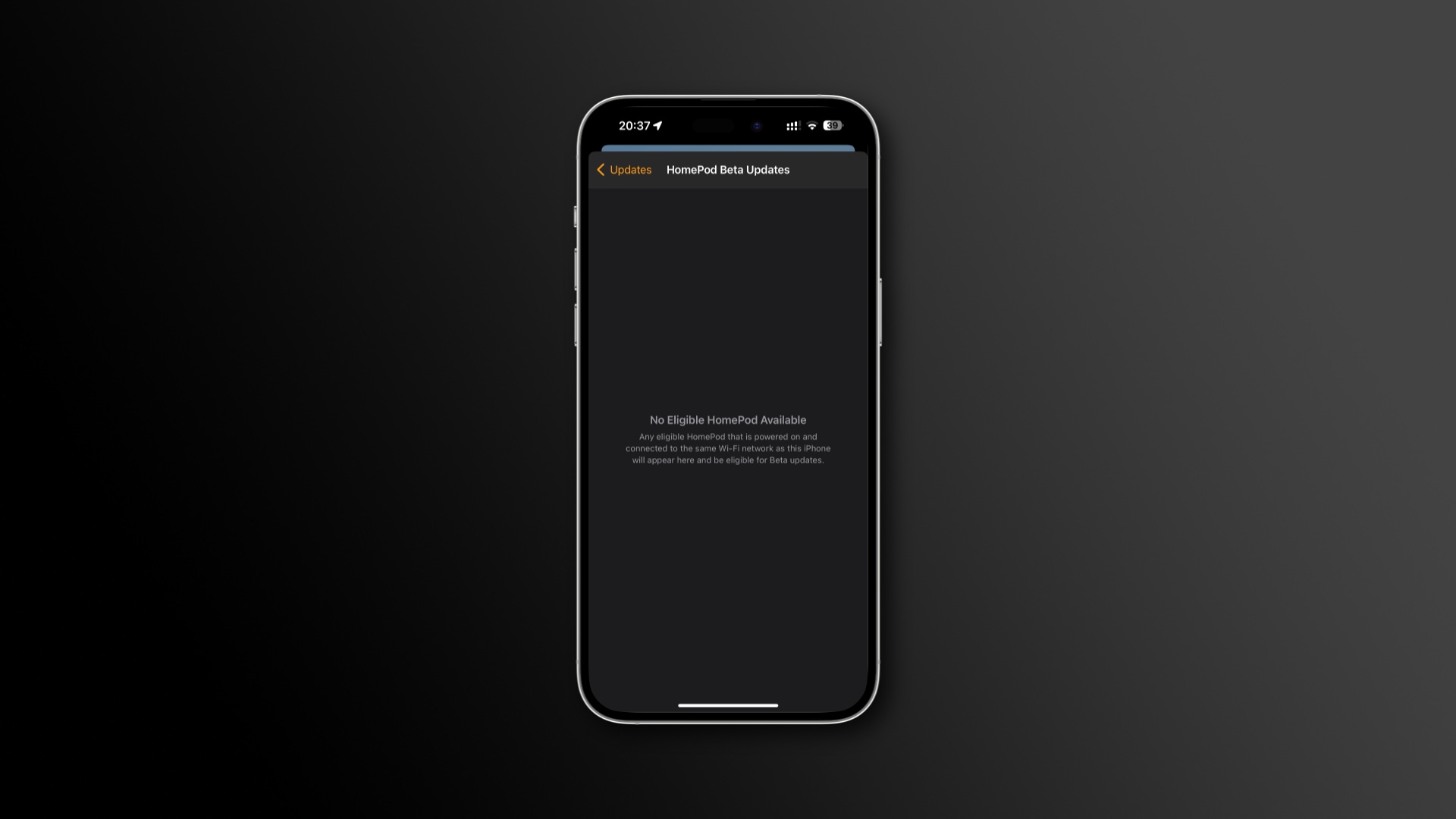
There could be five possible reasons why the HomePod beta isn’t listed within the Home app.
1) You may be using the Home app on your Mac. HomePod betas can only be enabled in the Home app on an iOS or iPadOS device.
2) Your iPhone or iPad might not be running beta software. You must use the beta version of the Home app that’s part of the iOS and iPadOS 18 beta in order to download and install the HomePod beta software.
3) You could be attempting to install the HomePod beta software on the original HomePod. Apple’s Beta Software Program doesn’t support the first-generation HomePod (the original full-size model).
4) Even though you can AirPlay to your HomePod without Wi-Fi, some things, like checking for software updates, require your iPhone and HomePod to be connected to the same Wi-Fi network. So, make sure you do that.
5) There are glitches in the system. Restarting your HomePod and your iPhone should fix this.
Receive HomePod beta updates
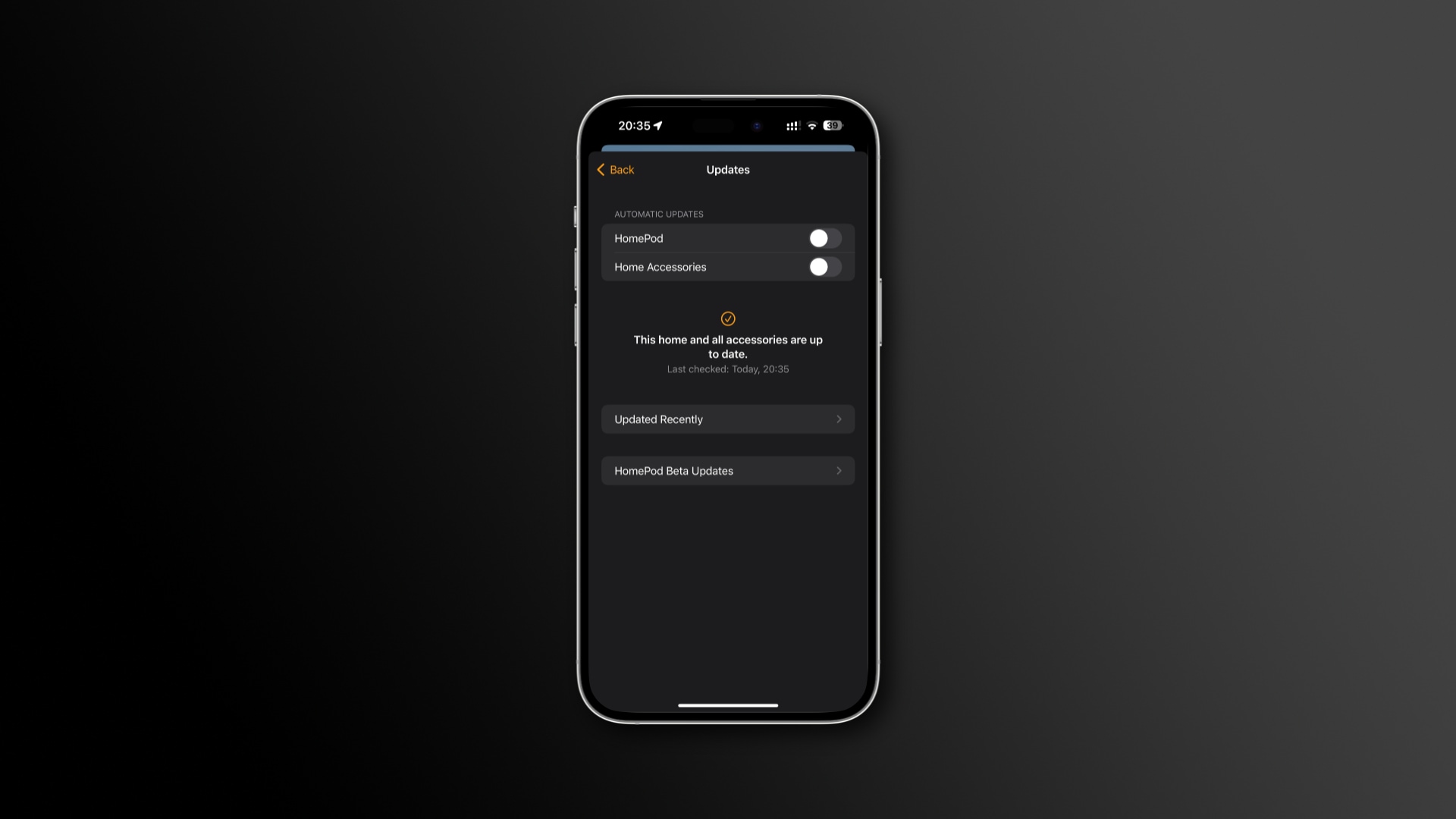
Your HomePod is set to receive software updates automatically by default. When a new beta update becomes available, the HomePod will get it automatically.
Follow these steps to check for HomePod beta updates manually:
- Open the Home app on your iPhone or iPad.
- Hit the ellipsis icon (…) in the top-right corner and choose Home Settings.
- Touch the Software Update option.
- If there’s an update to the HomePod beta software, hit Update to install it.
You are recommended to set your HomePod to automatically receive future updates. You can do so under the Automatic Updates heading in the Software Update section of the Home app. The Mac version doesn’t support HomePod betas.
The Home app on the iPhone or iPad that’s paired with your HomePod and running the iOS 18 beta or iPadOS 18 beta is the only way to receive HomePod beta updates.
Submit feedback directly to Apple
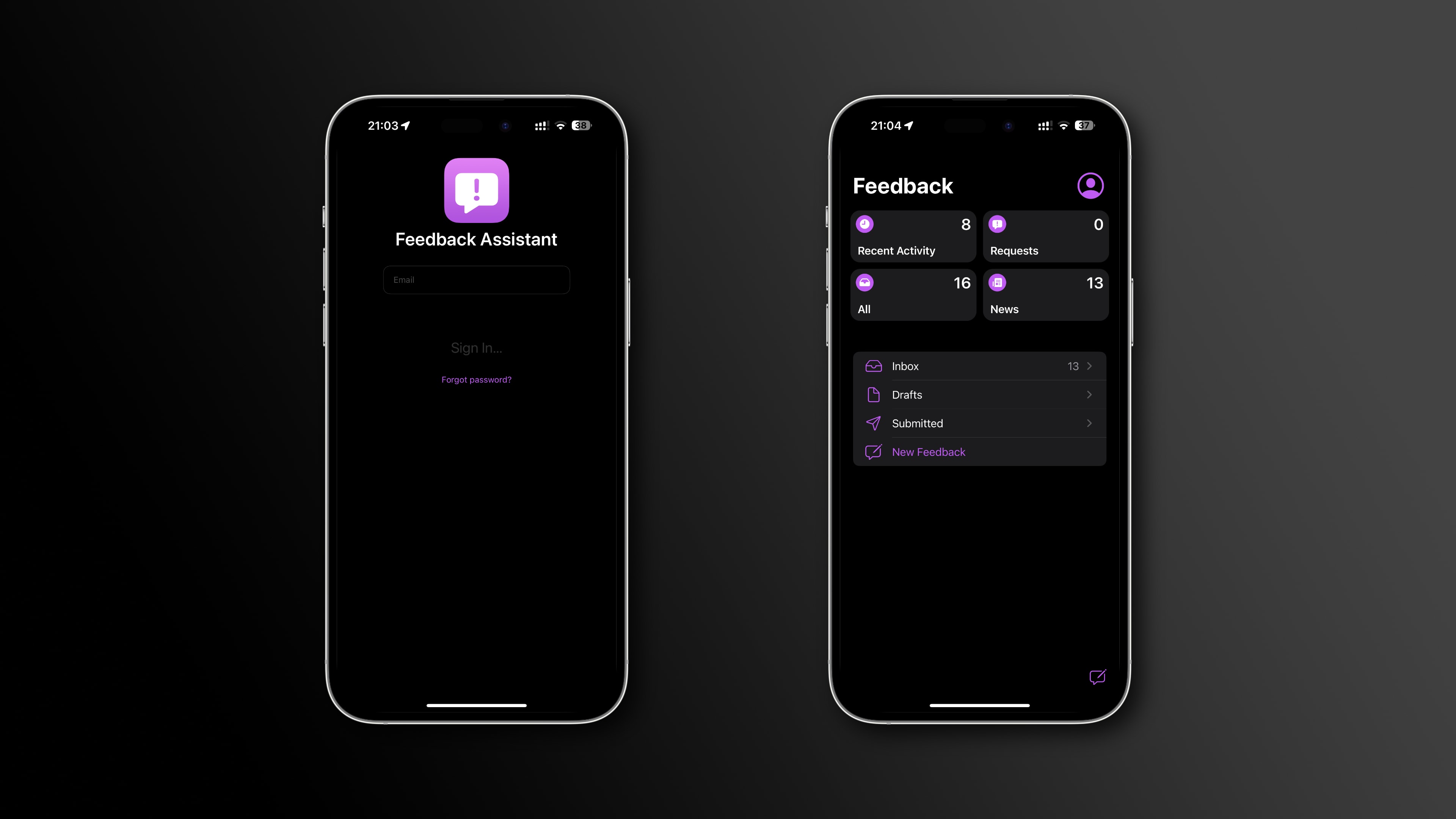
Your bug-reporting efforts are crucial in helping improve the HomePod software. By participating in the Beta Software Program, you’re helping Apple iron out the bugs and smooth out the rough edges ahead of a public release.
Don’t expect everything to work smoothly all the time. Apple says HomePod betas are work-in-progress, meaning “some applications and services may not work as expected, and their data may not be backward compatible.”
You can find the Feedback Assistant app on your iPhone, iPad, or Mac running the beta software. You can also view Feedback Assistant on the web at feedbackassistant.apple.com.
Turn off HomePod beta updates
To stop receiving HomePod betas, unenroll your speaker in the Home app’s Software Update section on your iPhone or iPad. Return to the Software Update screen in the Home app and tap the HomePod Beta Software option. Now, deselect the HomePods you no longer want to be receiving beta updates.
Important: Doing so won’t downgrade your HomePod’s software to the current stable version. So, how do you get a stable version of the HomePod software on your speaker?
Switch to the stable HomePod software
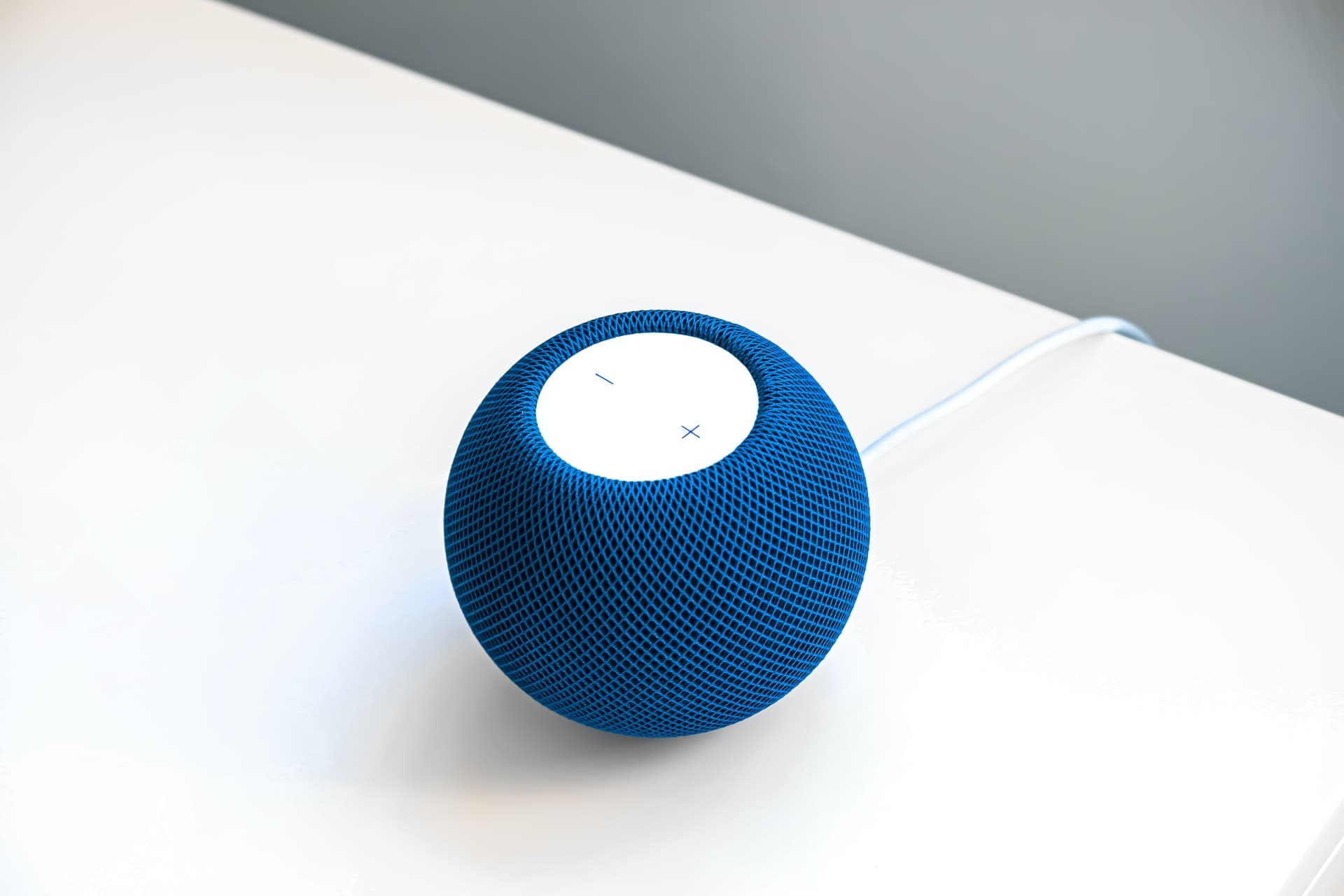
Long story short, when the public non-beta version of the HomePod software is released, you’ll be able to download and install it. What you cannot do is downgrade the HomePod beta 18.0 to the previous stable version (17.5 at the time of writing).
The very last HomePod beta update will be a so-called Golden Master (GM) release, the same version as the commercial update released to the general public.
Leave the Apple Beta Software Program
You can leave the Apple Beta Software Program whenever you want. However, you must first unenroll all your devices before clicking Leave Apple Beta Software Program at the bottom of the page at beta.apple.com/unenroll-your-devices.

After leaving the program, Apple will no longer send you emails about it and you’ll be prohibited from using the Feedback Assistant app. The beta shall remain on your device, but you’ll stop receiving further updates.
You can overwrite the beta as soon as the HomePod software launches publicly.
Bleeding edge has its perks
The HomePod beta program is primarily aimed at developers, early adopters, the curious types, and just about anyone on the iOS 18 beta.
If you count yourself among one of those groups, the instructions above will walk you through the steps required to install the beta version of the HomePod software. But if you couldn’t care less about test-driving unreleased features, then it’s best to avoid installing prerelease software.
These betas are only relevant during a beta-testing period that rarely lasts over three months. If you don’t live on the bleeding edge, you’ll get the new features at the same time as others who have been patiently waiting for a public release.
Check out next: How to use your HomePod with your Apple TV