This guide teaches you about Apple’s Communication Safety and Sensitive Content Warning features to ensure you or your child never encounter unsolicited nude photos, GIFs, or videos on iPhone, iPad, and Mac.
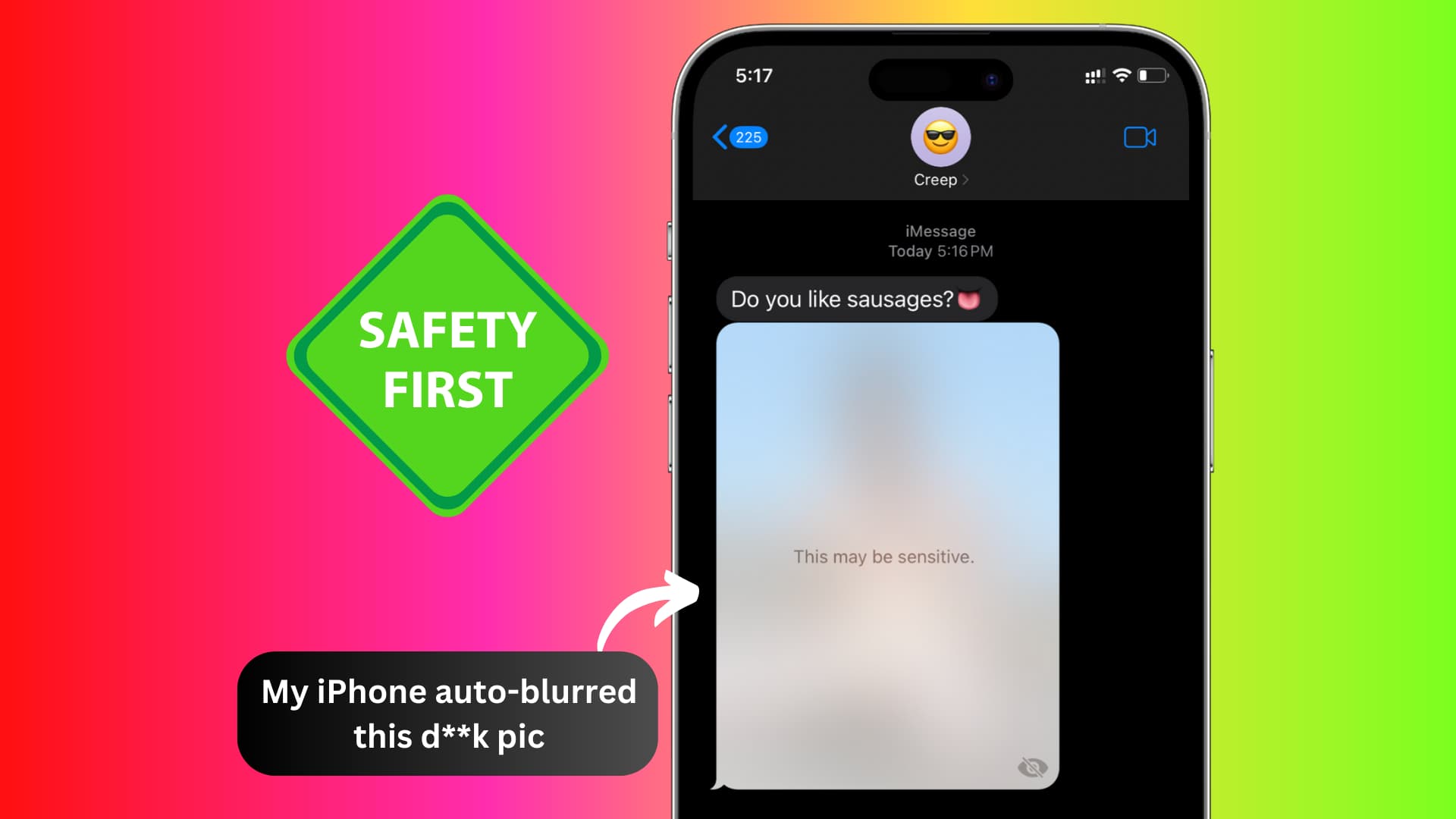
The problem
Both children and adults can become victims of cyber-flashing, where they get obscene photos and videos sent to them from strangers via messages, AirDrop, or other apps.
Sometimes, a known person (be it extended family members, friends, colleagues, or acquaintances) can also send indecent images and video clips without consent.
Over time, such crude media can be used to groom, harass, or otherwise harm children, adolescents, and adults.
To combat this problem and prevent yourself and your child from seeing graphic images, your iPhone, iPad, and Mac can recognize these kinds of media and automatically blur them out, making them unrecognizable (until you choose to view them; more on this later).
This tutorial tells you how to enable this feature and what happens after you do that.
What is Communication Safety?
Primarily for children, Communication Safety can detect naked and obscene photos and videos in Messages, AirDrop, Contact Posters, FaceTime video messages, and supported third-party apps and blur them out.
Tapping the blurred-out thumbnail shows splash screens with guidance and options to make a safe choice. The viewer can choose not to see the content with nudity and even message someone (like their guardian or elders) for help.
What is Sensitive Content Warning?
The Sensitive Content Warning feature on iOS, iPadOS, and macOS is similar to Communication Safety, and it gives adult users a choice to avoid seeing nude pictures and videos they receive in Messages, AirDrop, Contact Posters, and FaceTime video messages.
At the core, both Communication Safety and Sensitive Content Warning have the same goal, which is to protect you and your child from nudity and obscenity.
Supported apps
As of now, Communication Safety on iPhone and iPad is supported in:
- Apple Messages
- AirDrop
- FaceTime video message, not the actual video call
- Contact Posters in the Phone and Contacts app Phone app
- When the child selects a photo or video to share in selected third-party apps
Sensitive Content Warning also supports the above, except for the last option. Furthermore, Communication Safety and Sensitive Content Warning is also supported in the Messages app on Mac, Apple Watch, and Vision Pro.
Third-party developers can use Apple’s API to integrate Communication Safety in their apps.
All processing happens locally on the device
Per Apple:
“As with Communication Safety, all image and video processing for Sensitive Content Warning occurs on device, meaning neither Apple nor any third party gets access to the content.”
Turn on Communication Safety
You can follow these steps on your or your child’s phone or computer. Note that it’s already turned on for child accounts added to Family Sharing, but you (the parent/guardian) can turn it off if you so desire.
On iPhone or iPad
- Open the Settings app and tap Screen Time. If you’re following these steps on your iPhone, select your child’s name under the Family section first.
- Tap Communication Safety.
- Turn on the switch for Communication Safety or Check for Sensitive Photos.
- Optionally, you can view child safety resources as well as help Apple improve the Communication Safety feature by sharing analytics and usage data from your device.

On Mac
- Open System Settings and select Screen Time. Select your child in the Family Member section at the top if you’re on your computer.
- Go to Communication Safety.
- Turn on Communication Safety or Check for Sensitive Photos.

Turn on Sensitive Content Warning
After you enable Communication Safety from Screen Time settings, Sensitive Content Warning is also automatically turned on. But if you want to turn it on independently without enabling Communication Safety, here’s how to do that.
On iPhone or iPad
- Open the Settings app and tap Privacy & Security.
- Go to the bottom of the screen and tap Sensitive Content Warning.
- Toggle on Sensitive Content Warning.
- Next, you can decide which apps and services work with Sensitive Content Warning. As of now, the options here are AirDrop, Messages, Contacts, and [FaceTime] Video Messages.

On Mac
- Go to System Settings and select Privacy & Security.
- Scroll down and click Sensitive Content Warning.
- Turn on the switch for Sensitive Content Warning.
- And for apps and services, currently, only Messages is supported on macOS. Unlike the iPhone, you don’t get the option for AirDrop (and Video Messages are unsupported on Mac anyway).
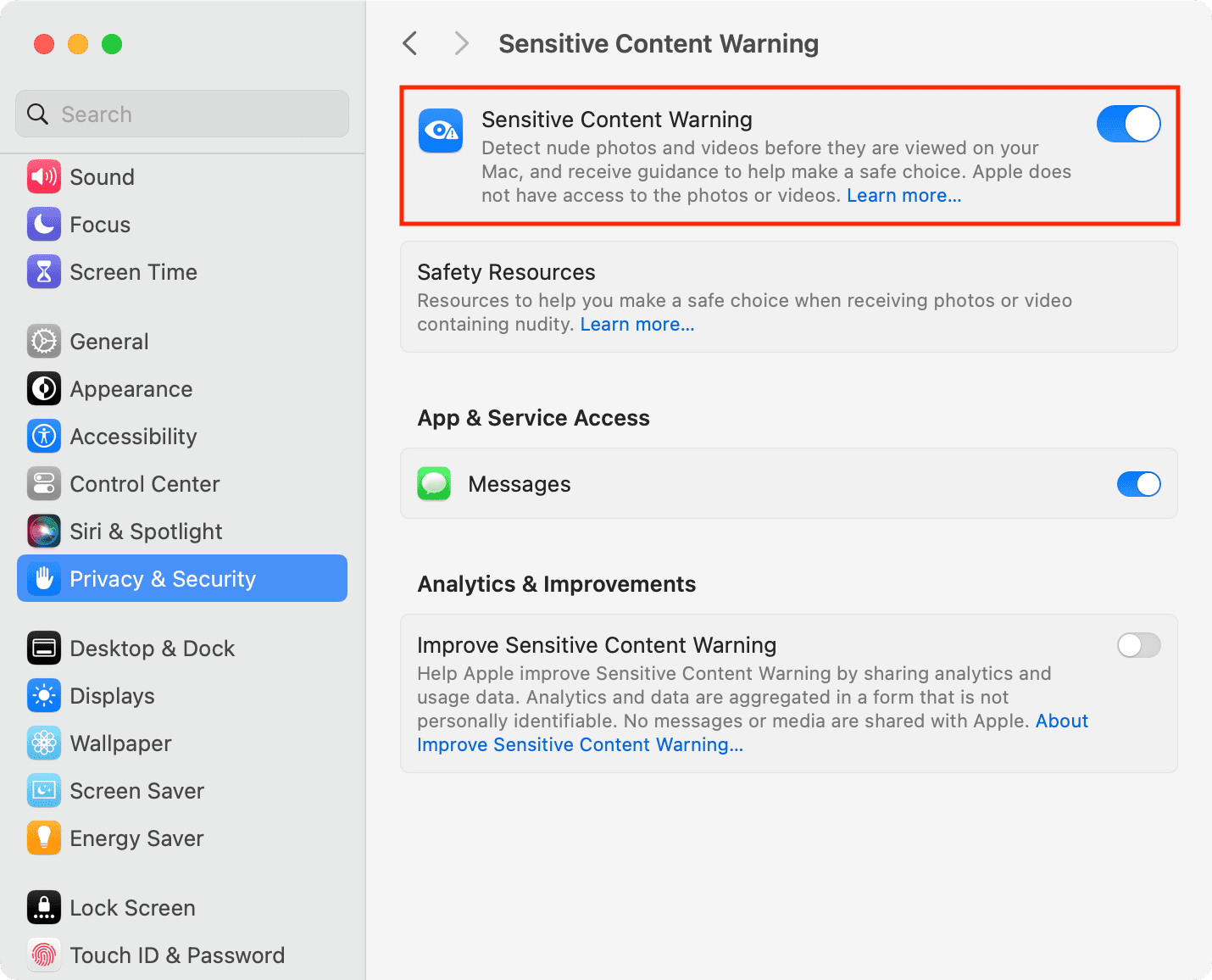
What happens after turning on Communication Safety and Sensitive Content Warning
Messages
1) When Communication Safety is on, you get two sensitivity information screens before you send a nude photo or video. It says, “This could be sensitive. Are you sure you want to send?” and “It’s your choice, but make sure you feel safe.” The person can make an informed choice after going through these two screens. They can choose not to send the obscene media or send it anyway.
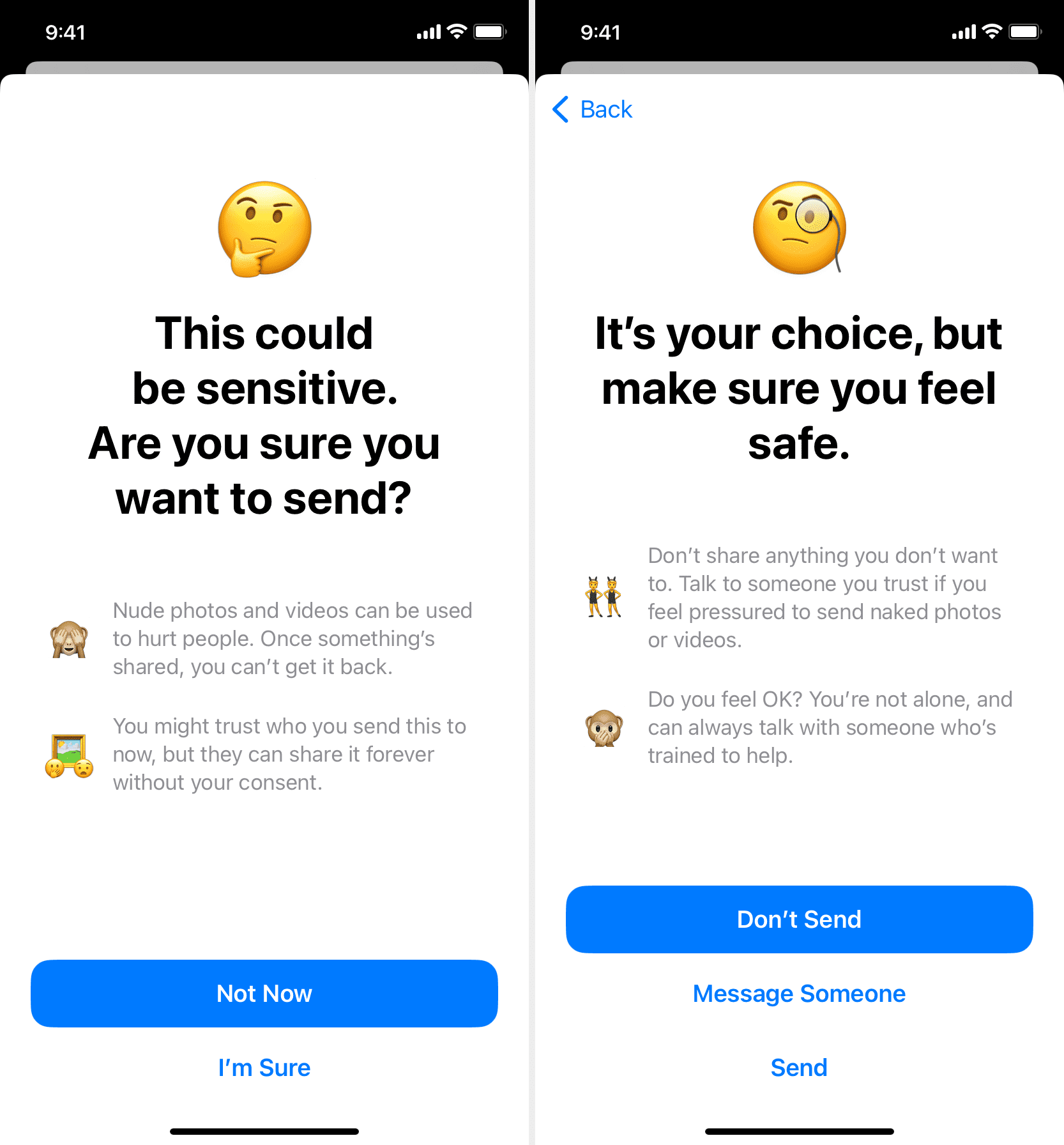
Note: You won’t see these screens if only Sensitive Content Warning is turned on (and Communication Safety is turned off).
2) Similarly, with Communication Safety switched on, when you try to view a sensitive photo or video, you see screens nudging you to stay safe and seek help. You can view the images only after confirming twice.
The information screens say: “This could be sensitive. Are you sure you want to view?” And if the person taps I’m Sure, it shows “It’s your choice, but make sure you feel safe.” On this screen, the receiver can tap View to see the sensitive media or hit Don’t View or Message Someone (like a guardian).
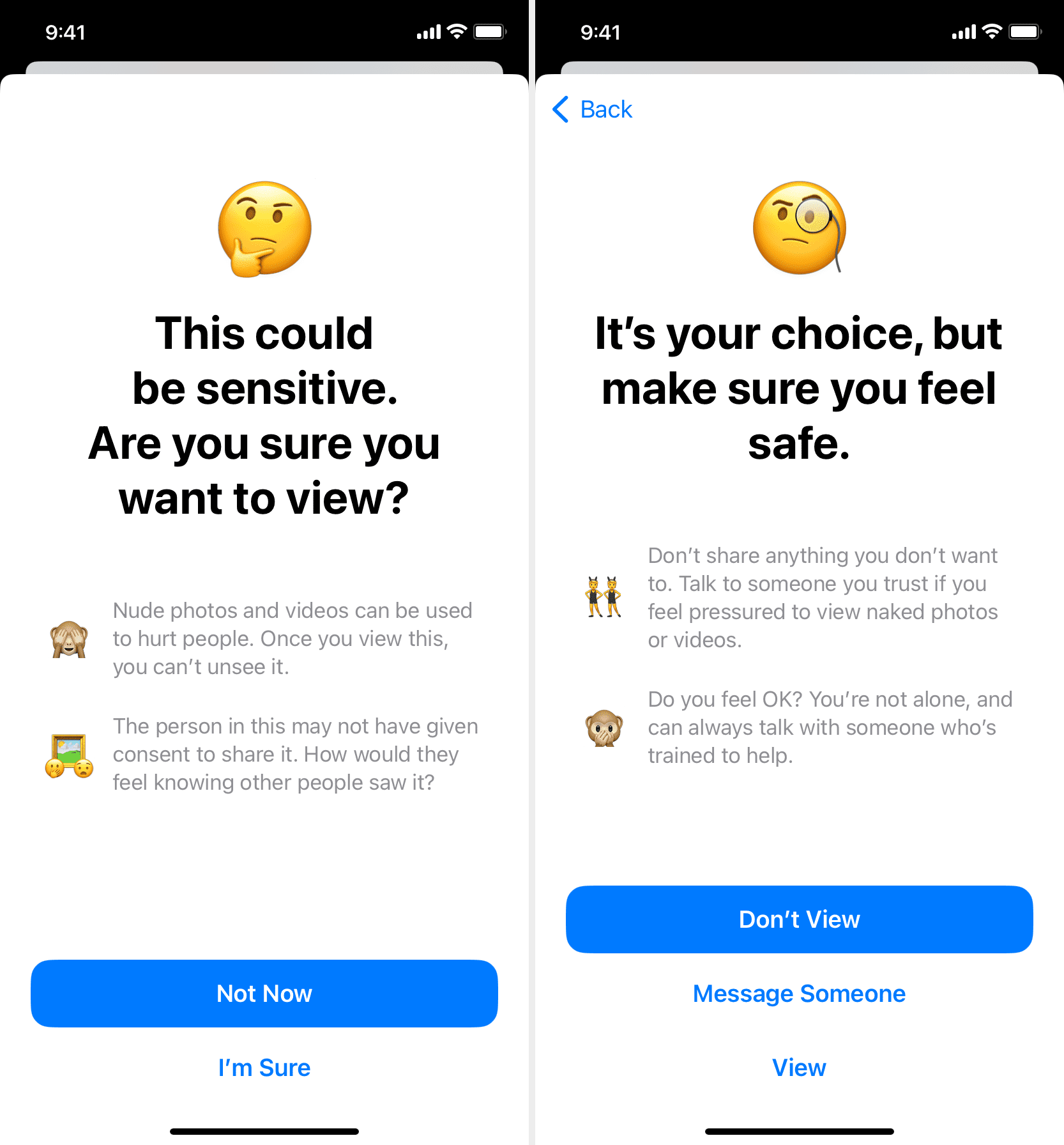
If the user selects the Message Someone option, a new text compose screen comes up with a pre-written sentence saying, “Hey, I’d like to talk to you about something sensitive.”
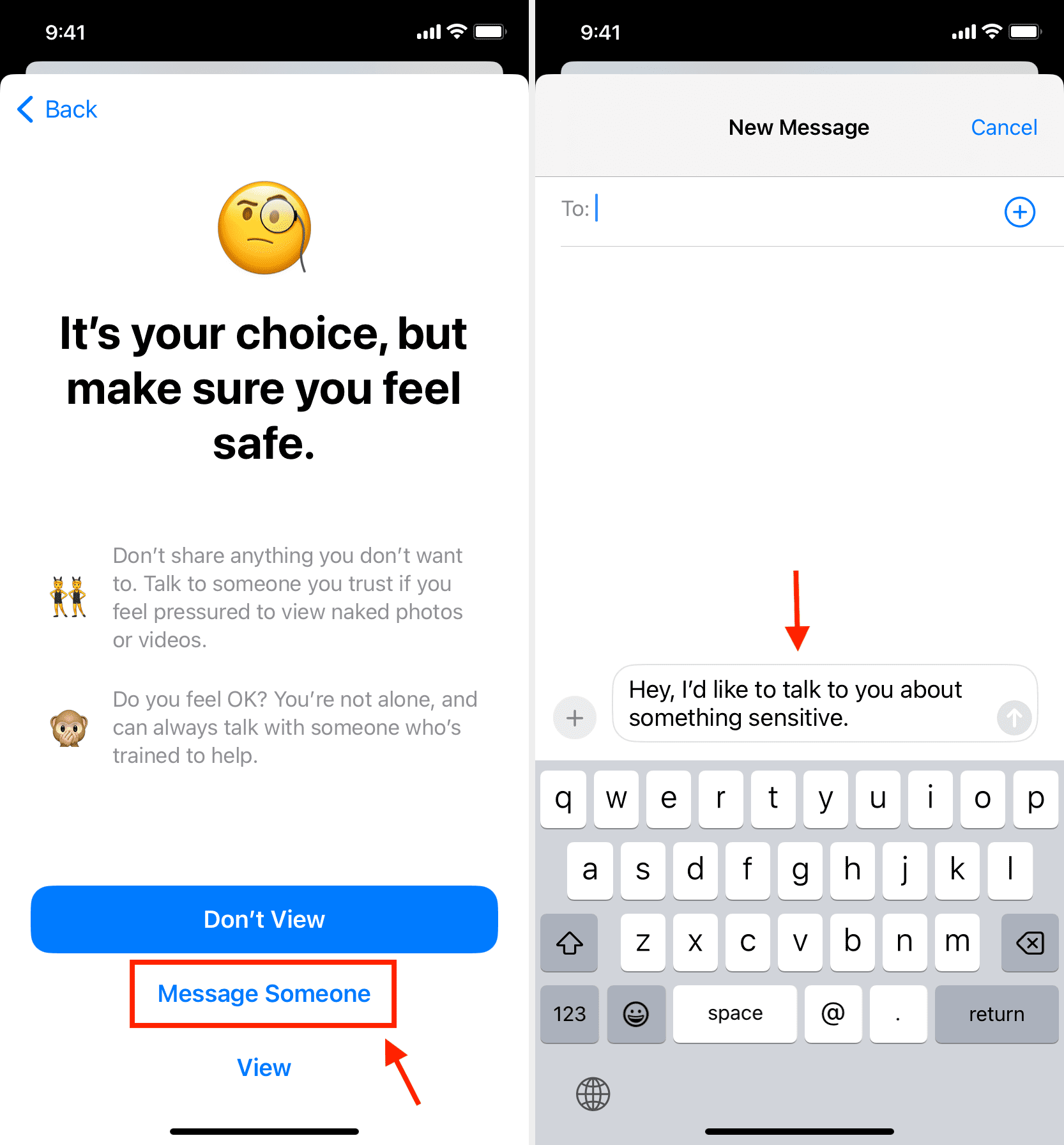
Note: Once again, these screens are not shown when only Sensitive Content Warning is turned on (and Communication Safety is turned off).
For the most effectiveness, I recommend turning on both Communication Safety and Sensitive Content Warning.
3) There is also a Ways to Get Help option, and tapping it reveals the option to message someone, block this contact, or explore other ways to get help.
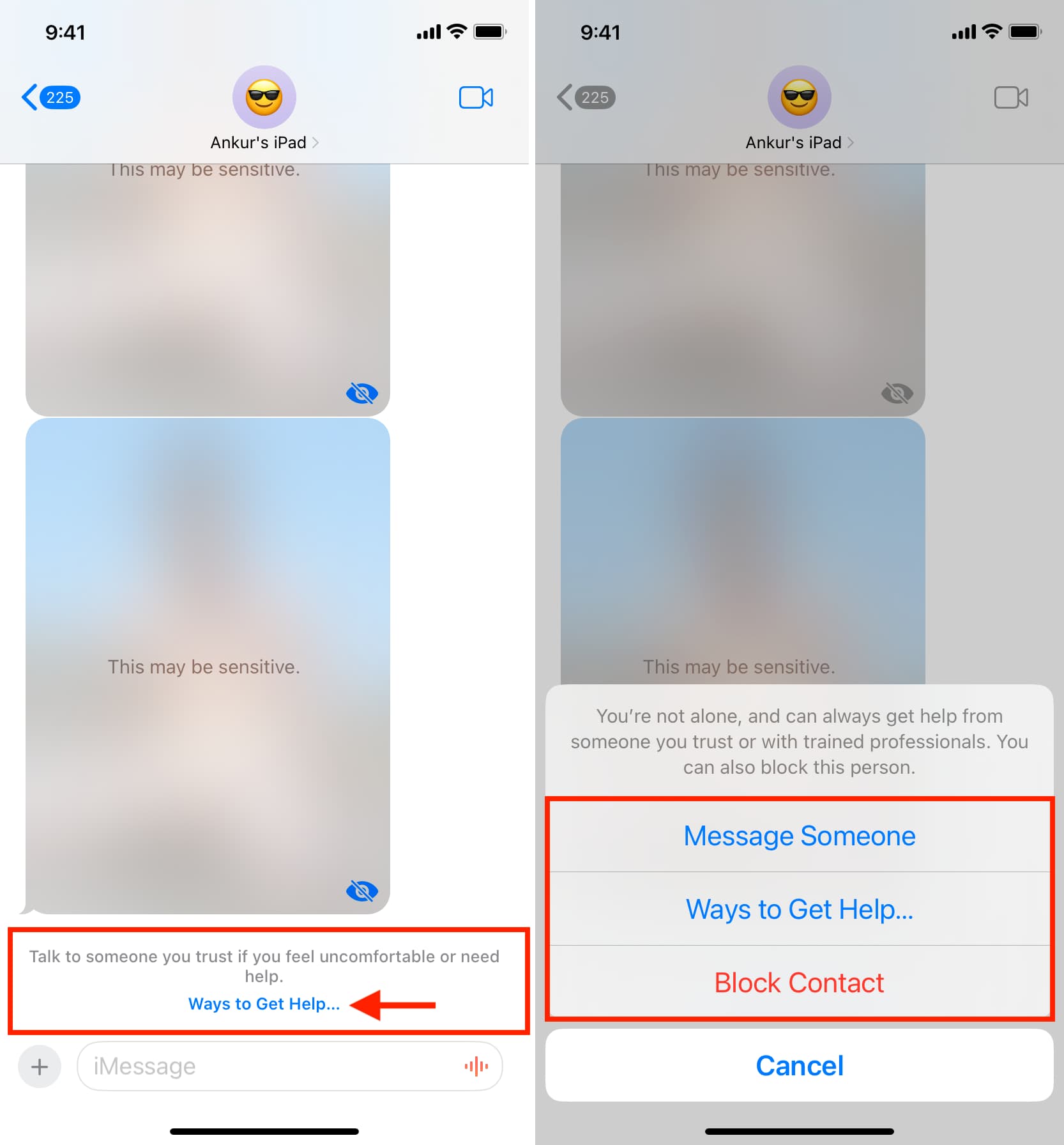
AirDrop
Your iPhone and iPad will warn you beforehand if someone tries to send nude pictures and videos to you via AirDrop. Here’s how it looks:
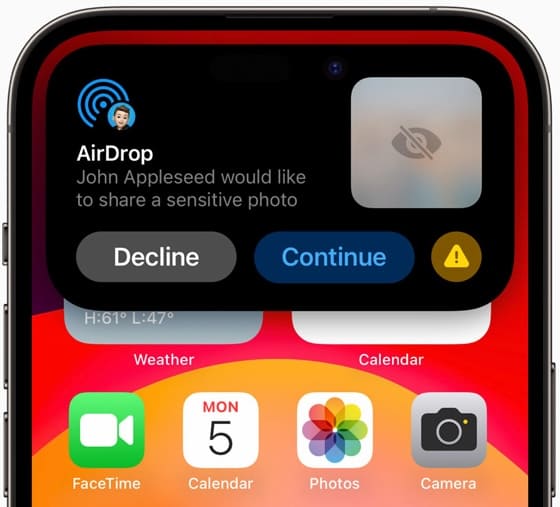
Contact Posters and FaceTime Voicemail
Communication Safety and Sensitive Content Warning will also kick into action if someone uses a vulgar Contact Poster and shares it with you (or has shared it with all their contacts and you’re one of the contacts). Similarly, it will also warn you if someone has left a nude FaceTime voicemail video message.
Works with both nude female and male pictures
I can confirm that Apple’s Communication Safety and Sensitive Content Warning detect both female and male nude images and blurs them out.
Note: You can’t set your iPhone to blur only one kind of nude images (say, men’s pictures) and not blur the other kind (like women’s pictures).
Does it block all nude images and videos?
It does not. In my testing with about 10 nude pictures and GIFs, I found that while Communication Safety and Sensitive Content Warning detected most, they don’t work 100% of the time. For instance:
- A couple of the nude images I downloaded in low quality from the web bypassed the Communication Safety and Sensitive Content Warning.
- Similarly, an image with an uncovered upper body of a female was not detected by this system.
- And finally, a stock image of a full-body naked man with clearly visible male genitalia was not blurred.
Turn off sensitivity warning screens
If you’re comfortable with adult pictures and videos, you can turn off Communication Safety and Sensitive Content Warning. Once disabled, nude photos and videos will no longer be blurred on your iPhone, iPad, or Mac and will display like standard images and videos.
- To turn off Communication Safety, go to iPhone or iPad Settings/Mac System Settings > Screen Time > Communication Safety.
- And to disable Sensitive Content Warning, go to iPhone or iPad Settings/Mac System Settings > Privacy & Safety > Sensitive Content Warning.
Will it block porn websites or Safari private tabs?
Enabling Communication Safety and Sensitive Content Warning settings will not restrict access to adult websites on iPhone, iPad, or Mac. It also won’t block Safari Private tabs.
More tips on content restriction: