Learn how to transfer a note from the Apple Notes app to the Pages app on your iPhone, iPad, or Mac while preserving all its original formatting.
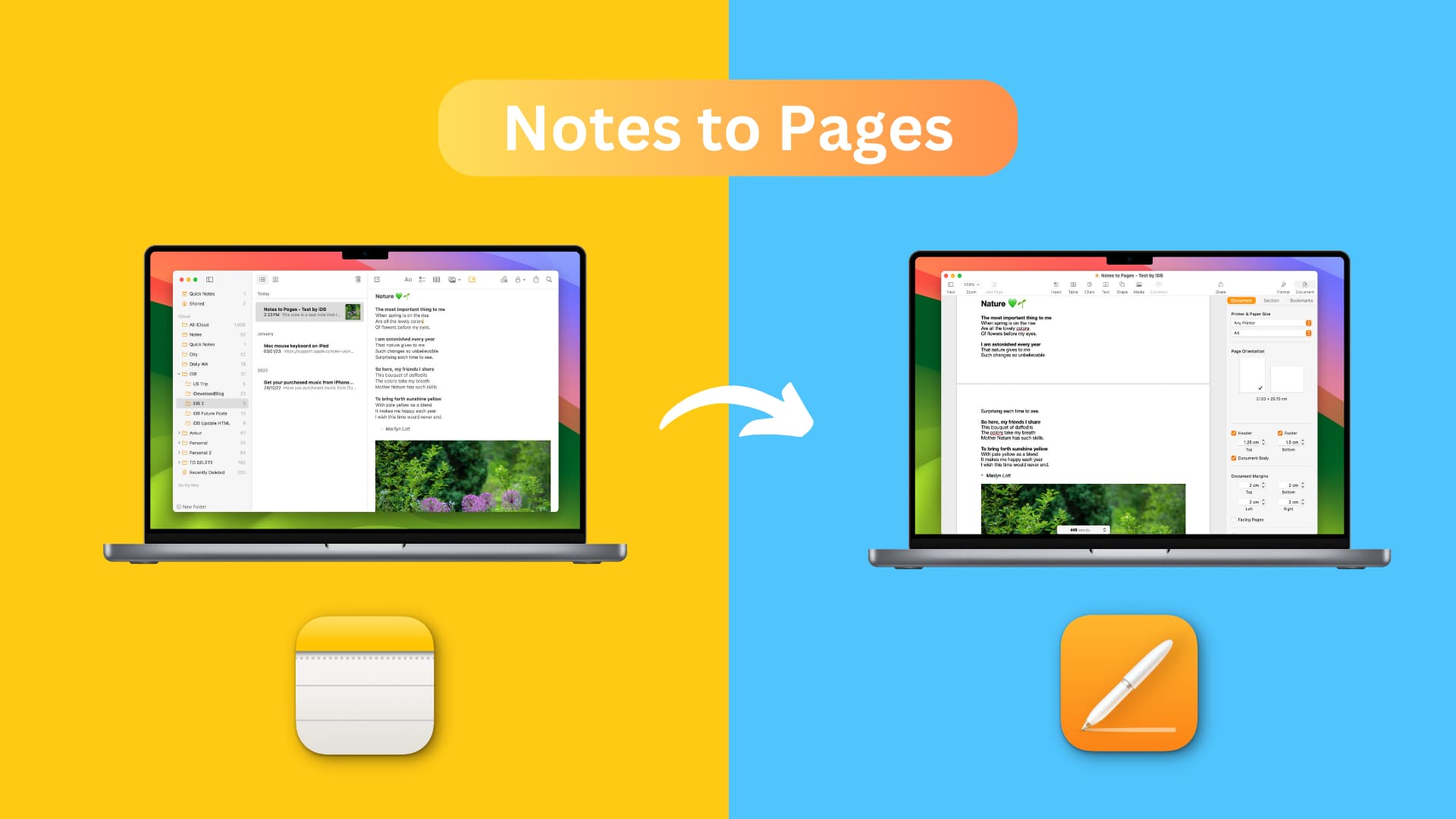
iOS, iPadOS, and macOS allow you to copy your notes to the Pages app while retaining most text formatting and attachments like images, drawings, etc. Using this trick, you can start writing in Notes, and finish up your work in Pages.
Why copy a note to Pages?
- After copying the note to Pages, you can export it as a PDF, Word file, EPUB, Plain Text, and more. The final exported file can be easily attached to an email or submitted as an assignment. I can see this being useful for school and college students.
- You can turn your note into a password-protected PDF file using the Pages app.
- Options within Pages like Presenter mode (turns the note into a teleprompter), bookmarks, Table of Contents box, Footnote, etc., allow you to do more with your writing.
- You can add 2D, 3D & interactive charts, shapes, objects, and various kinds of tables into your note after it’s imported to Pages.
- You can quickly save your note as a .pages file or similar format and upload it as a backup to Google Drive or Dropbox or transfer it to an external drive. This ensures your note is also saved in a secondary, non-iCloud location.
Convert a note into a document
On iPhone or iPad
- Open the Notes app and find the note you want to carry over to the Pages app.
- Tap the share button.
- Choose Open in Pages from the Share Sheet.
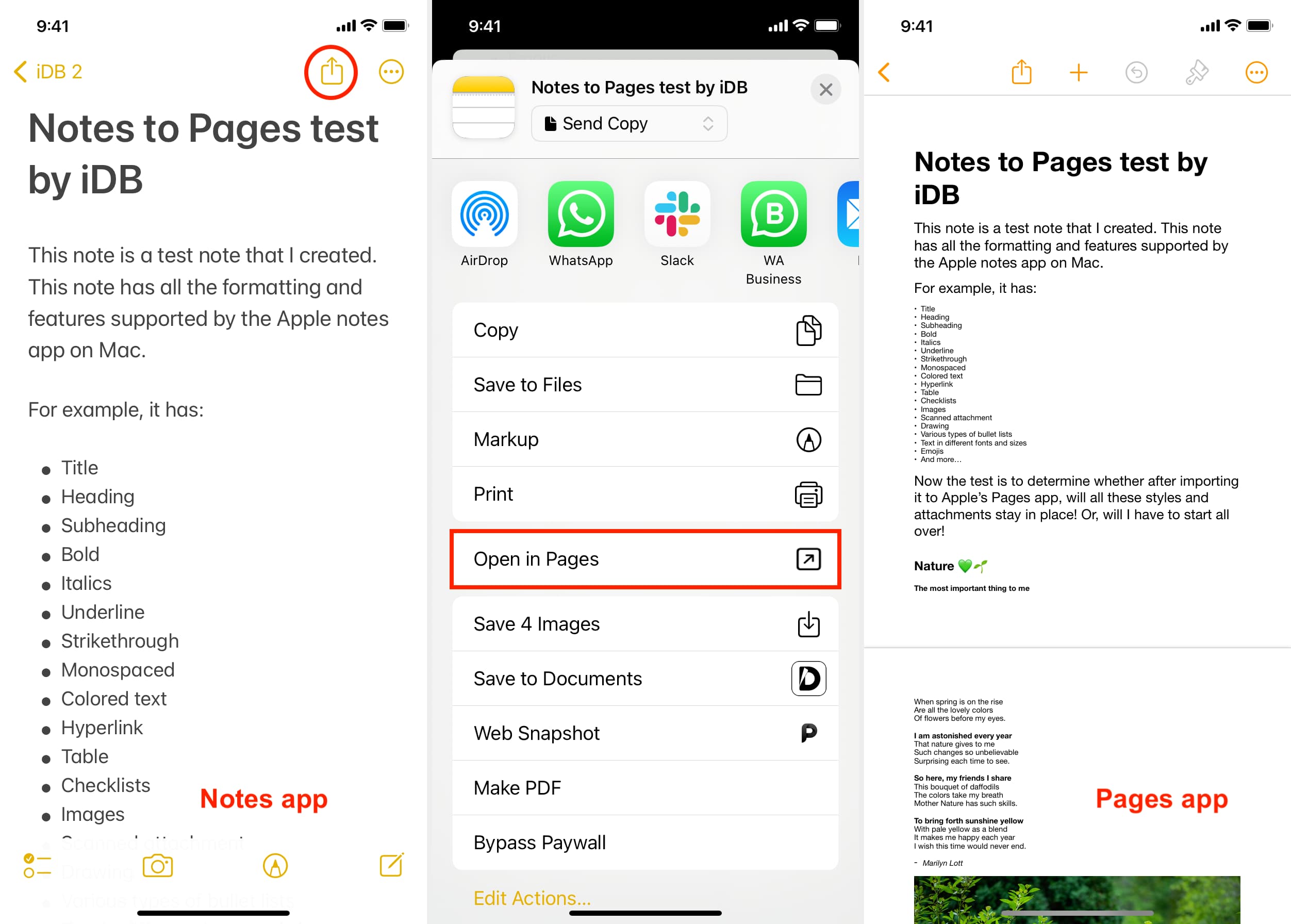
On Mac
- Launch the Notes app on macOS Sonoma or later.
- Navigate to your note of choice.
- Click the share button and choose Open in Pages.
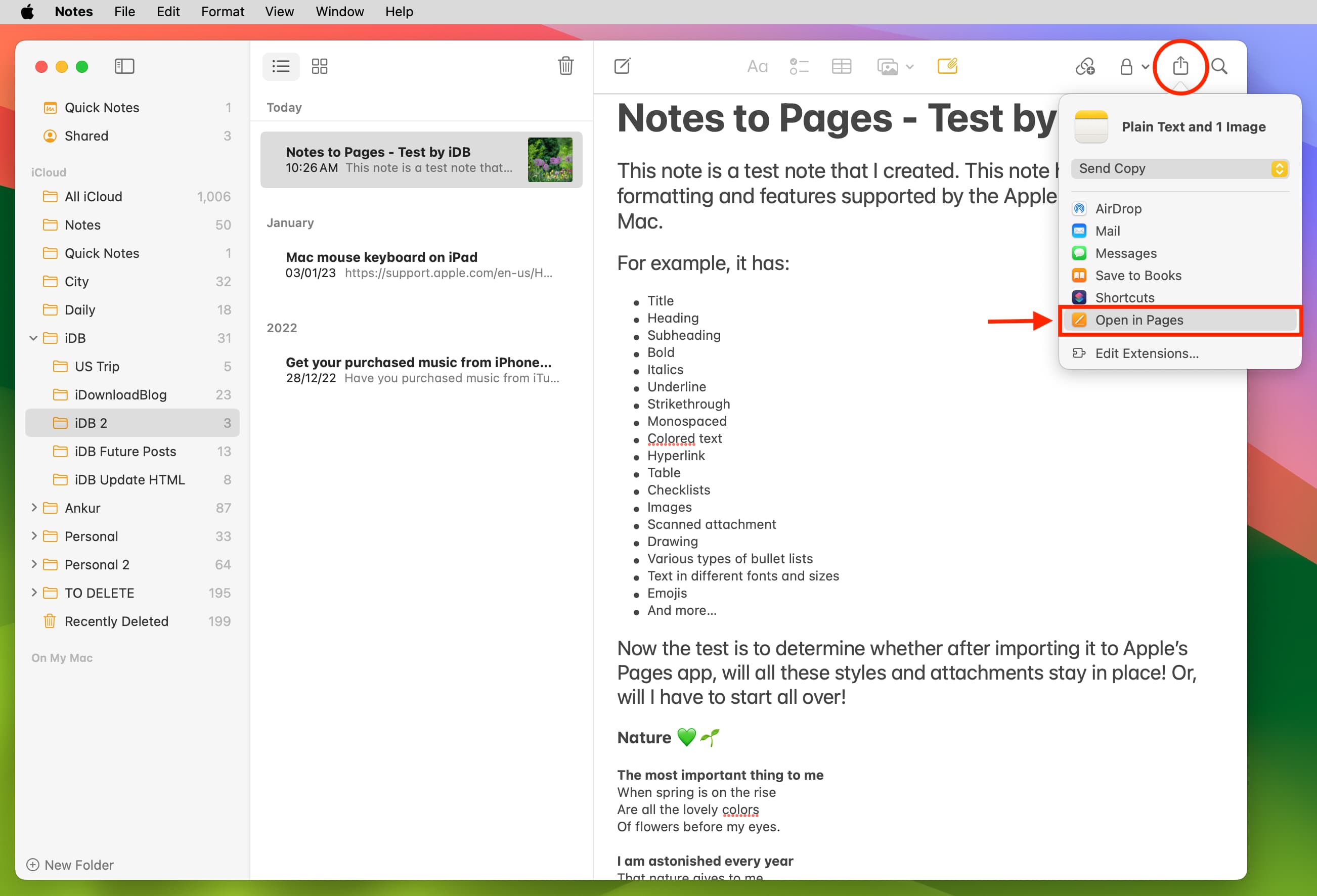
Your iPhone, iPad, or Mac will copy your note to the Pages app, and then open it there. You can then continue to edit that note in the Pages app, save it, or export it as a PDF, Word file, EPUB, and more.
If you make a change in the note, repeat the above steps to create a new Pages document with the latest version of the note.
Formatting is also carried over
I spent considerable time creating a very long note in my Apple Notes app that has every kind of formatting possible. It has:
- Title
- Heading
- Sub-heading
- Note body
- Text formatted as bold, italic,
strikethrough, underline - Text in a different color
- Text with a webpage link over it
- Monospaced/monostyled text
- Blockquote
- Text as subscript and superscript
- Emojis
- Several kinds of fonts
- Different font sizes
- Table
- Checklist
- Bulleted, dashed, and numbered lists
- Blockquote
- Images
- Scanned attachment
- Drawing and sketches
After creating this rich note, I followed the above steps to import it into the Pages app, and to my delight, nearly all the above formatting, style, and attachments were carried over to the Pages document. However, I would like to point out two things:
- Colored text is carried over, but colored highlights are not
- Checklist had a different visual style in Pages than it does in the Notes app.
Download Notes and Pages
Both Apple Notes and the Apple Pages app come preinstalled on a new iPhone, iPad, and Mac, but if for some reason they get deleted, it’s easy to reinstall them from the App Store.
On a related note: How to link related notes in the Apple Notes app