Learn how to use the Personal Voice accessibility feature to clone your voice on iPhone, iPad, and Mac for use with Live Speech.
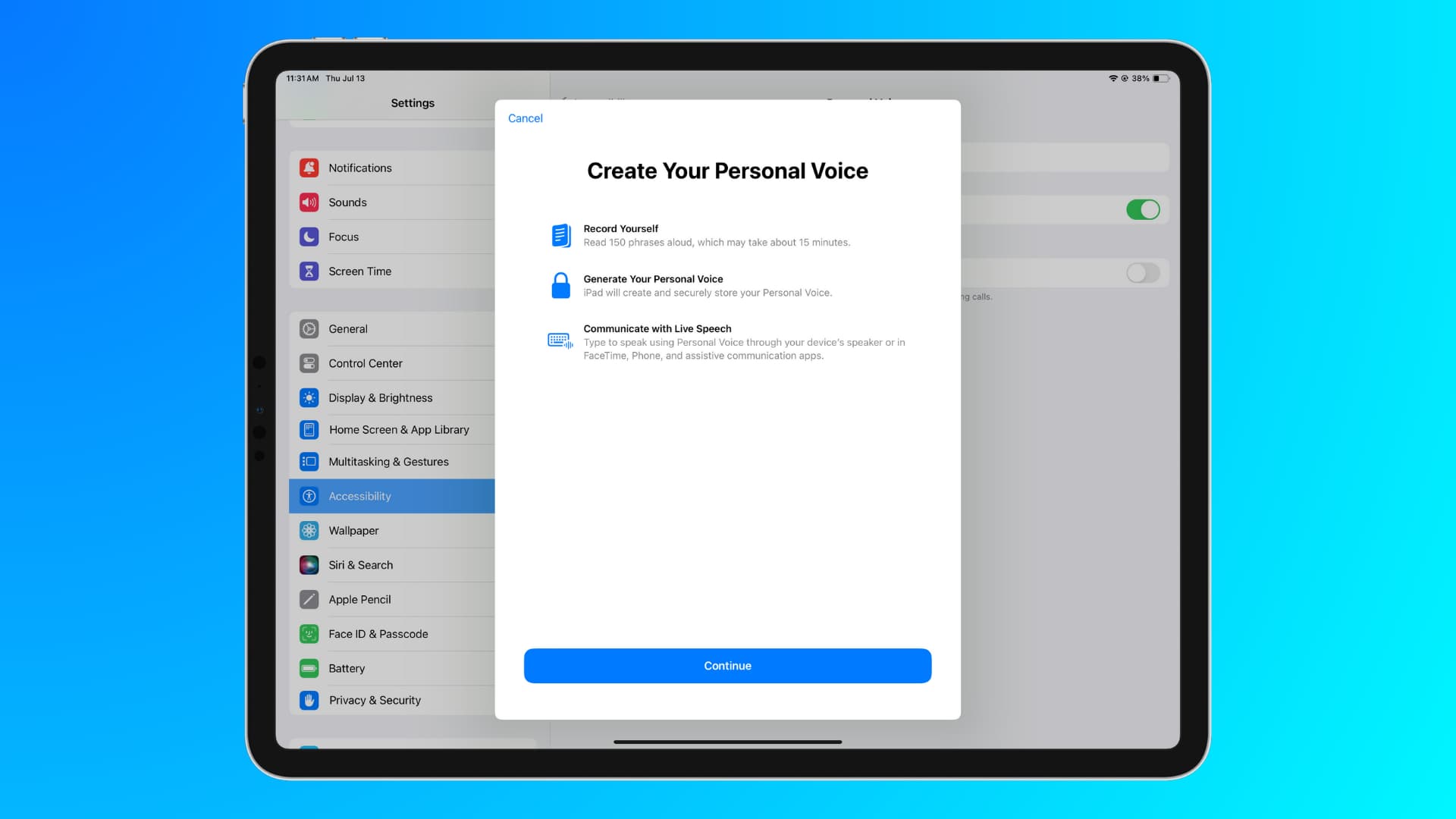
What is Personal Voice?
Personal Voice lets folks who need assistance communicating train an iPhone, iPad, or Mac to simulate their voice, which is more affordable than the time-consuming voice banking process (more on it later).
Personal Voice is designed to be used with Live Speech to convert typed sentences into speech that resembles your actual voice. This can be used while communicating with someone face-to-face or on a phone call, where you type what you want to say, and your iPhone or iPad speaks those written words in your voice.
Your Personal Voice model preserves vocal fidelity by imitating your accent, tone, inflection, and cadence.
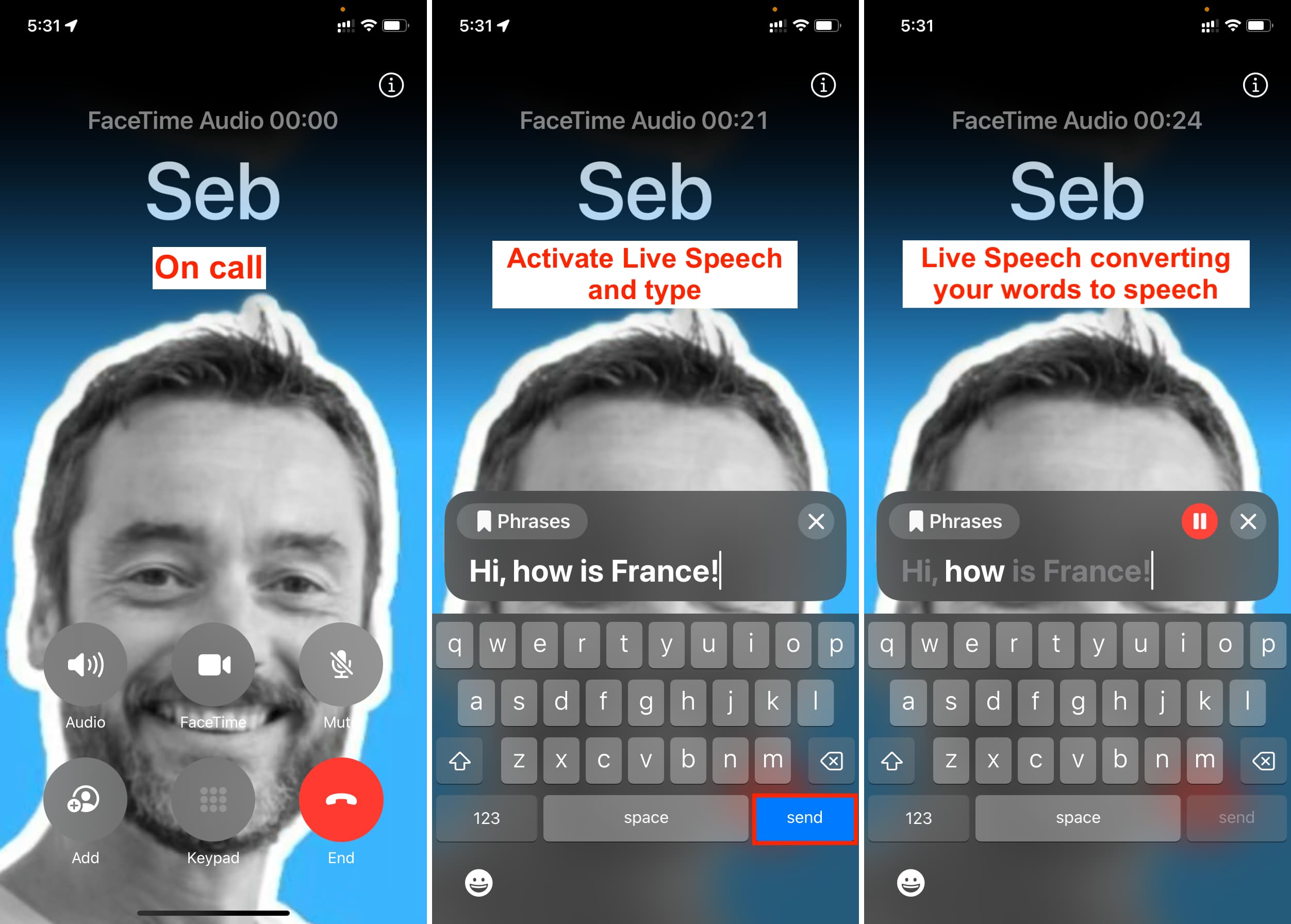
Who is it for
Apple’s Personal Voice feature is for people at risk of losing their ability to speak or people with speaking disabilities. Once Personal Voice is set up, users can continue to communicate in “their” voice, thanks to the artificially synthesized voice clone they had created earlier when they had the ability to speak. You can also use the feature to clone the voice of a loved one for use after they pass away.
Per Apple:
“For users at risk of losing their ability to speak — such as those with a recent diagnosis of ALS (amyotrophic lateral sclerosis) or other conditions that can progressively impact speaking ability — Personal Voice is a simple and secure way to create a voice that sounds like them.”
ALS and voice banking
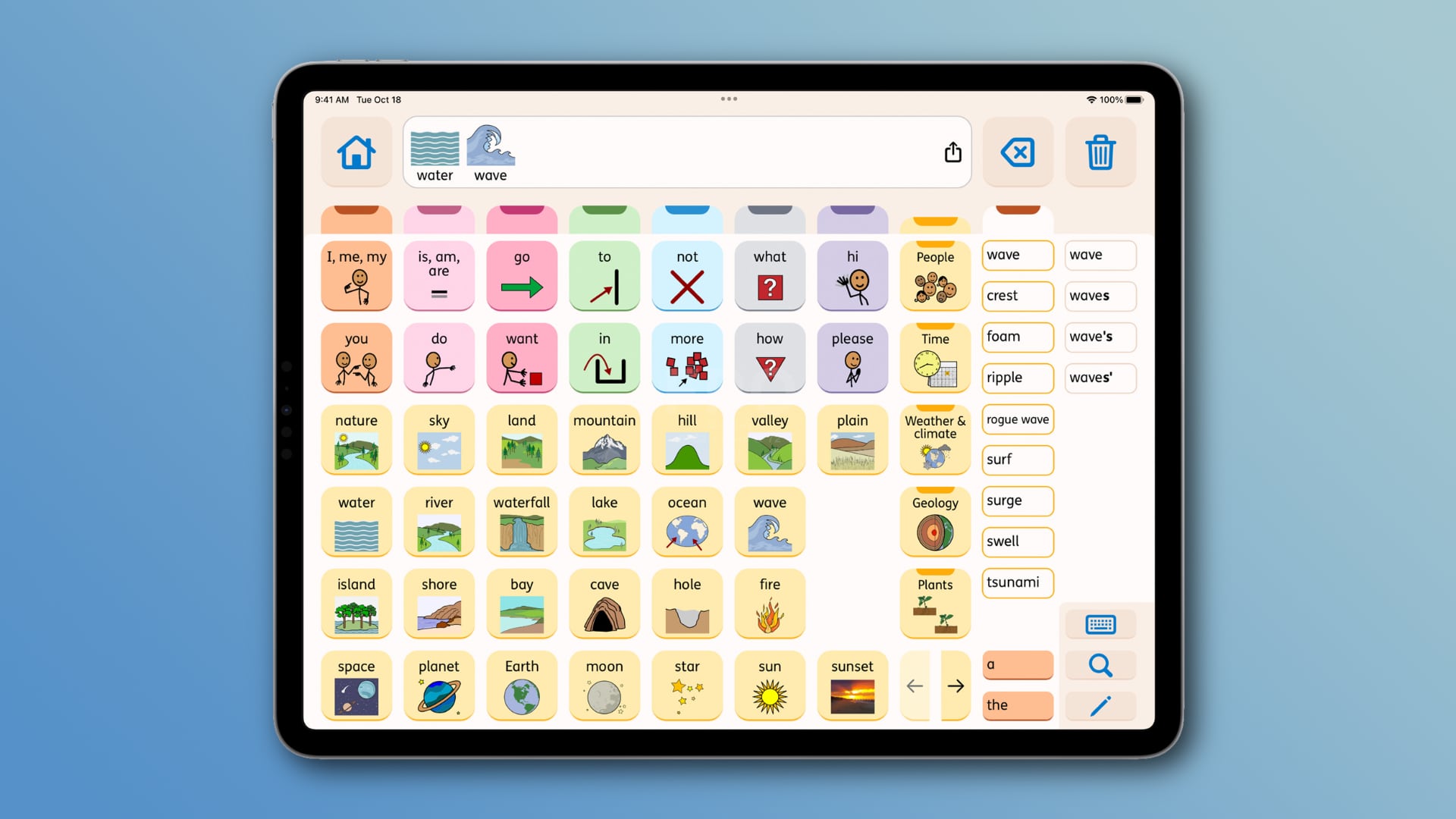
ALS impacts one’s speaking ability as muscles in the throat and mouth progressively weaken. People with ALS often undergo a time-consuming process called voice banking to create a digitized version of their own voice. With Personal Voice, anyone can clone their voice just by reading through pre-crafted prompts.
“At the end of the day, the most important thing is being able to communicate with friends and family,” Philip Green, board member and ALS advocate at the Team Gleason nonprofit, said in Apple’s press release.
“If you can tell them you love them, in a voice that sounds like you, it makes all the difference in the world—and being able to create your synthetic voice on your iPhone in just 15 minutes is extraordinary,” Green added.
Your Personal Voice model is available not only in Apple’s apps but also in specialized augmentative and alternative communication (AAC) apps from third-party companies like AssistiveWare.
To learn more about this condition, visit the ALS website.
How Personal Voice works
By leveraging machine learning, your iPhone, iPad, or Mac can create a computer voice that sounds just like your own — without relying on specialized equipment and a time-consuming process known as voice banking.
To create a Personal Voice, you have to speak 150 on-screen sample phrases, which takes about 15 minutes. Once this process is done, your iPhone, iPad, or Mac can take overnight (or more) to analyze your voice, learn how you speak, and finally generate your computerized artificial voice. Once your voice is generated, it can be used with Live Speech for text-to-speech conversion.
How Personal Voice sounds
Surprisingly, just 15 minutes of training leads to a sound that’s very similar to your actual voice. But it does have a few robotic quirks that make it easy to tell that it’s not the real thing. However, the quality is advanced enough that it may not be noticeable over phone calls, thus hiding the fact that an actual person is not speaking and their voice is coming from an artificial source via text-to-speech.
For the record, I used Live Speech with Personal Voice, and my wife was able to tell right away that the voice was mine!
What you need
You need the following to create and use your Personal Voice:
- iPhone or iPad running iOS 17, iPadOS 17, or newer. Note: You need a device with an A14 Bionic processor. As a result, you can’t generate and use Personal Voice on older devices such as iPhone XR, XS, and 11.
- Mac with Apple silicon running macOS Sonoma or later.
- At least 15 minutes of free time in a silent environment with little to no ambient sound and echo.
- You must be an English or Chinese speaker, as currently, Personal Voice is unavailable in other languages.
Note: After you create your Personal Voice on one device, it can sync via iCloud to your other Apple devices. As a result, you don’t have to follow the 15-minute setup for each device. To sync Personal Voice via iCloud, go to Settings/System Settings > Accessibility > Personal Voice and turn on Share Across Devices.
Set up Personal Voice on iPhone, iPad, and Mac
You’ll need to read aloud a set of randomly chosen voice prompts to create a sound-alike voice. The feature needs a good amount of audio training to reliably make a synthesized voice for text-to-speech that sounds just like you. If you don’t have time to finish the process in one sitting, you can pick up where you left off at a later time.
1) Open the Settings app on iPhone or iPad or System Settings on Mac and tap Accessibility. For this tutorial, we’re using an iPhone, but the process is identical for iPad and Mac.
2) Scroll down to the Speech heading and tap Personal Voice.

3) Tap Create a Personal Voice and authenticate with Face ID or passcode.
4) Tap Continue on the ‘Create Your Personal Voice’ splash screen and choose a language. As of now, your options are English (United States) or Chinese.

5) The voice name here should match your name, but if it doesn’t, you can quickly edit it and hit Continue.
6) Now, if you have about 15 minutes of free time, tap Continue with Default Phrases. If you’re short on time or have difficulty speaking, you can opt for Use Shorter Phrases, which takes half the time, but be mindful that it may result in a lower quality Personal Voice.

Remember that you can always tap Done when reading through the 150 phrases and resume later by hitting Continue Recording on the Personal Voice screen. So, we recommend going with the default phrases.

7) Next, check the sound quality by tapping the red record button and speaking the on-screen phrase.
- You’re Ready to Go: You’ll see this screen if there is no background sound and everything is okay. Tap Continue to move forward.
- Recording Considerations: Your device will inform you if you are not in a quiet enough environment. You can tap Continue to force it to be set up in this unideal situation with background noise. However, doing so may lead to poor results. Therefore, it’s better to switch off the room fan, close the door, and take other simple measures to cut off the extra ambient sound. After that, tap Check Again, followed by the red record button, to repeat the process, and it should be successful.

8) Tap the red record button and read the first of 150 phrases.
After you read the first sentence, it will automatically move to the second, and so on. But it might pause if you take a break. In that case, hit the red button with a curved arrow to resume.
Even if you misspeak a word, you can move ahead. But for best results, you can tap the blue pill-shaped back arrow button to return to the previous phrase. Now, tap the red curved arrow icon to speak that sentence again. It should automatically move to the next phrase once you’re done speaking, but if it doesn’t, you can tap the blue forward arrow button.

9) After you finish speaking all 150 phrases, you will get to the ‘You’re Done Recording’ screen. Tap Continue.
10) Now, you’re asked to charge and lock your iPhone or iPad. Additionally, tap Allow to let Personal Voice send you a notification when it’s done processing.
Wait for Personal Voice to prepare
Even though Apple’s devices are equipped with a dedicated coprocessor to run deep neural networks in a battery-friendly way, called Neural Engine, you may need to leave your device plugged in overnight to chew through all the samples.
Once you’ve completed the above steps, plug your iOS device in for charging and keep it locked. It takes several hours to process and finish generating your Personal Voice, so it’s best to put your iPhone or iPad into charging mode overnight to let Personal Voice finish preparing while you sleep and the phone is locked.
You can check the progress by going to the Settings app > Accessibility > Personal Voice and see a percentage there. But, doing so frequently may increase the processing time.
The first time I created Personal Voice, it took 14.5 hours to prepare on my 12.9-inch iPad Pro with an M2 chip. So, I can imagine this time being a lot more for older iPhones and iPads.
Another thing you must know about is unnecessary Personal Voice notifications! Even when your iPhone or iPad is locked and charging, you may receive notifications saying, “Preparation of your Personal Voice is paused. Your iPhone/iPad must be charging and locked to generate your Personal Voice.”
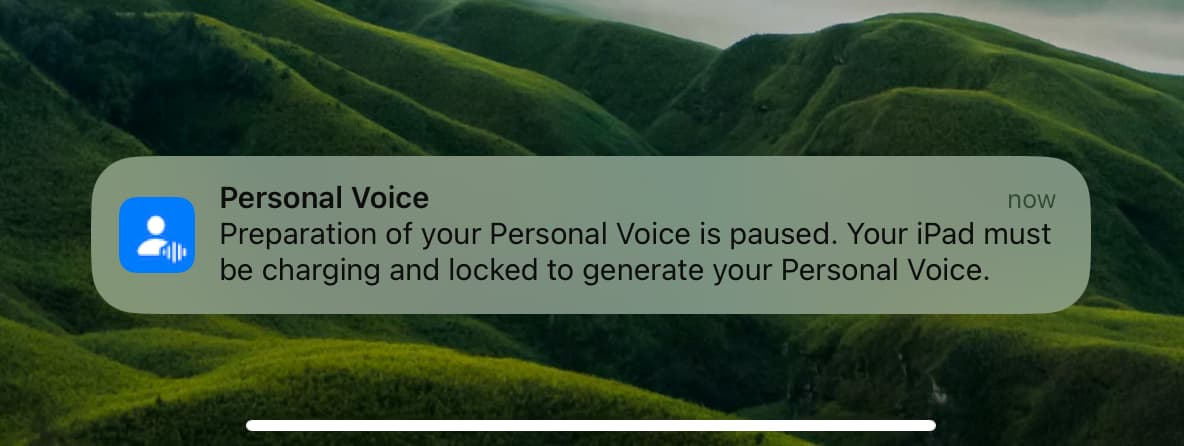
You can ignore these notifications, but I think they hinder the Personal Voice preparation process by waking the device. So, when Personal Voice was not prepared on my locked iPad, even after 10 hours of it being plugged into charging, I swiped left on the Personal Voice notification and muted it for the day. Next, I turned on Do Not Disturb, locked my iPad, put it into charging, and went to sleep. By morning (2:35 AM, to be precise), Personal Voice was generated and ready to be used!
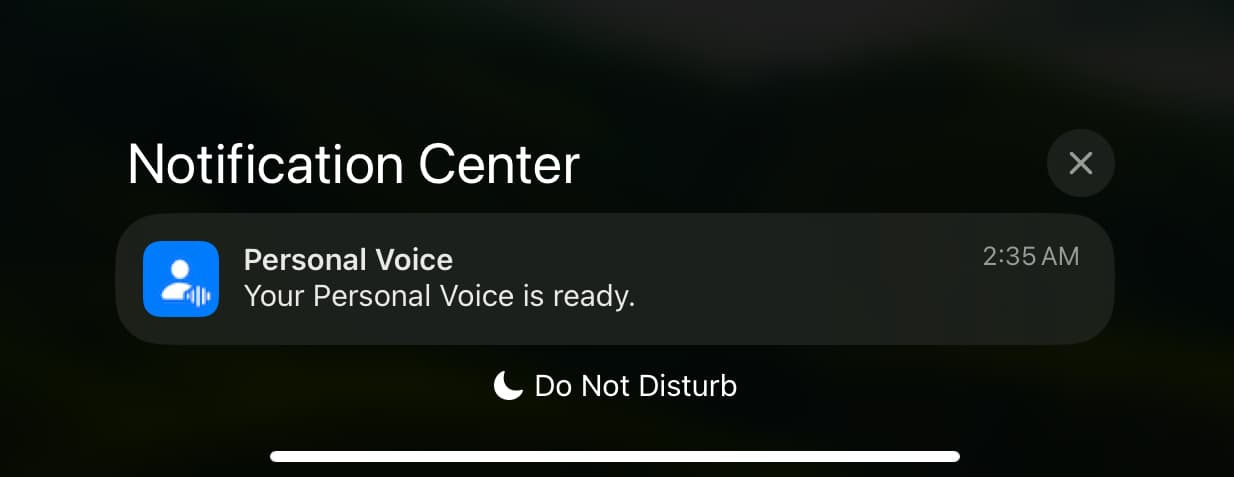
How to use Personal Voice
The Live Speech feature on your iPhone, iPad, and Mac lets you type what you want to say, and your phone or computer will speak those written words, phrases, and sentences aloud. Live Speech can be used by people who can’t talk or have difficulty talking during phone calls. It can also be used while communicating in person.
You can use Live Speech without Personal Voice by selecting a system voice. But after you create your Personal Voice, you can select it for Live Speech to make things “personal” by having your iPhone, iPad, or Mac talk in a voice that resembles your voice and is not a general computer voice.
After you’ve created your Personal Voice, go to Settings > Accessibility > Live Speech > Voices > Personal Voice. From here, select the Personal Voice you created as your Live Speech voice.

Once you’ve set Live Speech voice to your Personal Voice, triple-click the iPhone side button or iPad top button to activate Live Speech. Type something in the Type to Speak box and hit the send button. Your iPhone or iPad will speak those typed words in your voice.
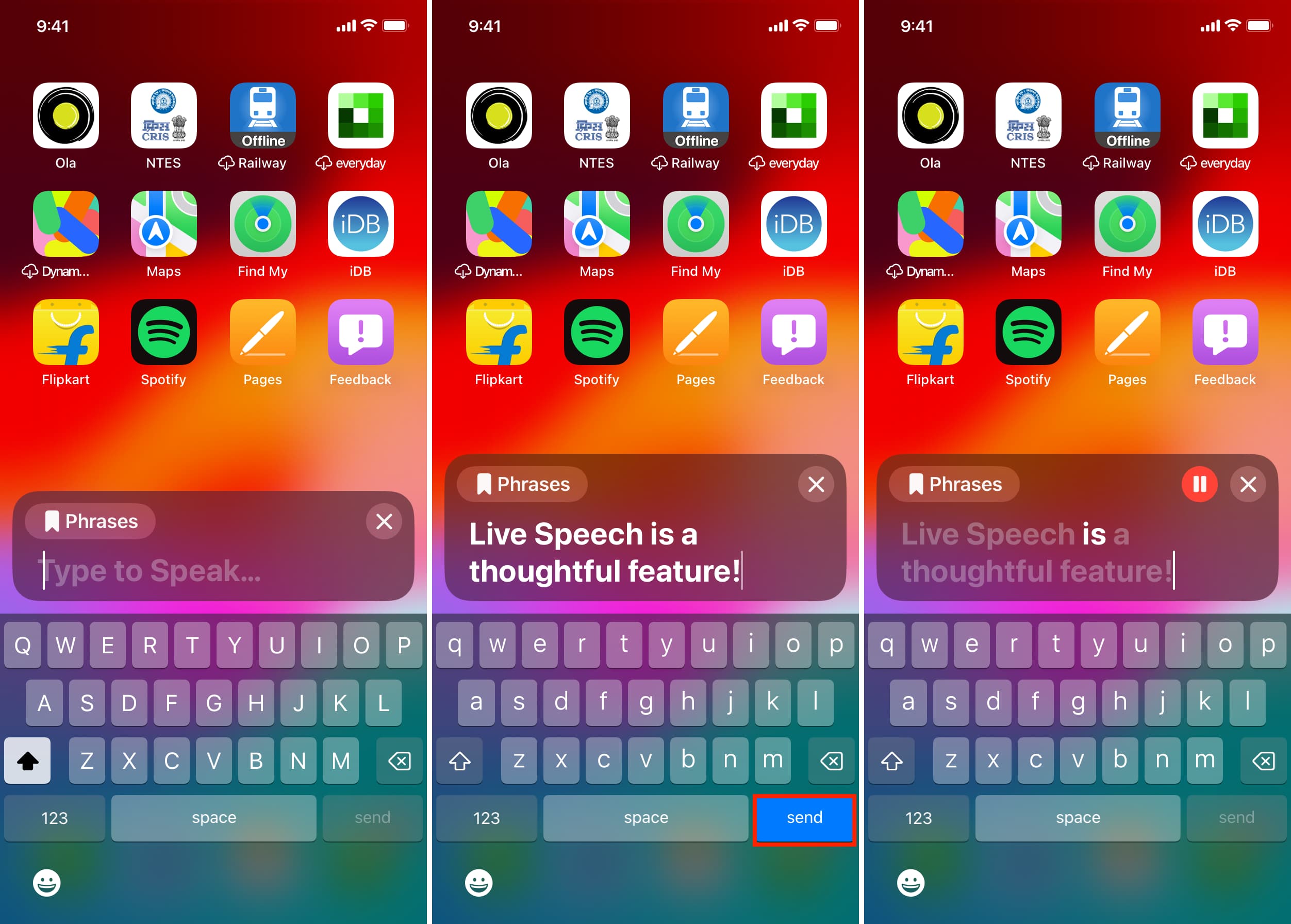
Live Speech can be used during FaceTime and phone calls to convert typed text into speech that resembles your voice and gives the impression that you’re speaking. All this is possible thanks to the AI-generated Personal Voice.
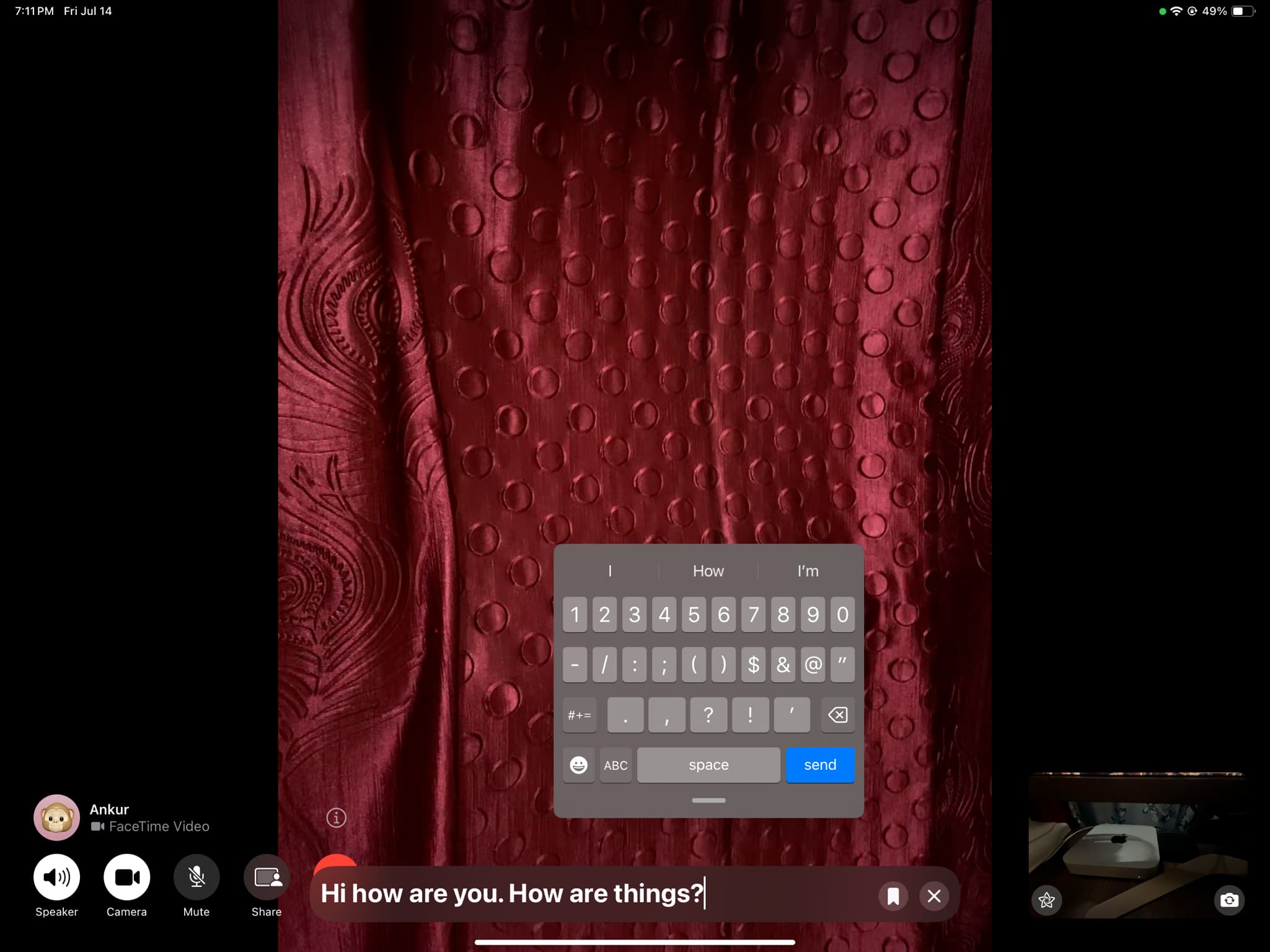
Export your Personal Voice recordings
You have the option to export all the 150 phrases you spoke as individual voice clips.
1) Open iPhone or iPad Settings and go to Accessibility > Personal Voice.
2) Tap your Personal Voice tile.
3) Tap Export Voice Recordings and choose an option.

In my case, I selected Save to Files and saved it to iCloud Drive. My recordings were exported as an 88 MB ZIP file, and unzipping it shows the recordings of phrases I spoke. The tiny files are in Apple’s Core Audio Format (CAF), which is natively playable on iOS and macOS.
Delete your Personal Voice
Go to Settings > Accessibility > Personal Voice. From here, tap your Personal Voice name and hit Delete.
Other accessibility tips: