Learn what Live Speech is and how to set it up and use it on your iPhone, iPad, Mac, or Apple Watch to convert typed words into speech.

What is Live Speech?
Live Speech is an accessibility feature that lets you type what you want to say on your iPhone, iPad, Mac, or Apple Watch and have the device speak whatever you type. It’s available on iPhone, iPad, Mac, and Apple Watch running iOS 17, iPadOS 17, macOS Sonoma, watchOS 10, and later.
Who is it for
People who cannot or have difficulty speaking can use Live Speech to:
- Talk during FaceTime calls, standard phone calls, or calls made by other apps like WhatsApp.
- Use it for in-person communication by typing their thoughts and having their phone or computer speak those typed words.
On top of everything, Live Speech, in conjunction with Personal Voice, can even convert typed words into speech that sounds as if the person himself is speaking!
Turn on Live Speech
You have to turn it on individually on each device where you want to convert typed words into speech.
On iPhone and iPad
- Open the Settings app and tap Accessibility.
- Scroll down and tap Live Speech.
- Turn on the switch for Live Speech.
- Next, tap the Voices tile and select the desired English voice.

On Mac
- Open System Setting and select Accessibility from the left sidebar.
- Scroll down to the Speech section and click Live Speech.
- Turn on the switch for Live Speech. You will see the Type to Speak box on the screen. You can click the Live Speech icon in the menu bar to hide it.
- Next, select your language and its Voice.
- You can also increase or decrease the Font Size so it becomes easier to see what you type in the Live Speech Type to Speak box.

How to use Live Speech to convert text to voice
You can use it on your mobile devices or your computer.
On iPhone or iPad
- Triple-press the iPhone side button or iPad top button to activate Live Speech
- Once Live Speech is active, you will see the Type to Speak box on the screen. Type what you want to say and hit the send button on the keyboard. Your iPhone or iPad will speak what you’ve just typed.
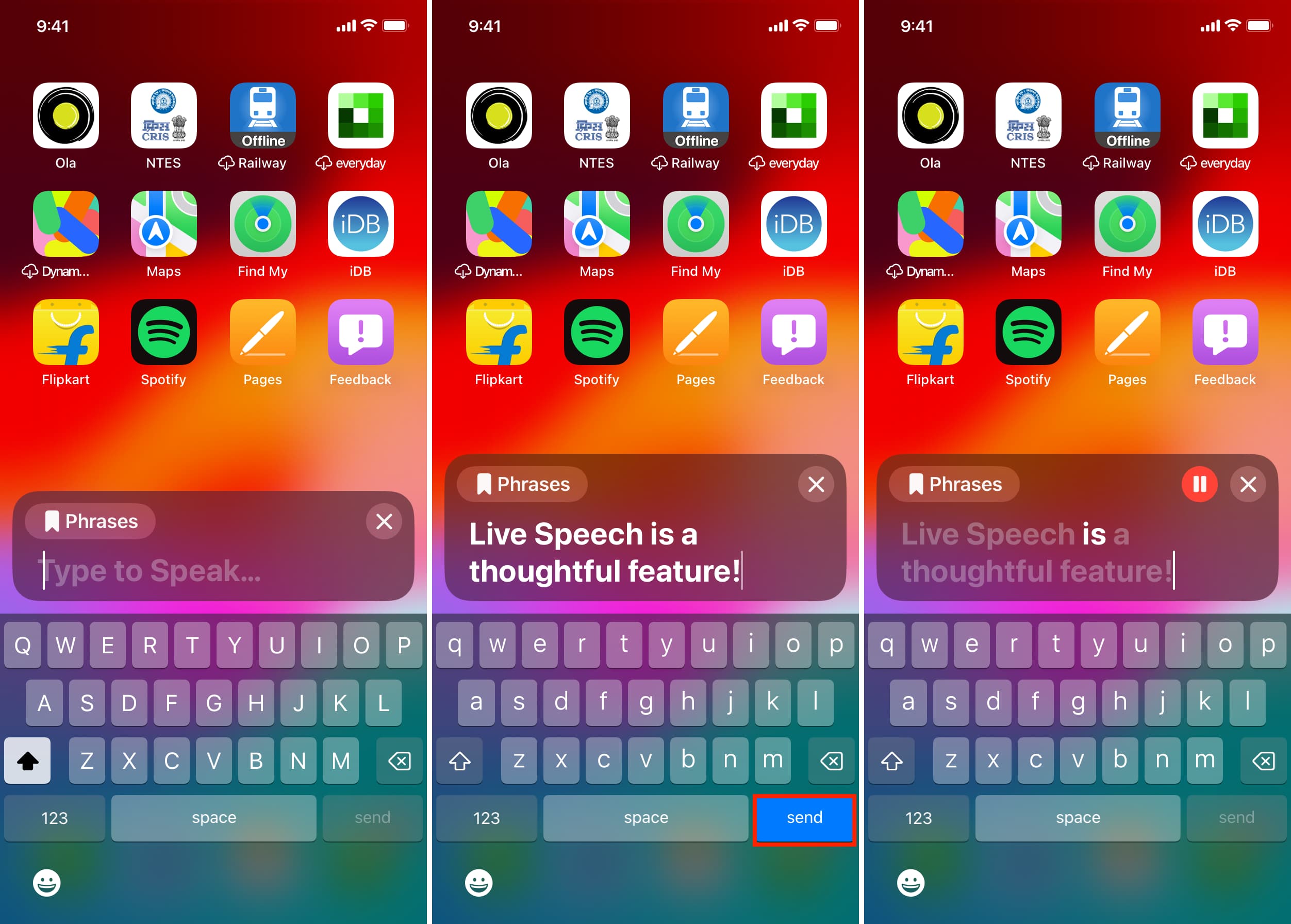
On Apple Watch
You can also use Live Speech on your Apple Watch and have your wearable speak out the typed words or sentences.
- Open the Settings app and go to Accessibility.
- Scroll down almost to the bottom and tap Live Speech.
- You won’t see a toggle to turn it on or off. Tap Voice and make sure the right language and voice are selected.
- Go back to the main Accessibility screen, tap Accessibility Shortcut, and select Live Speech.
- From now on, when you triple-press the Digital Crown, it will bring up the ‘Enter text to speak’ box. Type what you want to say and tap the Speak button. Your Apple Watch will speak what you just typed.

On Mac
- After you turn on Live Speech, you will see the typing box on the screen. In case you don’t, click the Live Speech icon from the menu bar to bring it to the screen.
- Type what you want to say and hit the return/enter key on the keyboard, or click the play button in the typing box itself. Your computer will speak what you just typed.

Note:
- You can drag the Type to Speak box anywhere you like on the desktop.
- It remains visible on top of all other app windows.
Using Live Speech during a FaceTime call or phone call
Now that you know how to use Live Speech to turn text into voice, doing this during phone calls couldn’t be any easier.
You can use Live Speech with FaceTime, phone calls, and other communication apps. I called my wife via WhatsApp from my iPhone and used Live Speech on my end. It worked; however, she said the audio quality was a bit unclear.
Follow these steps to use Live Speech during phone calls on your iPhone, iPad, Mac, and Apple Watch:
- Make a FaceTime audio or video call, phone call, or use other VoIP calling apps.
- Once you’re on the call screen, activate Live Speech. As mentioned, you can do it by triple pressing the iPhone side button, iPad top button, or Apple Watch Digital Crown. On Mac, click the Live Speech icon from the menu bar.
- Type what you want to say to the person on the other side of the call and hit the send/Speak/enter key. Your phone, watch, or computer will turn your text into audio and transmit it over the phone call. The person you’re talking to will hear what you typed on your screen.
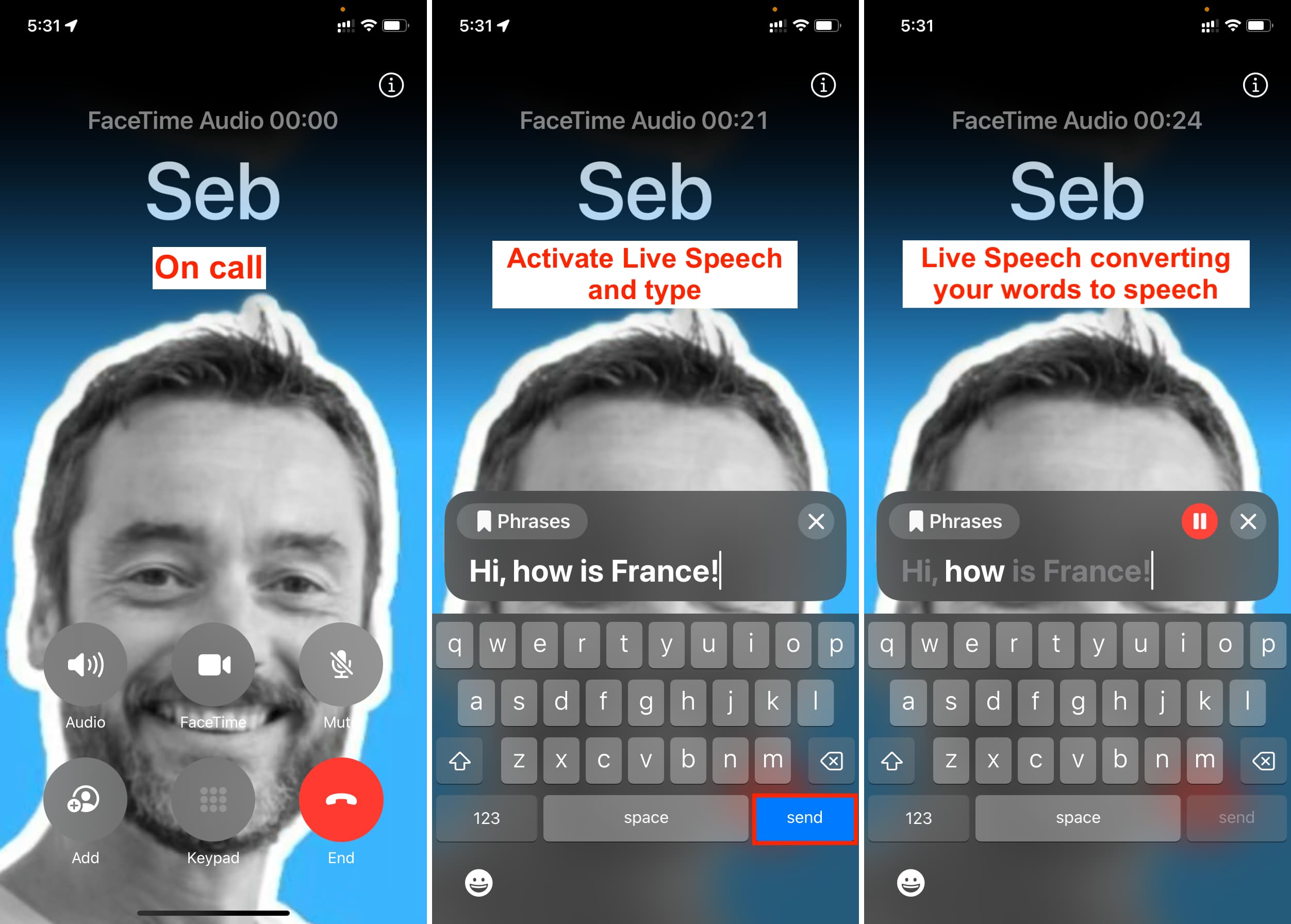
Save favorite phrases to Live Speech
If you type specific words or sentences frequently, you can add them to your favorites and use them quickly with a tap – without the need to type that word or sentence again.
Favorite phrases you add to Live Speech sync via iCloud to all your other devices. So, you only need to save a particular sentence once on one of your devices.
On iPhone or iPad
- Go to Settings > Accessibility > Live Speech > Phrases or Favorite Phrases.
- Tap Saved. You can also tap the plus button and create a custom category.
- Tap the plus button.
- Type the text you want to add as a favorite in the Phrase field and tap Save.

On Apple Watch
- Navigate to Settings > Accessibility > Live Speech > Favorite Phrases.
- Tap Add a phrase > Create a phrase.
- Enter the text and tap the checkmark button.

On Mac
- Open System Settings and go to Accessibility > Live Speech > Saved.
- Hit the plus button (+) under the Saved section.
- Type the sentence or phrase and hit the return/enter key.

Use a saved phrase
On iPhone or iPad
- Triple-press the side or top button to activate Live Speech.
- Once the Type to Speak box is on the screen, tap the Keyboard arrow option.
- Now, go to the Saved section and tap a phrase.

If you’re on iOS 17, you may see the saved phrases directly on the Type to Speak screen.
On Apple Watch
- Triple-press the Digital Crown.
- Pick a saved phrase under the Favorites section.

On Mac
- Click the Live Speech icon from the top menu bar if the Type to Speak box is not already on the screen.
- When you’re on the Live Speech Type to Speak box, click the ribbon/saved phrase icon and choose a saved phrase. On macOS Sequoia and later, you can choose from Saved, Phrases, or another custom category before hitting the ribbon button to see those specific phrases.

Important: Using Personal Voice with Live Speech
While following the steps to turn on Live Speech, I asked you to pick one of the various pre-built voice options for Live Speech. These Apple voices work well, but that voice is not yours, and it doesn’t sound like you’re the one speaking.
To address this, you can train your iPhone or iPad to create a replica of your actual voice. Once that’s done, you can select your Personal Voice as the Live Speech voice, and going forward, anything you type in the Live Speech box will be spoken in your own voice! You can learn more about it in our dedicated Personal Voice post.
On iPhone and iPad: Go to Settings > Accessibility > Live Speech > Voices and select your Personal Voice.

On Mac: You can’t create Personal Voice on Mac, but once it’s created on your iPhone or iPad, it will sync to your Mac via iCloud, and you can select it for use from System Settings > Accessibility > Live Speech > Voice.

What are your thoughts on the Live Speech feature?
Check out next: