Learn how to leave video voicemails on FaceTime from your iPhone or iPad when the call won’t connect or the recipient is unreachable or doesn’t answer.
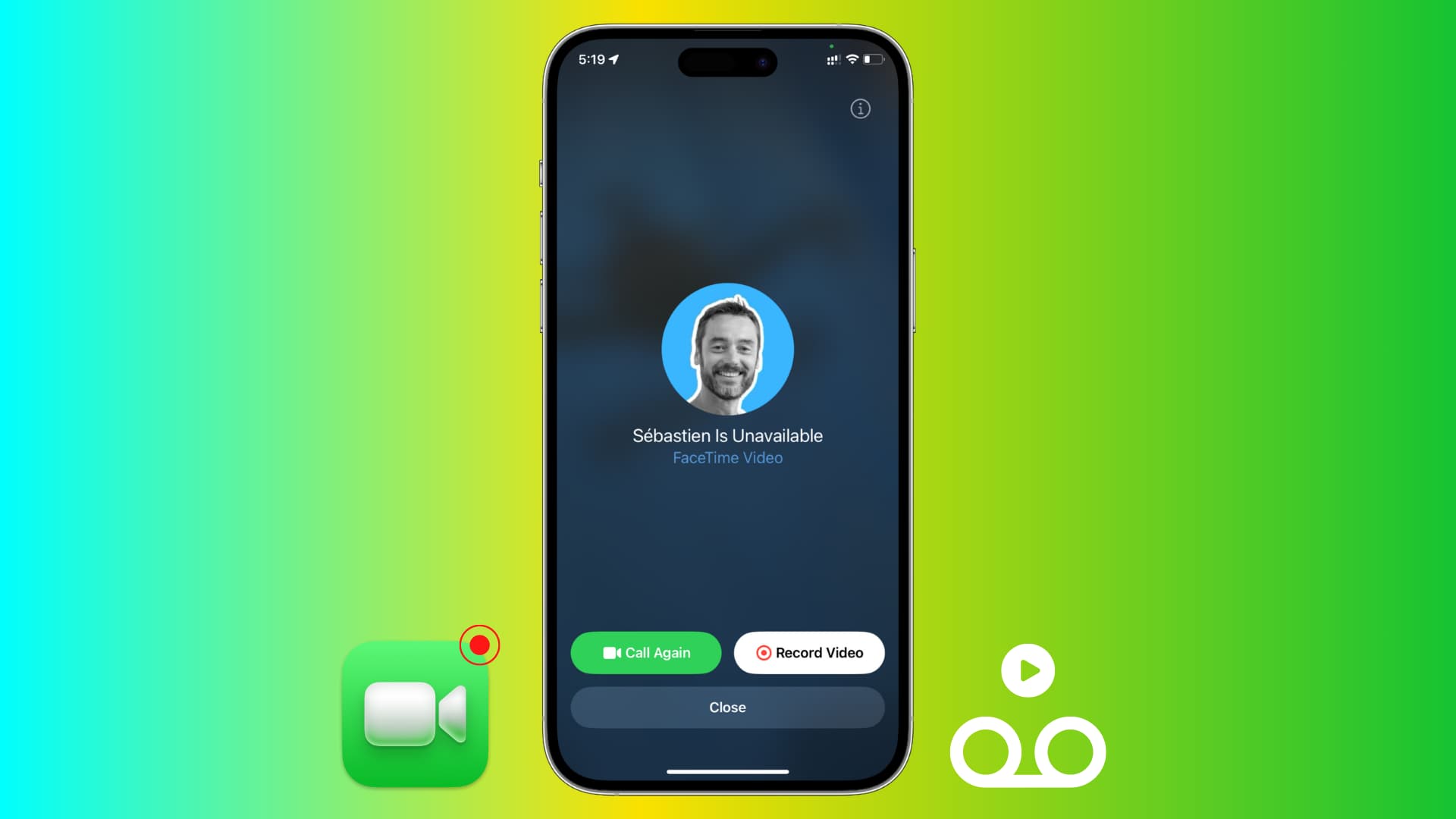
The handy voicemail feature allows you to recored an audio message when the other party fails to answer or the call couldn’t be established due to cellular network issues. FaceTime for iPhone and iPad has a similar feature, letting you leave a video message in case the other side doesn’t pick up the call. They’ll see a missed call in the FaceTime app and can watch your video message. This feature is unavailable in FaceTime for Mac.
When you can send a FaceTime voicemail
Leave a video message on FaceTime in these situations:
- The recipient doesn’t pick up the call.
- The call could not be established.
- The recipient has declined your call.
Record and send a video message on FaceTime
1) Start by making a FaceTime call from your iPhone or iPad.
2) If the call goes unanswered, you’ll see a screen saying, “Person Is Unavailable.” To record a message, hit the Record Video button.

3) FaceTime shows a five-second countdown timer before it starts recording.

Touch the pause button to stop the timer temporarily if you’d like to:
- Skip the timer and manually start recording.
- Switch to the back camera beforehand.
- Overlay fun camera effects.

4) With the video recorded, hit the arrow button to send it.
If you’re unhappy with the recording, hit the Retake button to give it another go. To add a copy of your video message to the built-in Photos app, hit Save in the top-right corner.

What’s the maximum duration for FaceTime video messages?
Based on my testing, the maximum length for a FaceTime video message is three minutes. FaceTime will automatically stop recording past this mark and offer to send, retake or save the video.

Note: To send a longer video, record it in the built-in Camera app and send it via iMessage.
How FaceTime video messages appears on the recipients device
After you’ve sent a video message, the recipient sees:
- A missed FaceTime call notification.
- A notification with your video message.

Press the video message notification to open it in full screen and access options to:
- Play the video message.
- Save it to Photos for safekeeping.
- Send a text message.
- Call back by hitting the FaceTime button.
Video messages show a Video label below the missed call entry, along with the video duration. Tapping the entry brings up options to play the recording, save it to Photos, or call the sender.

Are video message automatically deleted after watching?
Unlike iMessage audio notes which are automatically deleted after two minutes by default, video messages remain available in the FaceTime app so you can rewatch them anytime.
Can you leave a FaceTime video message on a group call?
Having tested this, I can confirm that the Record Video button becomes grayed out (and thus non-functional) if the group call goes unattended.

Leave a FaceTime audio message
Apple’s support page mentions that FaceTime also supports sending audio messages, but I couldn’t find this option on my iPhone running iOS 18.

FaceTime video messages on Apple Watch
Apple says that recorded FaceTime messages are playable on Apple Watch. While I get a FaceTime notification on my wrist when my paired iPhone is unavailable, hitting the play button does nothing. And even though I can play received FaceTime audio messages, I cannot send them from my wrist.

Turn off FaceTime video messages
You can’t. Instead, hit Close to dismiss the recording interface.

How to choose not to receive FaceTime video messages
You can’t opt out of receiving recorded video messages on FaceTime. Your only option is to turn off FaceTime altogether in Settings > FaceTime or restrict it.
Video messages could be misused
This feature has a potential for misuse. For instance, a stalker might spam you with obscene video messages. To help with that, set up the Communication Safety and Sensitive Content Warning feature which will detect nudity in message attachments, blur the video thumbnail, and give you the option to show it anyway. Kids can also block unwanted callers and discuss such situations with parents.
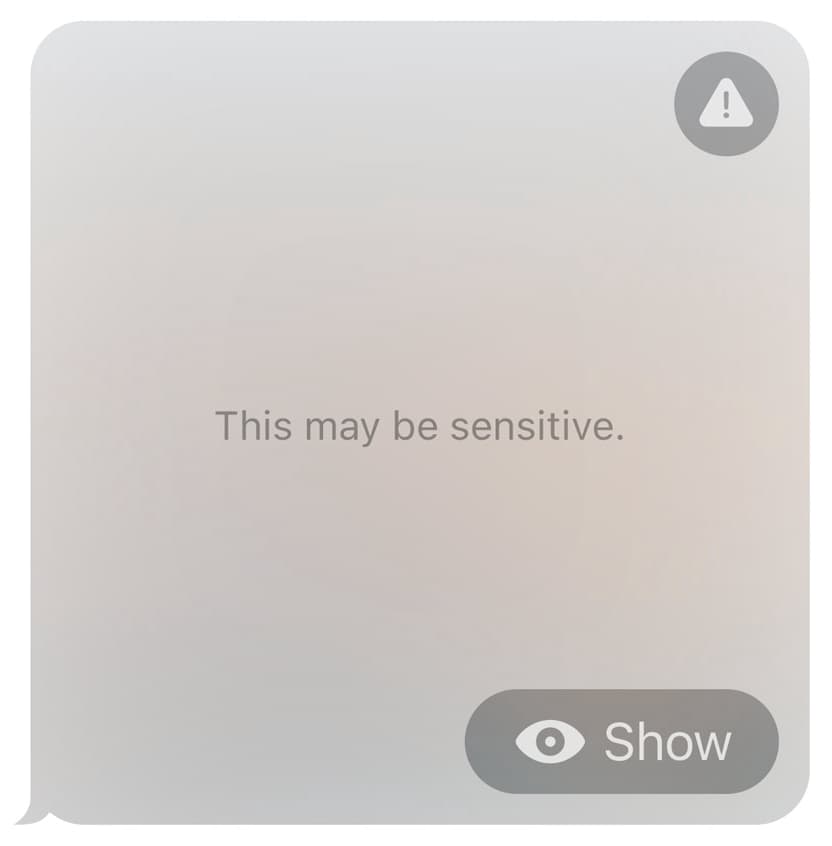
Check out next: 47 FaceTime tips and tricks to use it like a pro on all devices