Learn everything about App Shortcuts in Spotlight to enhance your search experience and quickly trigger actions or navigate to specific sections of apps on your iPhone or iPad.
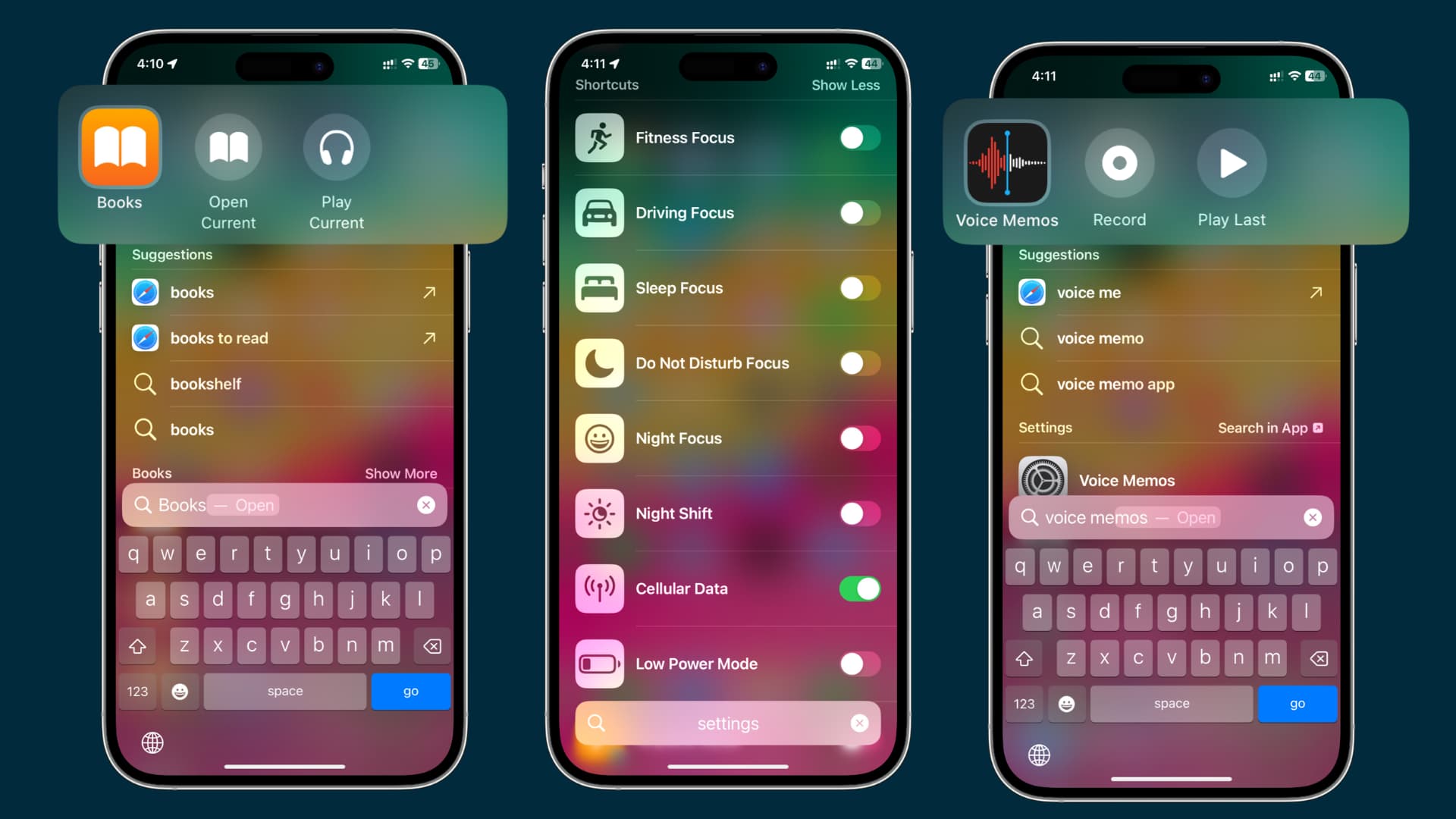
Usually, when you type an app’s name in Spotlight Search, it just shows its icon and/or data from inside that app. However, with some apps, when you enter their name, Spotlight can intelligently show some of that app’s internal features or sub-options.
For instance, if you type Voice Memos in Spotlight Search, it will show you quick shortcuts to record a new voice memo or play the last recorded voice note.
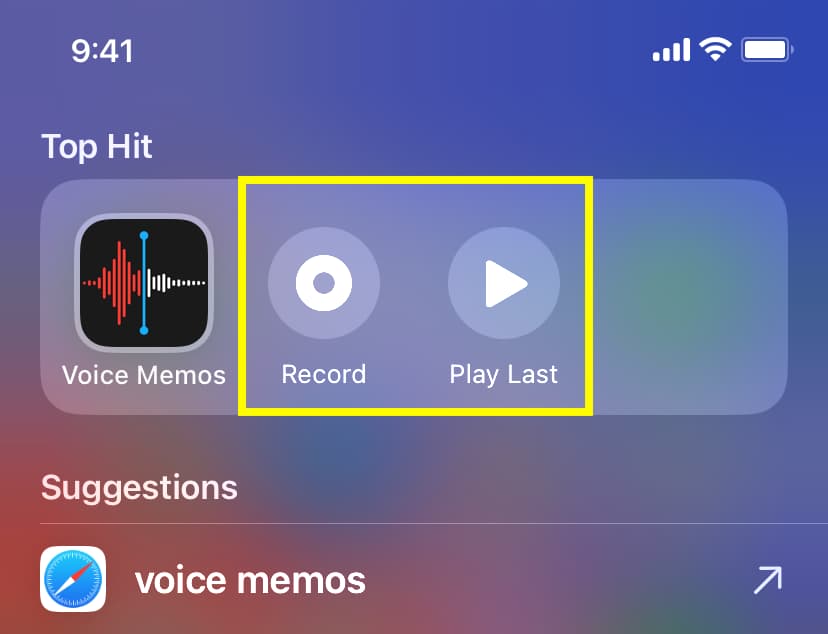
These are called App Shortcuts, and below are the step-by-step instructions if you need more help figuring it out. Make sure your iPhone or iPad is running the latest version of iOS or iPadOS.
Use App Shortcuts in Spotlight Search
- Swipe down on the iPhone or iPad Home Screen or tap the Search button to enter Spotlight.
- Type the app name, but be sure not to hit the go or return key.
- If the app supports shortcuts, you’ll see them in the Top Hit section. Tap an app shortcut to jump right in.
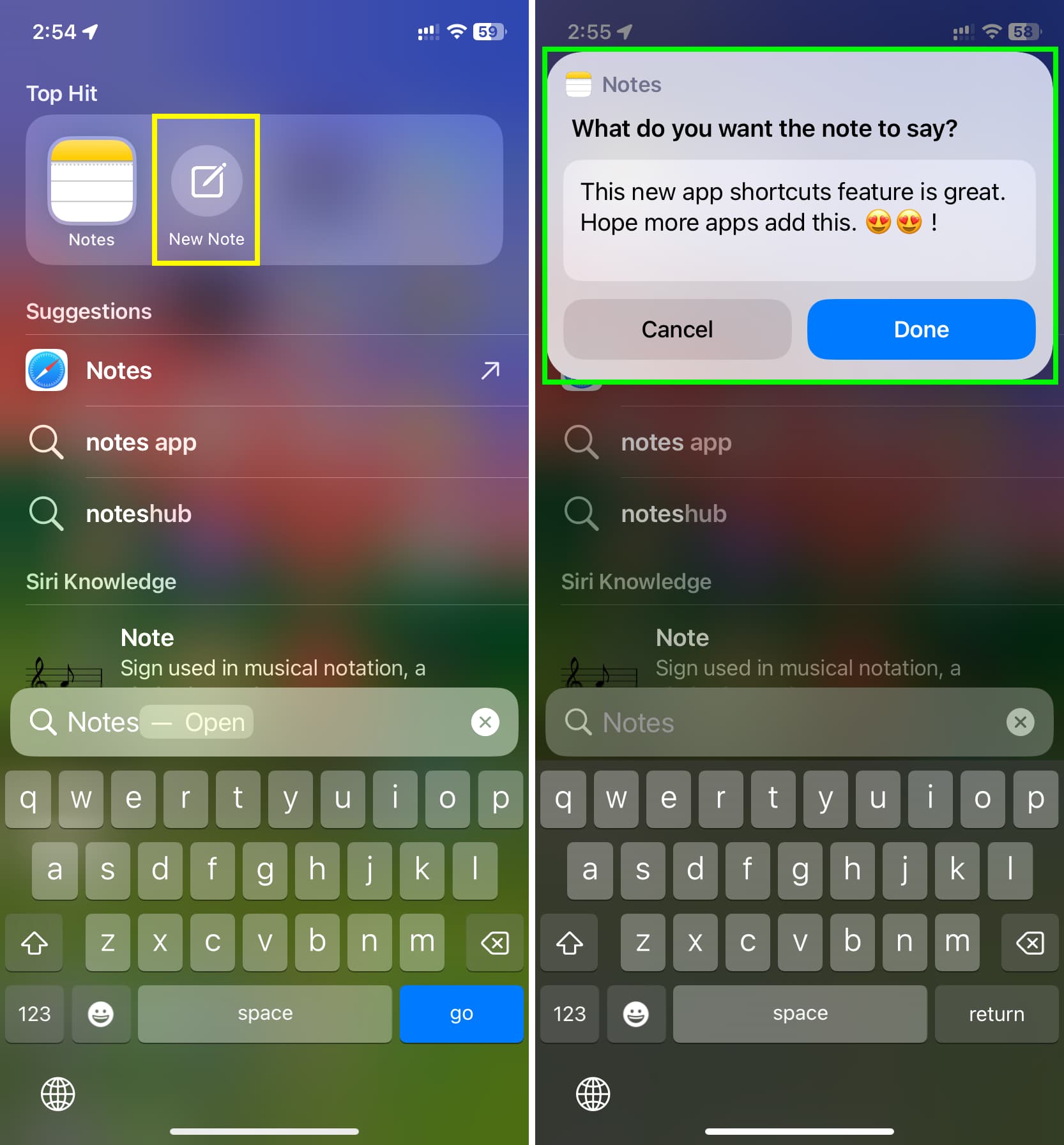
Quick settings shortcuts
You’ll find App Shortcuts in the Top Hit tile next to the app name. Some apps like Settings can also display a huge list of easy shortcuts or actions that you can toggle on or off right on the Spotlight Screen. Here’s how it looks:
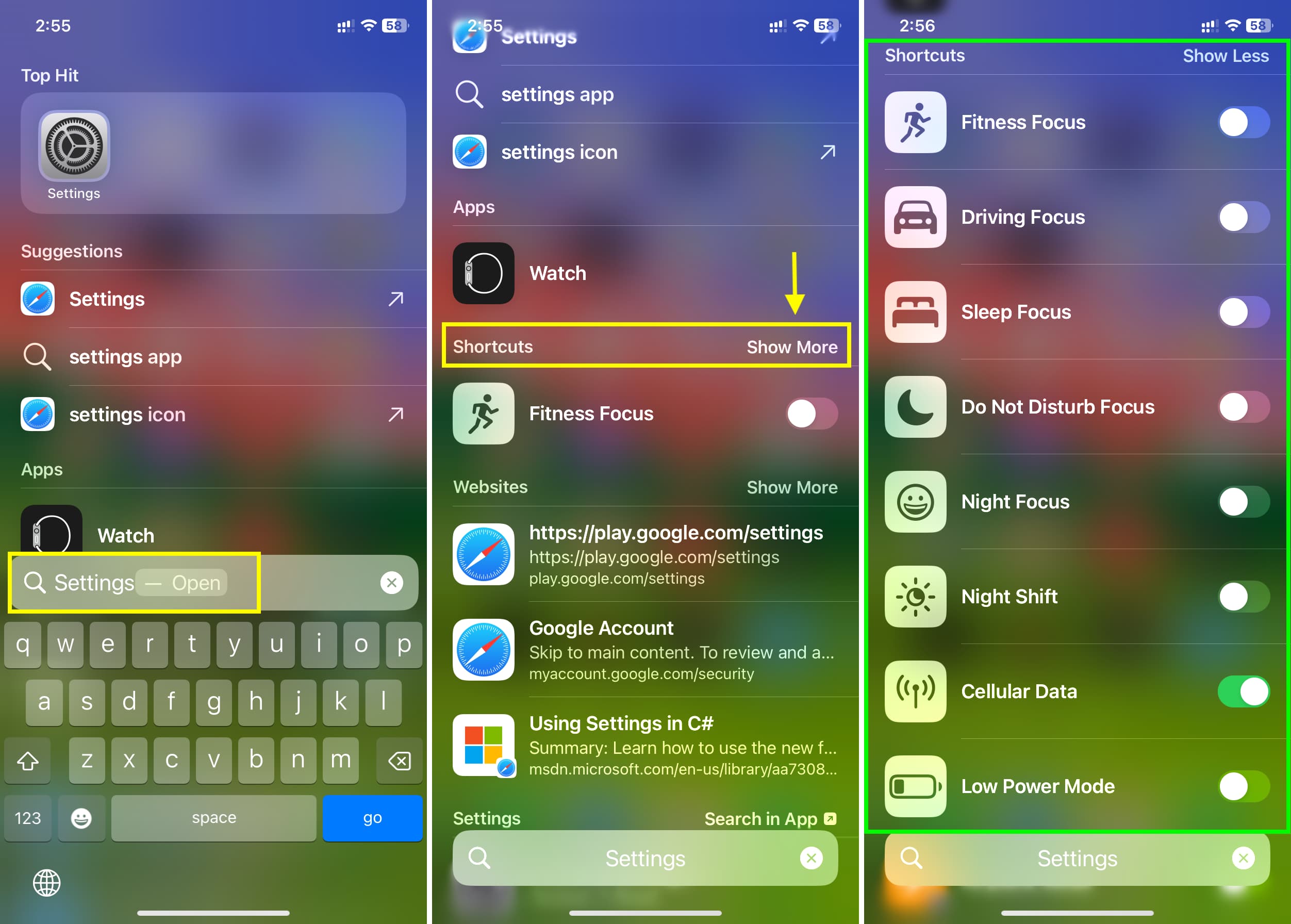
Additionally, you can perform some other basic functions directly within Spotlight. As an example, if you type Do Not Disturb, you get a toggle to enable or disable it from Spotlight. There is no need to dive into Settings or open Control Center.
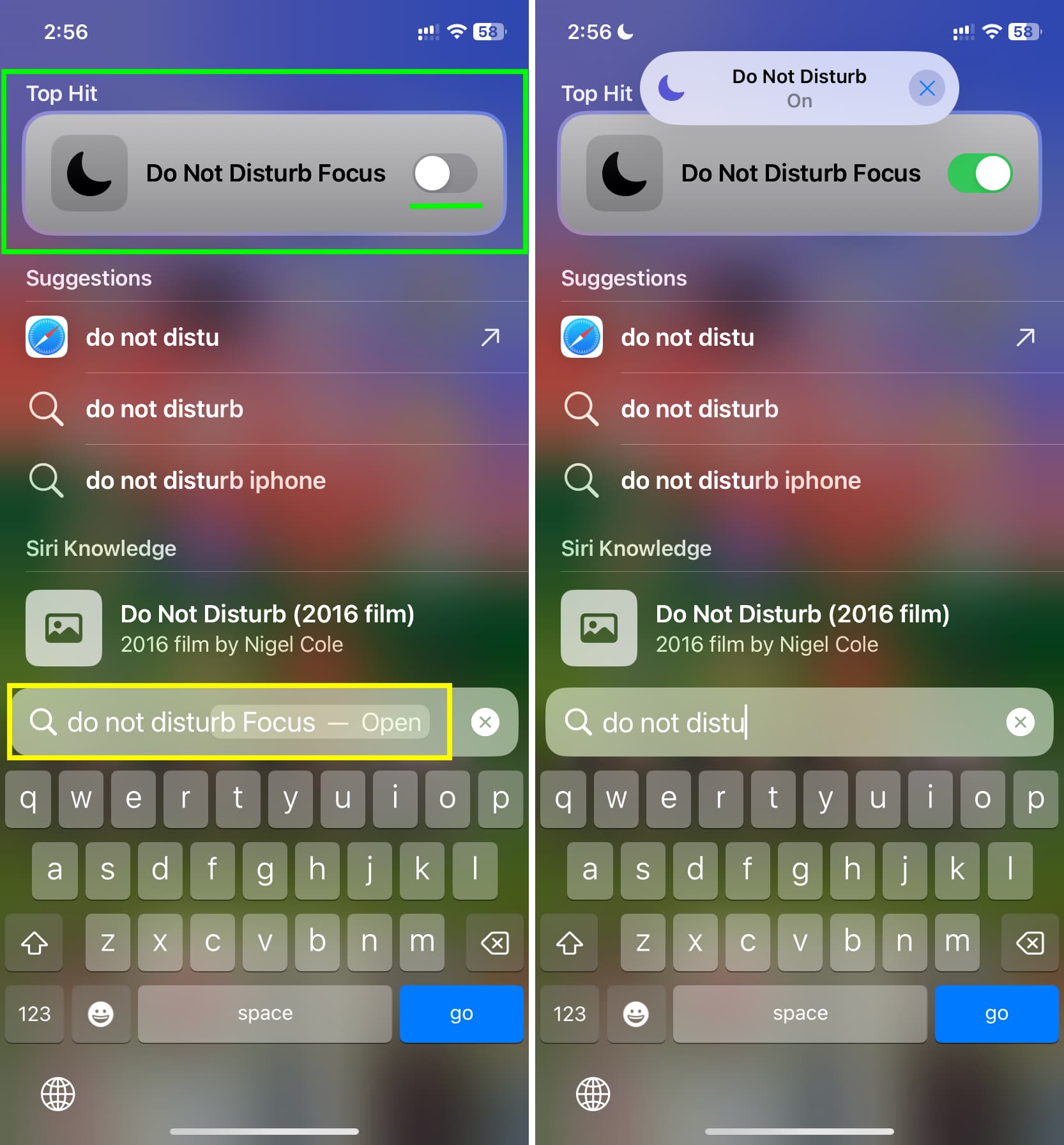
Similarly, typing Focus (the feature, not an app) in Spotlight may show you a list of your Focus modes, and you can quickly toggle them on or off from Spotlight.
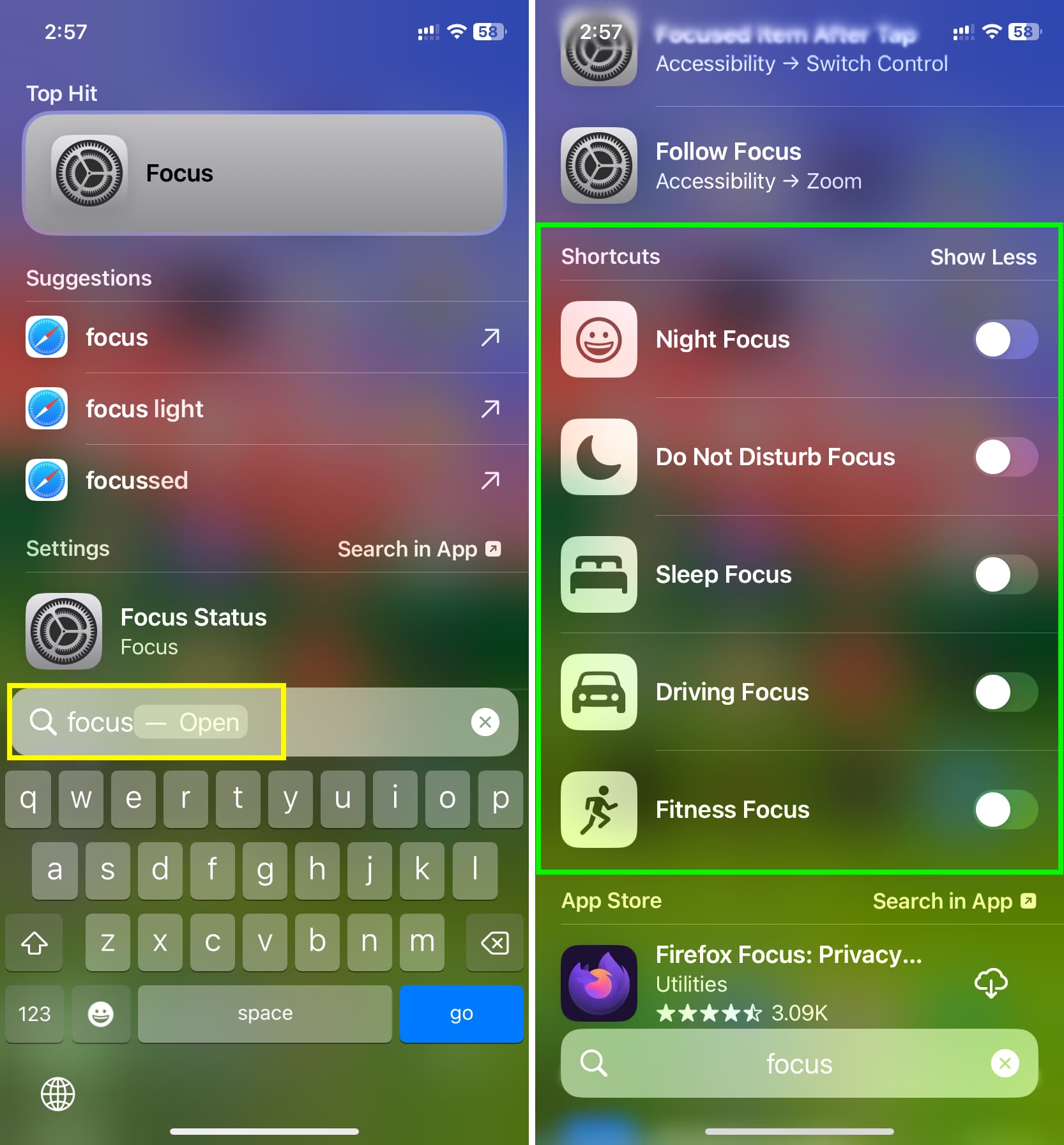
And typing Files will show you a shortcut to Scan Documents.
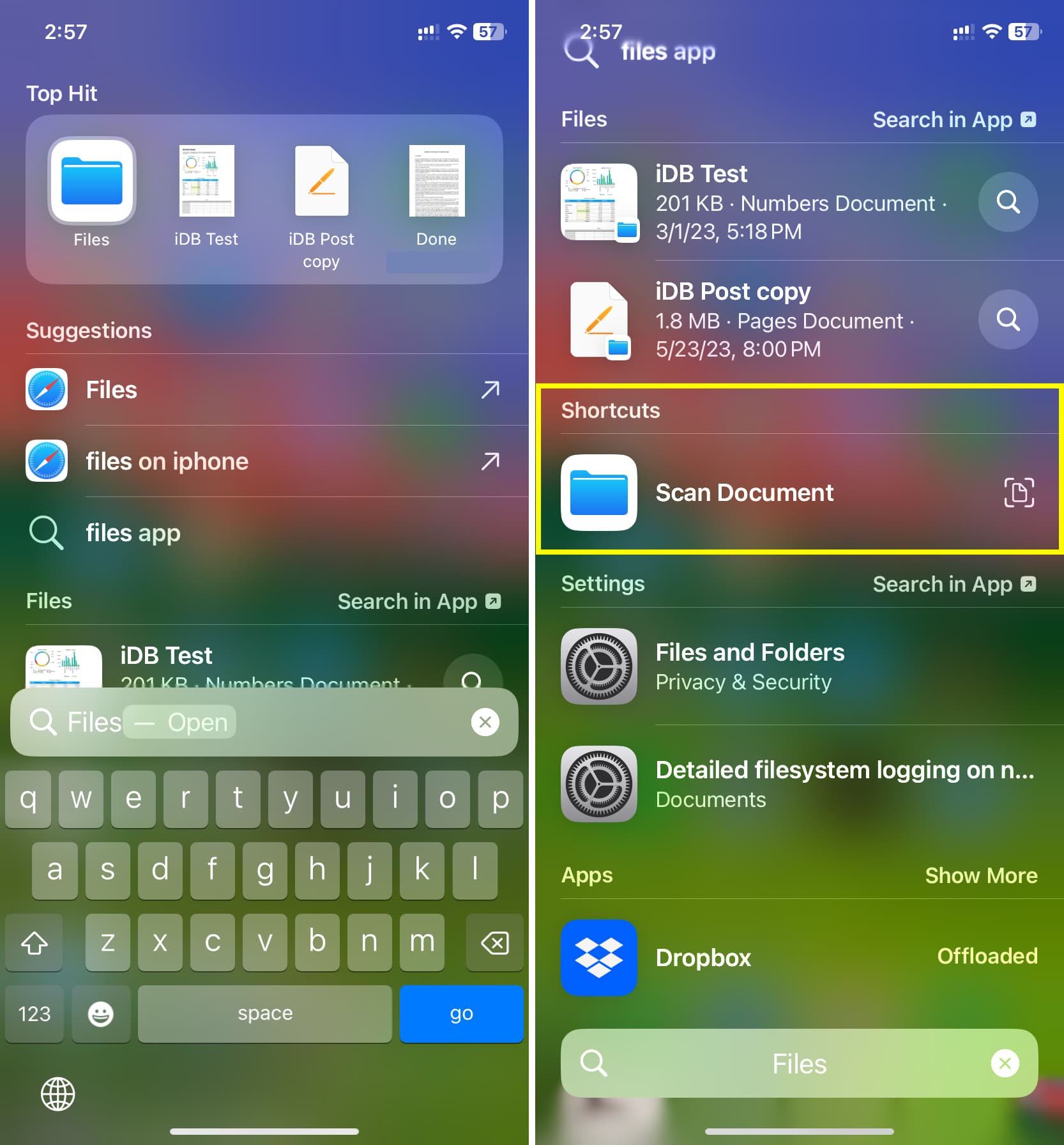
App shortcut behavior
The App Shortcuts you see in Spotlight can work straight from there or take you to that spot inside the app.
As an example, if you type Voice Memos and tap the Record app shortcut, instead of taking you inside the Voice Memos app and then starting the recording, it will instantly start a new recording and show it as a small notification-style interface at the top of the screen, or in the Dynamic Island.
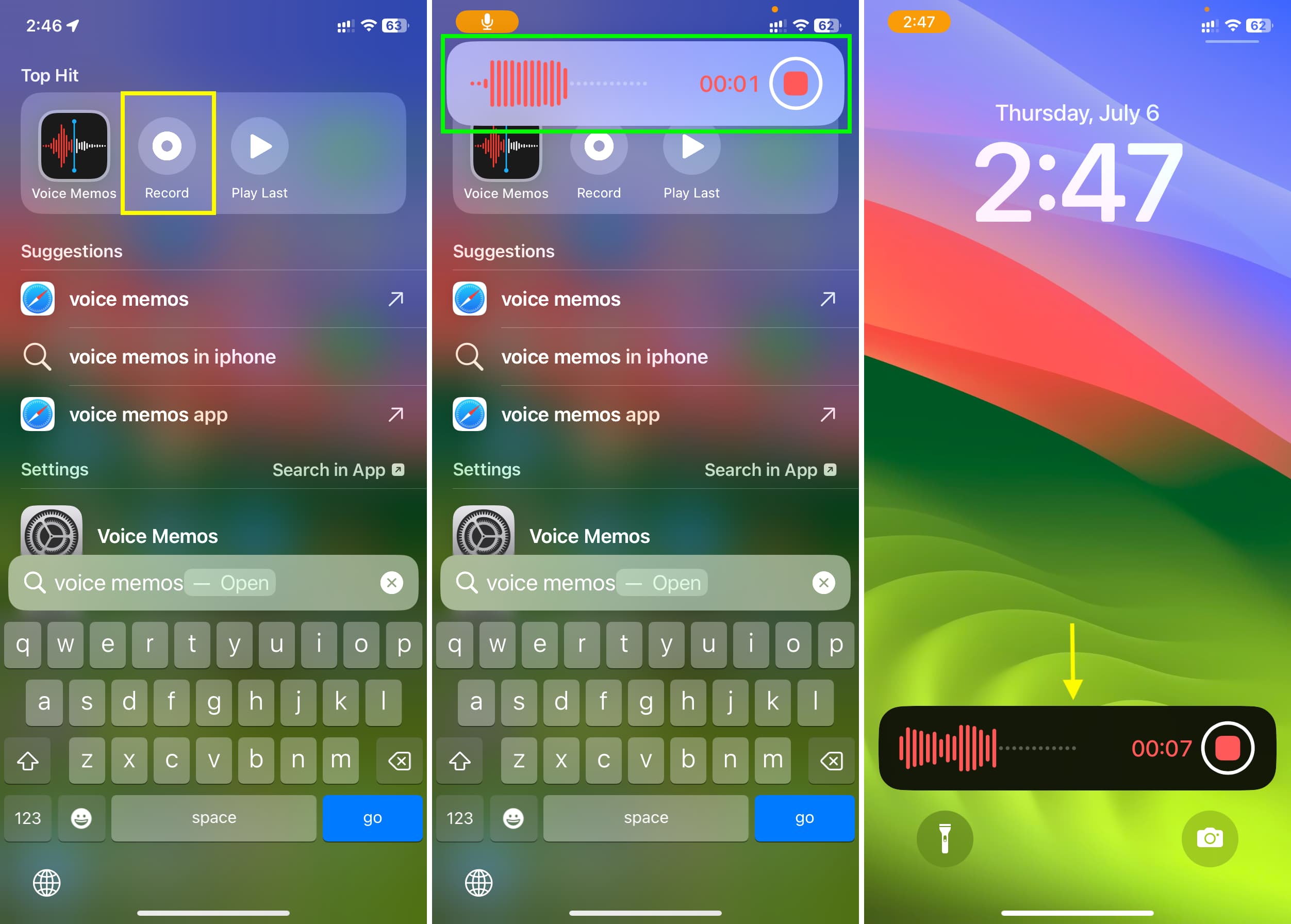
Alternatively, other shortcuts may take you inside their respective apps: if you search for Photos and the Favorites shortcut comes up, tapping it will take you to your favorite images.
Apps that support Spotlight shortcuts
Many popular stock and third-party apps show App Shortcuts when you enter their name in Spotlight Search on your iPhone or iPad. Here are some of them:
- Freeform: Gives you the option to create a new board.
- Shortcuts: Will show some iOS shortcuts
- Files: Scan Documents
- Fitness: Gives you the option to turn on Fitness Focus.
- FaceTime: May show an option to call a suggested person in one tap.
- Apple Music: May show some recommendations and a Shazam shortcut to recognize music.
- Notes: Gives you the option to create a new note without going inside the Notes app.
- Voice Memos: Lets you start recording or play the last recording without taking you inside the Voice Memos app.
- Shortcuts: May show some useful iOS shortcuts here.
See all App Shortcuts in the Shortcuts app
You can go to the pre-installed Apple Shortcuts app and scroll through the Shortcuts screen to view your App Shortcuts. You can also tap < Shortcuts in the top left corner and see the App Shortcuts section that lists apps compatible with this feature.

Can’t see Spotlight App Shortcuts?
- The App Shortcuts you see in Spotlight may depend on your usage on that device. For example, the Shortcuts app shows two shortcuts I frequently use on my iPhone as App Shortcuts, but it doesn’t show them on my iPad (where those shortcuts are added, but I never use them there).
- Make sure your iPhone or iPad is updated to the latest version of iOS or iPadOS.
- Update the app if it’s known to have App Shortcuts but they don’t show up on your device.
- Restart your iPhone or iPad.
- Open the app, go past its intro splash screens, and use it.
- Go to iPhone Settings > Search > select the app and make sure Show App in Search and Show Content in Search are enabled. Next, head to Settings > Apple Intelligence & Siri or just Siri > Apps > select the app and ensure Learn from this App is switched on.
More iOS Search tips: