Learn how to use the StandBy feature to turn your iPhone into a smart display when it’s charging in landscape mode.
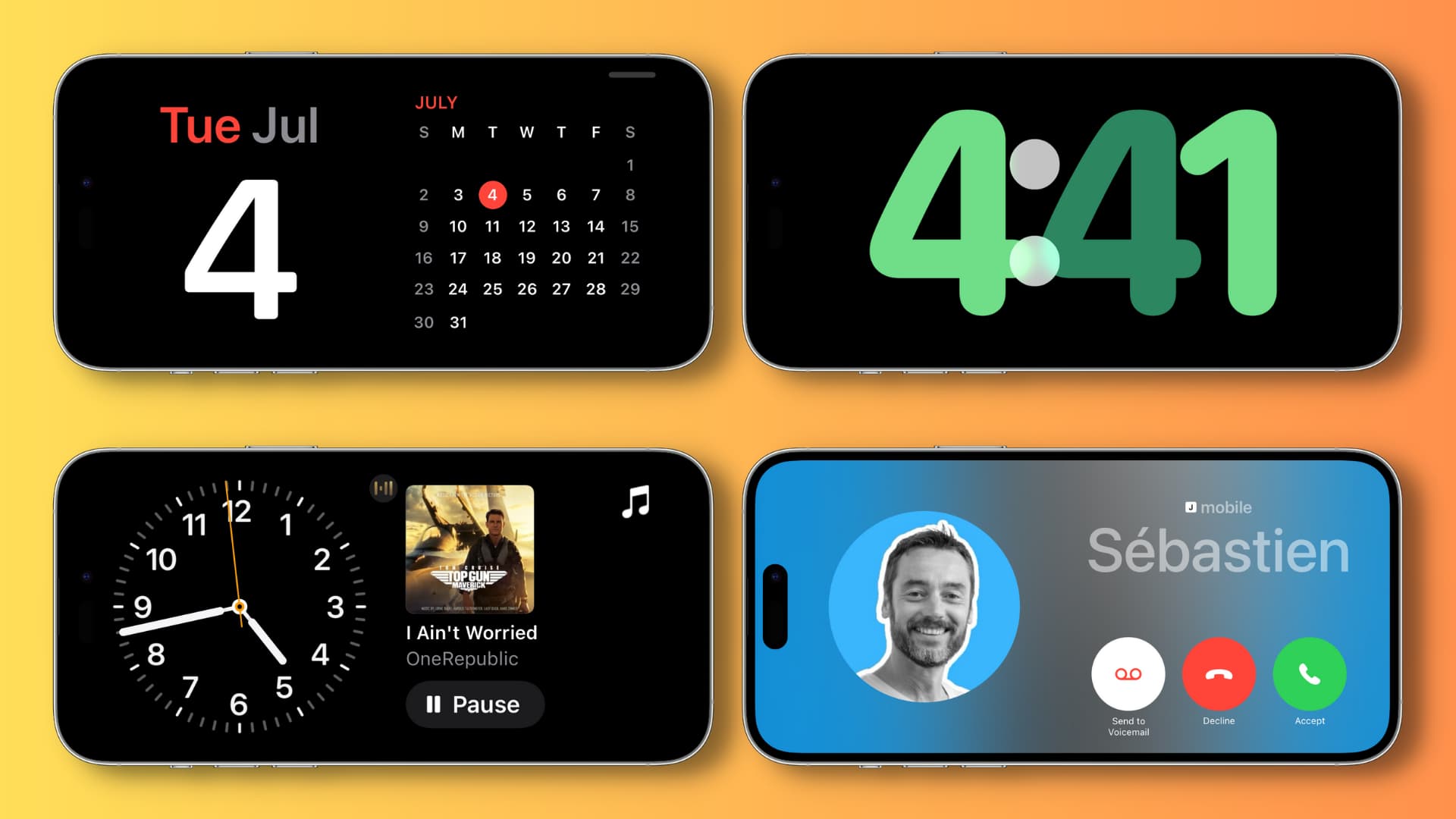
What does the StandBy feature do on iPhone?
If you own an Apple Watch, you might be familiar with its Nightstand mode, which turns the wearable into a tiny desk clock when it’s docked and charging.

Similarly, your iPhone can transform into a smart display for your desk or nightstand by showing useful information when it’s in landscape mode and plugged into a charger or placed on a wireless/MagSafe charger.
What’s displayed on the StandBy screen?
Here’s what your iPhone can display on its screen when it’s in StandBy mode:
- Calendar
- Calendar events
- Reminders
- Weather information
- Stocks
- Media playback controls
- App widgets, including Smart Stacks
- Your photos
- Clock (with the option to show a World Clock)
- New incoming notifications
- Time Sensitive notifications
- Live Activities
- Siri requests
- Incoming calls, texts, and more
Supported devices
StandBy is exclusive to iPhone XR, XS, and newer models running iOS 17 or later. It isn’t available on iPads or Macs. However, the upcoming Studio Display monitor is rumored to have StandBy support.
Turn on StandBy on iPhone
The StandBy feature is enabled out of the box, but if you’re not sure if it is, open the Settings app, tap StandBy, and make sure the switch next to StandBy is turned on.

How to activate StandBy on iPhone
It’s very easy to activate StandBy; it involves just three steps:
- Put your iPhone into charging: StandBy only works when your iPhone is charging, so make sure the USB-C or Lightning cable is plugged in or your phone is placed on a wireless/MagSafe charger.
- Rotate iPhone to Landscape mode: Next, turn your iPhone on its side and keep it on a stand or wireless/MagSafe charger. It won’t work if you keep the phone flat on the table or on a very low-angle wireless charger/phone stand.
- Lock your phone: After ensuring the above two requisites, simply lock your iPhone, and in a couple of seconds, you will see the StandBy screen kick into action.
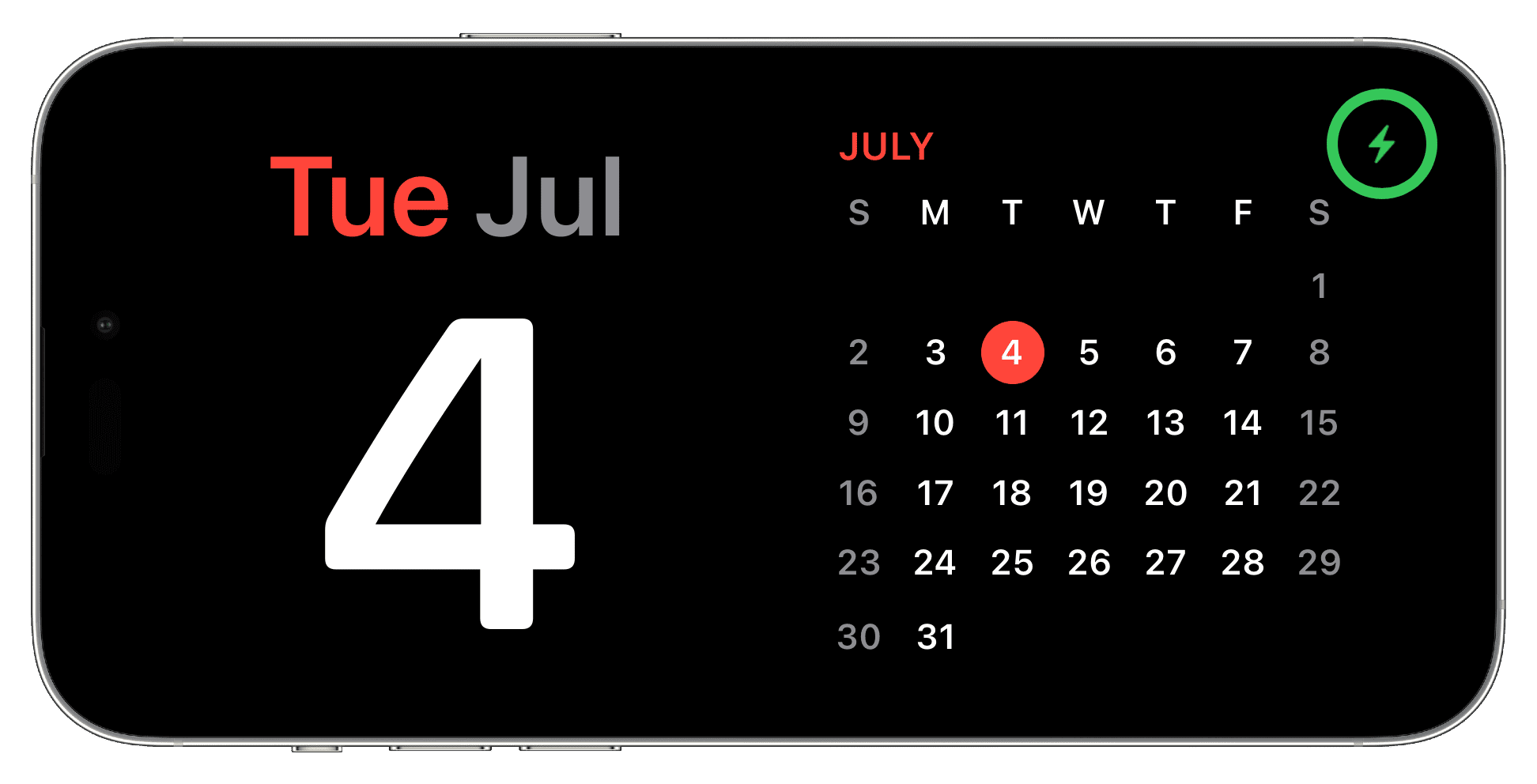
Note: You don’t need to turn off the rotation lock from the Control Center, as your iPhone is smart enough to figure out when it’s kept in landscape mode. Secondly, when placed over a particular MagSafe charger (like one in your bedroom or office desk), StandBy will remember your preferred view and show that.
How long does the StandBy screen remain active?
This depends on whether your iPhone supports Always-On display (AOD) or not.
iPhone 14 Pro, 14 Pro Max, 15 Pro, 15 Pro Max, 16 Pro, 16 Pro Max
You can go to Settings > StandBy > Display and choose to turn off the StandBy display after 20 seconds, automatically (default), or never.

If you select “Automatically,” the StandBy display turns off when it senses that the room is dark, and there is no need to keep the display on as you are not seeing it anyway. For instance, the display will turn off when you sleep. However, it will turn on automatically if it detects motion (like if you wake up at night to drink water), provided Motion to Wake is enabled in Settings > StandBy > Display.
On all other iPhone models without AOD
On other iPhones like iPhone 16, 16 Plus, 15, 15 Plus, 14, 13, 12, 11, XS, and XR, the StandBy screen dims out after 20 seconds. But you can bring it up by tapping once on the screen, nudging the stand/MagSafe charging stand/table your iPhone is kept on, or by using Siri.
Notes:
- StandBy time-out is independent of your iPhone’s Auto-Lock settings. I set my iPhone 16’s auto-lock to 30 seconds, 5 minutes, and Never. On all occasions, StandBy turned off after 20 seconds.
- On some occasions, I noticed the StandBy screen on my iPhone 11 would dim out after 20 seconds and automatically start showing again (without me touching it). This kept happening for a minute until the screen went dark. I believe this is because of a bug.
- StandBy works even when your iPhone is in Low Power Mode but plugged into charging.
Using StandBy on iPhone
StandBy has three screens: Widgets, Photos, and Clock. Here’s everything you need to know about using it on your iPhone Lock Screen.
Switch display modes
Once you’ve activated StandBy on your iPhone, you can swipe left and right to switch between the three screens. For instance, if StandBy is showing the clock, you can swipe right to have it display your photos or the widgets.

Select another clock style
Make sure you’re in the full-screen clock mode StandBy screen and swipe up or down to pick one of the five available clock styles.
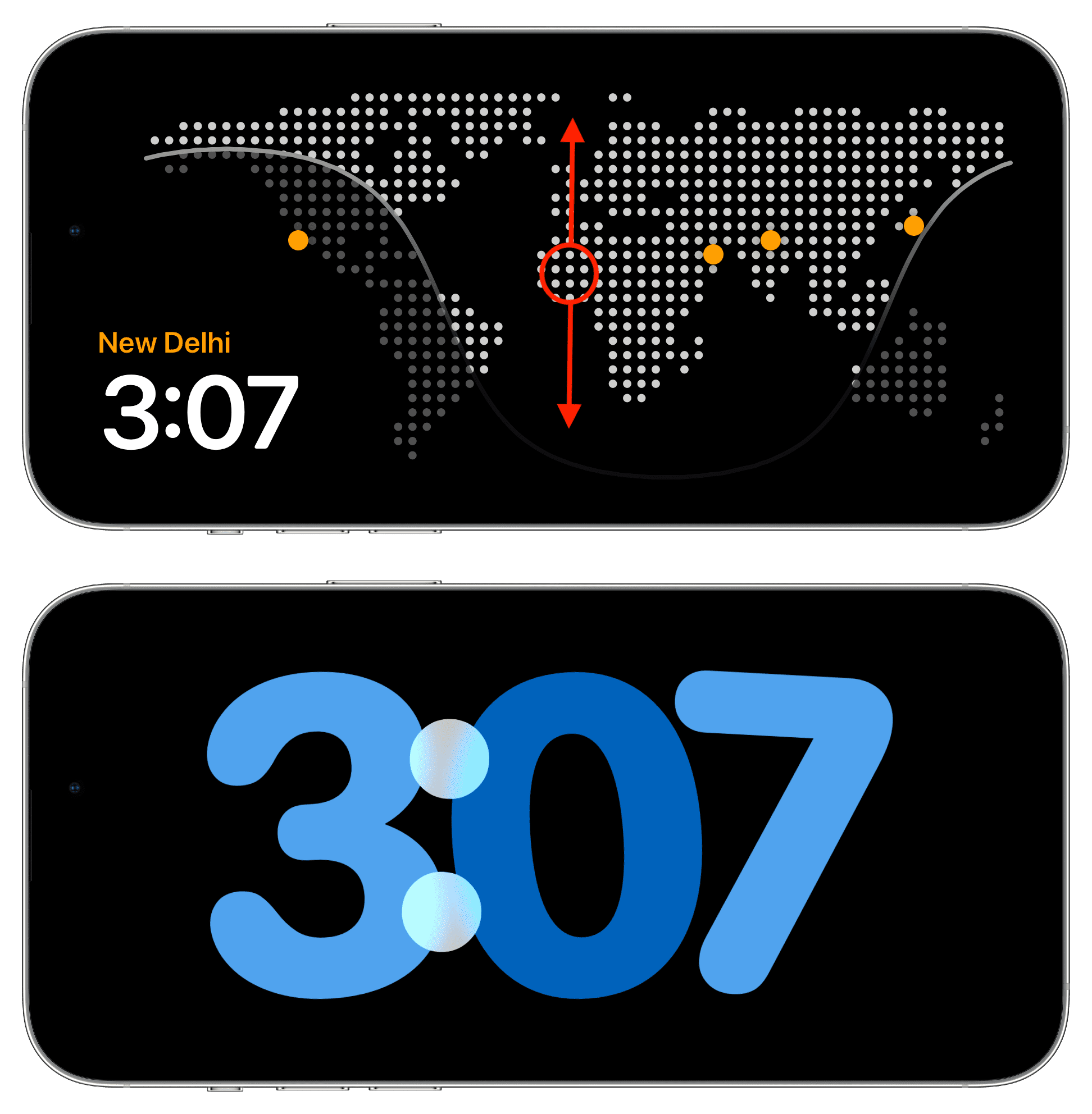
Select another widget
Swipe right until you reach the last widgets’ StandBy screen. Here, you have two columns. You can swipe up and down on the left or right columns to switch between Stocks, other clock styles, monthly calendar, weather, calendar events, reminders, and more. The widgets in these two columns are user-customizable (explained below).
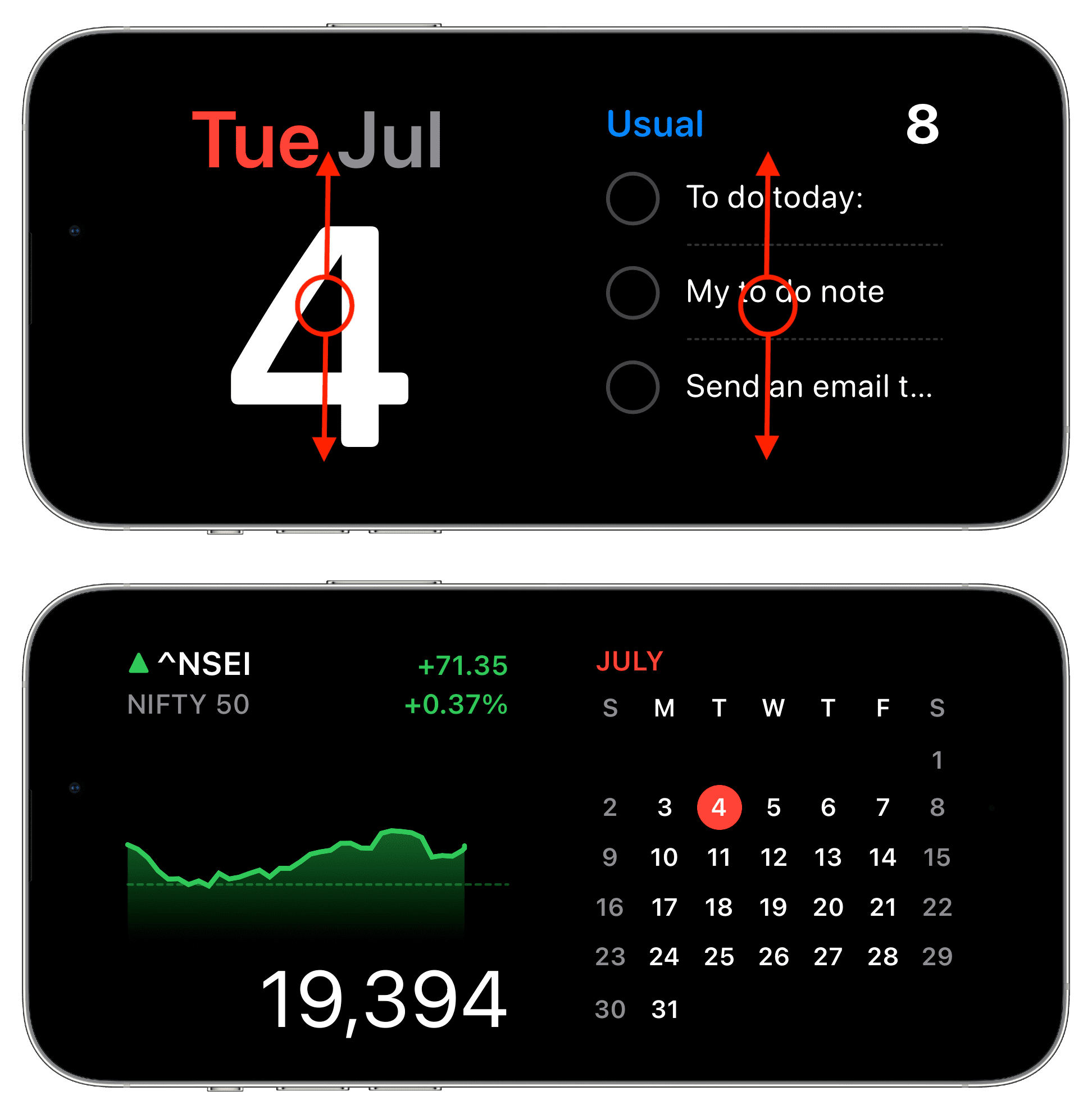
Set StandBy to display your photos
Swipe left or right to reach the photo screen, and unlock your iPhone (via landscape Face ID on iPhone 12 and later or tap Unlock to view Photos and enter your device passcode.) After this, StandyBy will shuffle through your featured iPhone photos as a slow slideshow. You can add more photo albums to StandBy (explained below).
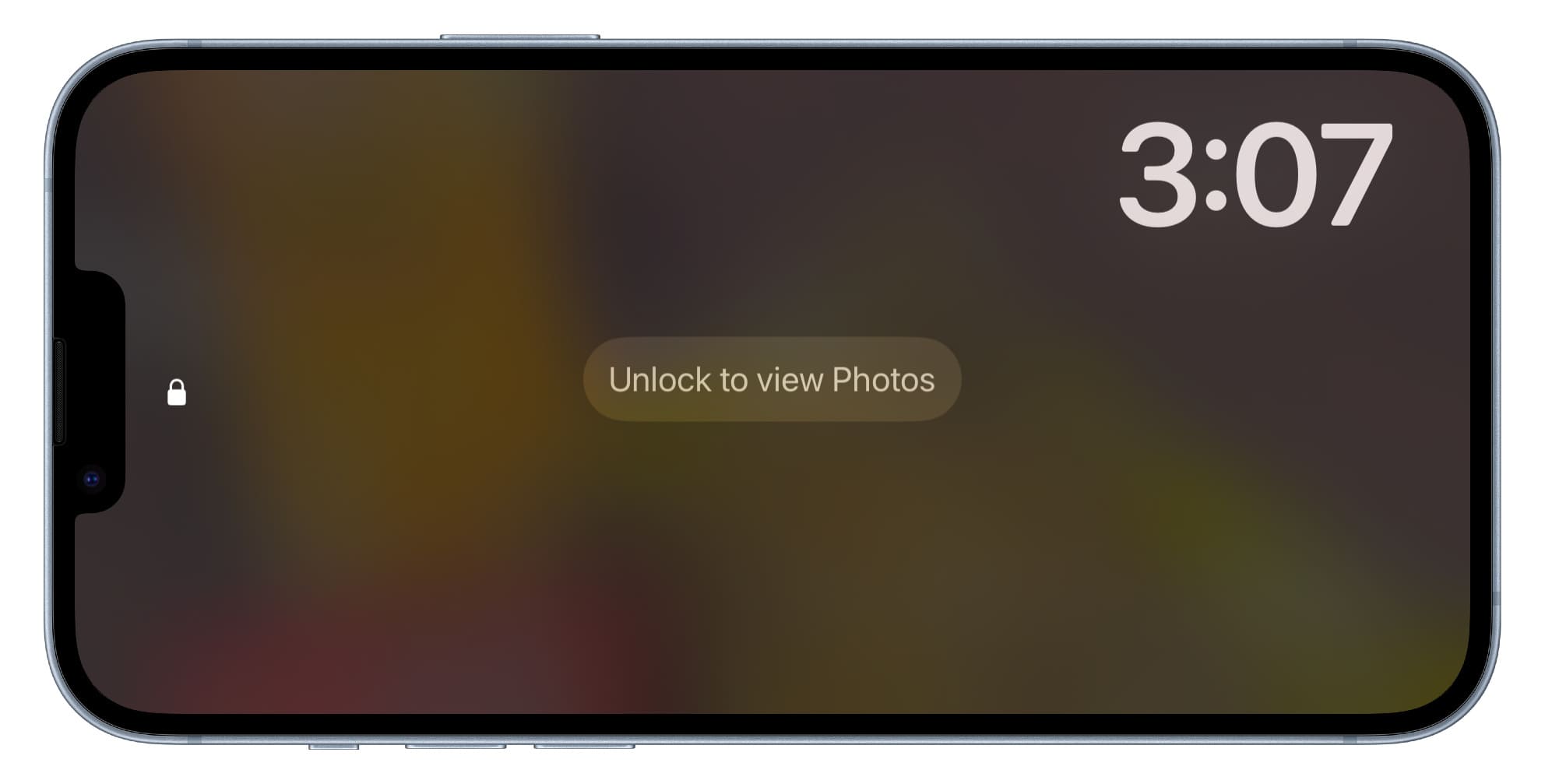
See music controls on StandBy
When you’re listening to songs, tap the wavy music icon at the top of the StandBy screen, and it will bring up the playback controls. Here you can change the volume, connect to another speaker by hitting the AirPlay icon, and access other standard controls.
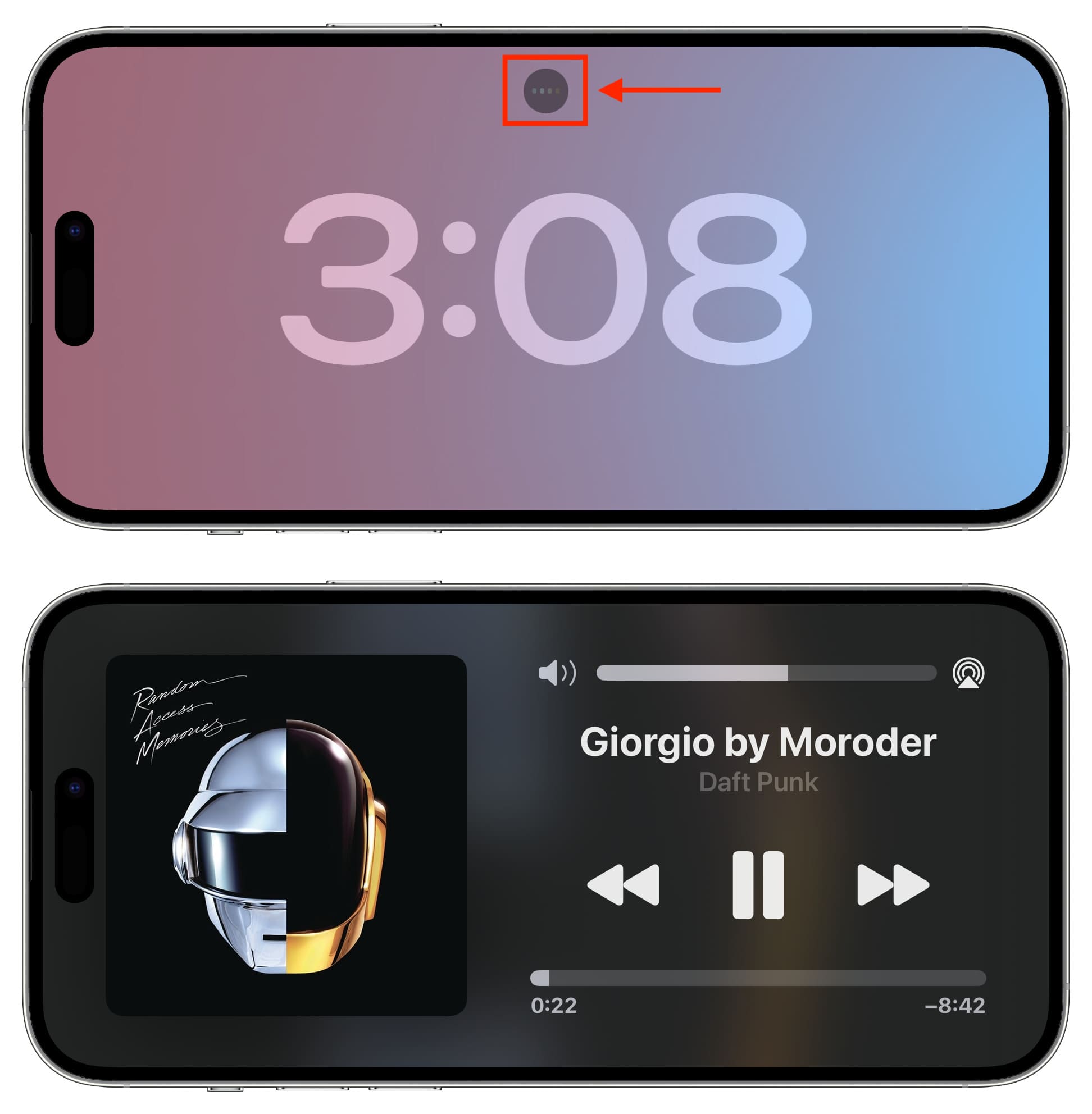
Tip: If you listen to a lot of music, you can add the music widget to the StandBy screen (explained below).
See Live Activities during StandBy
If an app is showing Live Activities, you will see its tiny app icon or name on the top of the current StandyBy screen. Tap the app logo, and it will start showing the Live Activities on the StandBy screen. You can stop seeing Live Activities and return to the previous StandBy style by swiping up on the screen.
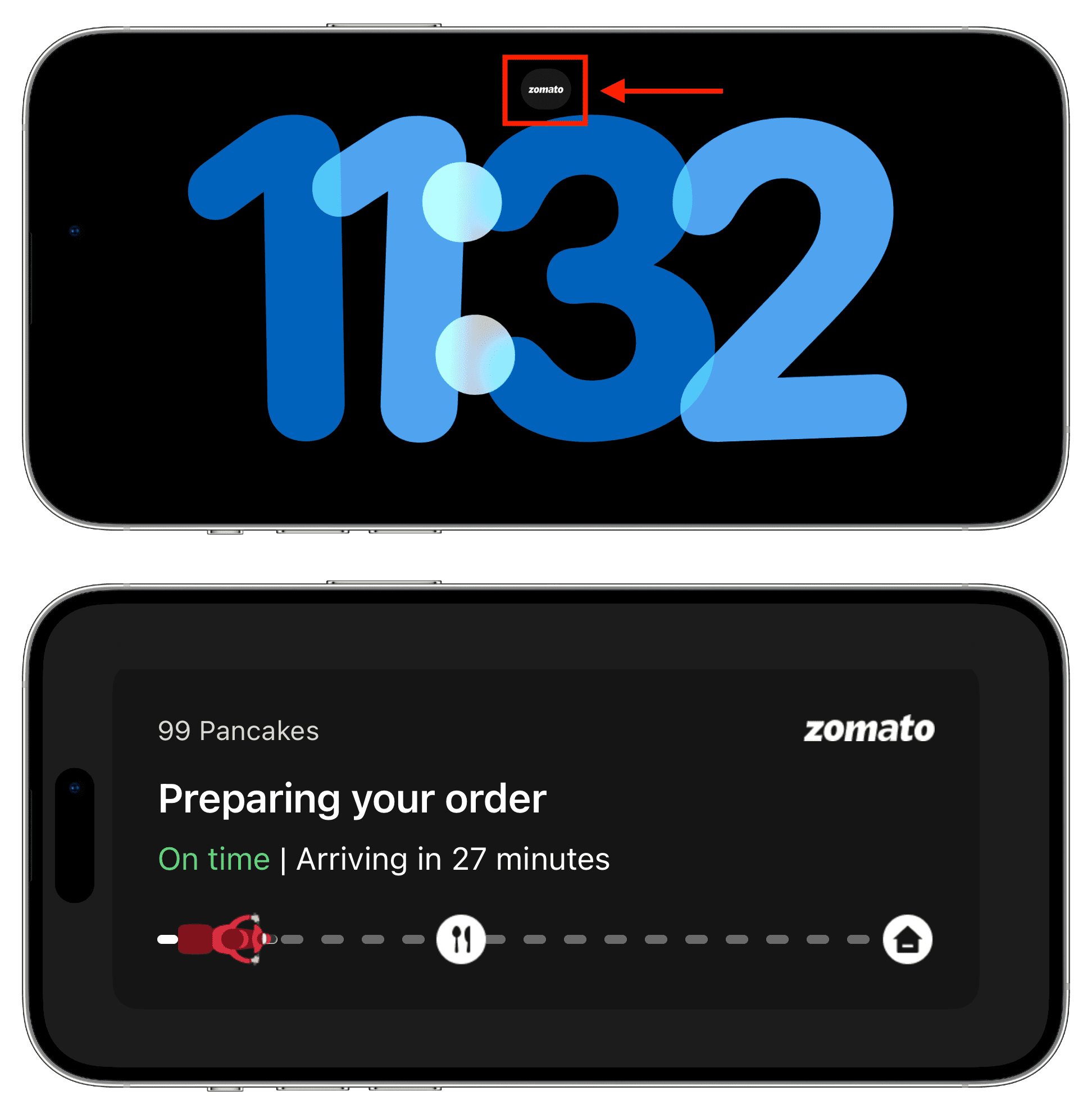
Phone calls during StandBy
When you get a call during StandBy, you will see the big buttons to accept the call, decline it, or send it to voicemail. If you pick up the call, your iPhone will automatically put it on the speaker (if AirPods or another such audio device isn’t connected).
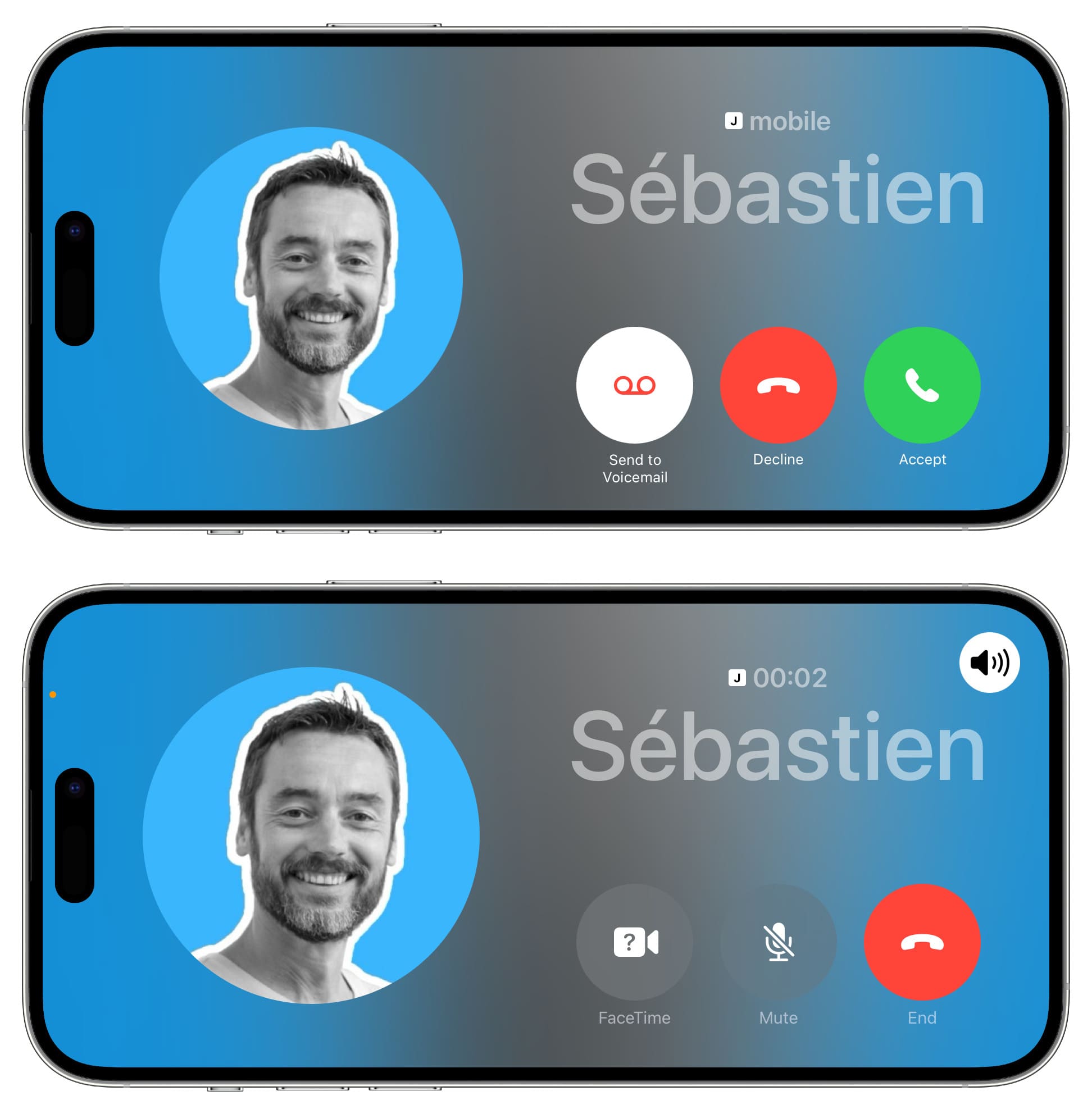
Using Siri during StandBy
Just say, “Hey Siri,” followed by your request to use Siri on the StandBy screen.
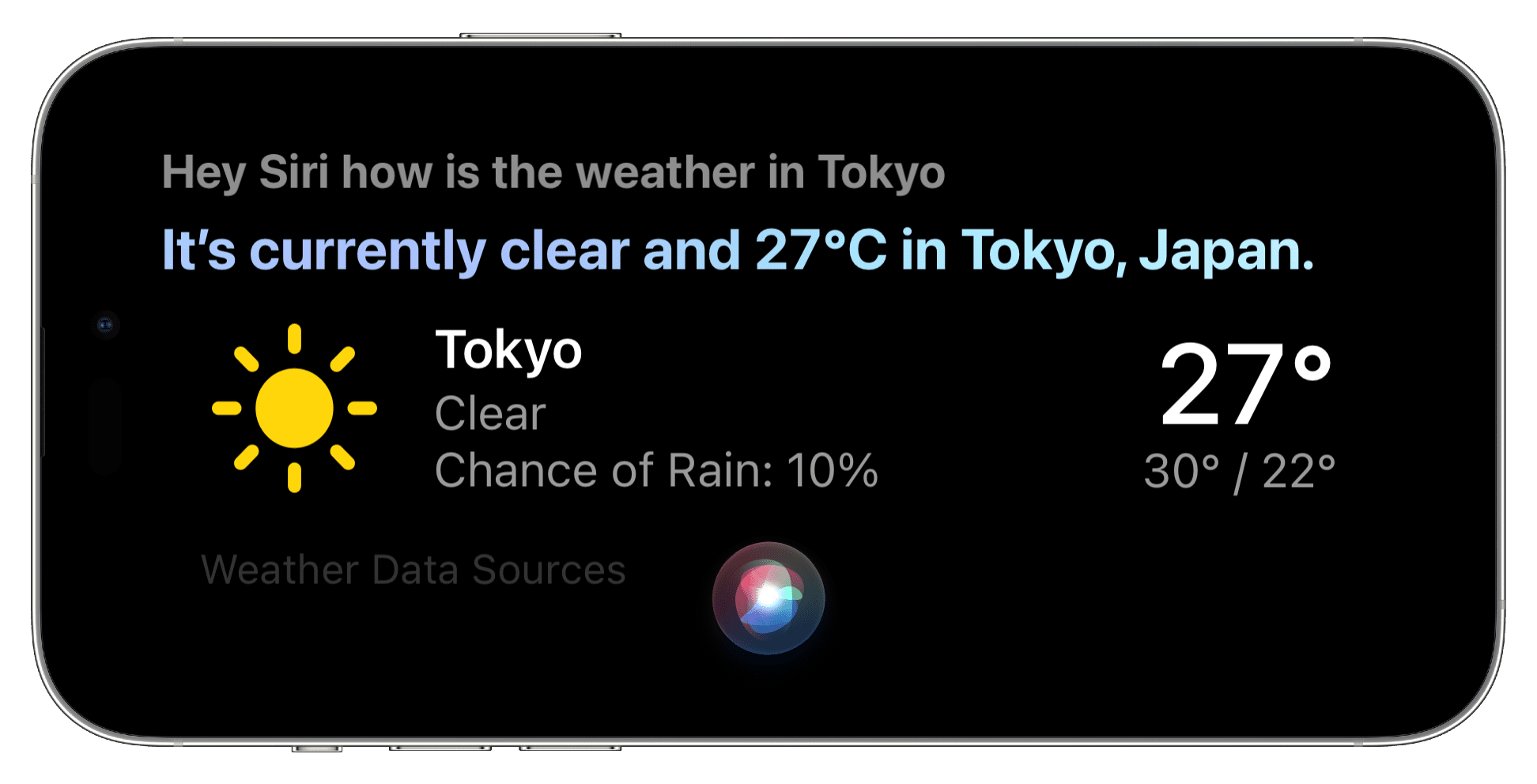
How to open Control Center during StandBy
Swipe down from the top left corner of the screen.
Note: You may not be able to change the display brightness from Control Center as your iPhone measures the ambient light around you and adjusts the StandBy screen brightness accordingly.
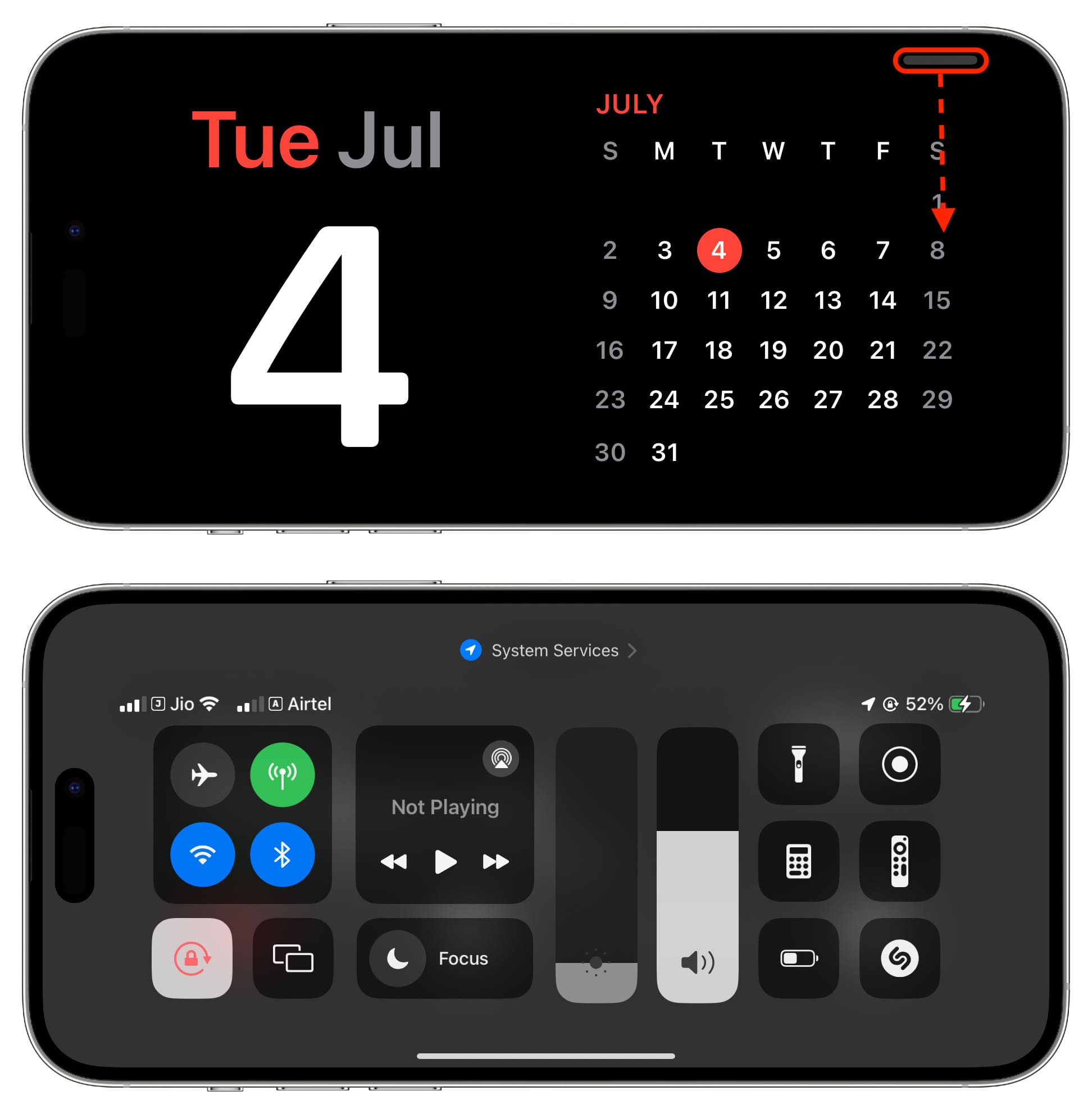
Add or remove widgets from StandBy
The StandBy widgets view screen has a left and a right column. You can customize both by adding new app widgets or removing ones you don’t use.
1) Enter StandBy on your iPhone and make sure it’s in the widgets view.
2) Touch & hold either the left or right column.
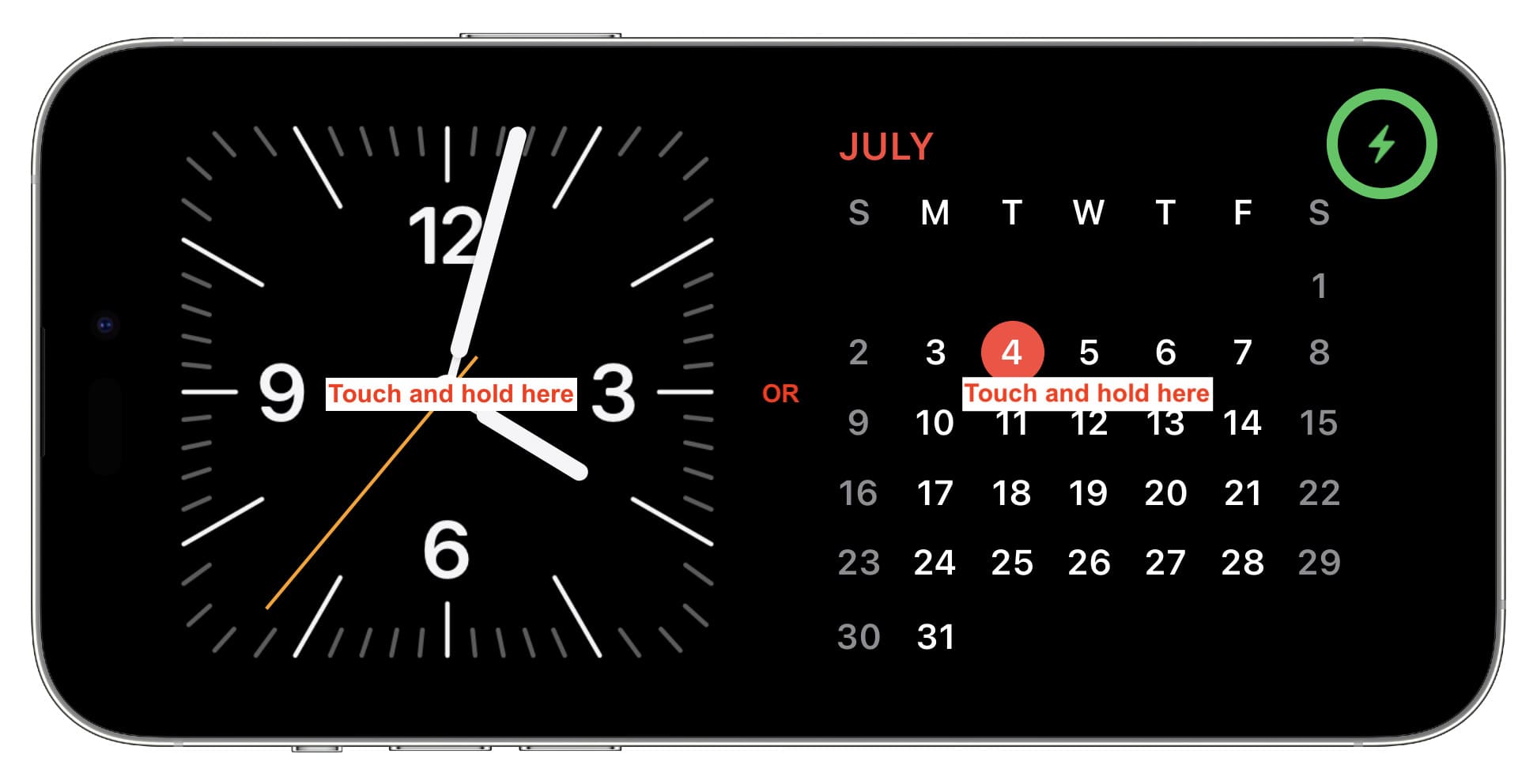
3) Authenticate with Face ID or enter the passcode to enter the editing screen.
4) Tap the plus button (+) to add an app widget.
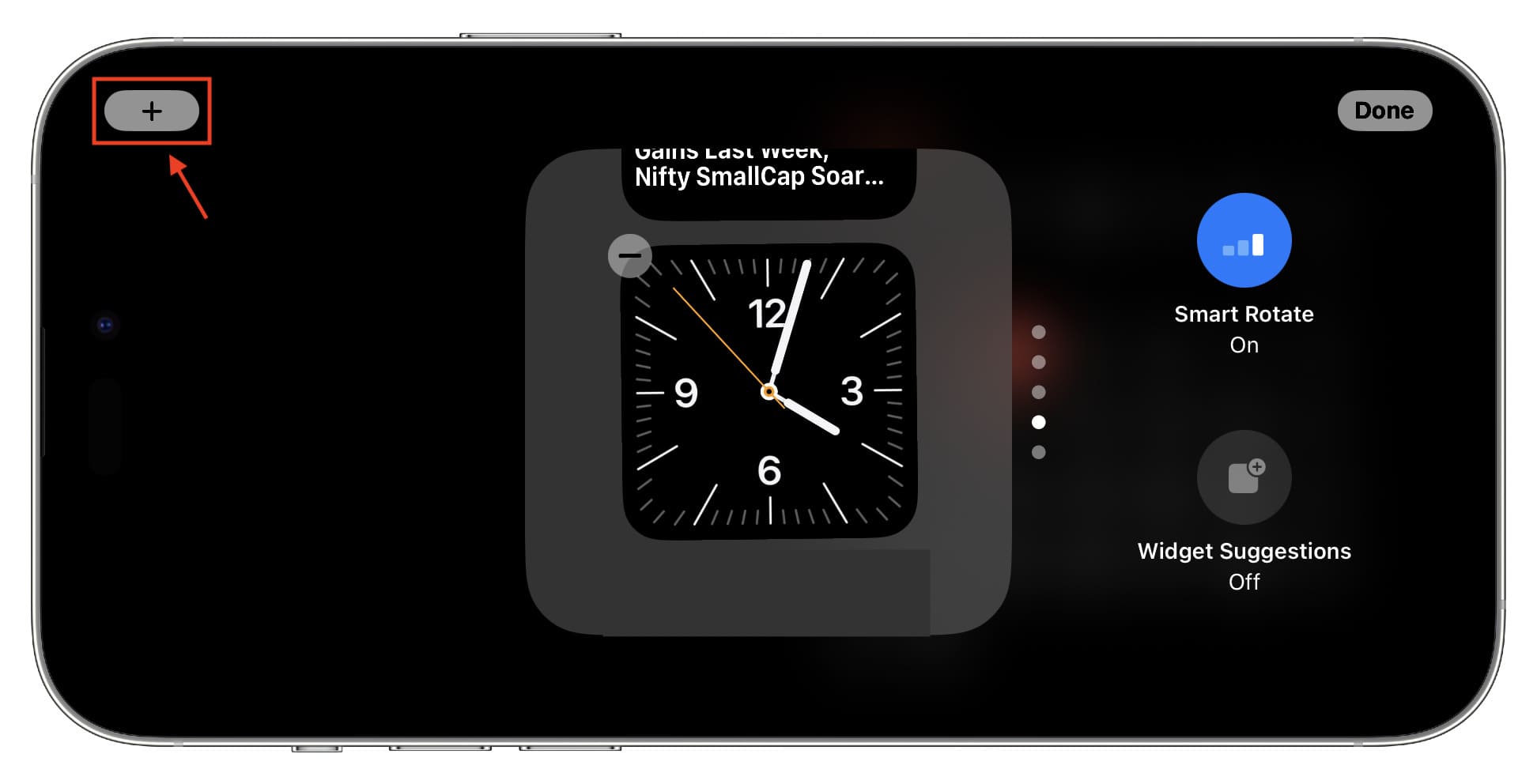
5) Scroll through the available app widgets and tap Add Widget below the one you want to add.
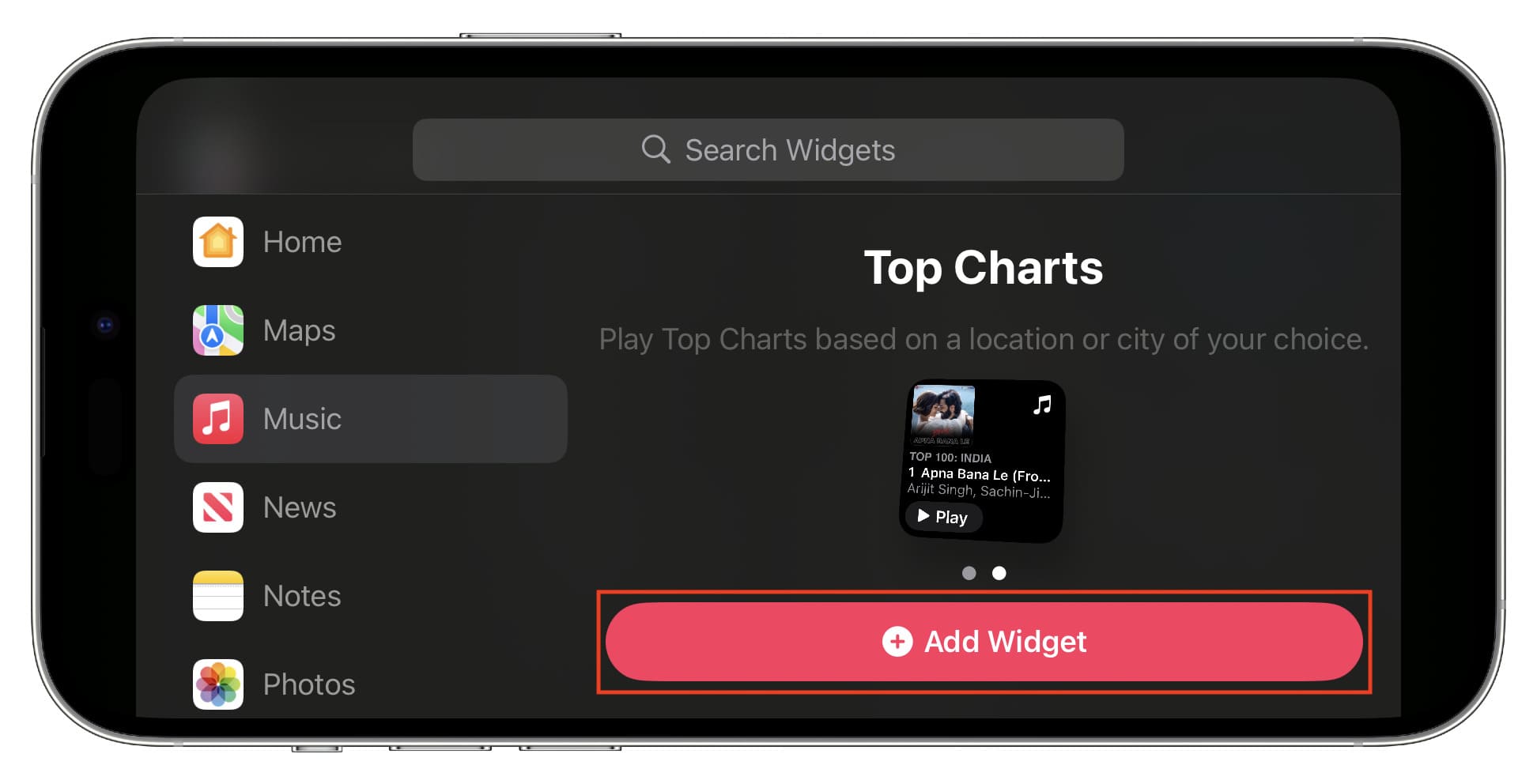
6) Optional: Use the minus button (-) to remove an added widget. Touch & hold an added widget and drag it up or down to reorganize it.
7) You can also enable or disable Widget Suggestions and Smart Rotate (which automatically changes and displays the appropriate widget).
8) Finally, tap Done.
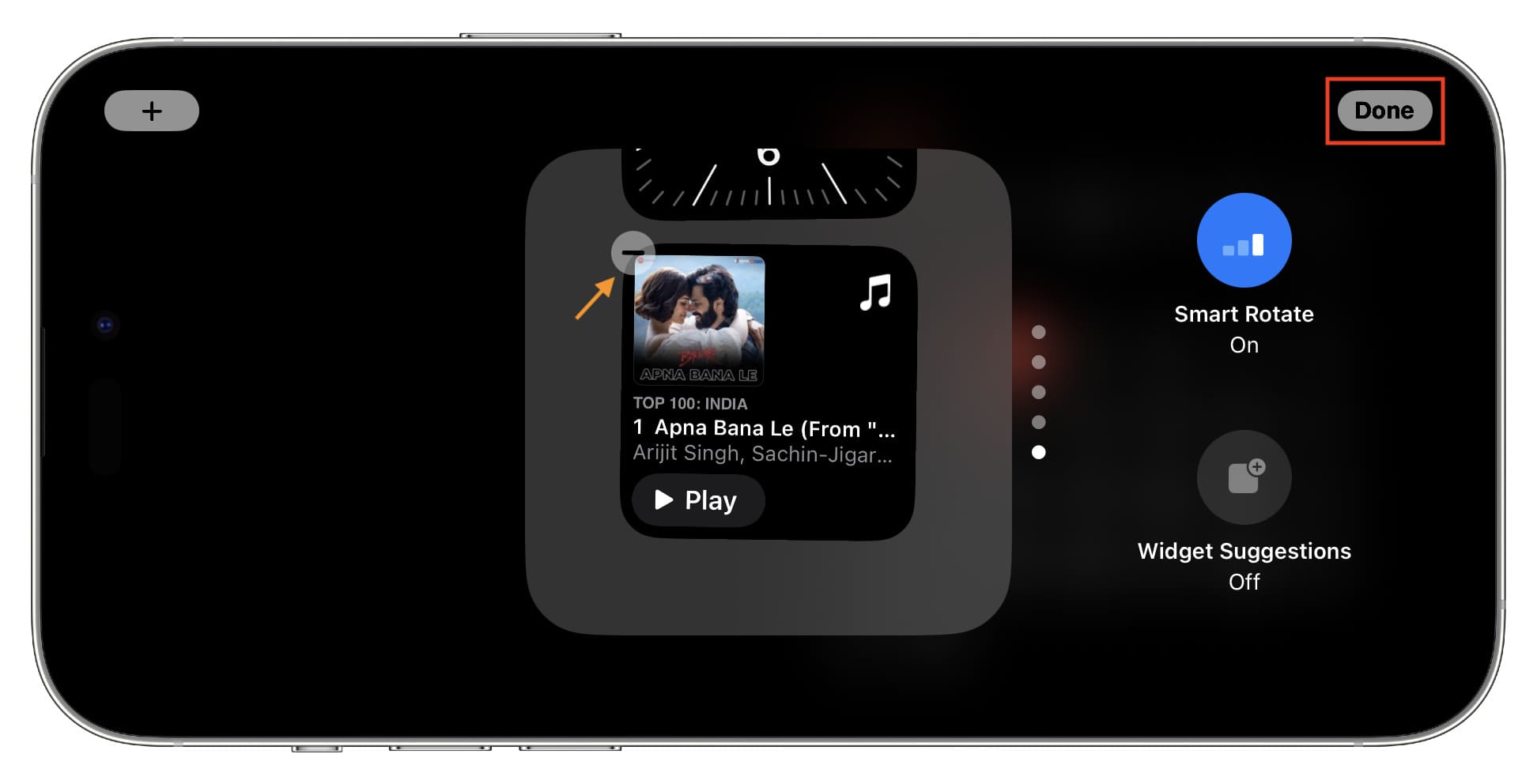
You can follow the above steps for the other remaining left or right widget column.
Select the desired photo album for the StandBy screen
Out of the box, your featured photos are shown on the StandBy Photo view. But you can easily add other albums to appear here.
1) Let your iPhone enter StandBy and ensure you’re in the Photo view.
2) Tap & hold on the screen and use passcode or Face ID to enter editing mode.
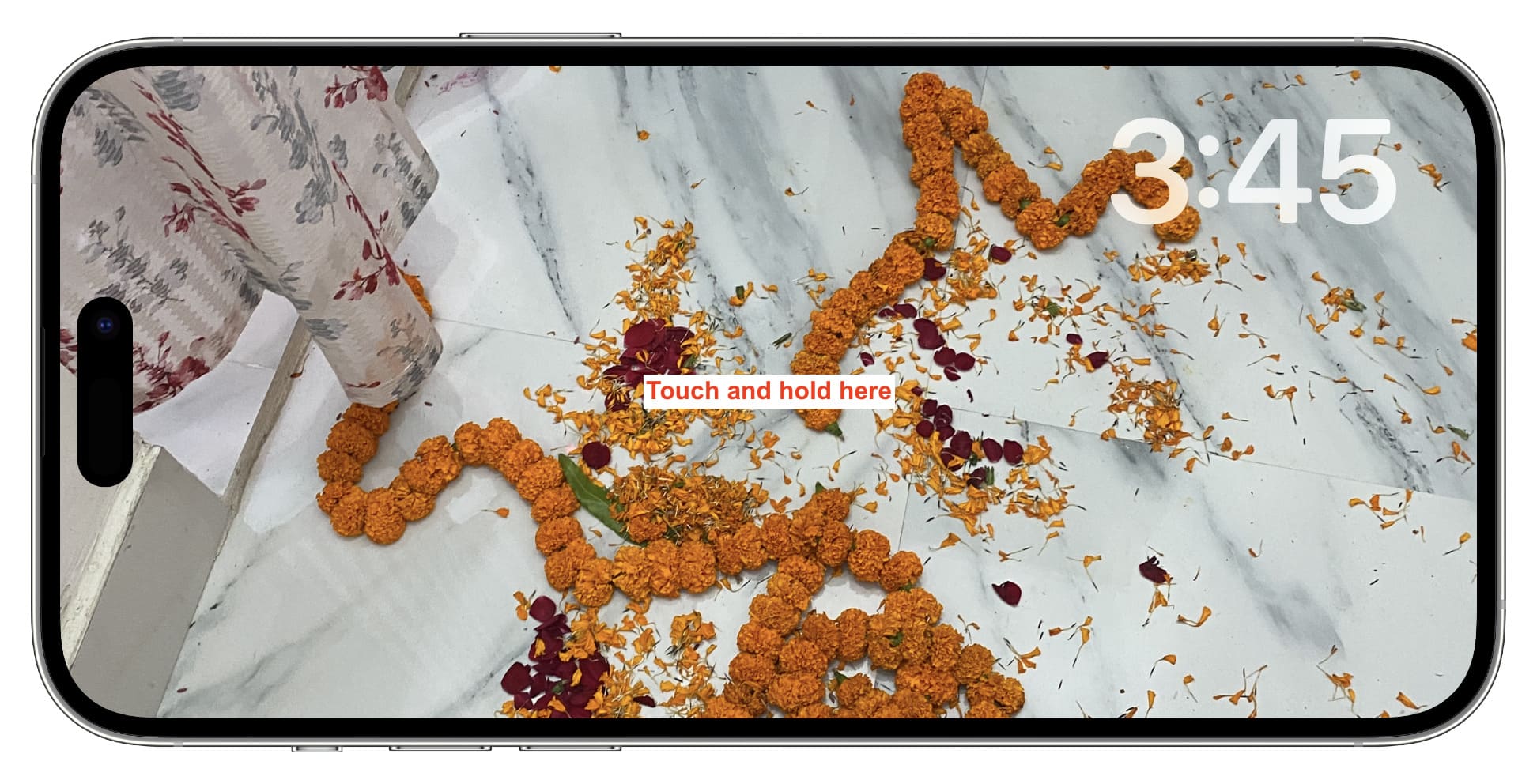
3) Tap the plus button (+) at the top left.
4) Select one of your albums. Repeat steps 3 and 4 to add more albums.
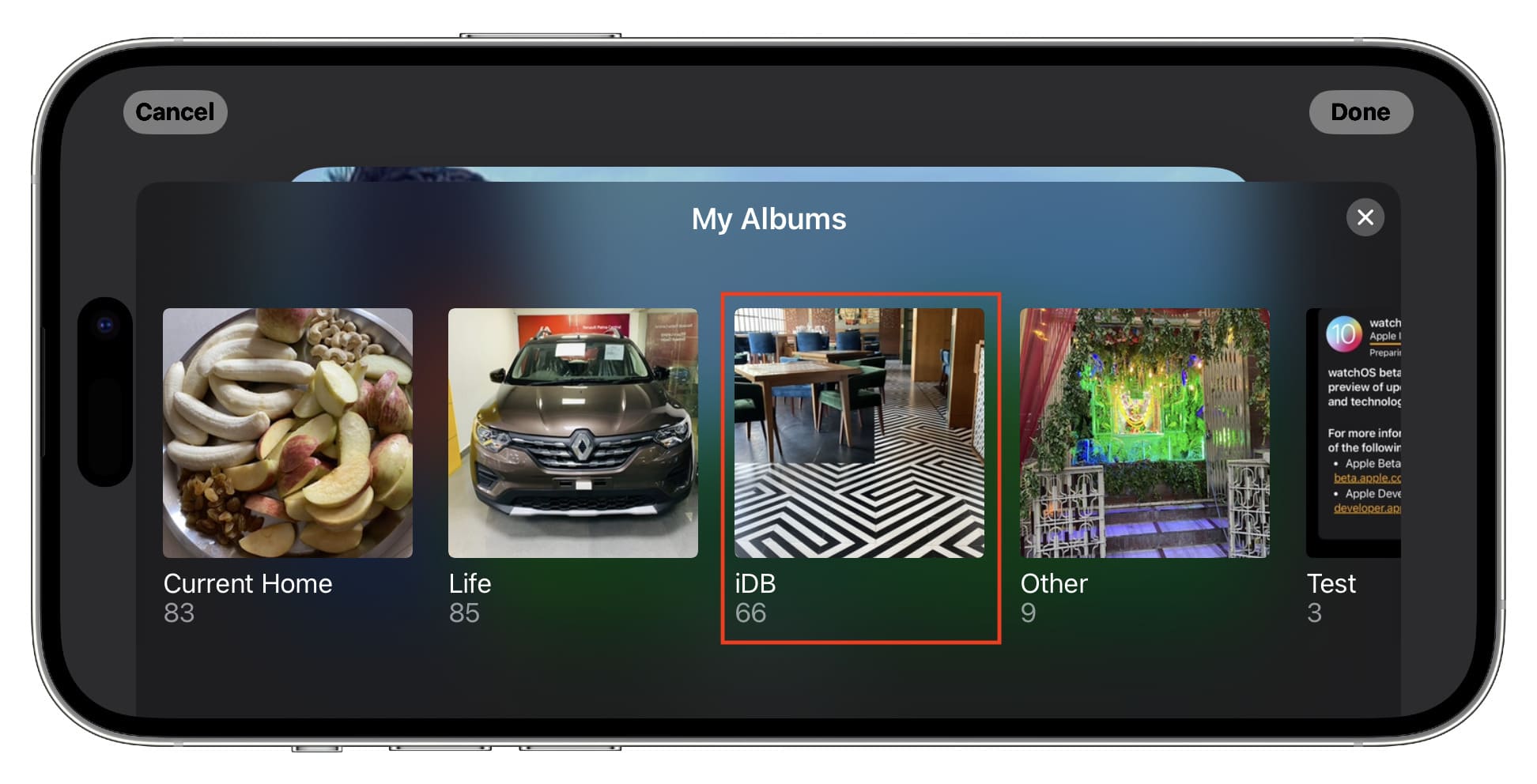
5) You can remove an added album by tapping the minus button (-) and stop showing featured photos by tapping the eye icon.
6) Finally, tap Done to save your changes.
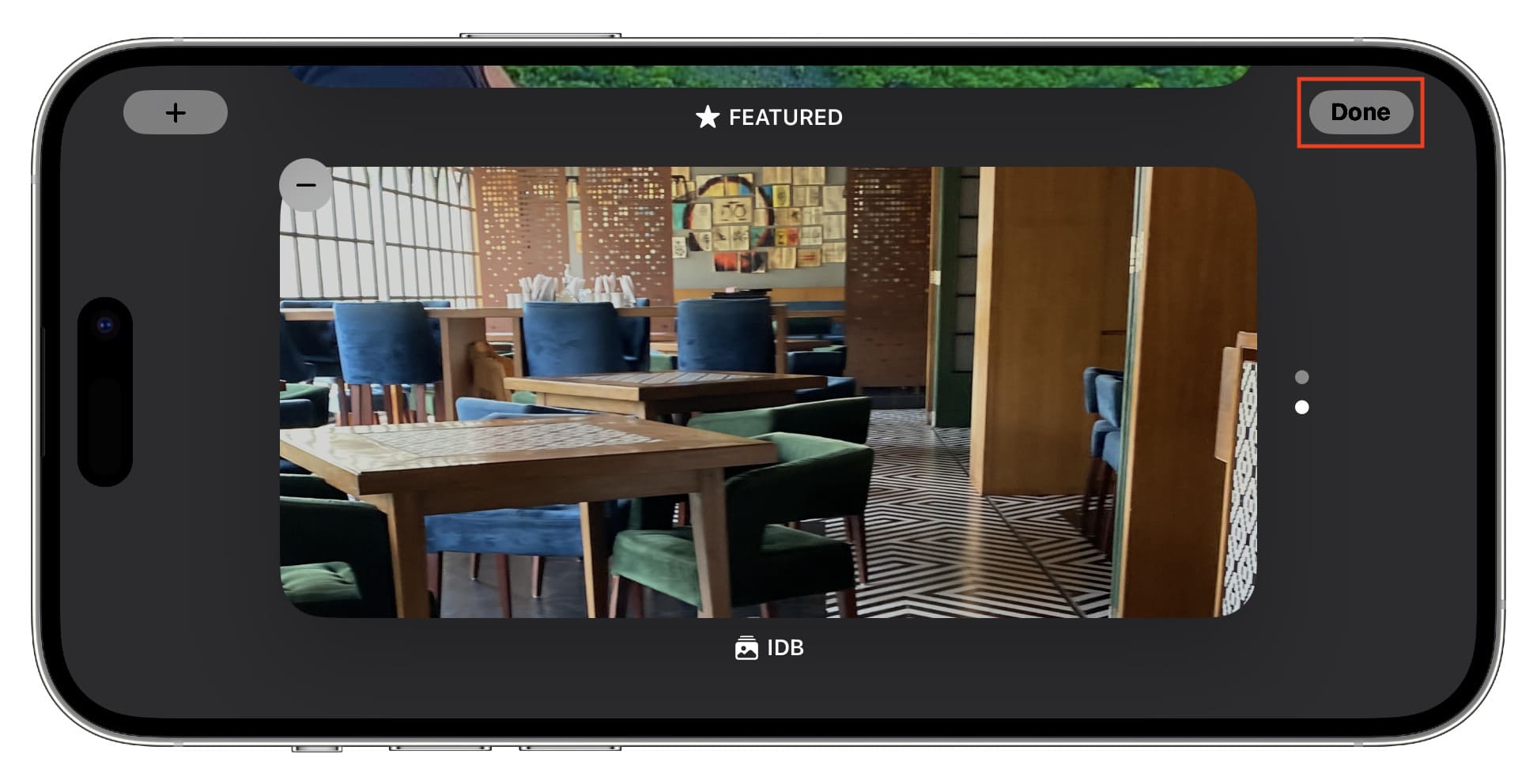
Once you’re on the StandBy screen, you can swipe up or down on the photo screen to see images from other added albums.
Customize StandBy clock style
You have five clock styles to choose from. And all these clock styles (except the World clock) can be color-customized.
1) Make sure your iPhone is in StandBy mode and it shows the clock screen.
2) Touch & hold the clock screen (except the World clock) and authenticate using Face ID or phone passcode.
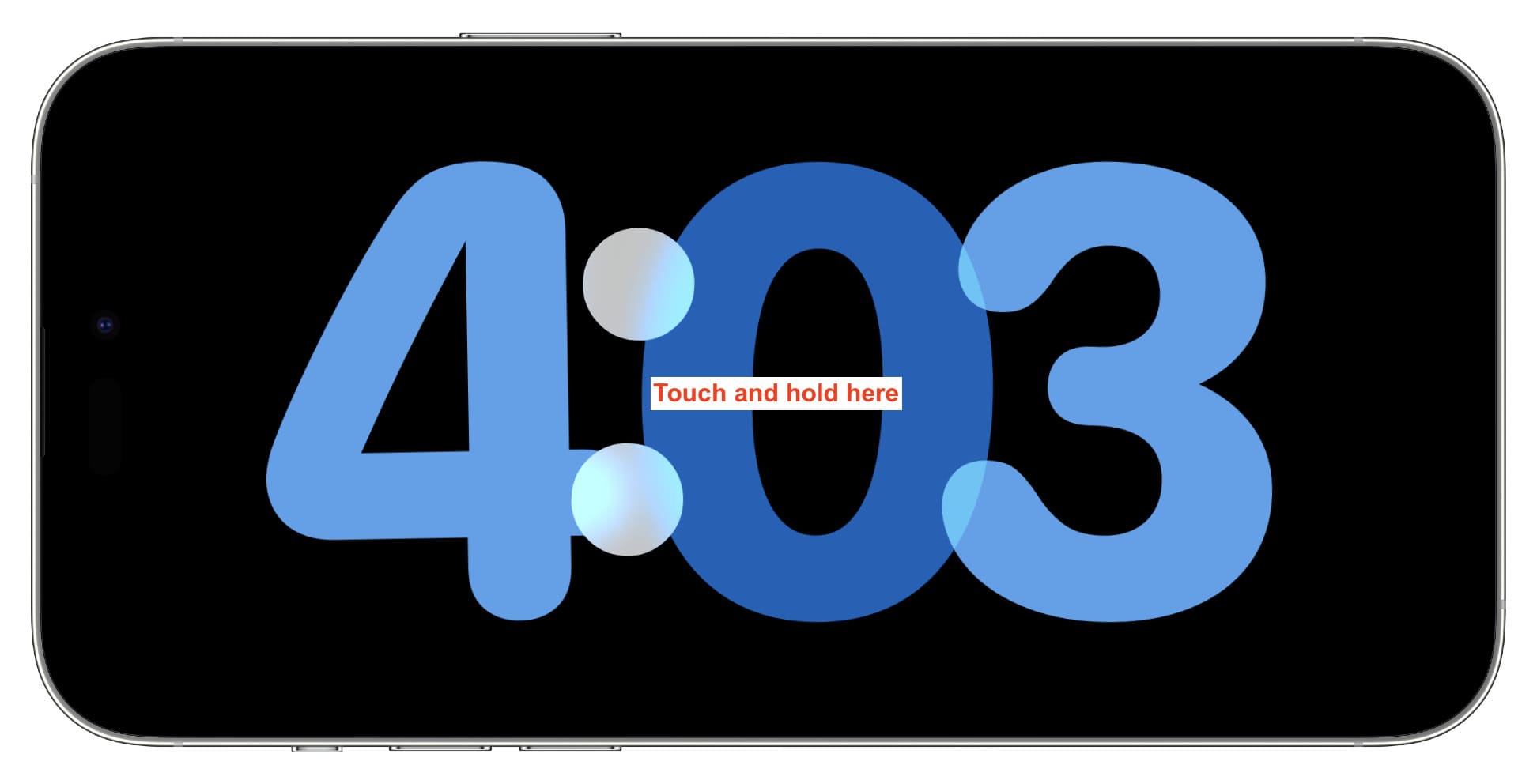
3) Swipe up or down to reach the clock style you want to customize. After that, tap the white circular icon.
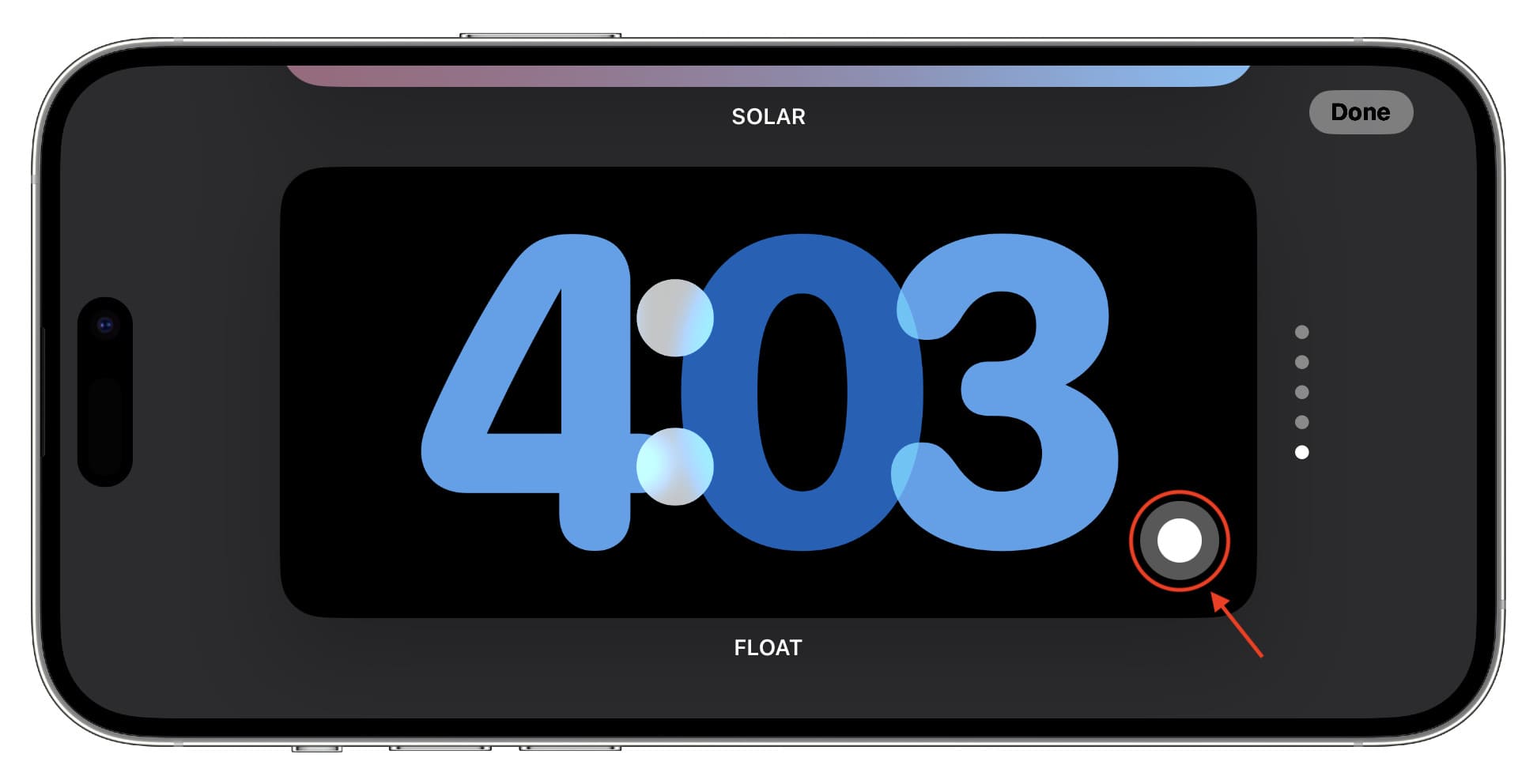
4) Pick a color you fancy and tap Done to save the new look.
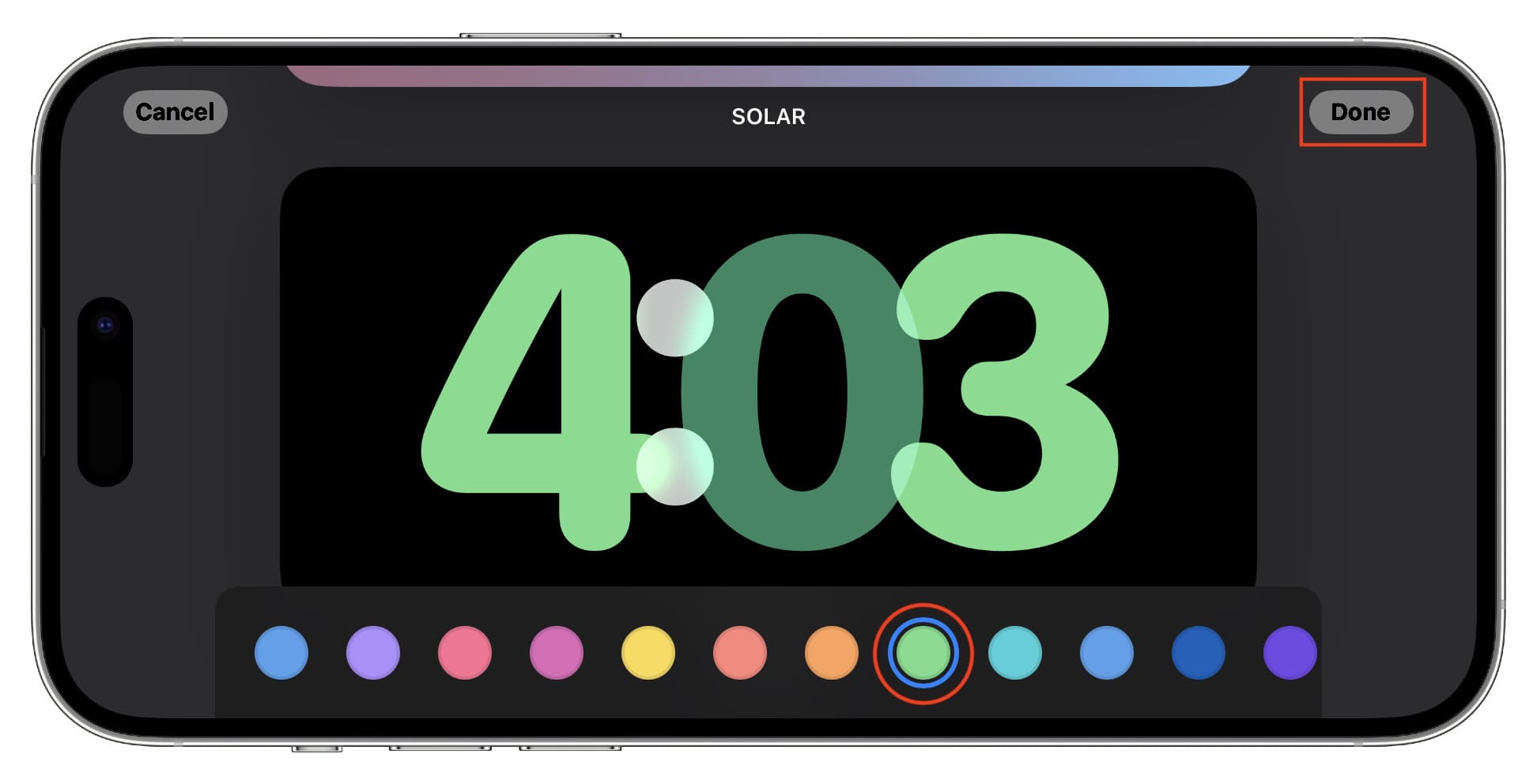
Stop notifications from showing on the StandBy screen
A new notification appears in an enlarged form on the StandBy screen. As a result, other people in your room, office, or vicinity can easily see and read its contents.
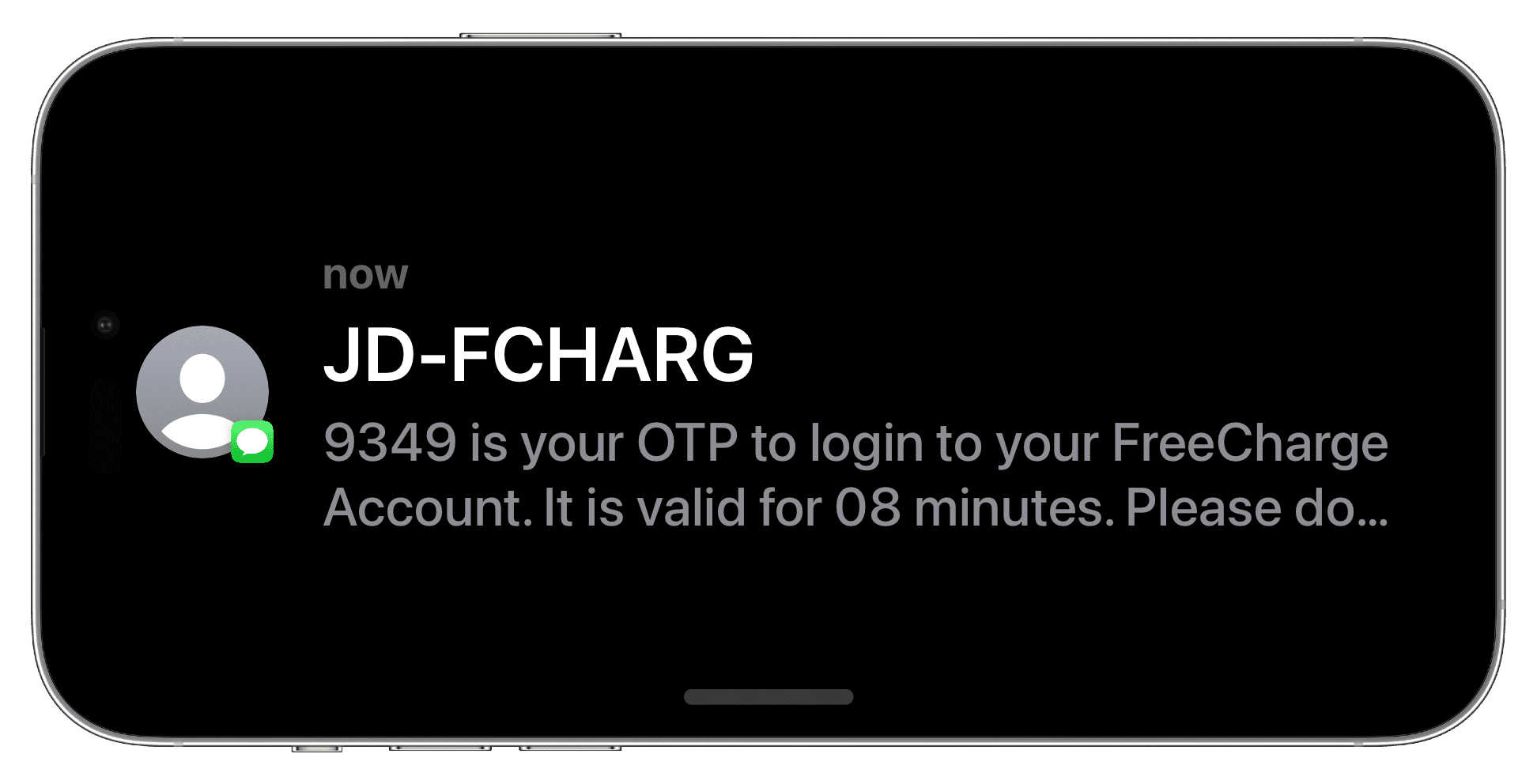
To avoid this, you can either turn on Do Not Disturb or enable a customized Focus mode. Alternatively, you can choose to show notification preview only when you tap the StandBy display or prevent all notifications (except the critical Time Sensitive ones) from appearing on the screen during StandBy.
1) Open the iPhone Settings app.
2) Tap StandBy.
3) Turn on the switch for Show Preview on Tap Only.
4) But if you don’t want notifications to show on the StandBy screen, toggle off the switch for Show Notifications.

Prevent red tint on StandBy screen
At night or when the ambient lighting is low, the StandBy screen will appear with a red tint to minimize eye strain. But if you don’t like that look, go to Settings > StandBy and turn off the switch for Night Mode. If your iPhone has Always On display, you’ll find this setting under the Display subsection.
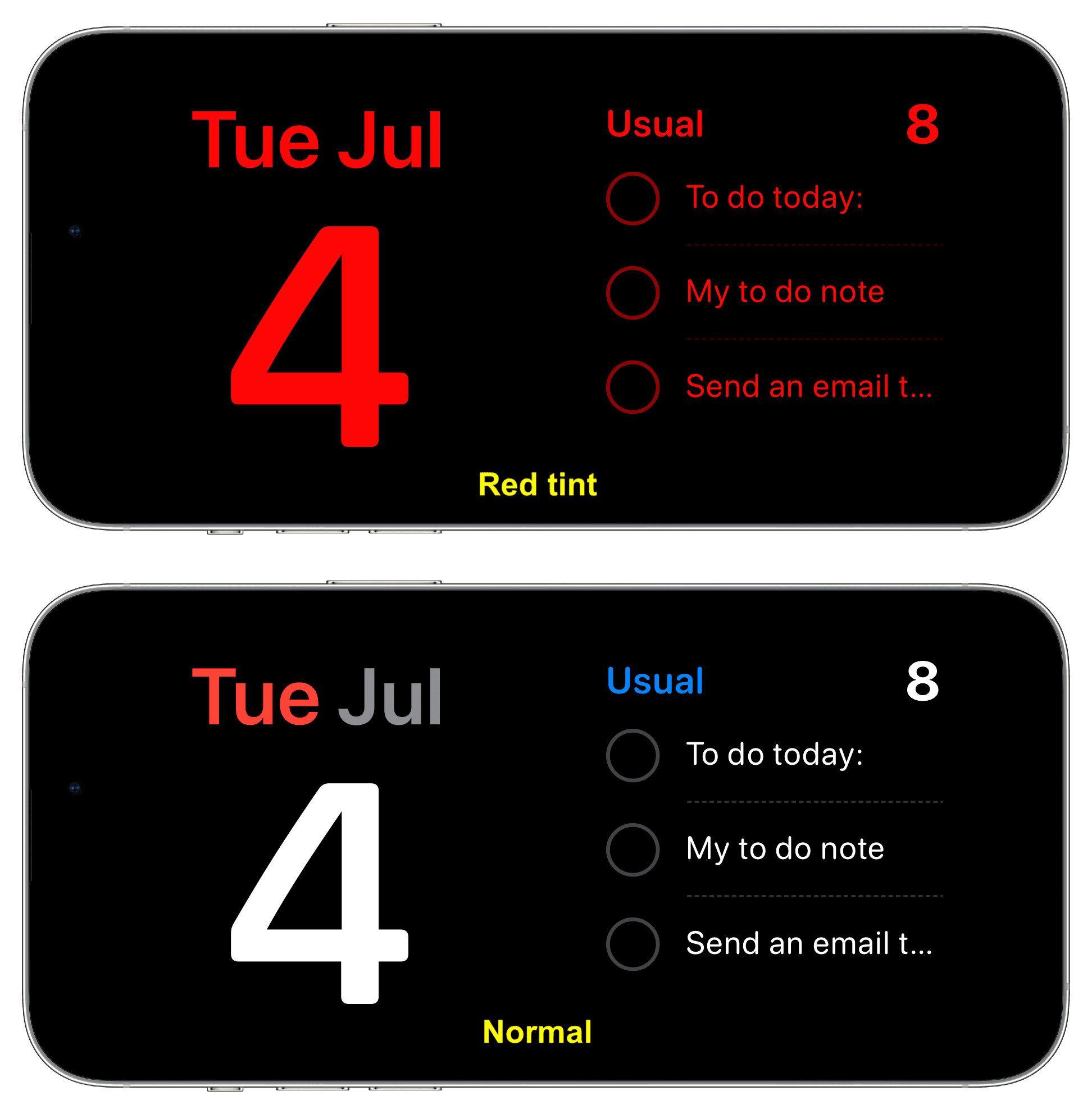
Exit StandBy mode
Simply lifting your phone and rotating it into portrait orientation will stop showing the StandBy screen. Alternatively, unplugging the wired charger or detaching your iPhone from its wireless charger will also force it to exit StandBy.
Turn off the StandBy feature on your iPhone
If you don’t get any value from this feature, go to iPhone Settings > StandBy and switch off StandBy.
Check out next: Best iPhone stands for you