This tutorial shows you how to set up and use Contact Poster to customize phone calls for you, your family, and friends.
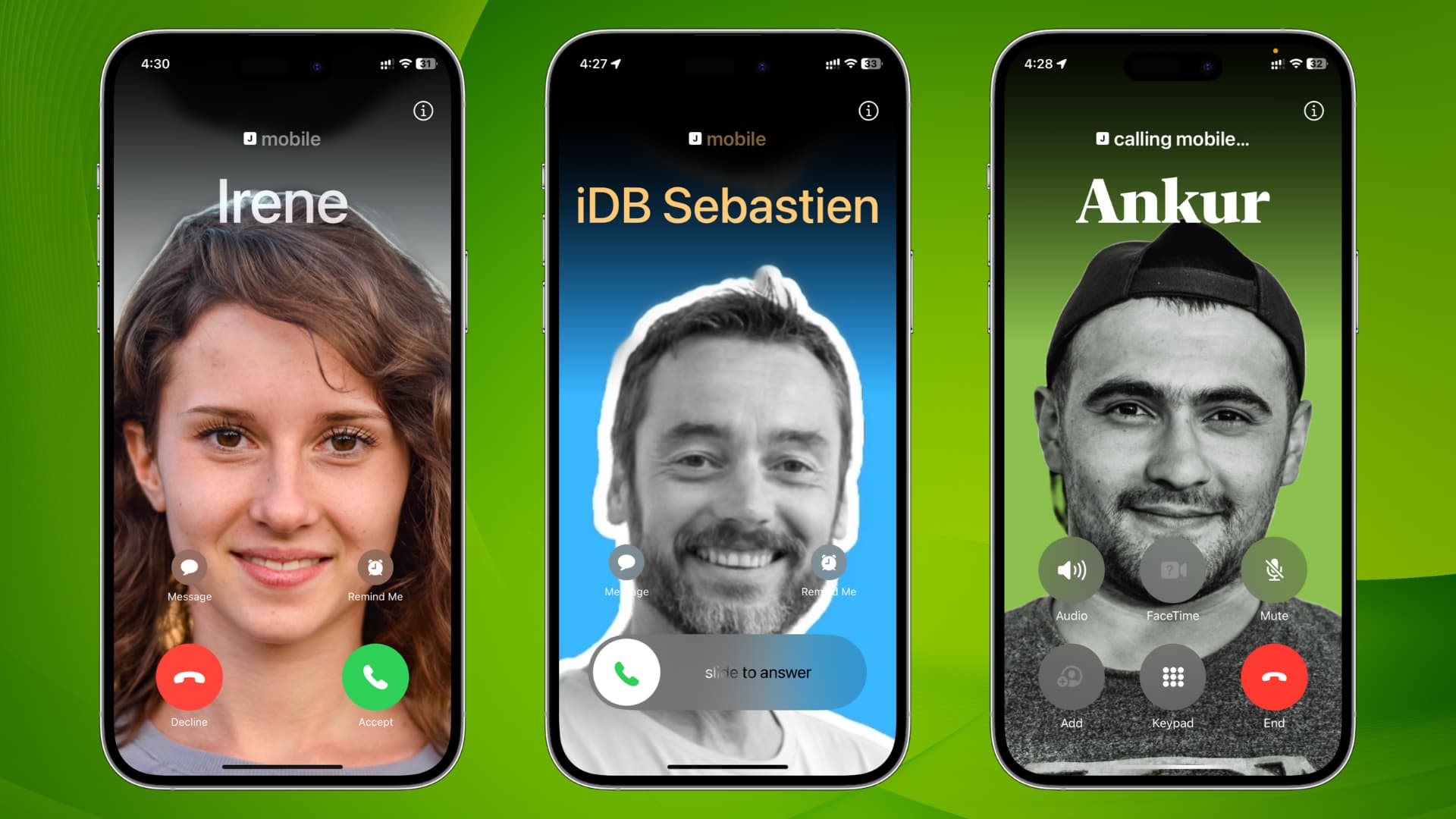
The ability to set a contact photo has existed for many years. You go to the iPhone Contacts or Phone app, edit a person’s contact, and add a photo to their contact card. When this person calls, a small circular contact picture appears on the screen. If you use a high-quality image as the contact photo and set your iPhone to display call banners on the full screen, the incoming call screen will show the contact picture across the entire screen (when your iPhone is unlocked).
The Contact Poster feature builds on the same fundamentals but adds these special features:
- You can choose which photo your friends and family see when you call them. Likewise, you’ll see full-screen pictures when people who’ve shared their Contact Posters call you.
- The above option requires both the caller and the receiver to have an iPhone running the latest version of iOS. So, what about your friends and family members who use an Android phone or an older iPhone? In these cases, you can manually add a Contact Poster for that saved contact, so when they call you or you call them, your iPhone will display their Contact Poster image.
I’ve explained the steps for both, below.
Set up your Contact Poster on iPhone
Follow these steps to configure your Contact Poster that your friends and family members will see when you call them.
1) Open the Phone or Contacts app on your iPhone and select your contact card, officially called My Card, from the top.
2) Tap Contact Photo & Poster and hit the Edit button.

If this is your first time here, tap Continue on the “Update Your Name & Photo” screen, and then choose your poster: Camera, Photos, Memoji, or Monogram.

3) Hit Customize > Poster to edit the current poster. Alternatively, you can tap the plus button (+) and create another poster. This is similar to how you can set up more than one Lock Screen for your iPhone and switch between them as needed.
4) Now, you have to choose your poster. Use your Camera to take a picture on the spot, pick one from Photos, use a Memoji, or go minimalistic with a Monogram.

You can add filters to your poster or tap your name and choose a different font. After customizing, hit Done.

5) You’ll then be asked to set a contact photo for your My Card. You can tap Continue to use the Contact Poster as the contact photo, or choose a different photo.
6) With the Contact Poster and contact photo in order, turn on the switch for Name & Photo Sharing. Next, choose to share your name, contact photo, and poster automatically with your contacts (who have an iPhone) or share it on a per-case basis.

If you select the latter, you’ll receive an alert on the call screen asking if you’d like to share your name and photo with the person you’re on call with.

That’s all there is to it! You’ve successfully created your Contact Poster. From now on, when you call a friend or family member saved in your contacts, they’ll see your picture—provided you choose to share your poster with your contacts or share it manually.
What to do if your friends can’t see your Contact Poster during phone and FaceTime calls
1) Make sure you both have an iPhone running the latest version of iOS. This won’t work if one of you has an Android phone or iPhone running iOS 16 or earlier.
2) Go to iPhone Settings > Apps > Contacts > Share Name & Photo, and make sure Name & Photo Sharing is turned on. Also, choose to share it automatically with your contacts. Next, ensure your friend’s phone number is saved to your iPhone contacts. If you’ve chosen Always Ask, you’ll be prompted to do so before your Contact Poster is shared. Make sure you allow that.
3) Ask your friend to open your contact card on their iPhone, tap Contact Photo & Poster, and set it to Latest Photo Update Automatically.
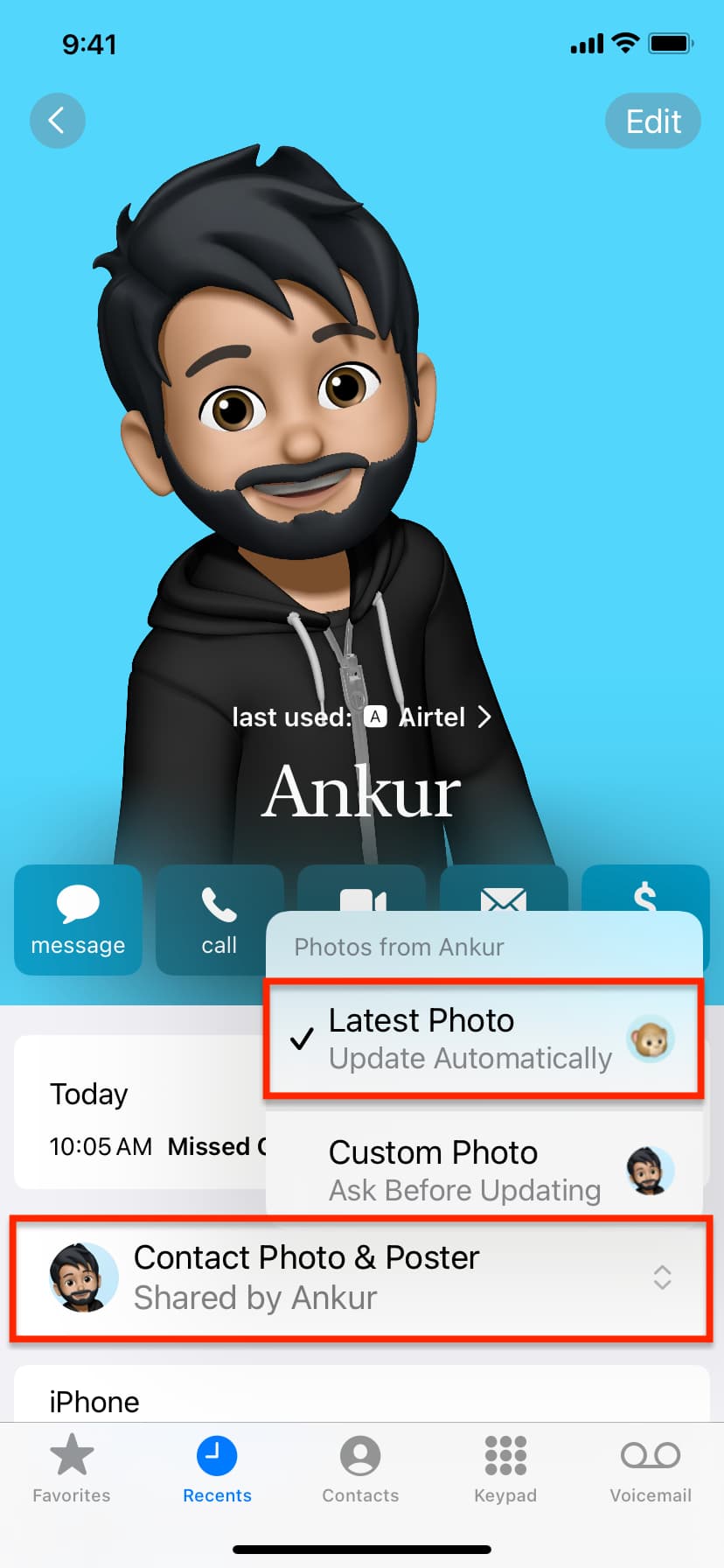
5) Ask your friend to ensure they have not saved your phone number more than once using other names. In short, ask them to take care of duplicate contacts on his iPhone.
6) Wait for some time, as it can take a while before the new Contact Poster syncs to your friend’s devices.
Adjust contact poster sharing in Phone, FaceTime, and Messages
After creating a contact poster, you can choose how it’s shared over iMessage, Phone, and FaceTime. But note that you can have just one setting for all three apps; you can’t set them individually for these apps.
1) Go to iPhone Settings and tap Apps.
2) Tap FaceTime, Phone, or Messages.
3) Tap Share Name and Photo.
4) Set Share Automatically to Always Ask or Contacts Only and tap Done.

Contact Poster and NameDrop
Contact Posters are also shared via NameDrop when you hold two iPhones near to exchange phone numbers and email addresses.

Privacy concerns with Contact Posters
You can share your Contact Posters with all people in your contacts or always share them on a per-case basis.
If you choose to share it with all your contacts, that means it’s also shared with some distant friends, extended family members, and people whose numbers you’ve saved but may not be comfortable having them see your picture. So, make sure you:
- Clean your iPhone contacts lists and remove unwanted numbers.
- Don’t share your Contact Poster with all contacts, and set it to Always Ask.
- Use an appropriate picture as the Contact Poster, keeping in mind that others get to see it.
- Use a Memoji or Monogram as your Contact Poster.
Now, let’s talk about you seeing other people’s Contact Posters.
iOS has Communication Safety and Sensitive Content Warning features. With this, if someone uses a nude or sensitive picture as their Contact Poster and you get a call from them, their Contact Picture may be blurred and not visible to you for your safety.
Sensitive Content Warning also blurs such images and videos during AirDrop, Messages, FaceTime, and other third-party apps. It displays “This may be sensitive” over the blurred photo or video thumbnail. You can choose not to see it ,or tap Show if you decide otherwise.
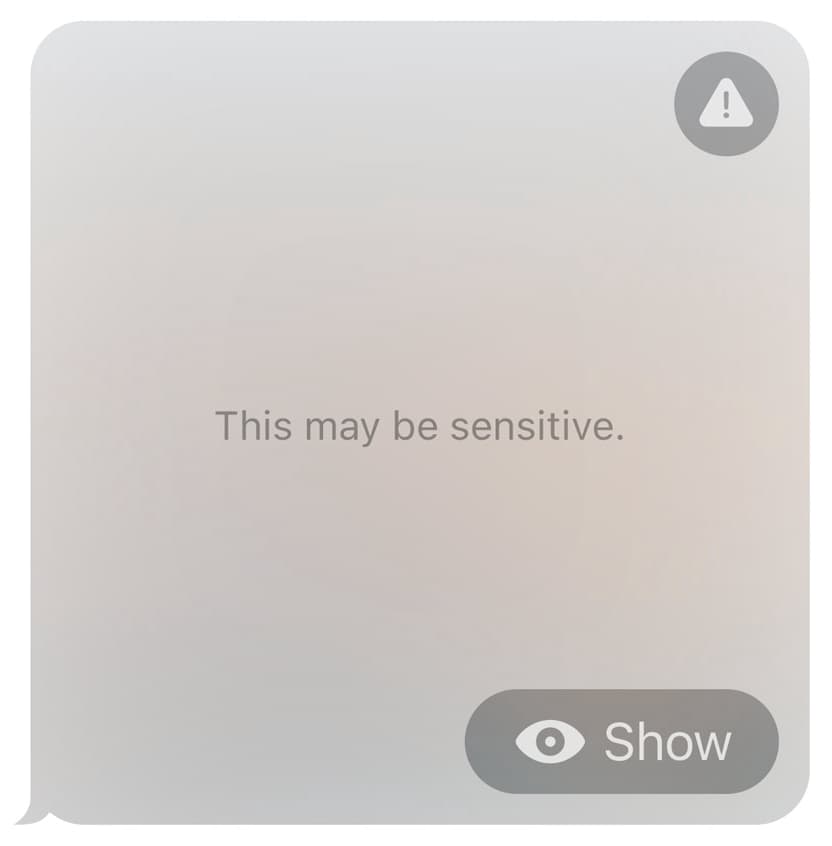
Set Contact Posters for people in your contacts list
You won’t see Contact Posters for your friends who have an Android phone or haven’t set up their Contact Poster. So, if you want to see a picture when such friends call you or when you call them, you can go to your iPhone Contacts and add a Contact Poster for them on your end. Note that the other party never knows which photo you’ve set for them on your iPhone.
1) Open the Phone or Contacts app on your iPhone and tap a friend’s contact.
2) Tap Contact Photo & Poster.
3) Now choose a Contact Poster by tapping Camera, Photos, Memoji, or Monogram, and follow the steps to add one. The process is similar to how you set up Contact Poster for My Card.

Going forward, when this person calls you, or you call them, your iPhone will display their full-screen Contact Poster. Again, this will not be visible to the person who’s calling you.

Next, check out:
- How to receive fake calls on your iPhone to get you out of bad situations
- How to transfer a phone call from iPhone to Apple Watch (and vice versa)
Stock images in this post are taken from Unsplash.