Learn how to reset your forgotten Apple Watch passcode with or without your iPhone to bypass messages like “Wrong Passcode; Try again in 1 min, 5 mins, etc.“
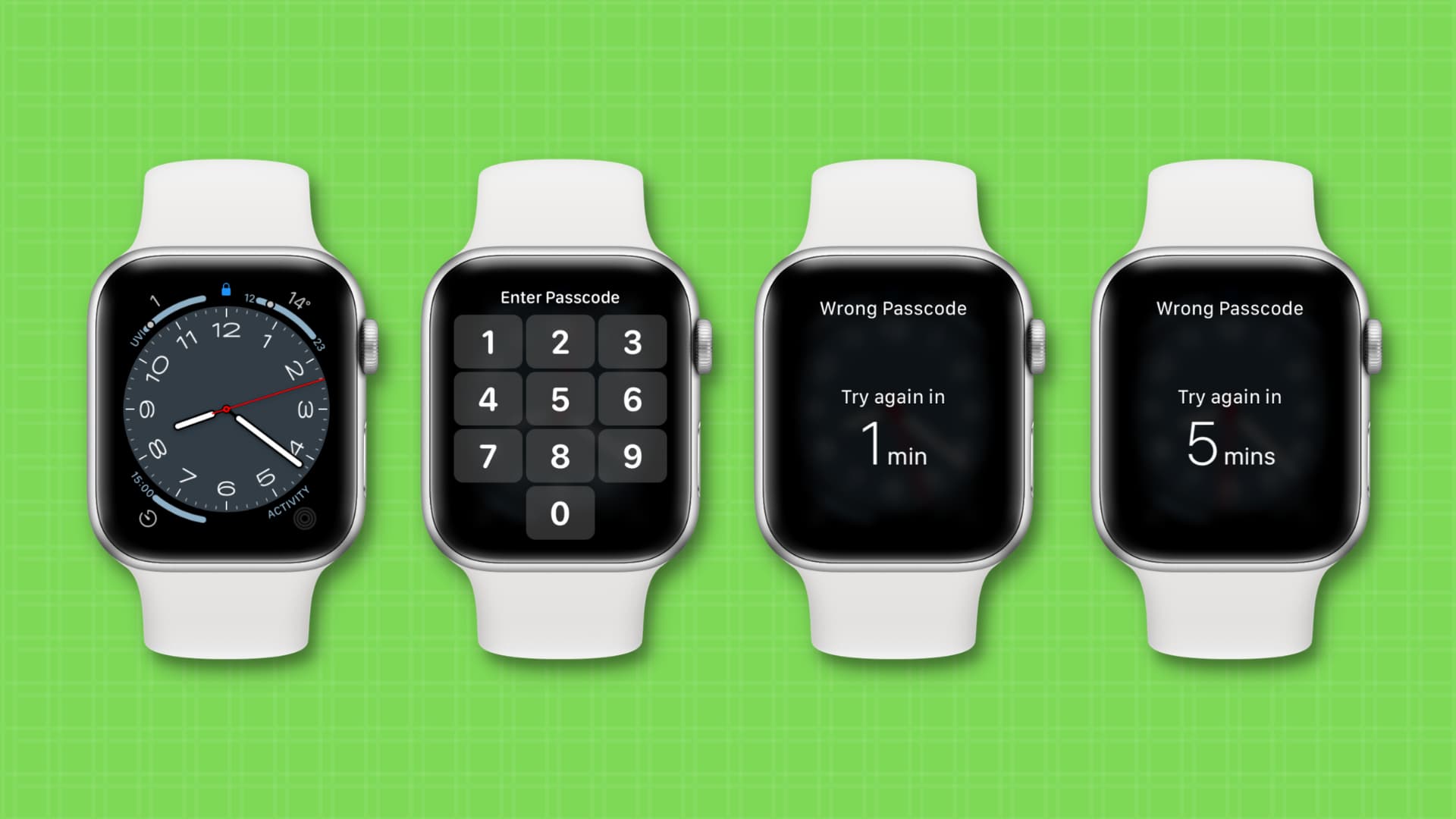
The only way to reset your forgotten Apple Watch passcode or the passcode of a disabled Apple Watch is to erase it, and in the process, all the existing personal information, settings, iMessage, and content like media, music, photos, apps, data, and credit & debit cards, will be deleted.
Thankfully, unlike your iPhone, iPad, or Mac, which are standalone devices, the Apple Watch is a companion device for your iPhone. So, things on your watch, like music, photos, or apps, are probably already on your iPhone or in the cloud (i.e., iCloud, Apple Music, App Store, etc). Therefore, when you set up your Apple Watch again, you’re given a choice to restore a watch backup. Plus, you can always go to the iOS Watch app to sync your desired files again to your watch. No big deal…
Reset the Apple Watch passcode directly without the iPhone
If you don’t have the iPhone you used to set up the watch, you can erase it straight from the device itself.
Just know that when using this method, the Activation Lock isn’t removed, and when you try to set up the new watch with an iPhone, you’ll be asked to enter the Apple Account password of the watch owner whose Apple Account was signed in on the watch at the time of resetting it.
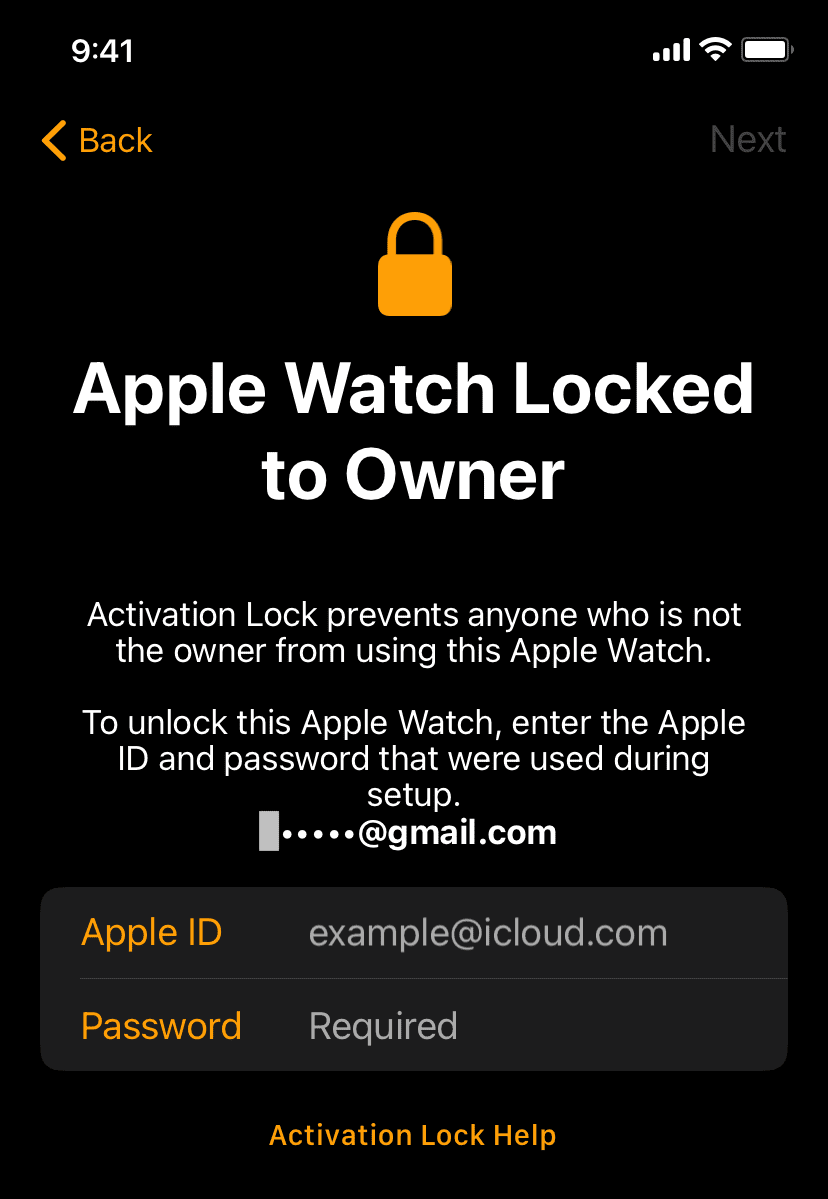
If it’s your Apple Watch and it has your Apple ID, you should have no problem entering your Apple Account password during setup. However, if someone gifted you the watch and the Activation Lock is still in place, you’ll need their Apple Account password to finish the setup.
Additionally, if your iPhone is nearby, resetting the watch this way will also make a backup that you can restore while setting it up.
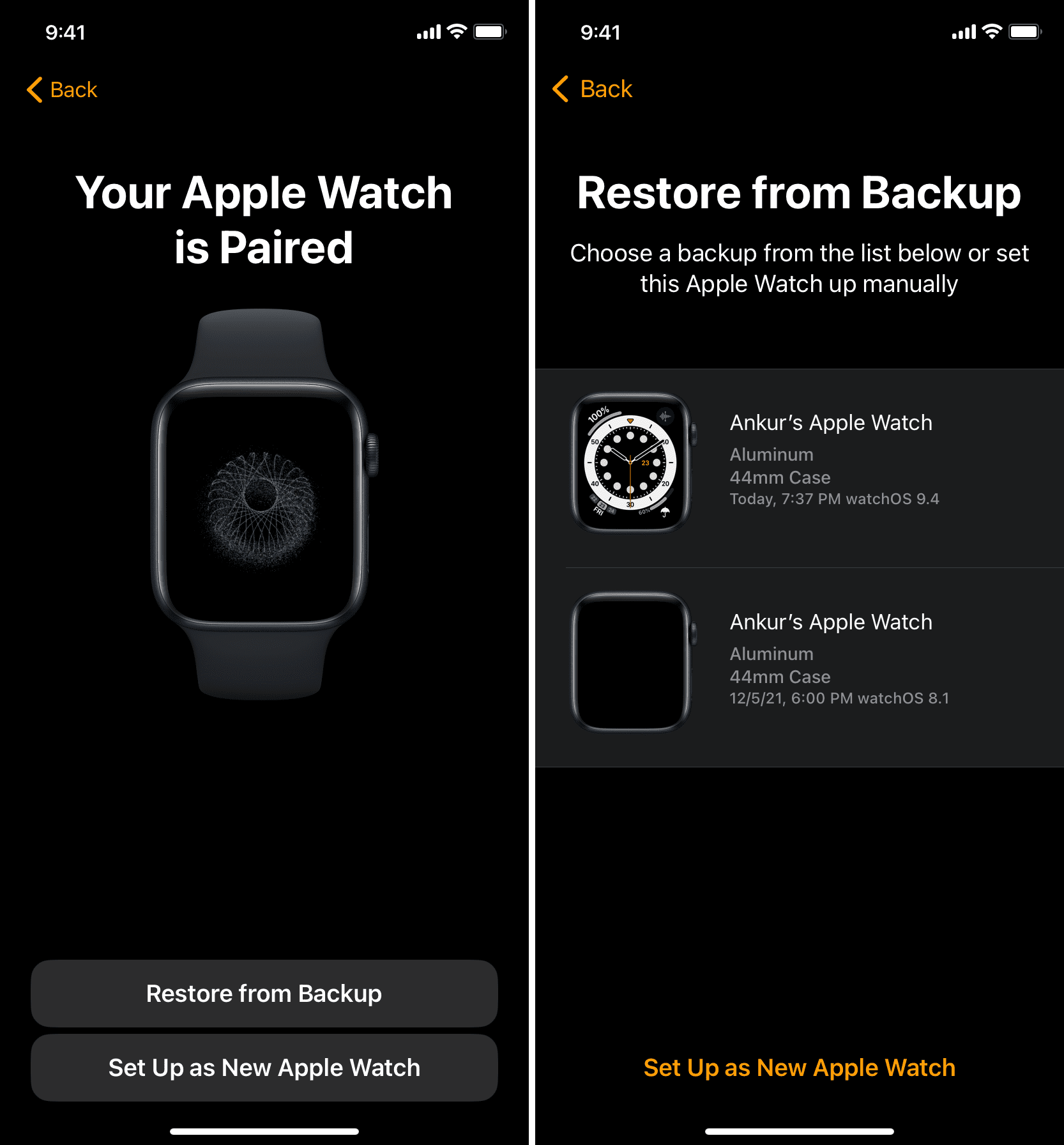
Follow these steps to reset your Apple Watch whose passcode you don’t remember:
1) Place the Apple Watch on its charger, and don’t remove it till the reset process is complete.
2) Press & hold the side button until you see the power off screen. On recent versions of watchOS, you will see a tiny power button in the top right corner. Stay on this screen.
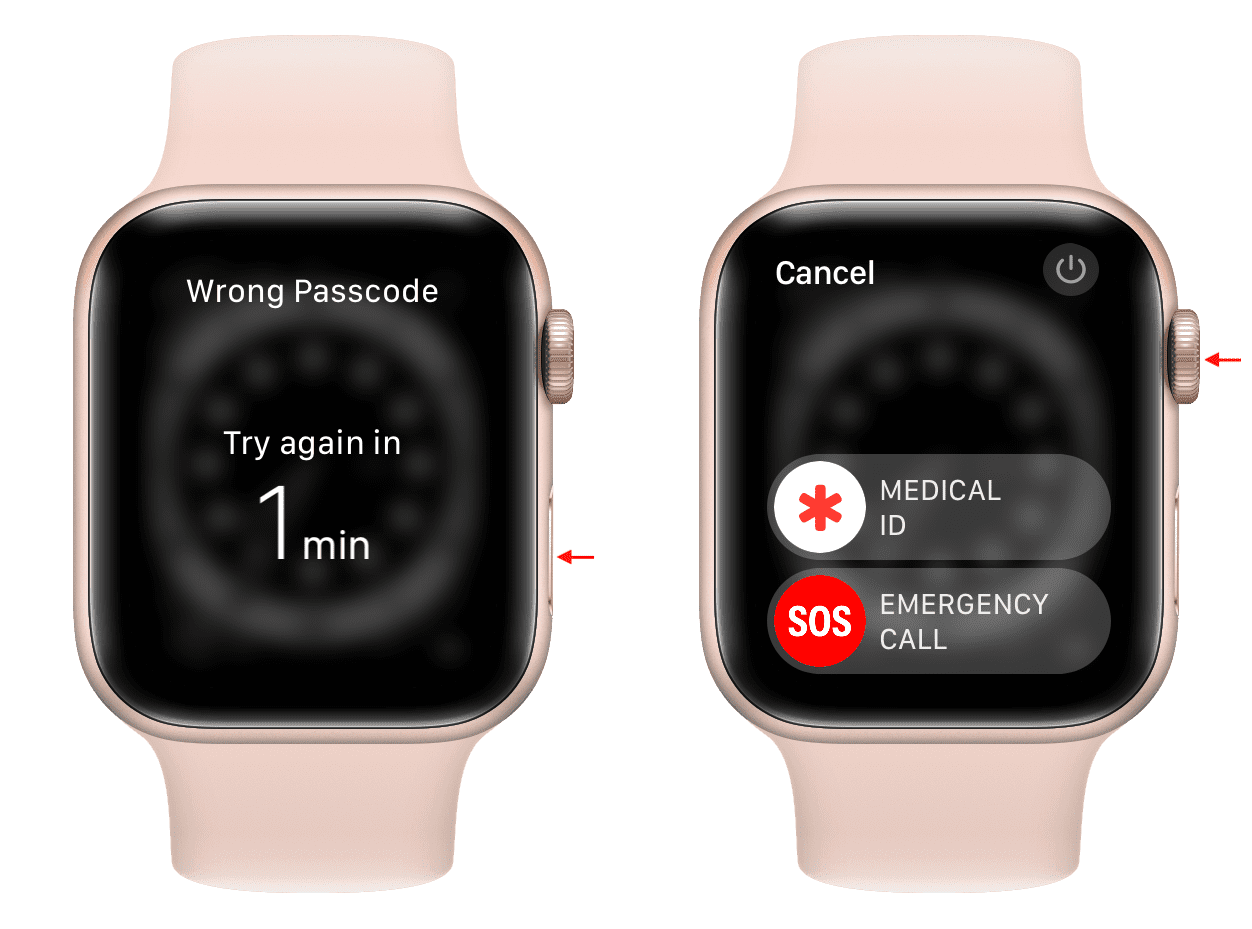
3) Now press and hold the Digital Crown until you see the “Erase all content and settings” screen.
4) Tap Reset.
5) Tap Reset again on the “Are you sure you want to continue?” screen.
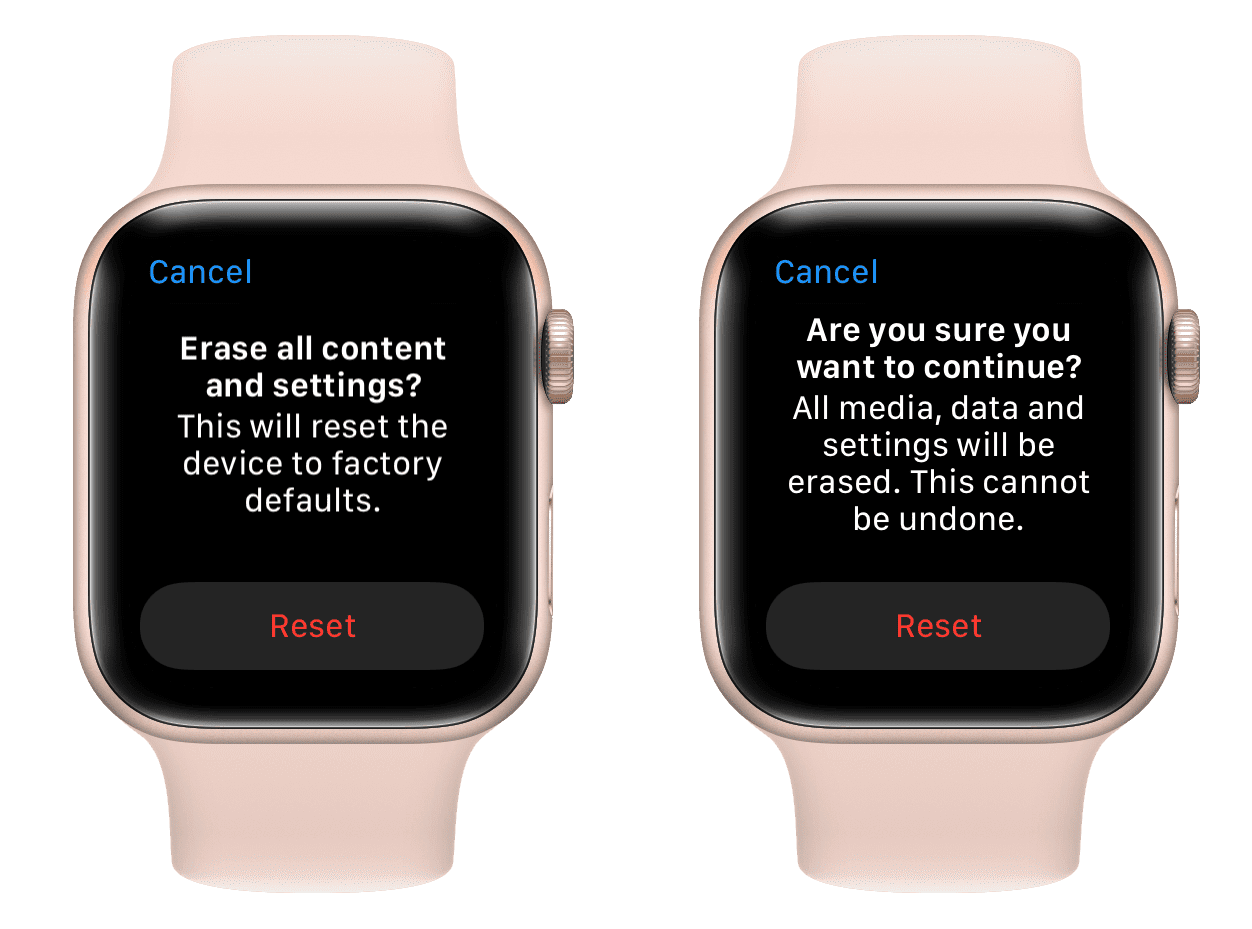
6) Wait for the process to finish, and, as mentioned, don’t remove it from the charger yet.
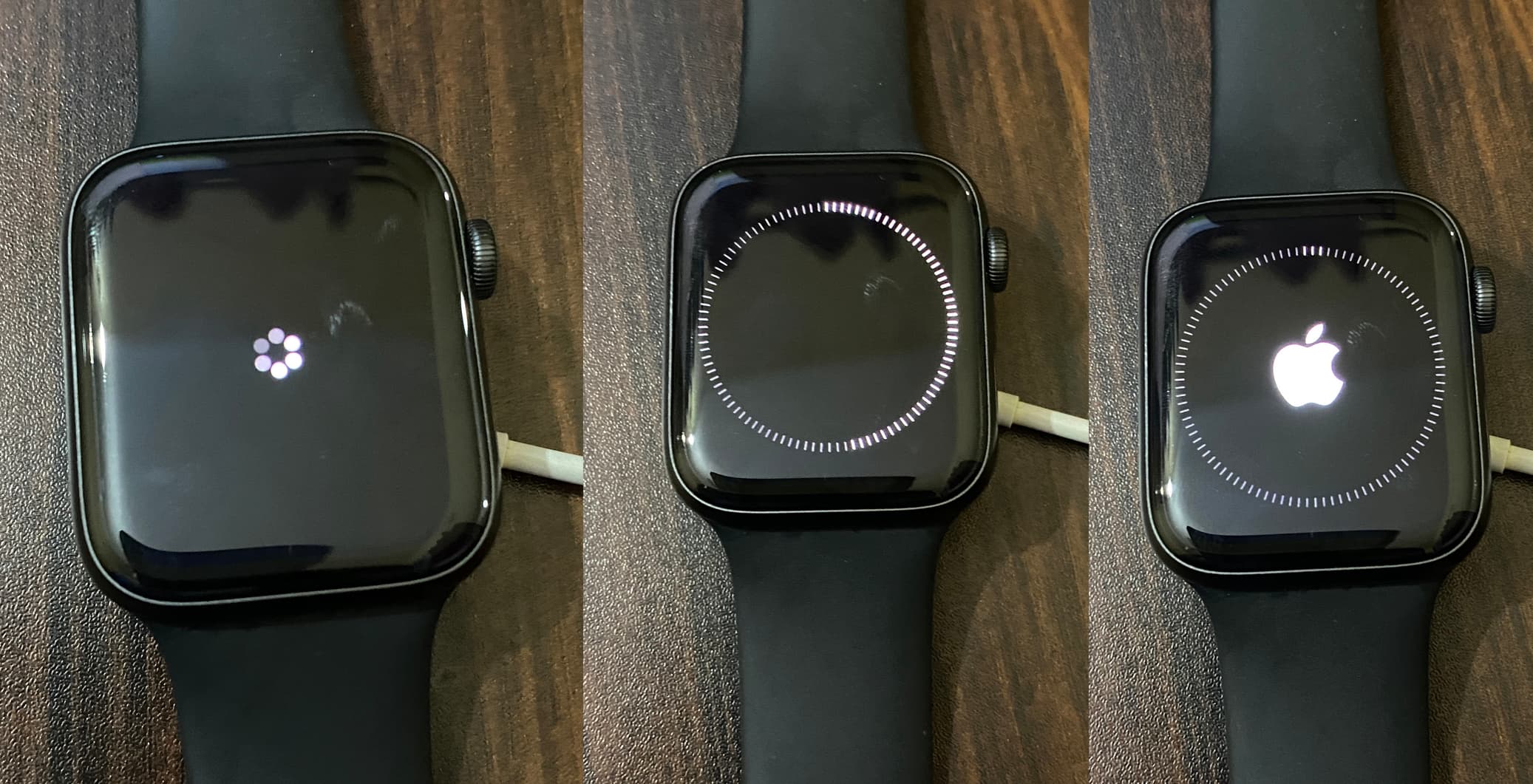
Once your watch resets successfully, you can pair it with your iPhone. During this process, set up a new Apple Watch passcode and try not to forget it. You can note it in your contact card on your iPhone.
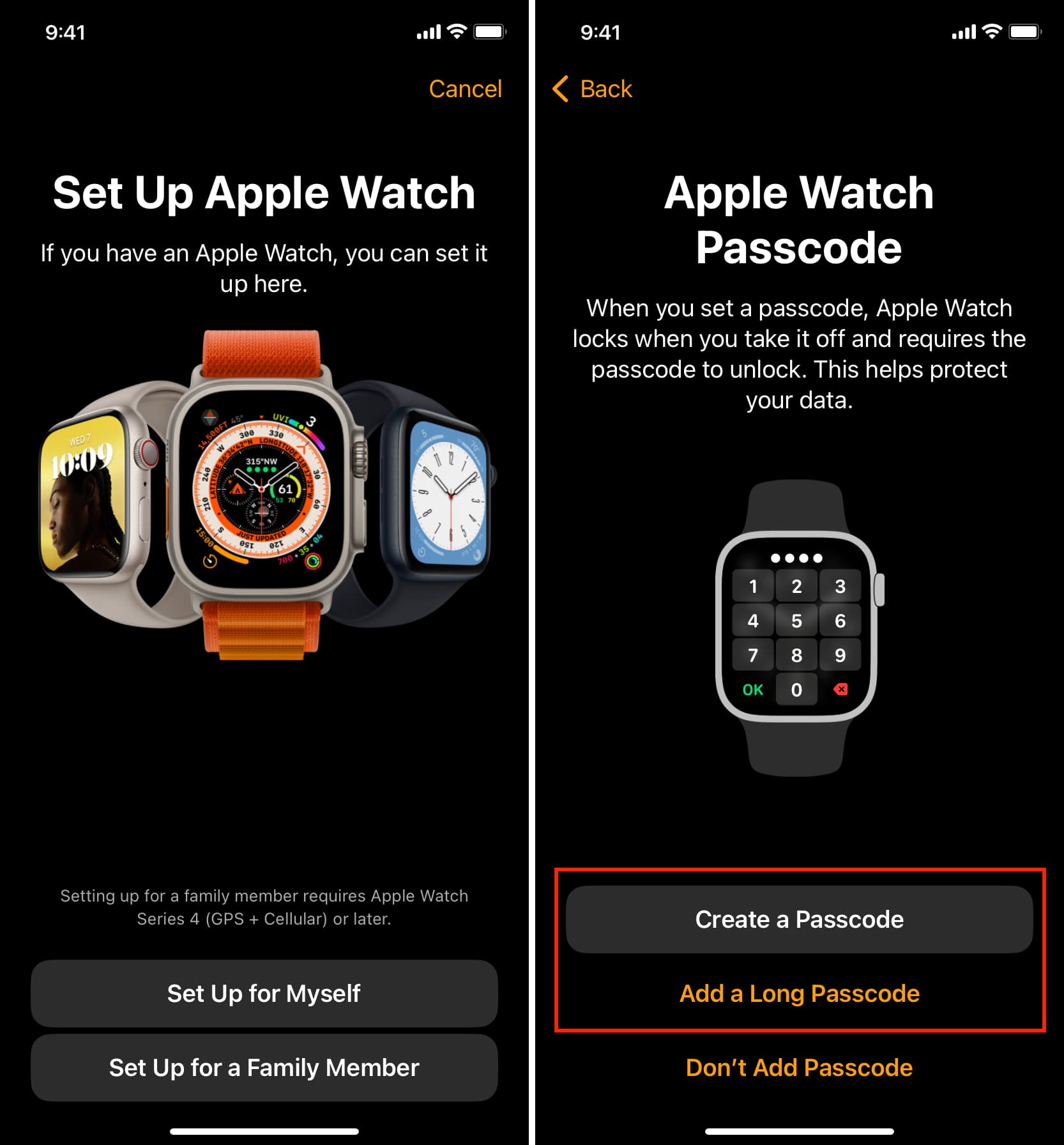
Related: Why you should be using a passcode on your Apple Watch?
Tip: If you can’t see the “Erase all content and settings” screen (step 3), retry a few times. And if that fails, try entering your Apple Watch password—since you don’t know it, you should get the “Try again in X min” screen. Once there, try all the above steps, and it should work.
Reset your Apple Watch passcode using your iPhone
If you don’t remember your Apple Watch password but have your paired iPhone nearby, you can use it to reset the watch.
1) Keep your iPhone and your Apple Watch (whose passcode you can’t remember) very close.
2) Open the Apple Watch app on your iPhone and tap General in the My Watch tab.
3) Scroll down and select Reset.
4) Tap Erase Apple Watch Content and Settings and confirm it.
5) Enter your Apple Account password and hit Erase.
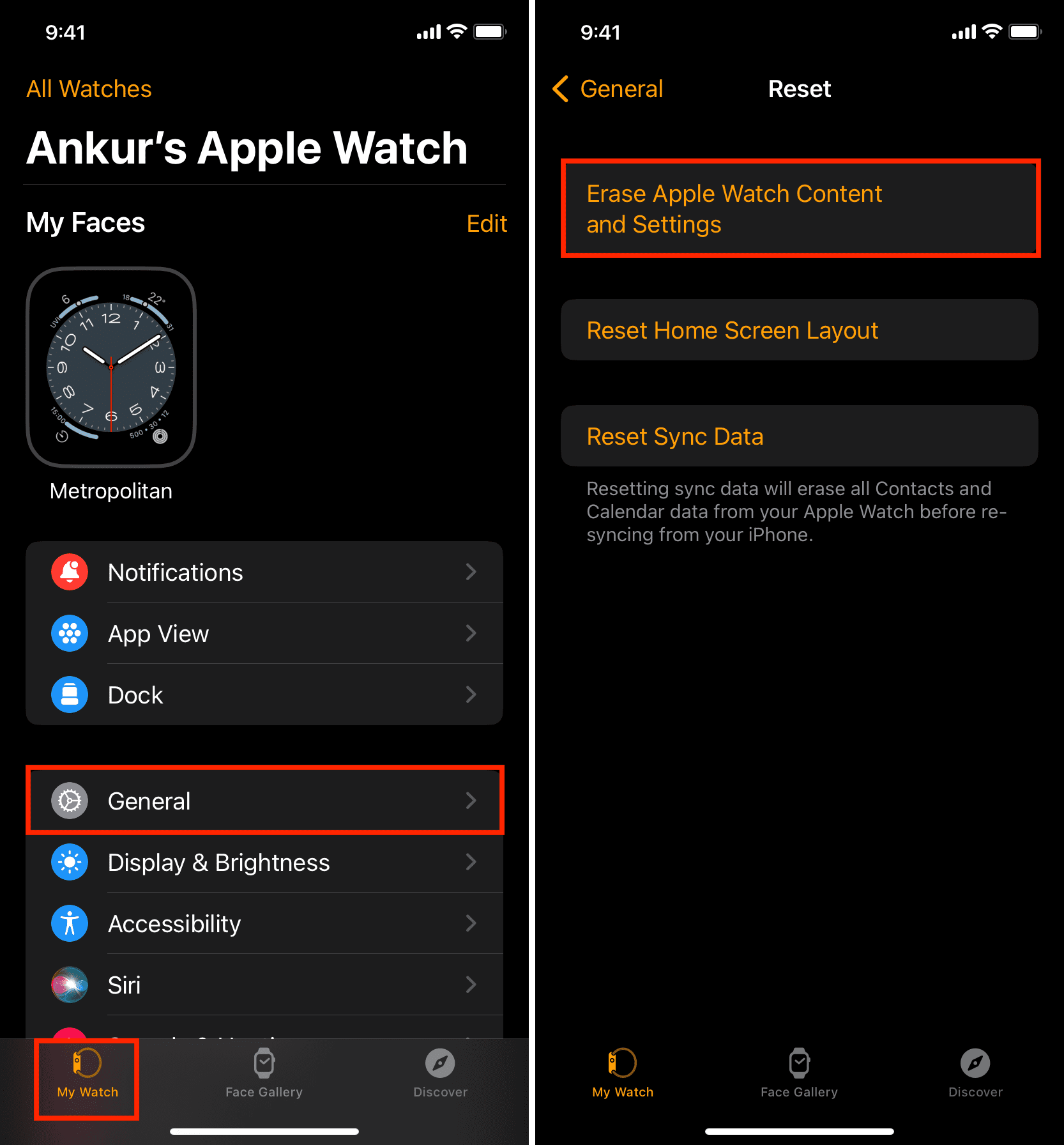
6) If you have a cellular plan on your Apple Watch, you can keep the plan if you want to use the watch again. If you’re selling or giving away the watch, you can remove the cellular plan from it and contact your carrier to cancel your cellular subscription.
7) Once the reset is complete, set it up again and create a new watch passcode.
In addition to the above methods, you can erase your Apple Watch remotely and set it up again with a new passcode.