Learn how to update your Nintendo Switch handheld, the dock, controllers, and games so they all have the latest software features and bug fixes.

Nintendo Switch owners know that keeping their game console and all relevant accessories updated is important to ensure the best performance while taking advantage of the latest new features.
Software updates come in many different forms on the Nintendo Switch, so if all this seems new to you, then you’ve come to the right place.
About software updates for Nintendo Switch
Keeping your Nintendo Switch along with any accessories and games up to date can feel like a full-time job, but it’s necessary to take full advantage of the Nintendo gaming experience.
There are four primary types of Nintendo Switch software updates that you’re going to want to be aware of.
- Game console updates
- Docking system updates
- Controller updates
- Game updates
Since each update type plays its own role in the gaming experience, we think it’s important that you keep your software up to date by performing spot checks on occasion.
There won’t always be software updates, nor are they guaranteed to become available for everything at the same time; Nintendo releases them as needed, and that’s not always often. Here are the steps to check for updates for all four aforementioned items.
Check for game console updates
The first thing you should check regularly is whether there are any software updates for the console itself. Nintendo Switch updates usually do the following:
- Add new features
- Change how the interface looks or works
- Incorporate security patches
- Introduce performance enhancements
- Fix bugs
1) Wake up your Nintendo Switch and check that it’s connected to the internet.
2) Open System Settings from the home screen.
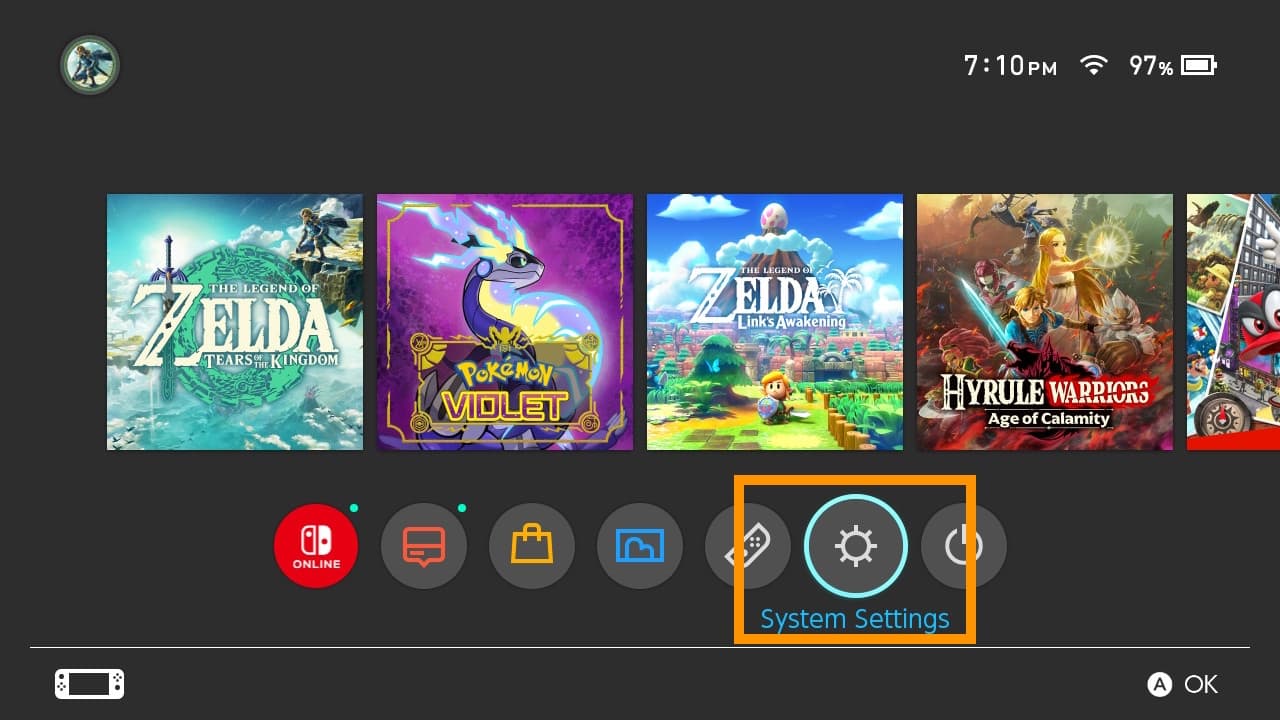
3) Scroll down and select System in the lefthand menu.
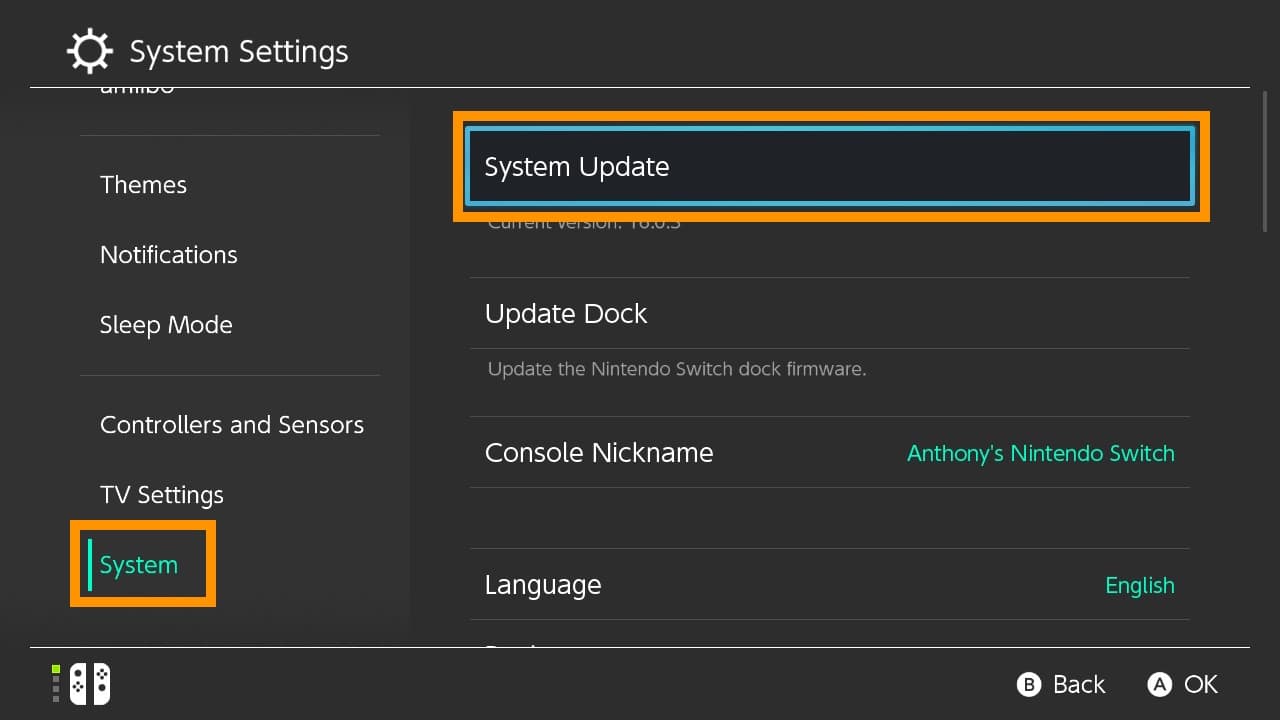
4) Select System Update in the righthand menu.
You will either see that your system is up to date, as ours is, or you will be prompted to install an update.
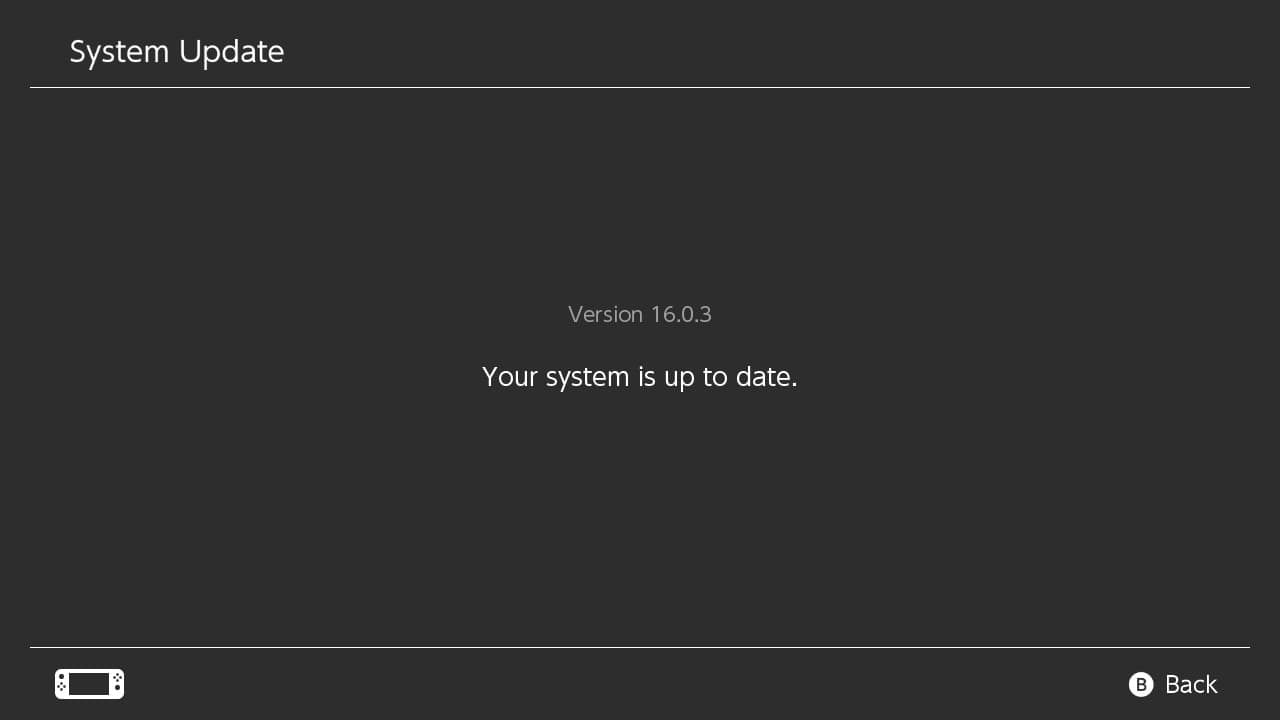
Installing an update will require rebooting the console. Software updates generally only take a couple of minutes and aren’t as time-intensive as updating your iPhone or Mac would be.
Check for dock updates
You’re recommended to check for software updates for your Nintendo Switch docking station, which may be released for any of the reasons outlined below:
- Enhance video performance
- Optimize power supply to console
- Fine-tune LAN connections (if applicable)
- Fix bugs
1) Make sure your Nintendo Switch dock is connected to a display via HDMI and plugged into power via USB-C.
2) Attach the console to the dock if it isn’t already.
3) Wake up your Nintendo Switch and check that it’s connected to the internet.
4) Open the System Settings from the home screen.
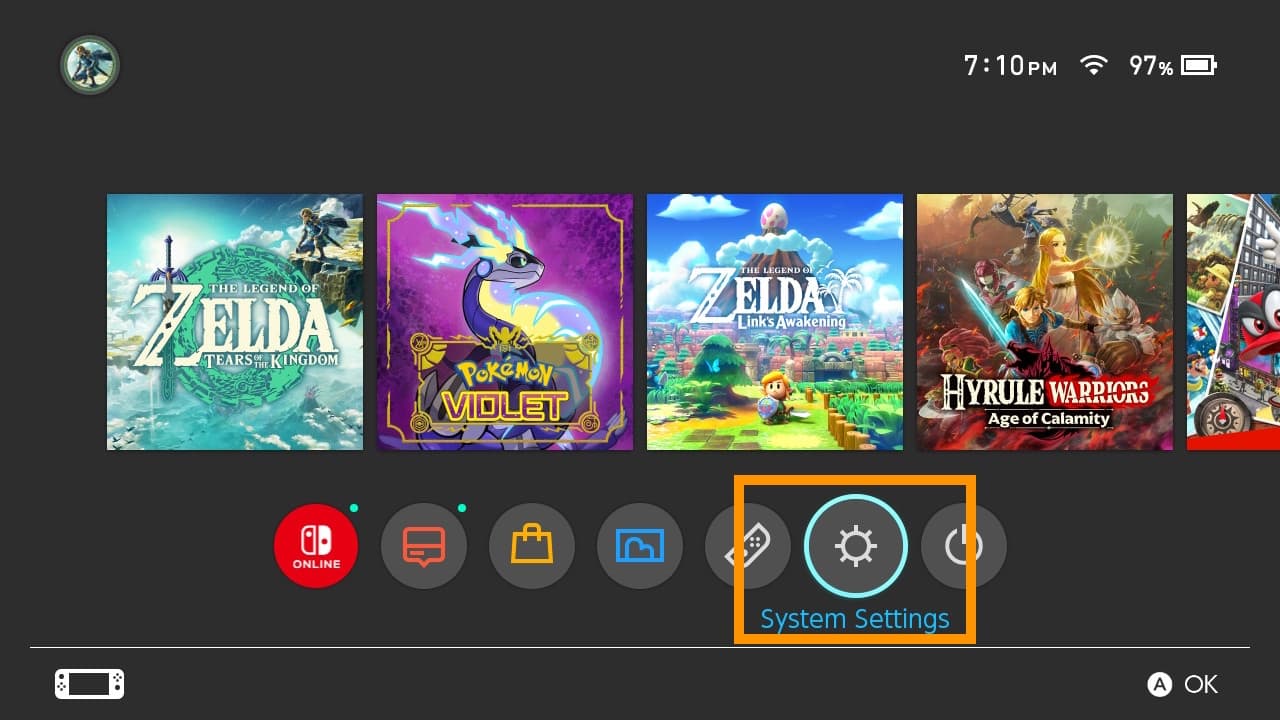
5) Scroll down and select System in the lefthand menu.
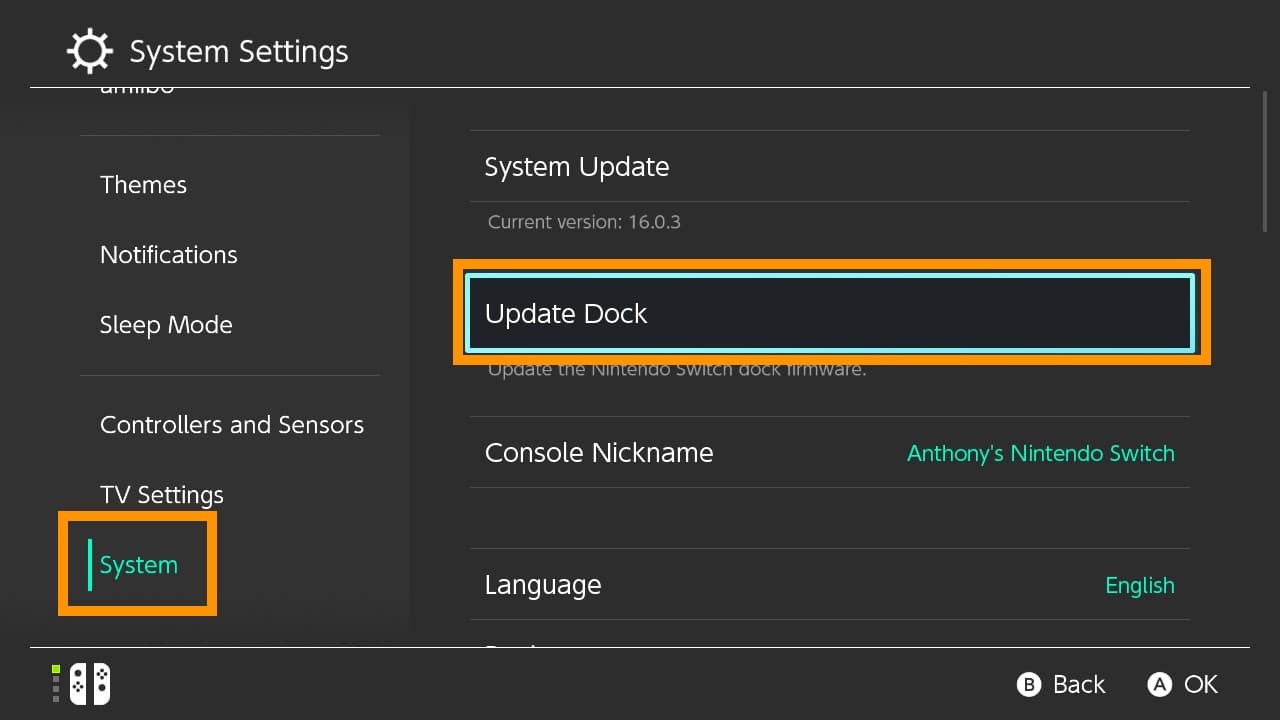
6) Select Update Dock in the righthand menu.
You will either see that your dock is up to date, as ours is, or you will be prompted to install an update.
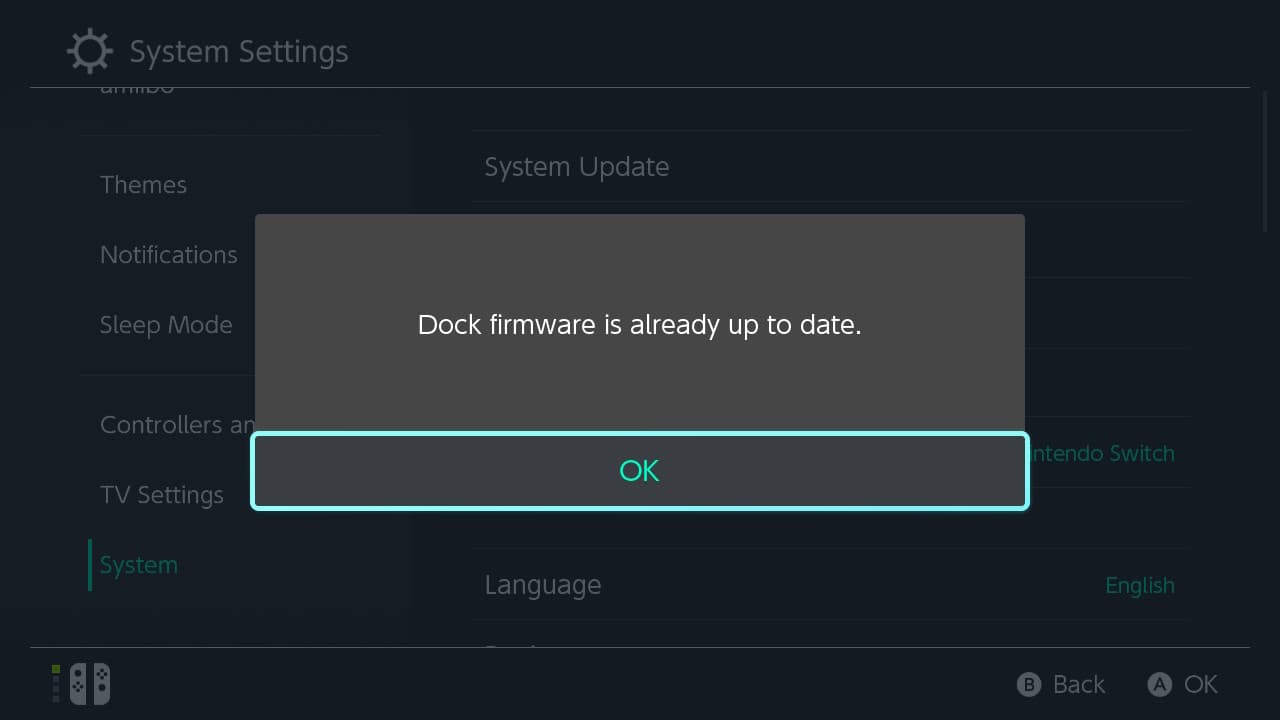
Installing the update is quick and painless. Your TV may go dark for a moment as the dock installs any available software updates, but it should come back up momentarily.
Check for controller updates
Another highly recommended procedure is to check regularly for software updates pertaining to your Nintendo Switch’s controllers, whether Joy-Con or Pro Controller devices. Controller updates may perform the following tasks:
- Fine-tune communication performance
- Tweak control sensitivity
- Adjust vibration effects
- Correct joystick drift
- Fix bugs
1) Wake up your Nintendo Switch and check that it’s connected to the internet.
2) Open the System Settings from the home screen.
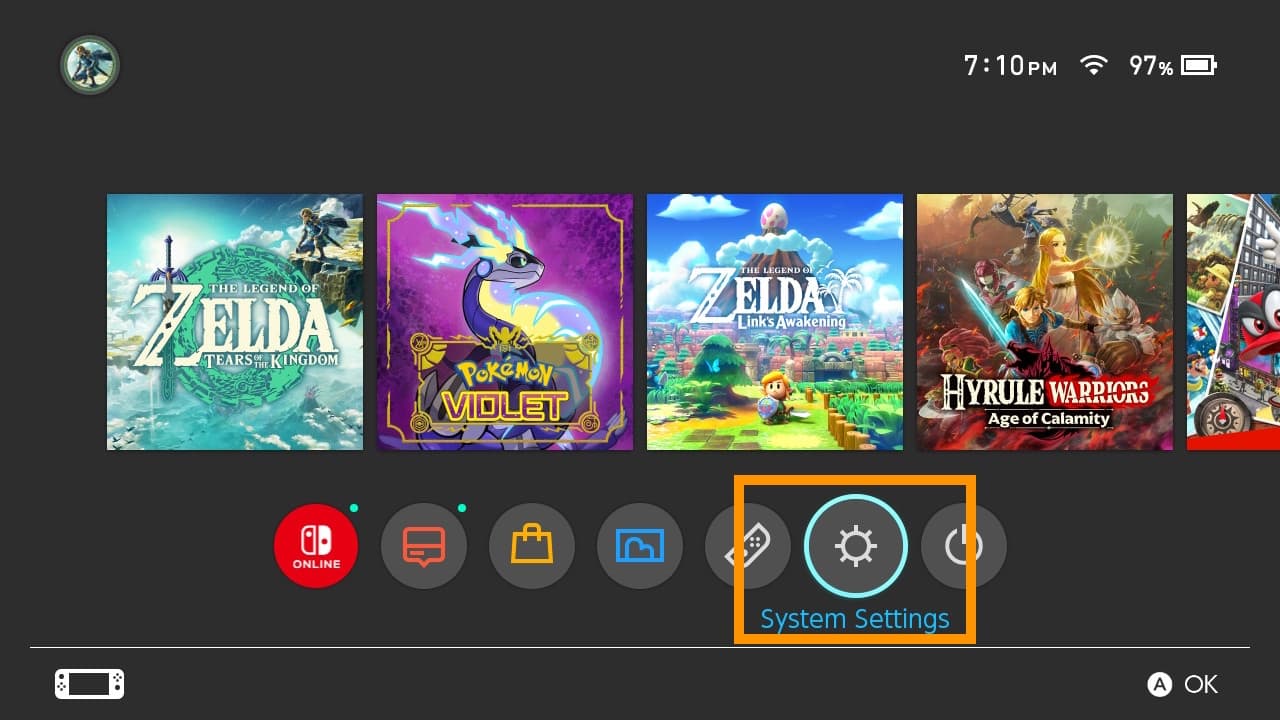
3) Scroll down and select Controllers and Sensors in the lefthand menu.
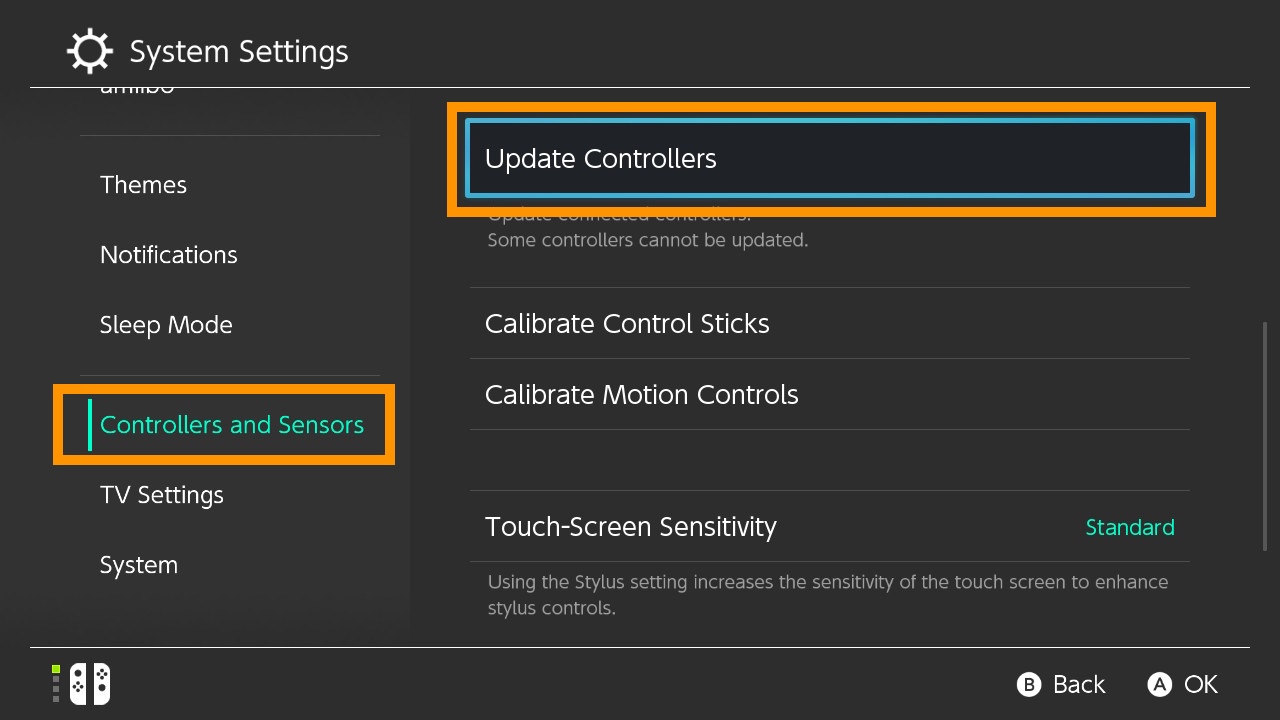
4) Scroll down and select Update Controllers in the righthand menu.
You will either see that your controller is up to date, as ours is, or you will be prompted to install an update. You will need to update the software on each one of your controllers individually.
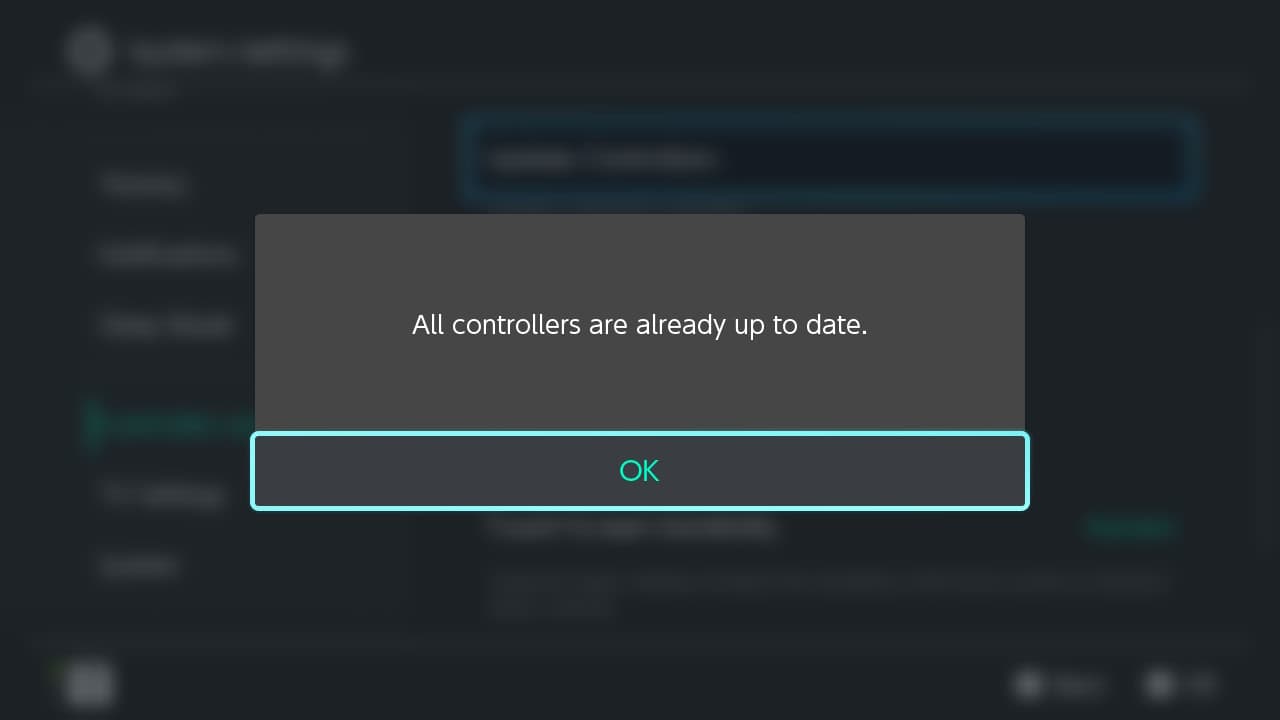
Installing an update will take a few moments. Your controller will become temporarily unresponsive while the software is being installed, but will spring into action as soon as the update completes.
Check for game updates
Lastly, you’re going to want to keep your games up to date in order to get perks such as:
- New in-game content
- Performance improvements
- Fixes for exploited in-game hacks
- Bug fixes
1) Wake up your Nintendo Switch and check that it’s connected to the internet.
2) Insert a game cartridge if you have a physical copy of the game.
3) Attempt to launch a game from the home screen.
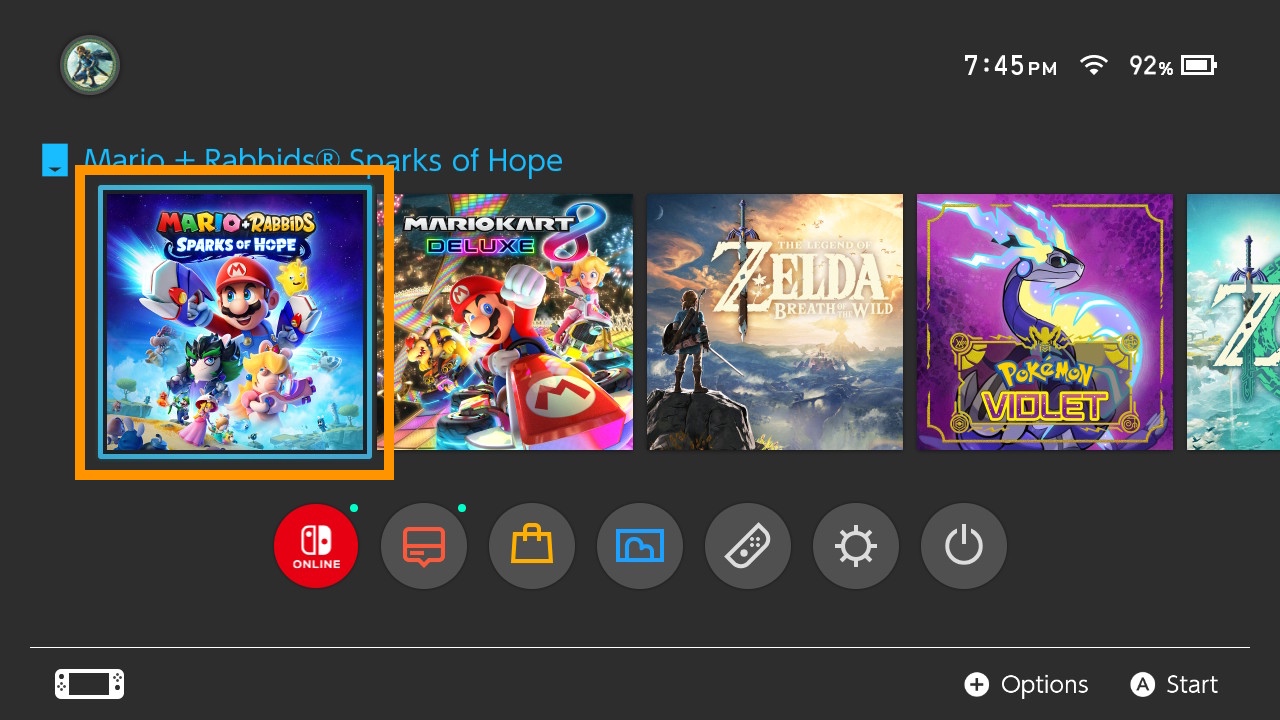
If nothing happens, the game is already up to date. Otherwise, you’ll see a prompt like the one below:
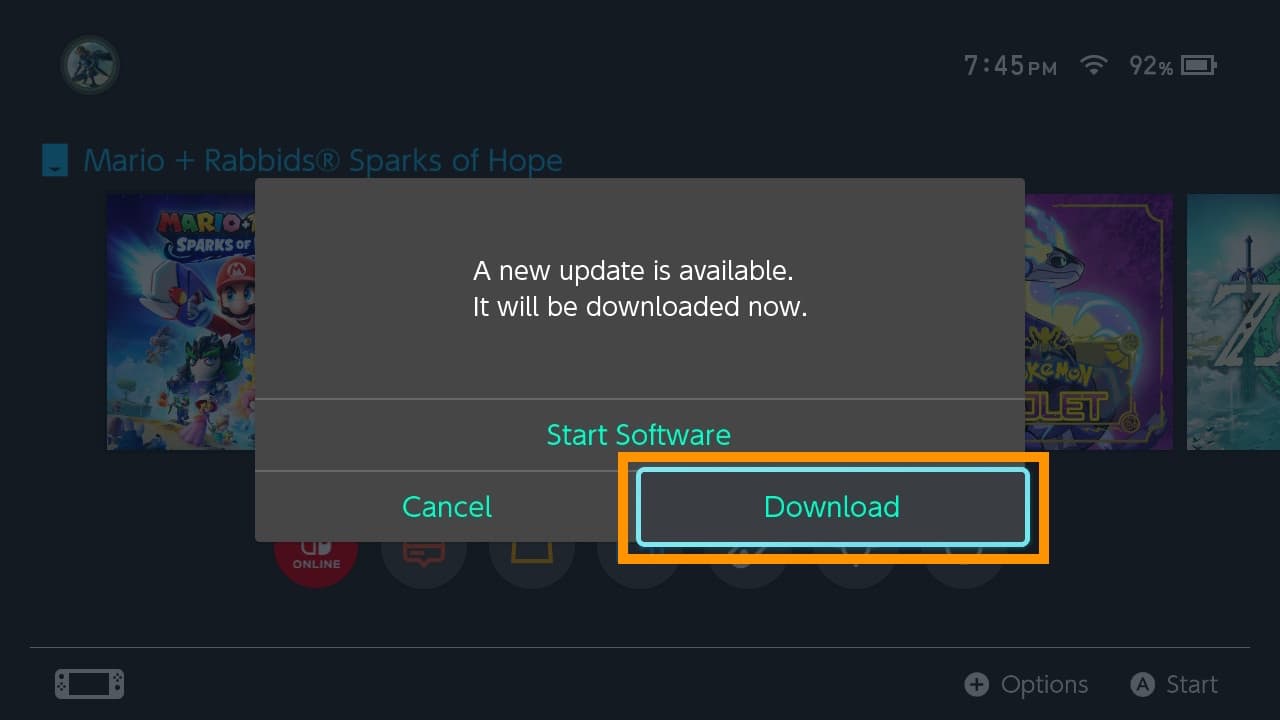
4) Select the Download button.
5) Wait for the update to download. The game will start automatically when completed. You can also click the Close button to continue downloading the update in the background so you can multitask on your Nintendo Switch.
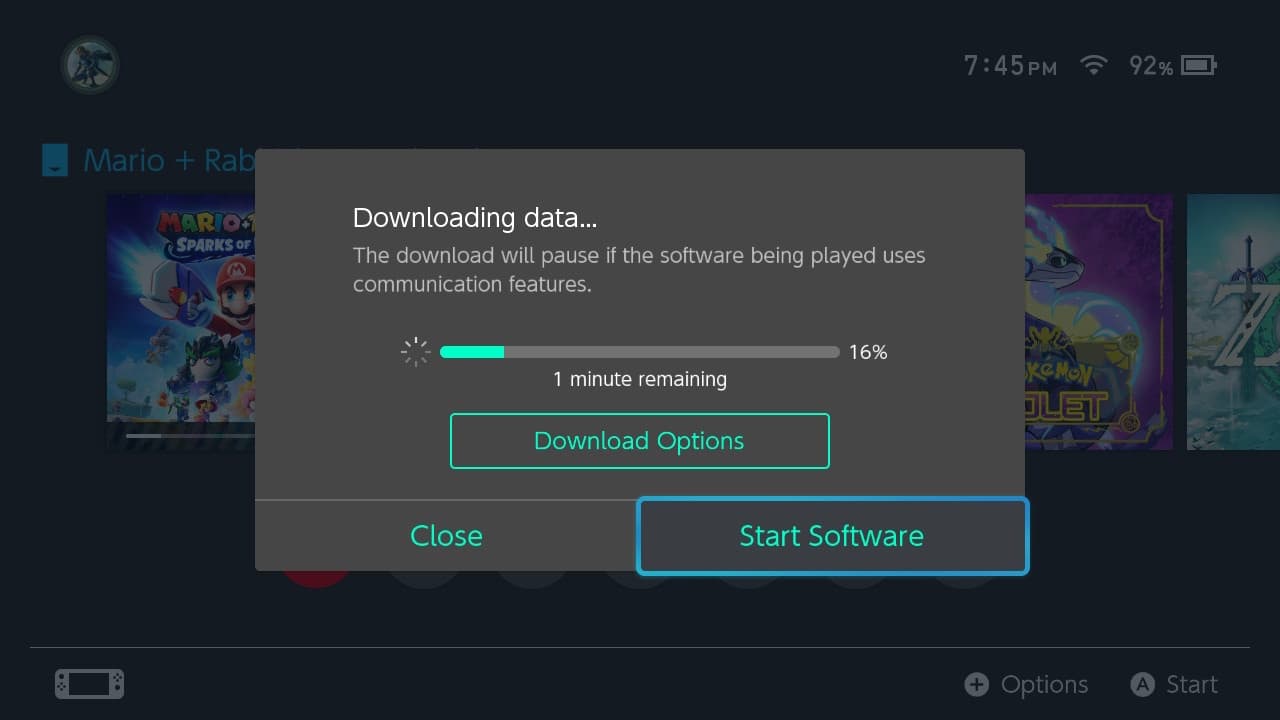
Game updates can range from small patches to huge updates delivering lots of new content. Just be patient if the update is taking longer than you thought it would.
Did you find these tips about adopting your Nintendo Switch components useful? Let us know in the comments section down below.
Other tips for your Switch: