Learn how to change font sizes of specific Mac apps to create a comfortable reading experience without affecting overall size of system text.
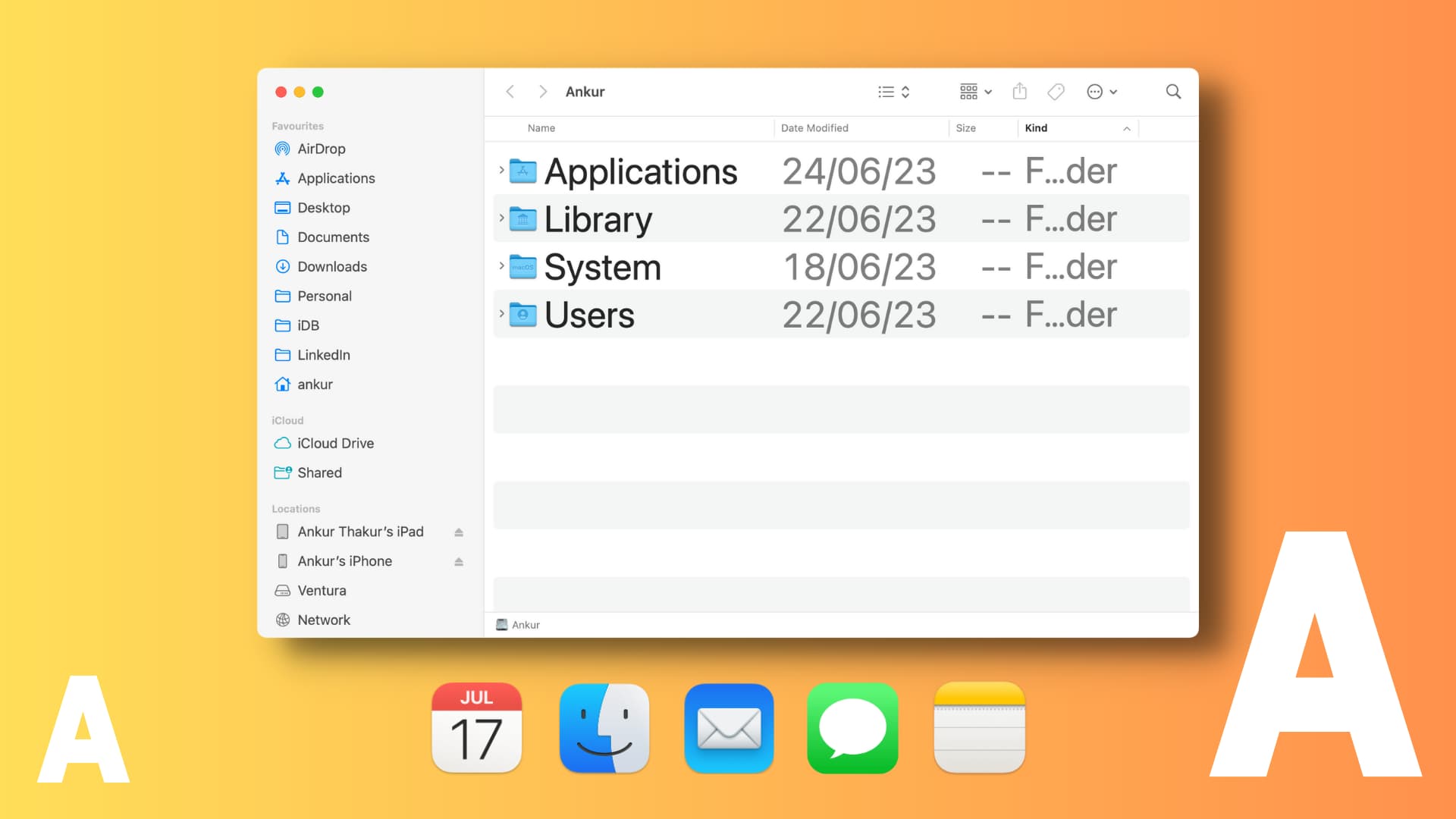
The Per-App Settings feature lets you adjust various settings for iPhone and iPad apps without affecting global settings for all apps. For instance, you can set some of your iPhone apps to have huge text while all others will use standard text size.
macOS provides a stripped-down version of the Per-App Setting for changing font sizes in very specific built-in apps: Books, Calendar, Finder, Mail, Messages, News, Notes, Stocks, and Weather.
It’s not as versatile or powerful as Per-App Settings on iOS, but it’s better than nothing. If you or your grandparents have trouble discerning small typefaces, you can change font size in them without affecting the overall system text size.
Increase or decrease text size in individual Mac apps
1) Click the Apple Menu on your Mac and select System Settings.
2) Select Accessibility in the left sidebar.
3) Click Display.
4) Choose Text size.
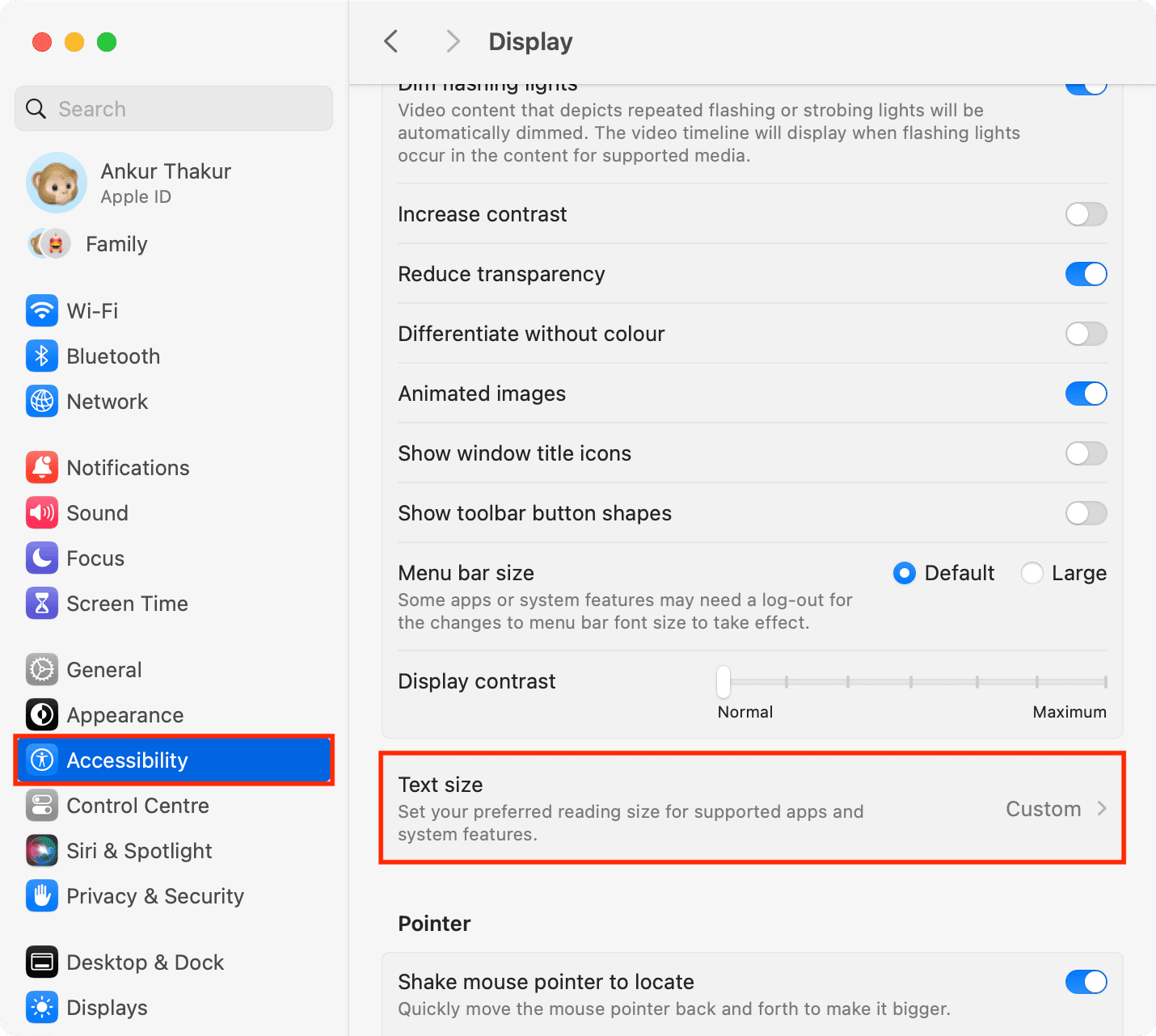
5) Hit the drop-down menu next to the name of the app and choose a desired text size. The default text size for all listed apps is 13 points (pt), which is the same as the Use Preferred Reading Size setting, but you can choose a higher or lower font size like 9, 10, 16, 19, 24 pt, and so forth, all the way up up to 42 pt.

Tip: Open the app before increasing or decreasing its text size so that you can instantly see the changes and settle on font size that works best for you.
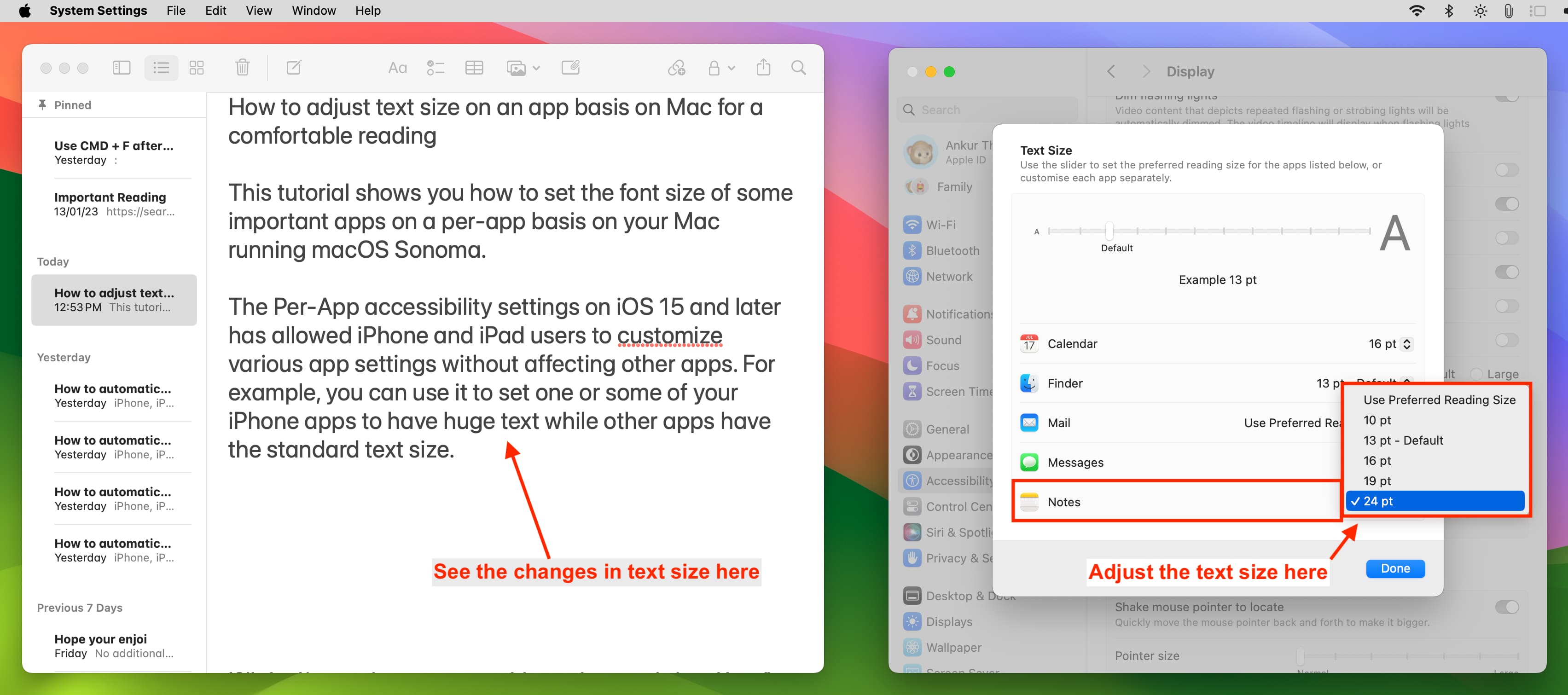
6) You can also choose the ‘Use Preferred Reading Size‘ option for multiple apps and drag the text slider on the top to adjust font size across all apps set to ‘Use Preferred Reading Size.’ This slider also changes text size in System Settings.
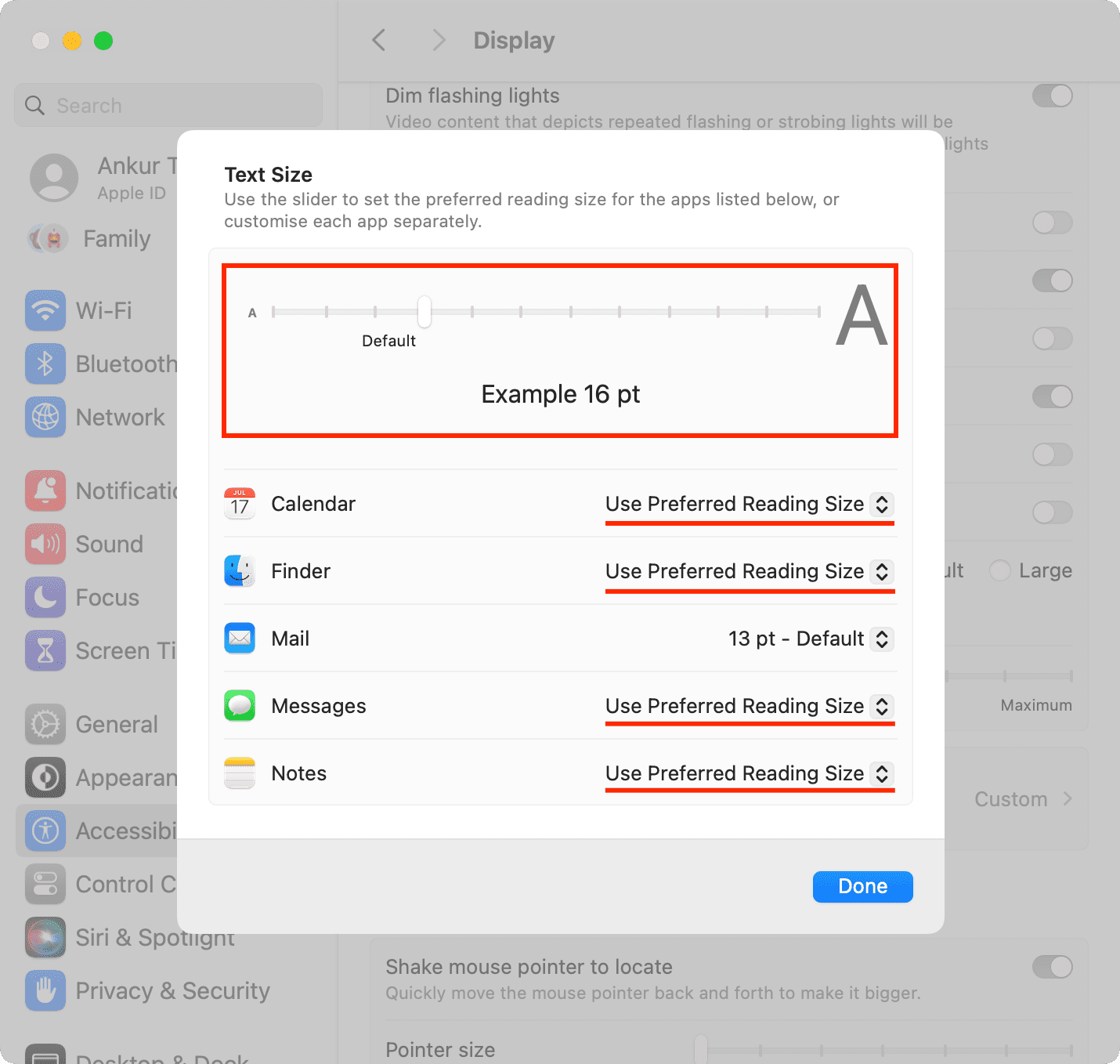
7) Click Done to save your changes.
Future macOS releases may enable changing text size this way in more built-in apps. Who knows, we may even get a proper solution to change text size across all apps!
Note: Only important UI elements respond to text size
This setting only applies to an app’s important text information, not its icons and user interface elements such as sidebars, menus and more. For instance, changing Messages’ text size only affects font size in the blue and green bubbles, but everything else is left intact, including the conversation list, the sidebar and more.
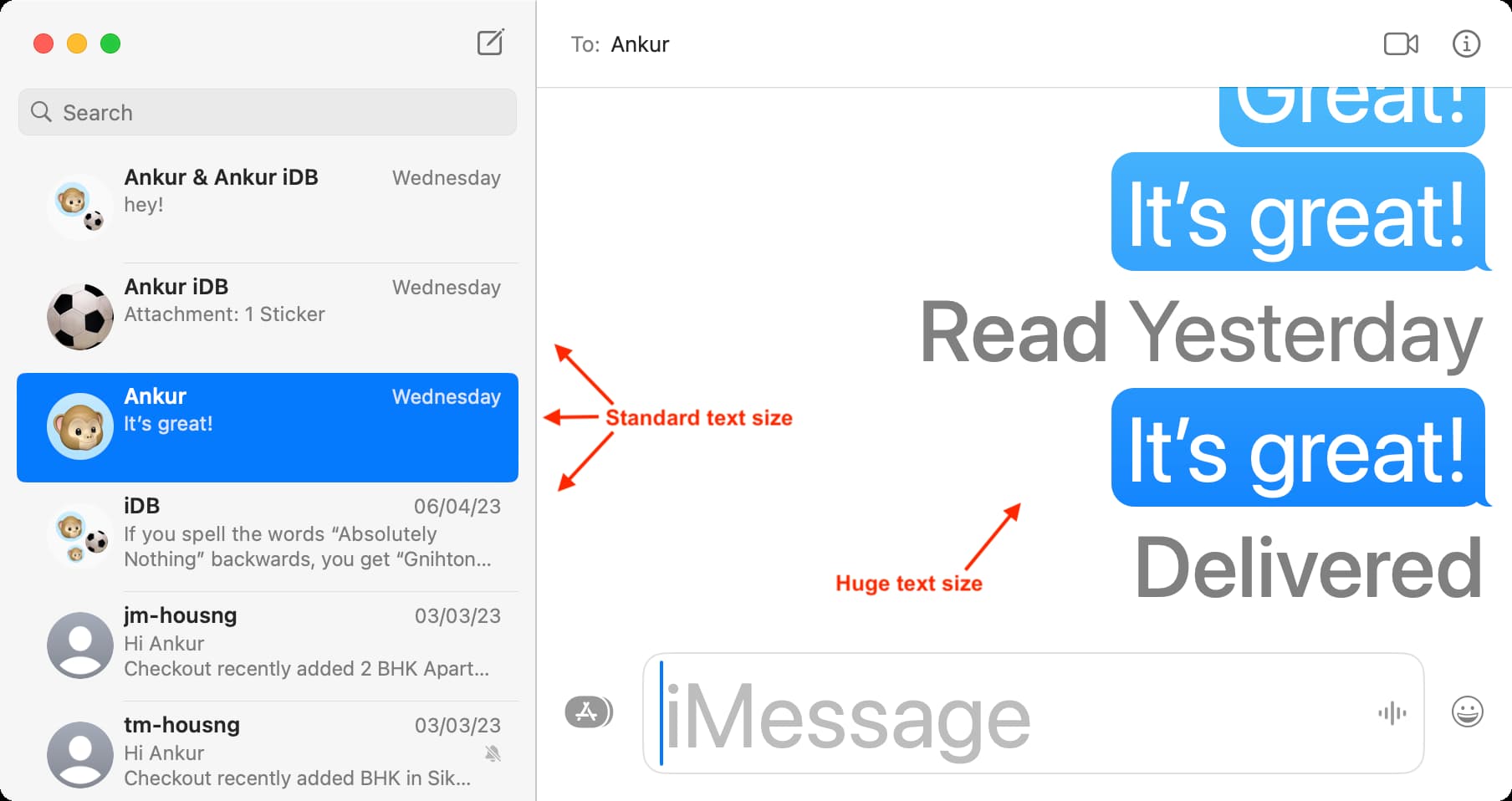
Sometimes specific text only changes by a few points whereas other user interface elements change dramatically. For example, choosing ‘Use Preferred Reading Size’ for the Notes app and setting text size to 8, 10, 13 or 16 pt will affect both the left sidebar and the actual note. However, setting font size to 19 or 24 pt will only affect the actual note body and leave the sidebar intact.
You can also use the Command + Plus (+) and Command + Minus (-) keyboard shortcuts to increase and decrease text size in apps like Notes and web browsers like Safari and Google Chrome.
Related tips: