Learn how to adjust Haptic Touch to have your iPhone respond faster to long taps, making it feel almost like the discontinued 3D Touch feature.

The Haptic Touch feature combines the touch and hold gesture and vibratory feedback to make it feel as if the screen gives in a little when you apply pressure. It replaces the old 3D Touch system which required an additional pressure-sensitive display layer. Follow the steps below to adjust touch duration for Haptic Touch, making it behave more like 3D Touch.
Make Haptic Touch on iPhone respond even faster
To shorten the delay between long taps and onscreen actions, choose the “Fast” option in the Haptic Touch accessibility settings.
- Open the Settings app on your iPhone and tap Accessibility.
- Hit Touch under the Physical and Motor heading.
- Choose Haptic Touch.
- Select Fast under Touch Duration.
- Test the setting by holding the sample image in the Touch Duration Test section.
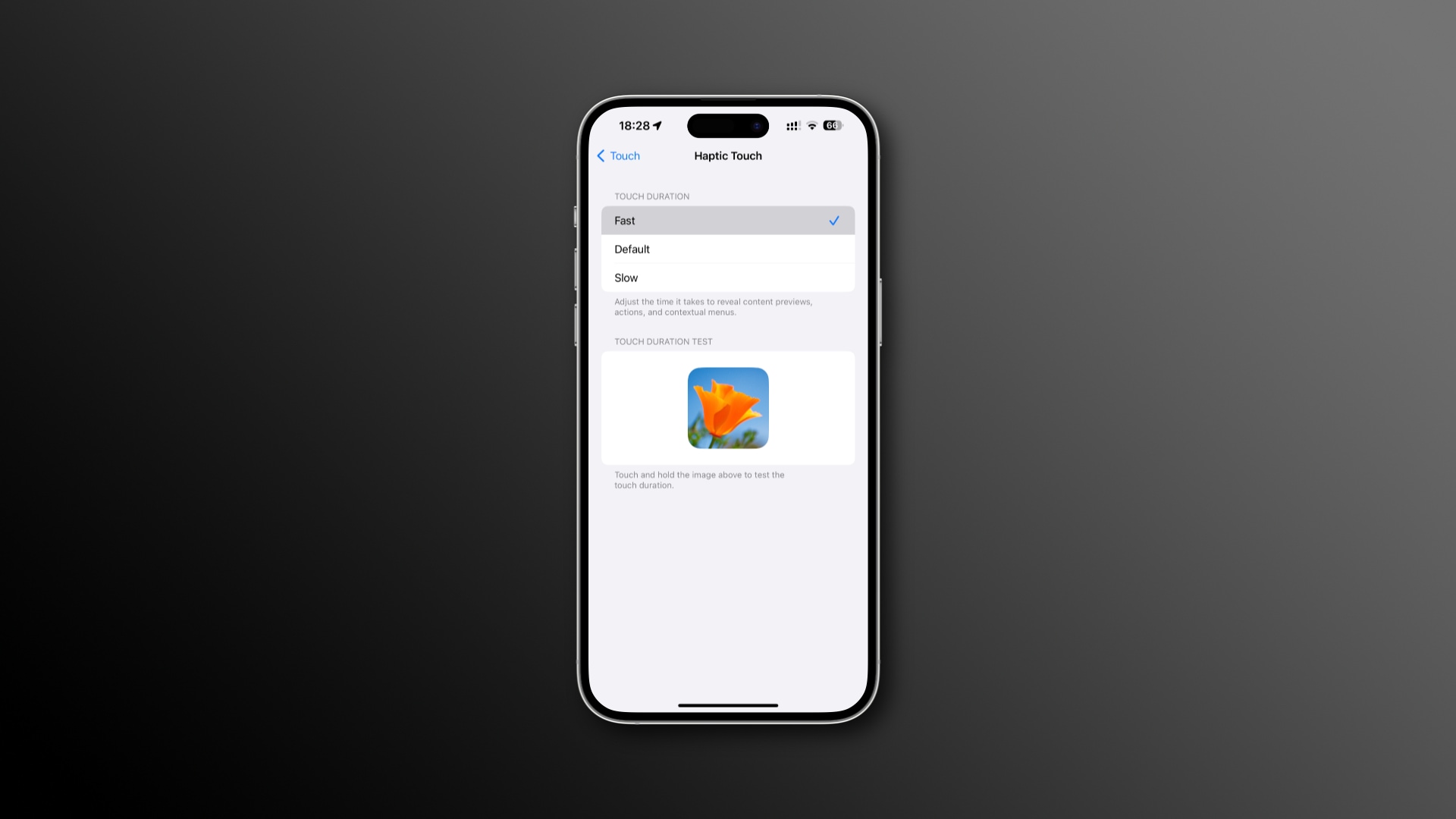

3D Touch had its time
3D Touch debuted on the iPhone 6s in 2015 and got killed in 2019 when Apple shipped the iPhone 11 with a new Haptic Touch feature. The feature could distinguish between light and hard presses. The light press triggered the Peek action, which showed a content preview. The hard press activated the Pop action that opened the preview in fullscreen.
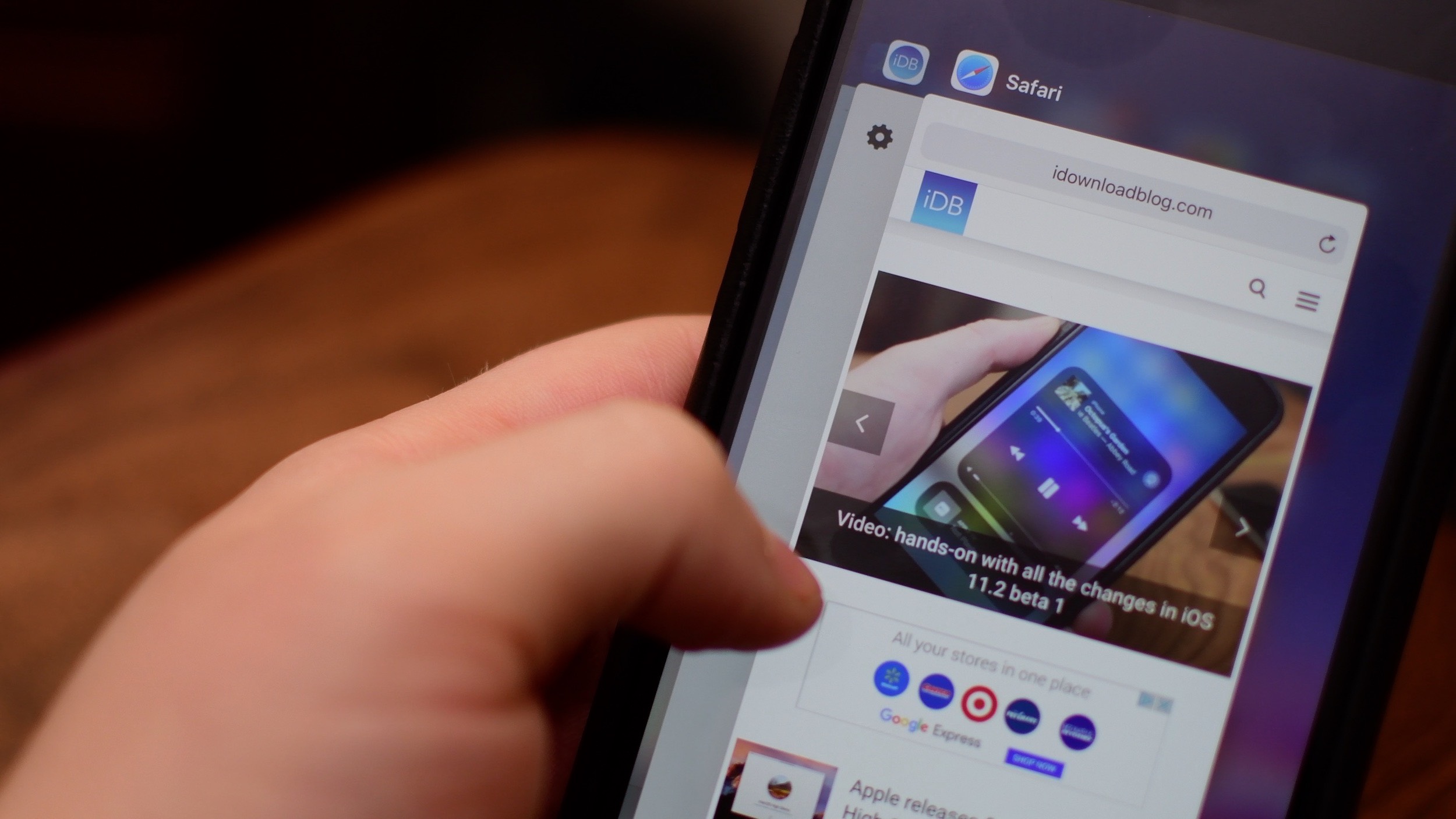
3D Touch: Activating app switcher and keyboard trackpad
3D Touch was awesome for invoking the built-in app switcher from anywhere in the system by pressing and holding the display’s left edge.
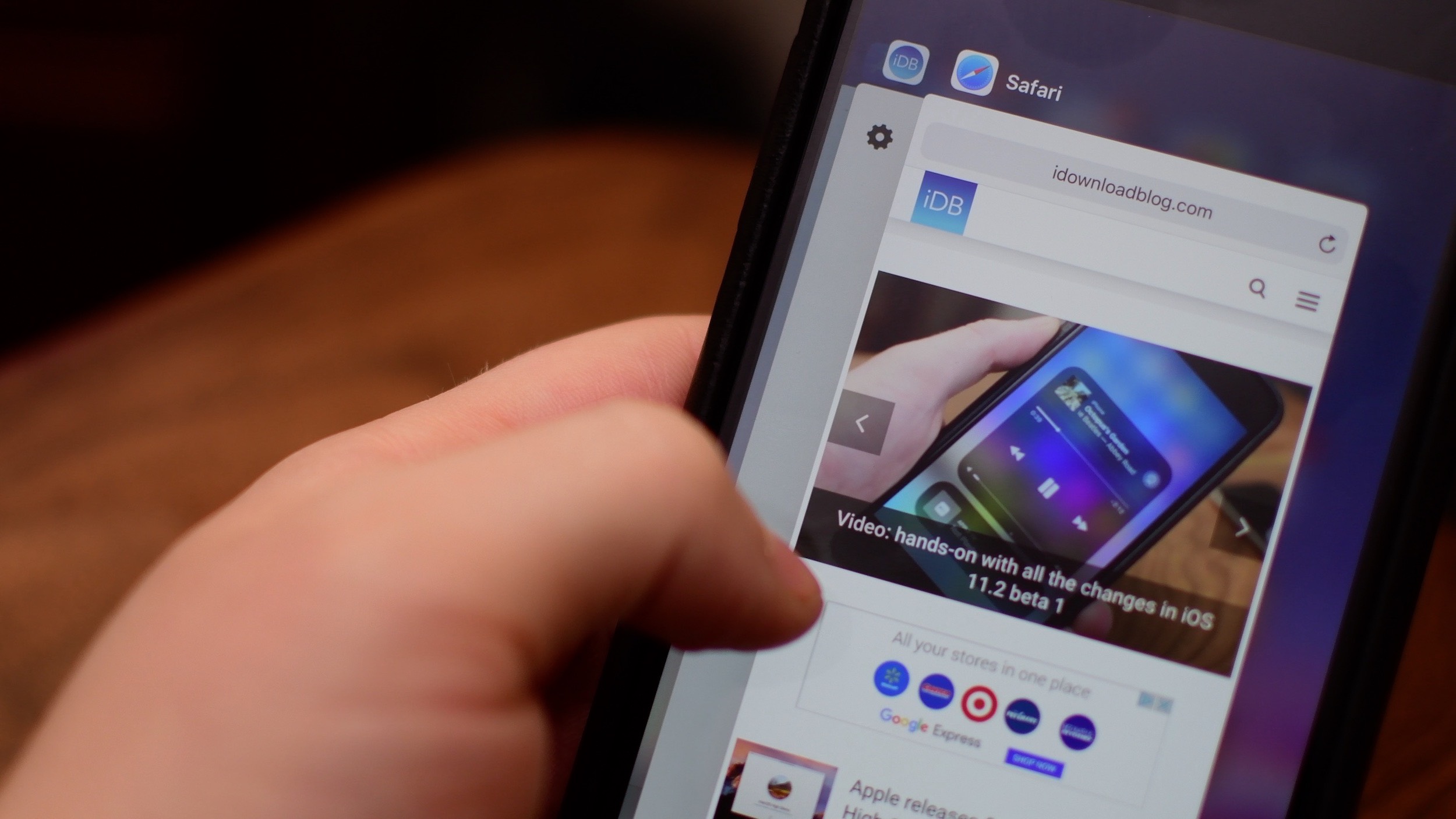
3D Touch for precise cursor navigation was even better; you applied a deep press anywhere on the onscreen keyboard to activate iOS’ hidden trackpad mode. Haptic Touch also supports this, but you must hold the Space bar key and it’s not as seamless as 3D Touch was.
Why Apple killed 3D Touch
3D Touch suffered from major discoverability issues. Apple implemented 3D Touch in its own apps and provided APIs for third-party developers to add the Peek and Pop actions to their apps. But Apple left 3D Touch to languish.
3D Touch had no splash screen nor any other visual cue so no wonder the vast majority of iPhone owners were oblivious to its existence, which contributed to its demise. Folks weren’t using it because they weren’t aware it existed and that pressure-sensitive display was an added cost.