Find out how to stop open apps and windows on your Mac from hiding automatically when you click the desktop wallpaper.
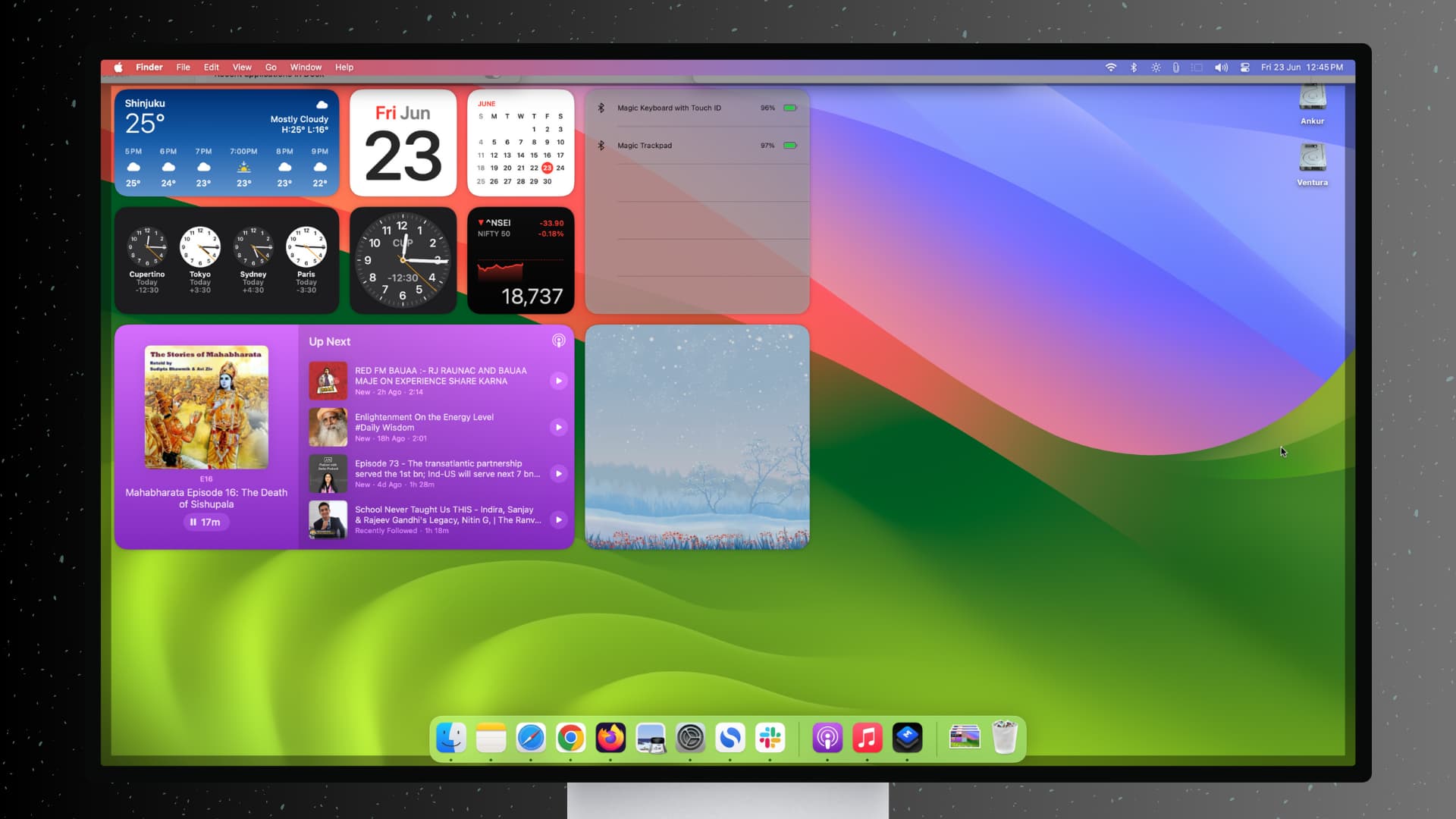
I don’t like how clicking the desktop on my Mac makes all open windows disappear out of view, revealing my wallpaper, device icons, and widgets. This also hides the app window if Stage Manager is active.
Since you’re reading this post, I believe you’re not fond of this feature either. Don’t worry, macOS has a toggle to prevent windows from hiding when you click the desktop wallpaper.
Stop apps from hiding when you click outside the window
- Open System Settings on your Mac running macOS Sonoma or later.
- Select Desktop & Dock in the sidebar.
- Click the menu next to “Click wallpaper to reveal desktop” or “Click wallpaper to show desktop items” and select Only in Stage Manager.
- Be sure to switch off the Stage Manager option.

Test this by clicking anywhere outside the System Settings window; it won’t hide or minimize into the Stage Manager sidebar.
If your Mac uses the older macOS Ventura software, turning off Stage Manager from System Settings or Control Center will stop the open app window from transforming into a small tile on the left side of the screen.
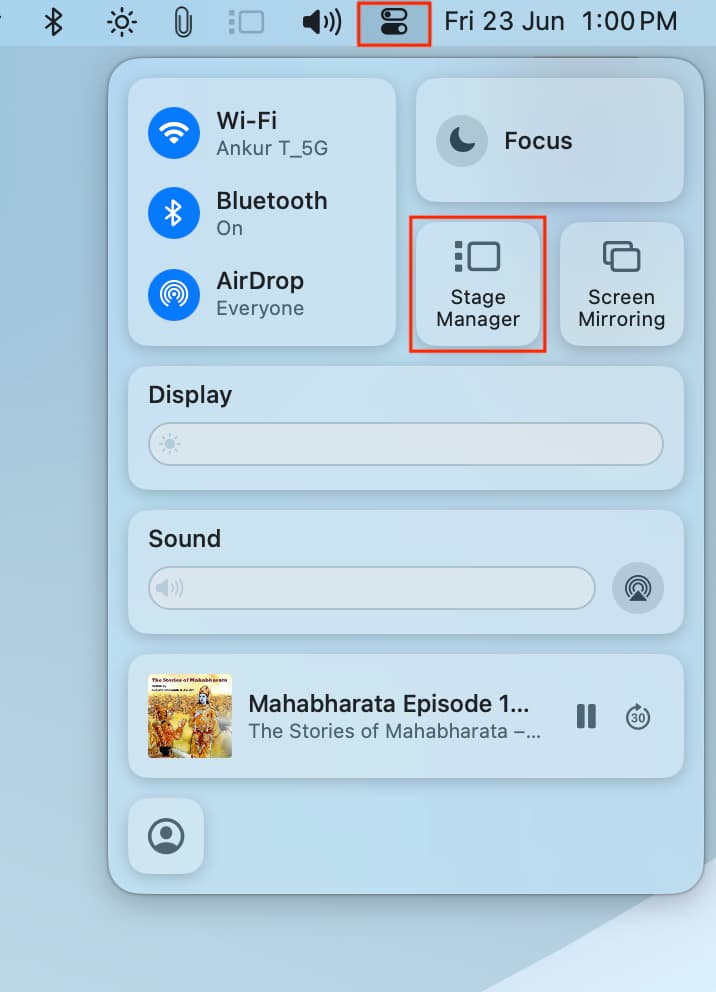
But how do I view my desktop widgets now?
With your Mac configured to stop hiding windows when you click the wallpaper, the widgets may remain hidden from view. Don’t worry, here are six easy ways to view your desktop widgets:
1) Resize the app window to make it smaller, revealing the widgets underneath.
2) Create a new desktop Space devoid of apps to only show your widgets. You can swipe left and right with four fingers on the trackpad to cycle through your Spaces.

3) Set up Hot Corners and choose a corner to trigger the Desktop action. Doing so will automatically hide all windows and reveal the desktop with your widgets and other items whenever you move the pointer to that screen corner. Moving it again to the same corner corner will swoosh your hidden windows back into view. It’s very smooth, and I’m loving it.
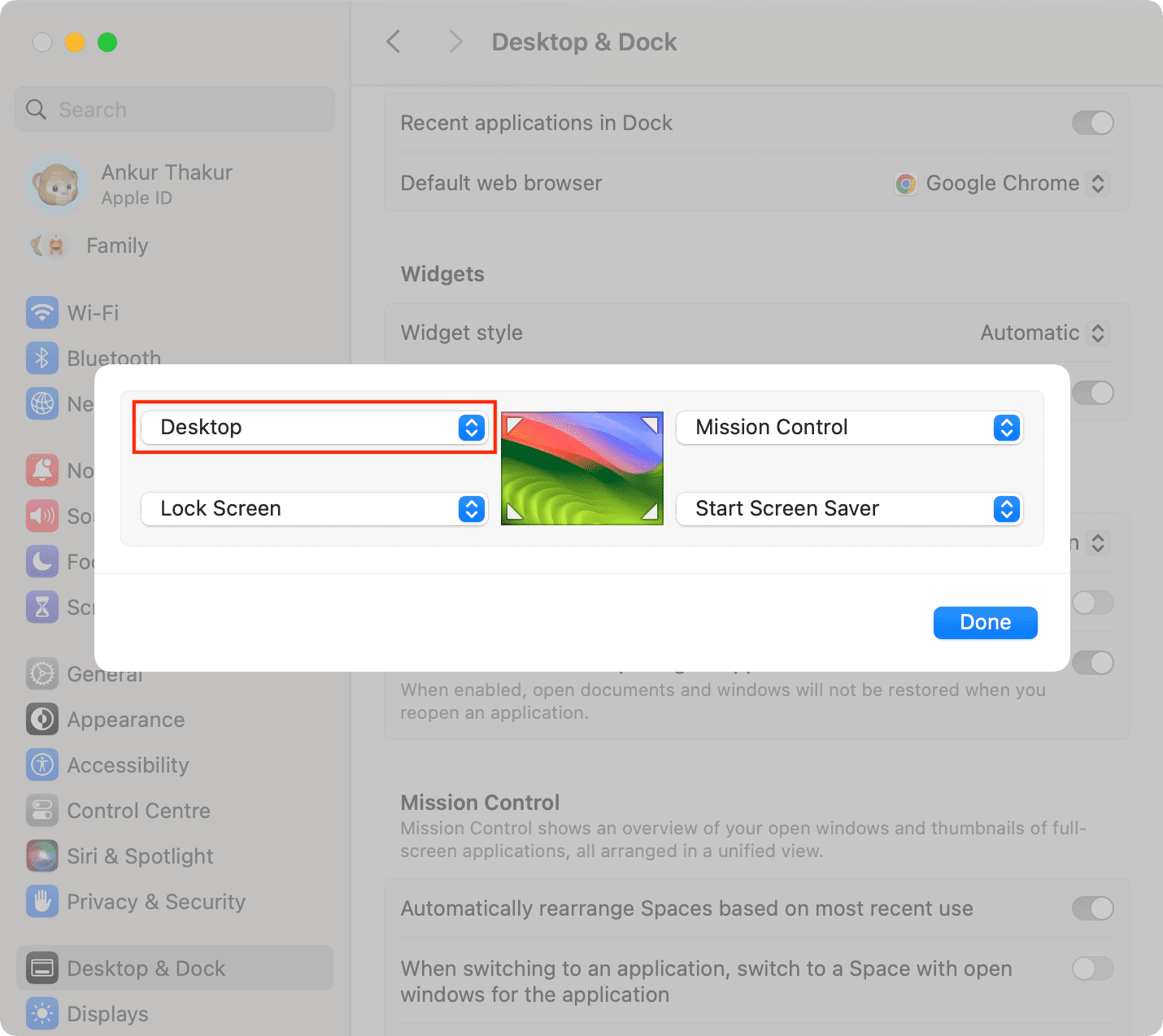
4) Minimize the app(s) to reveal the desktop. To minimize an app, click the yellow button in the window’s top-left corner or click Command + M. Related: The difference between minimizing and hiding windows on Mac
5) Hide the active app window by clicking Command + H. To open it again, just click the app icon in the Dock or press the Command + tab keys. Related: How to quickly hide all apps but the active one on Mac
6) Instead of adding widgets to your desktop, add them to the Notification Center. You can then view your widgets by clicking the date and time in the top-right corner of the menu bar at the top of the screen.
On a related note: