Learn how to convert PDF files into the Apple Pages format on your Mac to seamlessly edit and work with your existing documents.
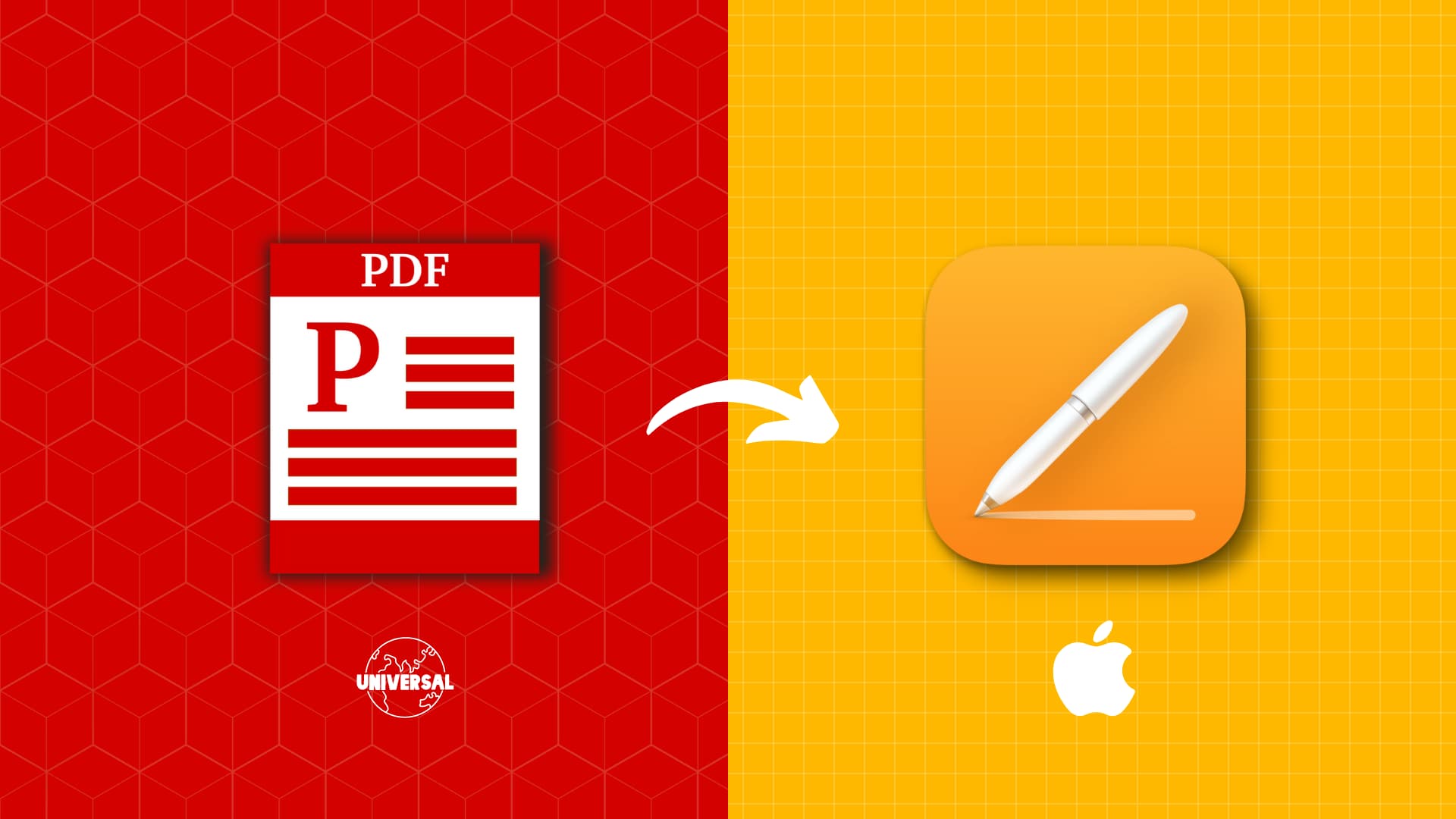
PDF is a versatile document format supported by all major operating systems, and there are many free apps to edit, convert, annotate, or sign PDFs. Apple’s Pages app, on the other hand, cannot open PDF documents despite being preinstalled on iPhone, iPad, and Mac.
You can convert PDFs into Word documents or even JPG and PNG images, but converting PDFs into Pages documents requires specialized apps and websites we’ve detailed below.
1. Manually convert PDF files into Pages documents
This is far from the ideal solution but hear me out. Since Pages doesn’t use an open-sourced file format, only a handful of apps work with it. Also, there are limitations to keep in mind. For instance, the apps and websites mentioned in this article require a paid upgrade to convert more than a few PDF pages. Therefore, I’d like to first show you how to convert PDF documents into the Pages format manually, for free.
1) Double-click a PDF file to open it in the built-in Preview app on your Mac,
2) Press Command + A to select all text. You may need to select individual paragraphs if there are images between walls of text. You can also easily extract the photos of the PDF to use in your Pages document.
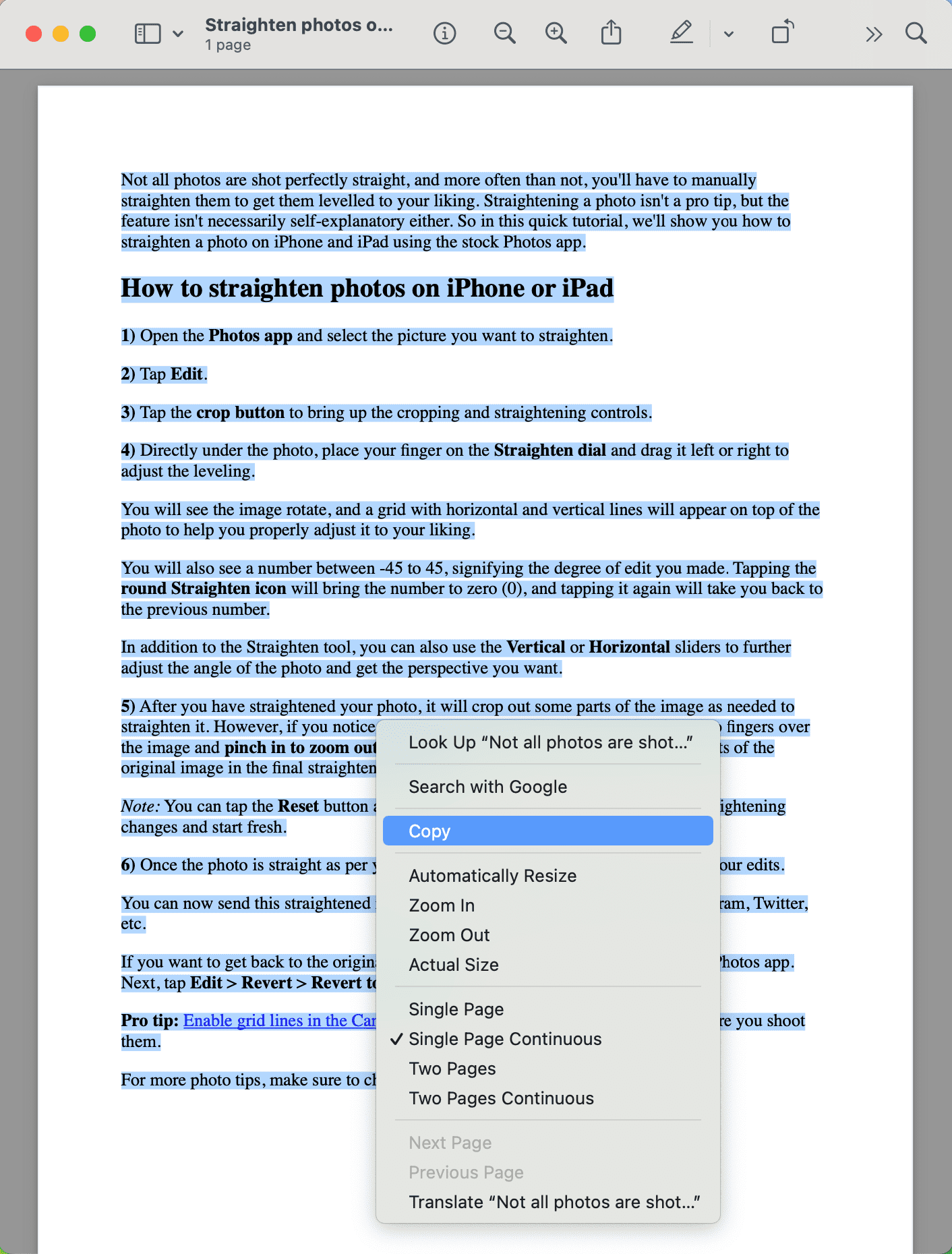
3) Open the Pages app on your Mac and create a new document.
4) Paste the text copied from the PDF file. Optionally add the images.
5) Click File > Save in the menu bar, choose a location, and hit Save.
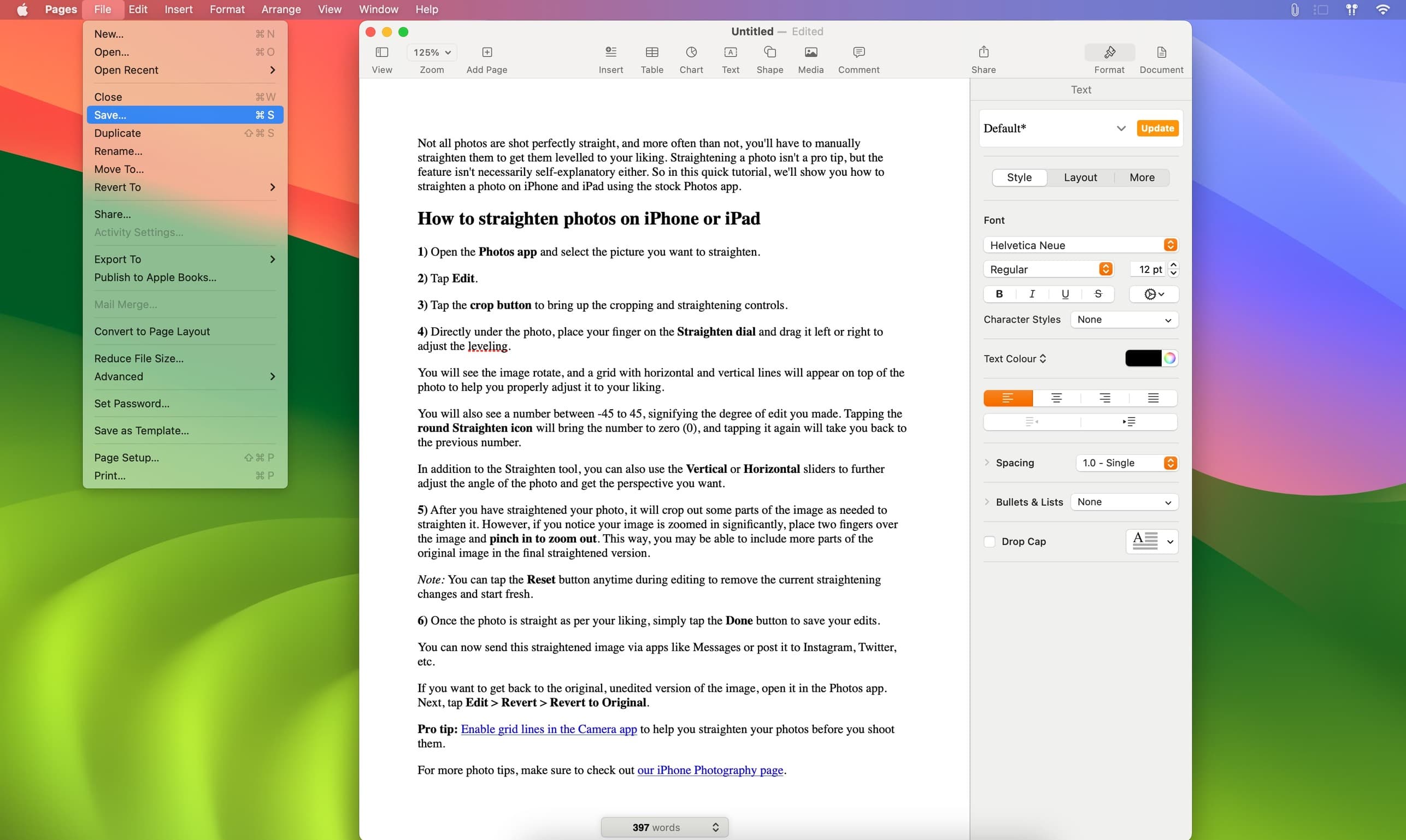
This method works well if the PDF has a few pages but gets old fast with hundreds of pages of text. For longer documents, you can automate this task in macOS Automator.
2. Use Automator for PDFs with lots of pages
The built-in Automator app can extract text from PDF documents, which you can then use in your Pages document. However, this method may not produce desired results if the PDF document uses complex formatting or scanned pages where text appears as bitmap graphics. Follow these steps to extract the text from a PDF document using Automator on your Mac.
1) Open the Automator app on your Mac and click New Document.
2) Select Application and click the Choose button.
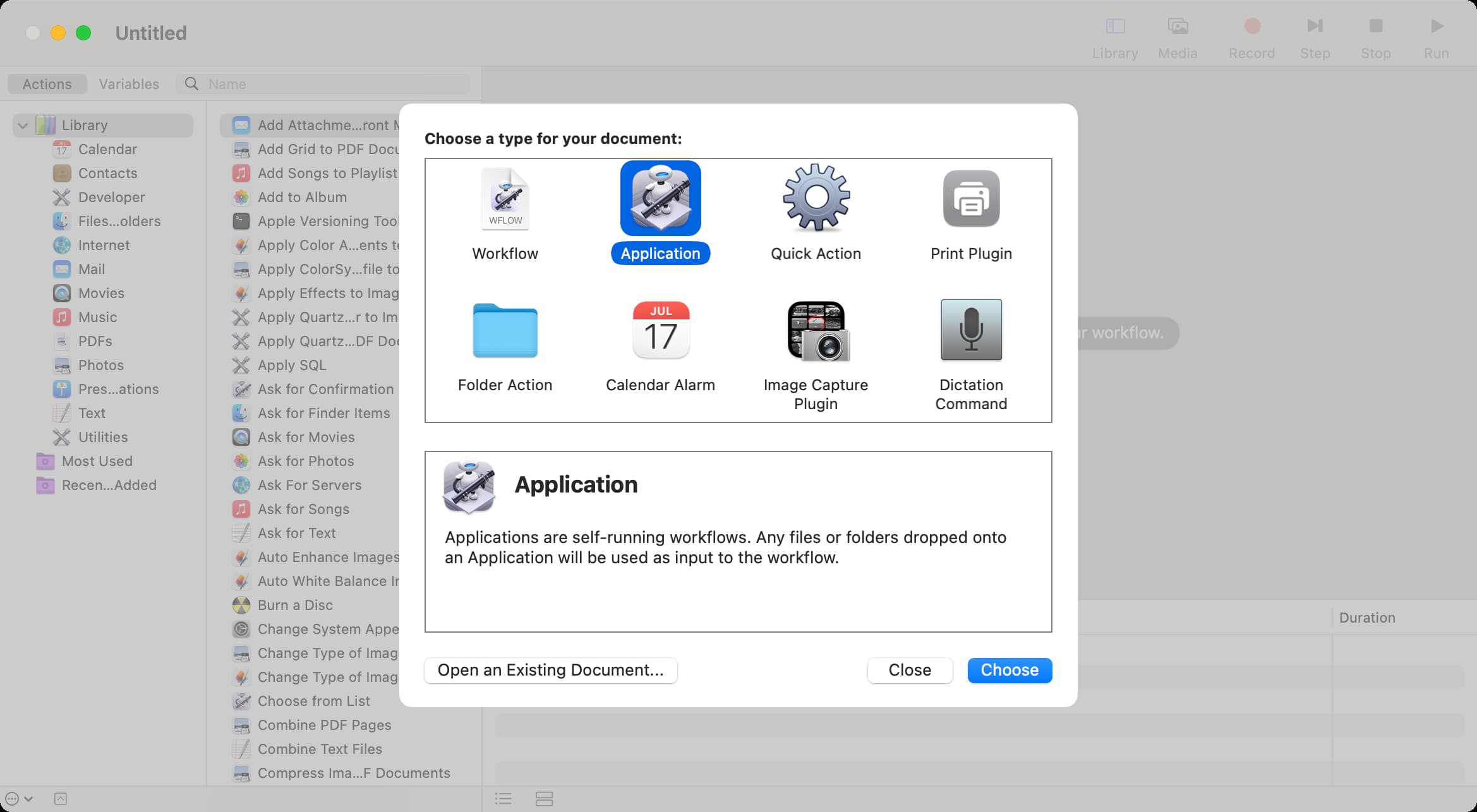
3) Drag the Ask for Finder Items action to the right side.
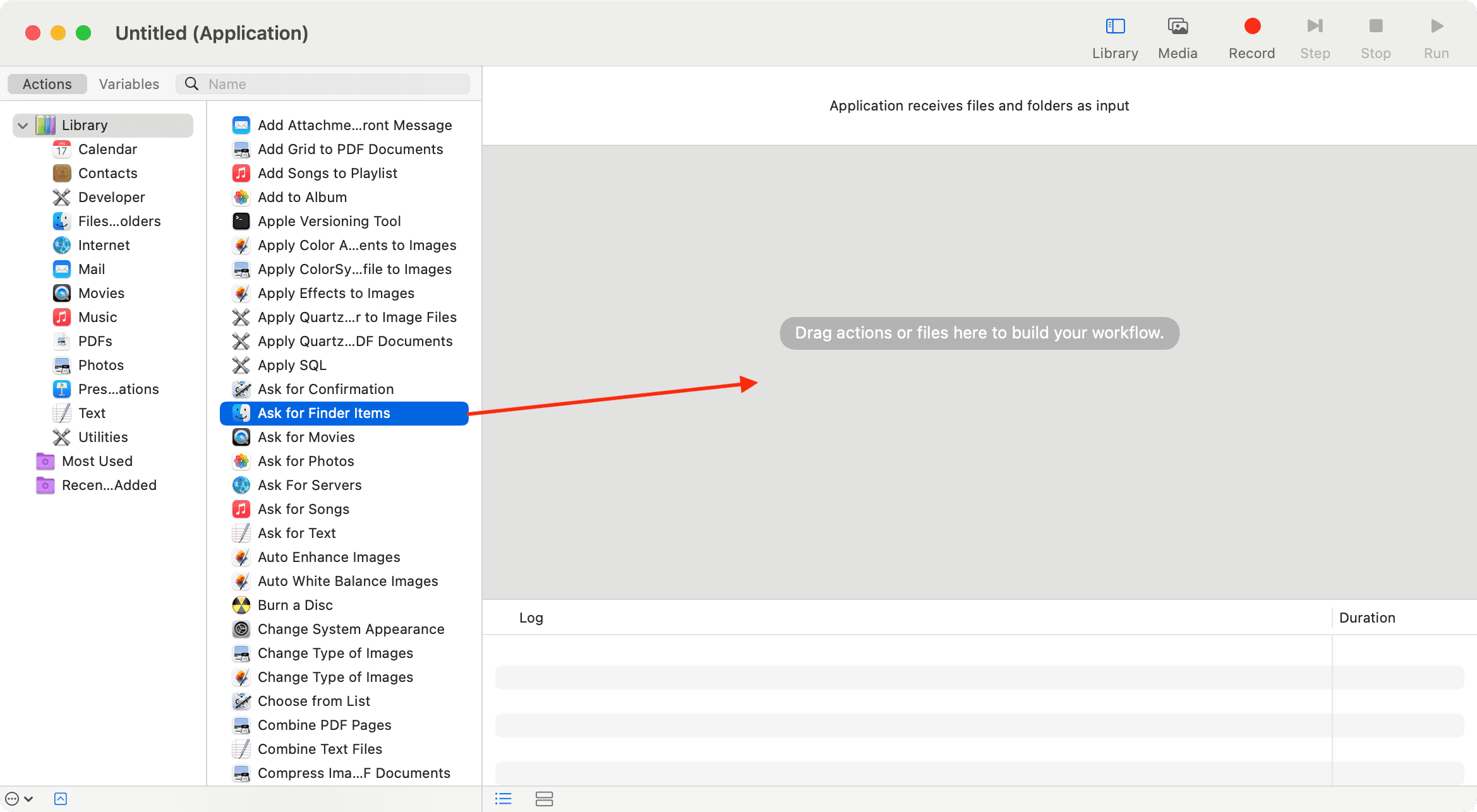
4) Select the PDFs option in the sidebar and drag Extract PDF Text to the right side.
5) For Output, select either Plain Text (for raw text without any formatting) or Rich Text (to preserve formatting). You can also choose a custom output folder by clicking Save Output to.
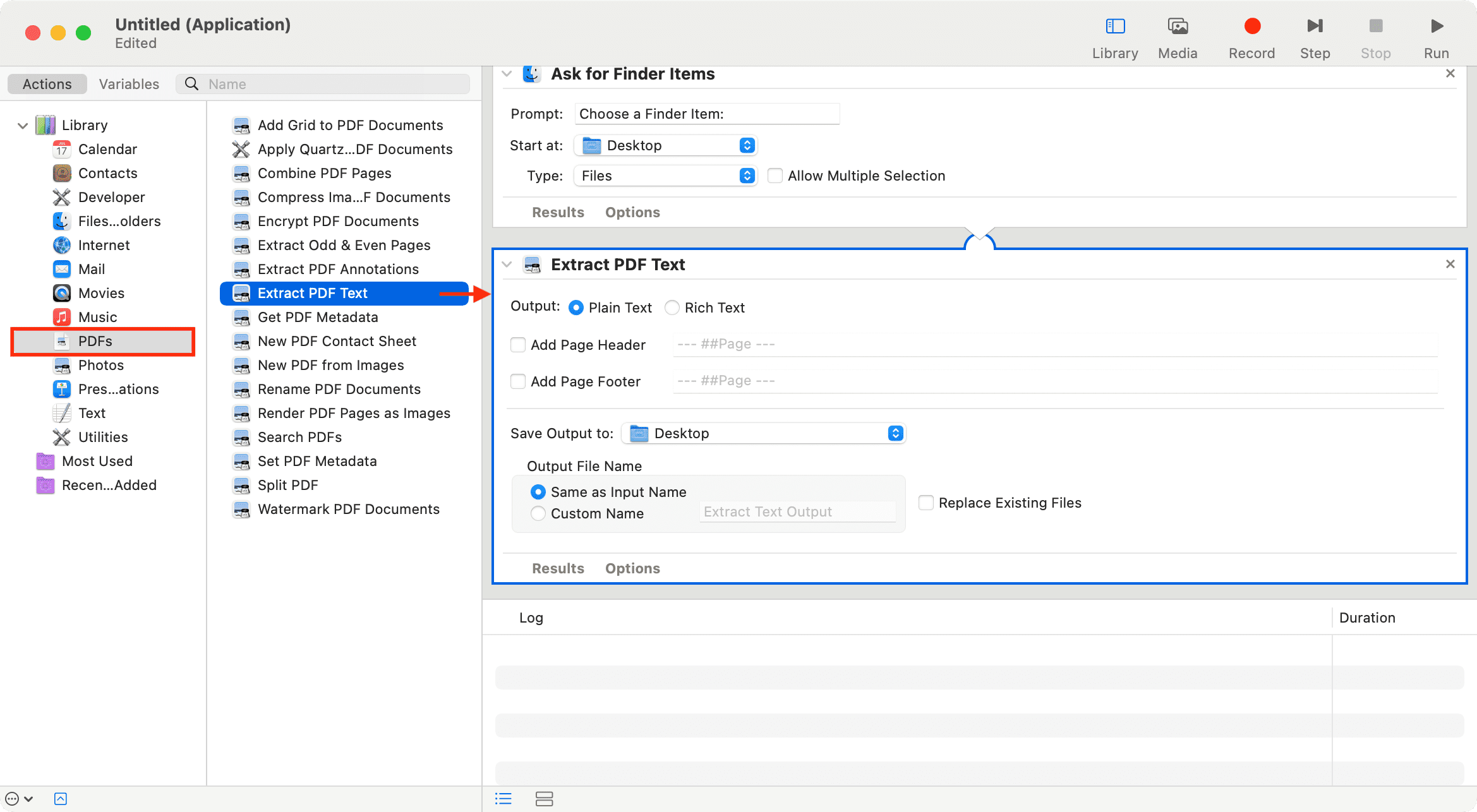
6) Click File > Save in the menu bar.
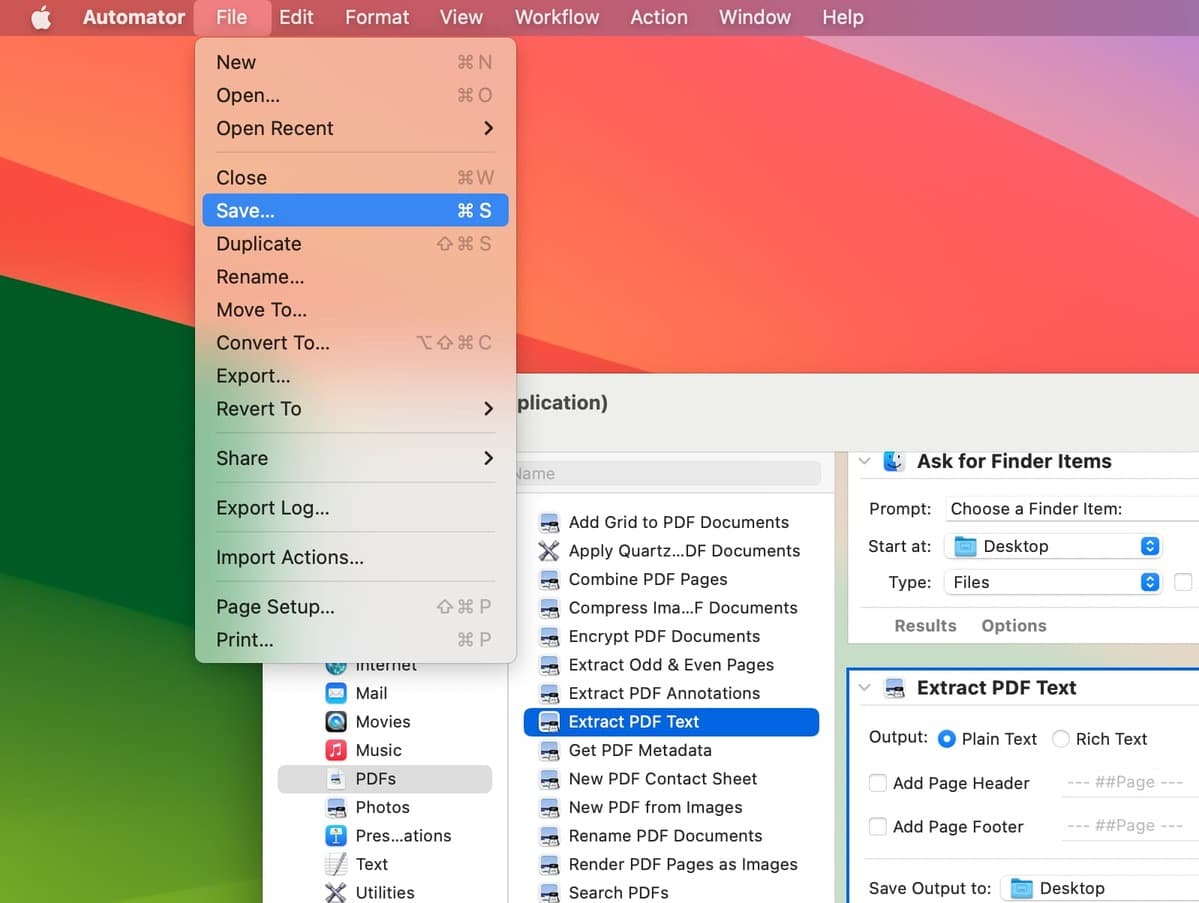
7) Name your automation (I’m calling mine Get text of PDF), choose a location like the Applications folder and click Save.
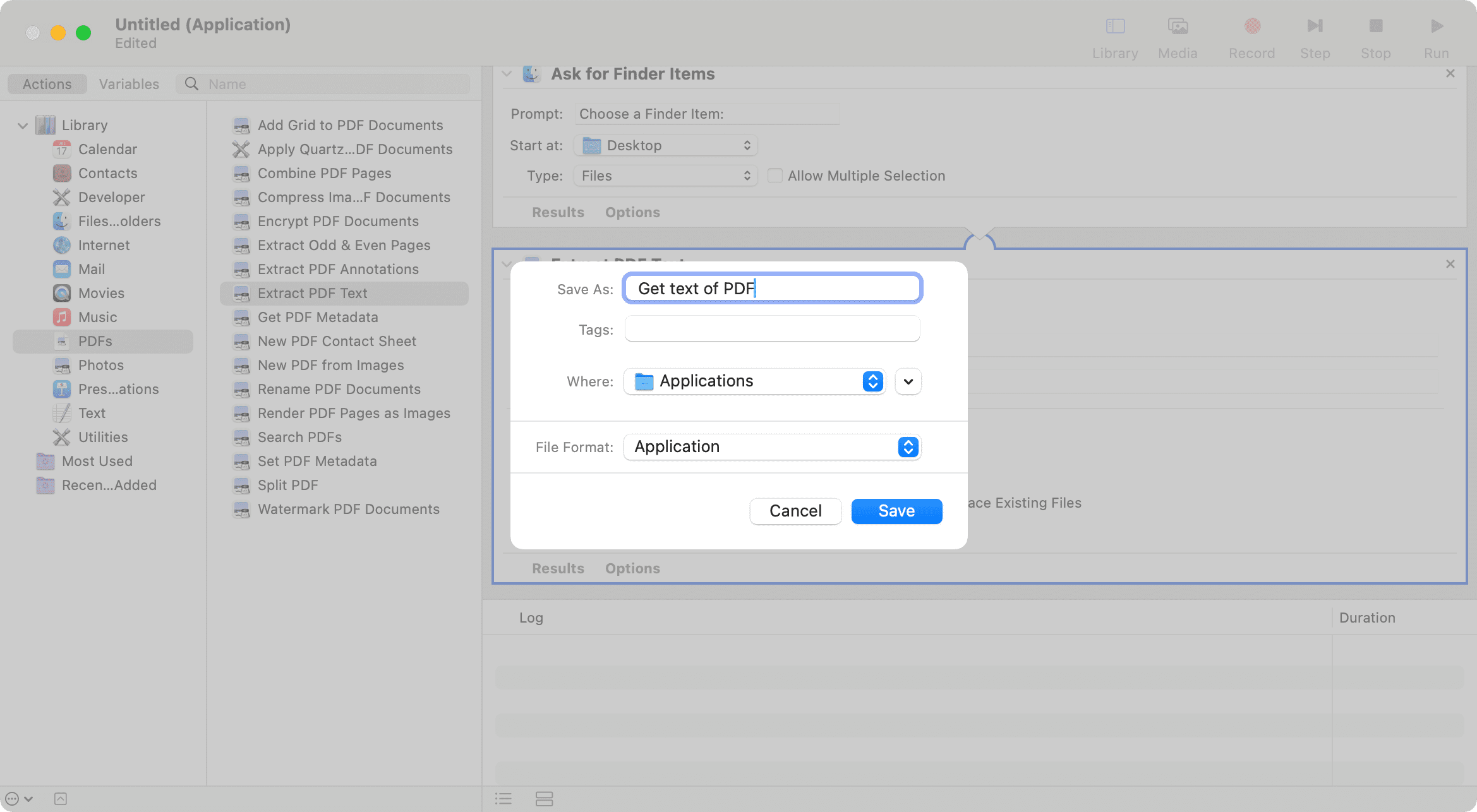
8) Double-click the automation you just saved to run it. If you saved it in the Application folder, it will show up in the Launchpad.
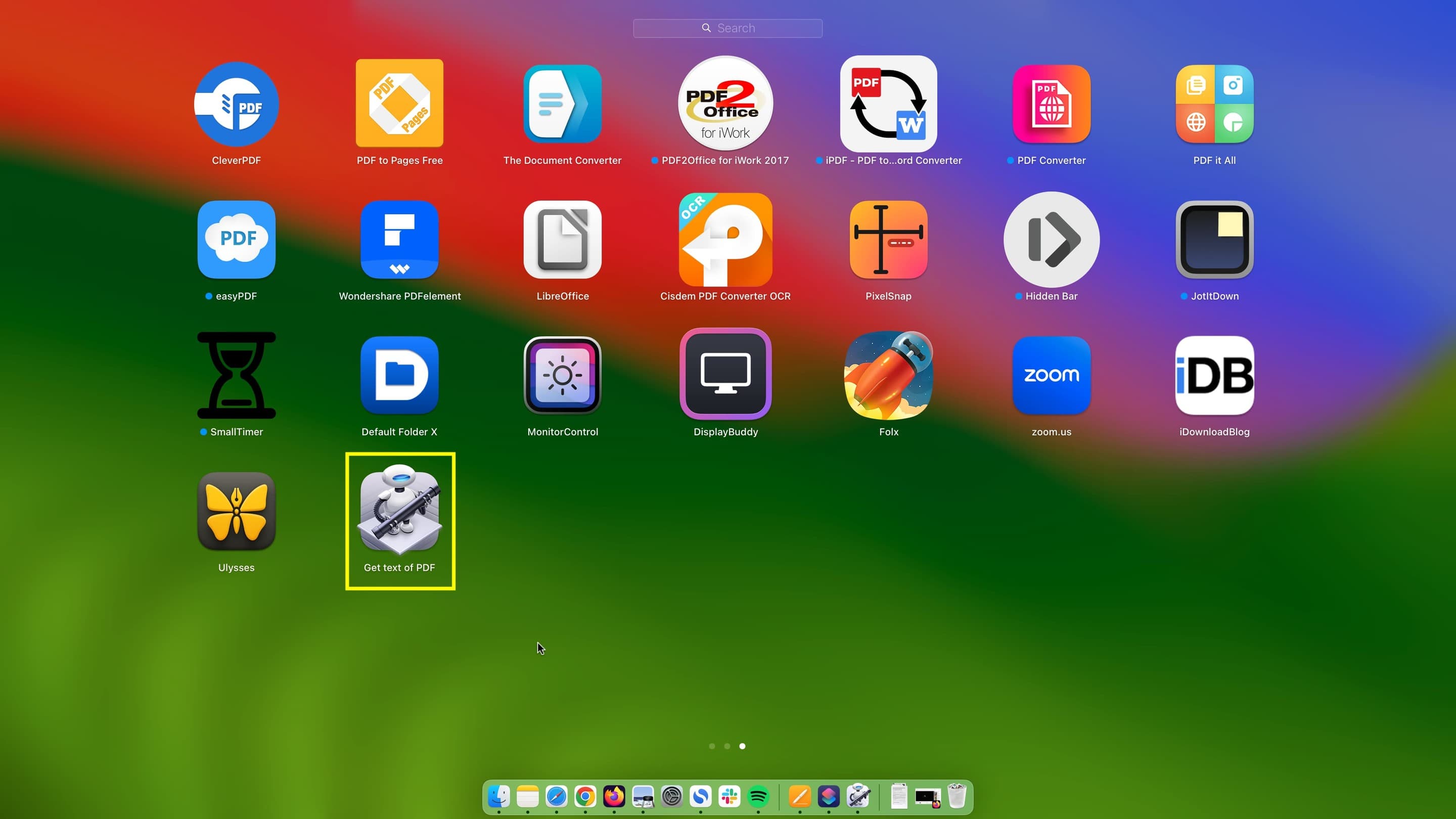
9) Select the PDF file and hit the Choose button.
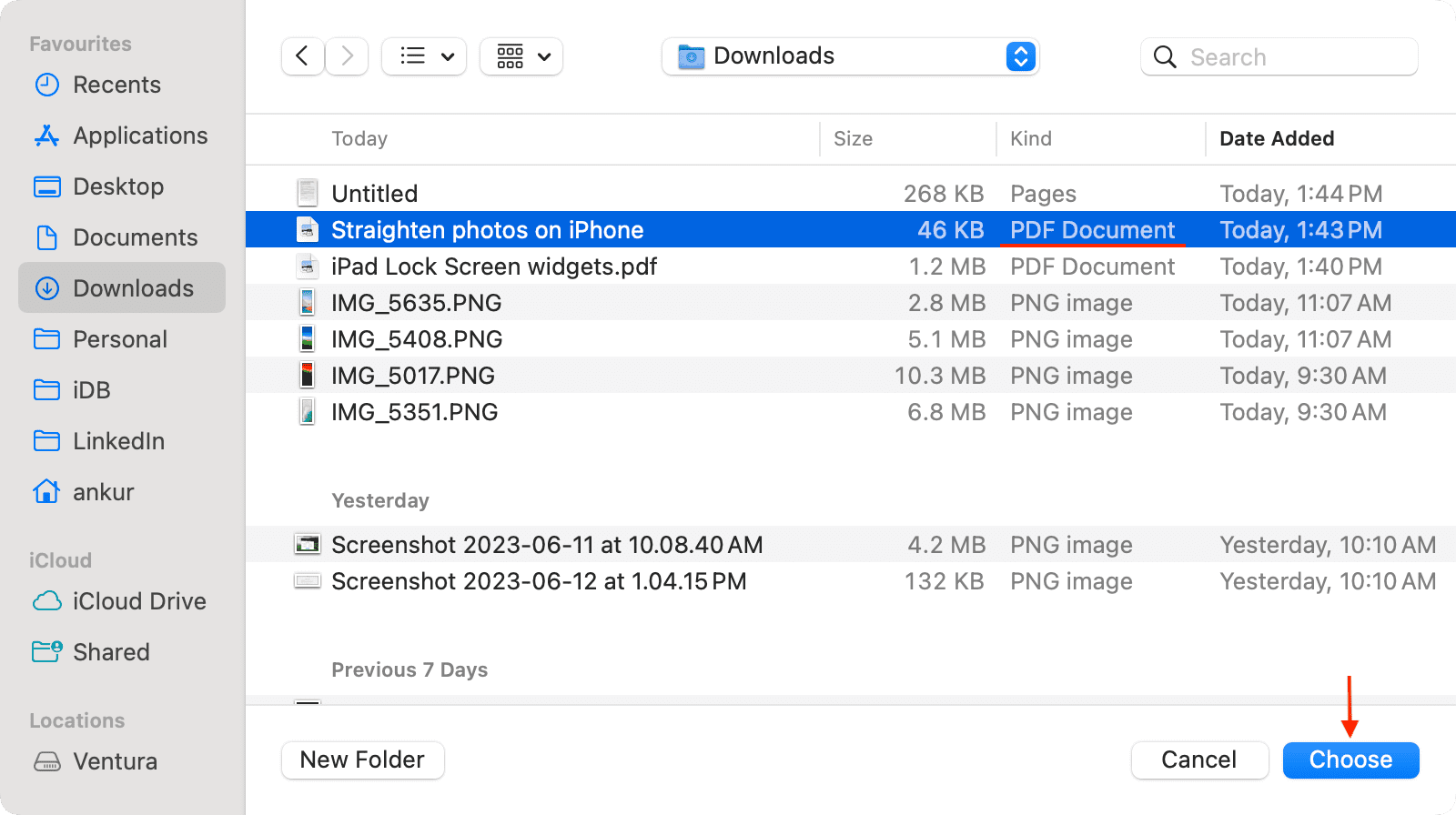
Automator will save all text from your PDF in a new text file.
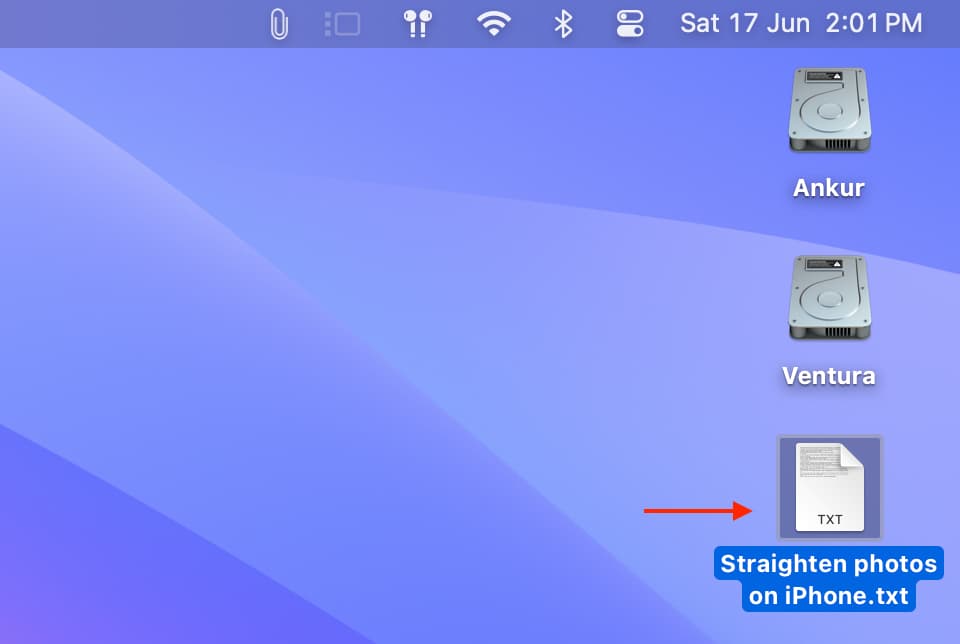
Double-click the .txt file to open it, then copy its contents and paste it into your Pages document.
3. Convert PDF into Word and then to Pages
1) The Pages app on your Mac can open Microsoft Word files (.doc, .docx). But first, you’ll need to convert your PDF file into the Word format using your Mac or iOS device.
2) After that, open the converted Word file in Pages.
3) Click File > Save in the menu bar to save the Pages document as a .pages file.
4. The Clever PDF app
The Clever PDF app and the other apps mentioned below can convert most PDF documents, including those with images, into the Apple Pages format.
1) Download the free Clever PDF app from the Mac App Store.
2) Launch the app and choose PDF to Pages.
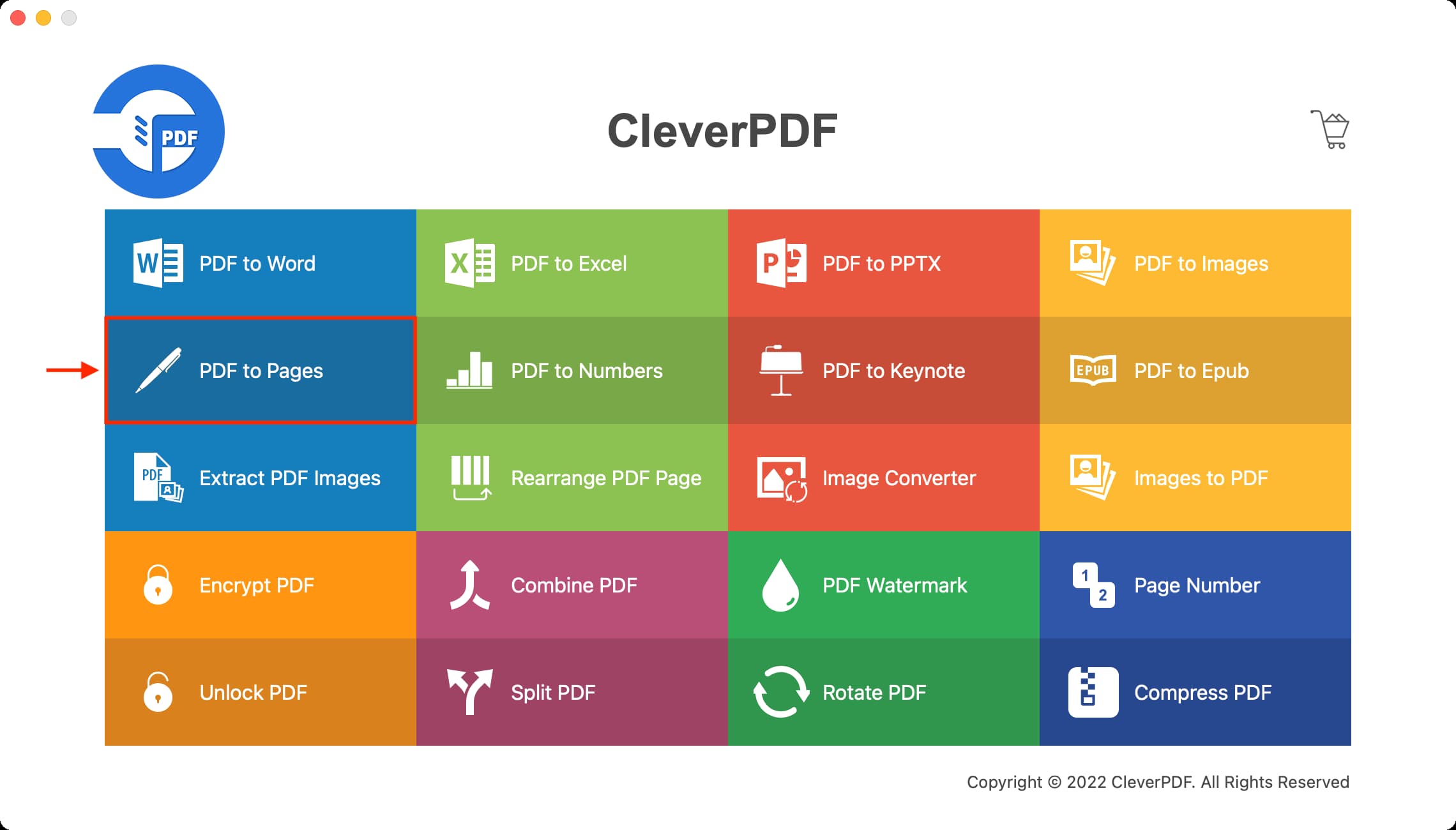
3) Click Add and select the PDF.
4) Configure page settings to your liking and set a custom output folder.
5) Click Start to convert the selected documents.
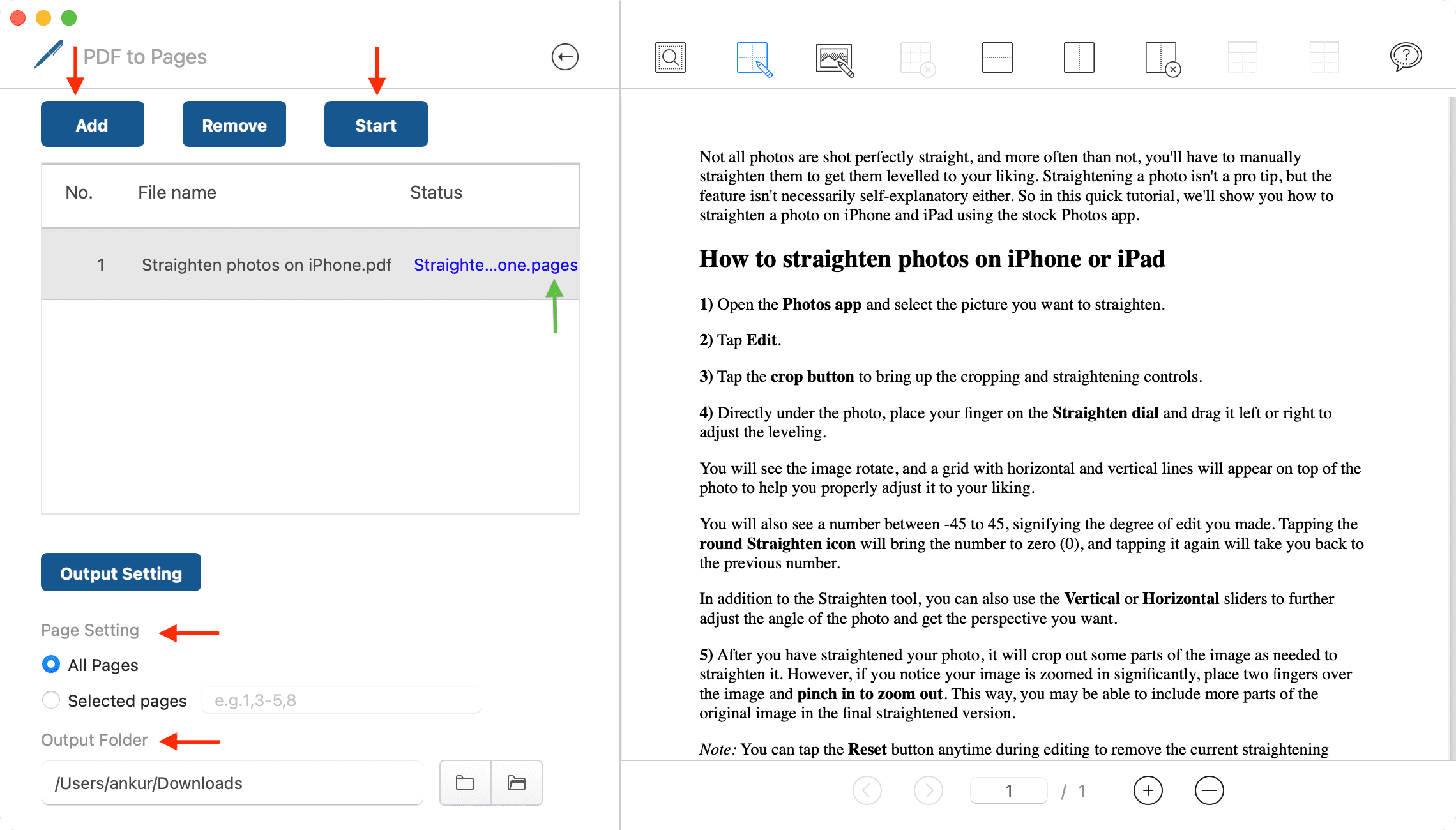
The free version of the app only converts the first three pages of a PDF.
5. The PDF to Pages app
PDF to Pages is yet another app that gets the job done.
1) Download and open the PDF to Pages app on your Mac.
2) Click Add, then choose your PDF.
3) Choose to convert all or selected pages.
4) Set the output folder.
5) Click Convert to start the process.
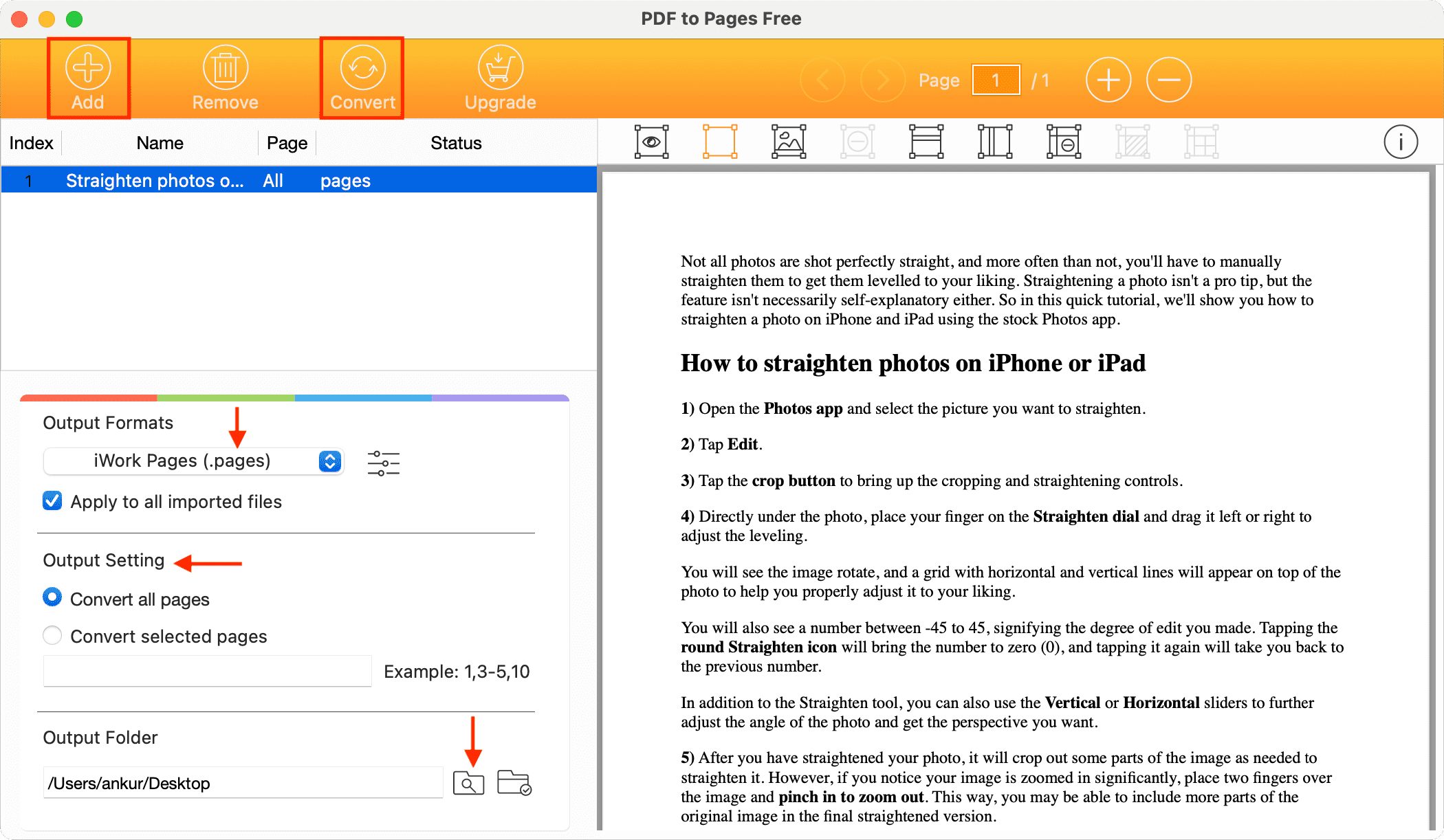
PDFelement is a powerful app with several PDF tools, including one that converts PDFs into the Pages format. Here are the steps, but note you’ll need a paid subscription for that.
1) Download Wondershare PDFelement from the Mac App Store and open it..
2) Click Edit a PDF.

3) Select a desired PDF file and click Open.
4) Click Convert in the toolbar at the top, then click More, and select Pages.

5) Be sure “Pages (.pages)” is selected in the Format dropdown menu, then click Convert. The app will convert your PDF into the Pages format and save it.

7. The HiPDF website
HiPDF is an online tool by Wondershare for the PDF-Apple Pages conversion. Note that you must sign up to actually download the converted file.
1) Visit HiPDF PDF to Pages Converter in a web browser.
2) Click the Choose Files button and select a PDF file from your Mac or drop it on the window and hit Convert.
3) The website will automatically download the converted file. Otherwise, click the download icon.
Can Apple Pages open PDFs?
While Apple Pages for iPhone, iPad, and Mac can export documents in the PDF format, it cannot open PDF files.
Can I convert PDF to Apple Pages using LibreOffice?
That’s a not. Although LibreOffice can open .pages documents, I couldn’t find an export button to save Pages documents in the PDF format.
Do more with Pages: