Learn how to lock and unlock your private tabs and windows in Safari with Face ID, Touch ID, or device passcode.
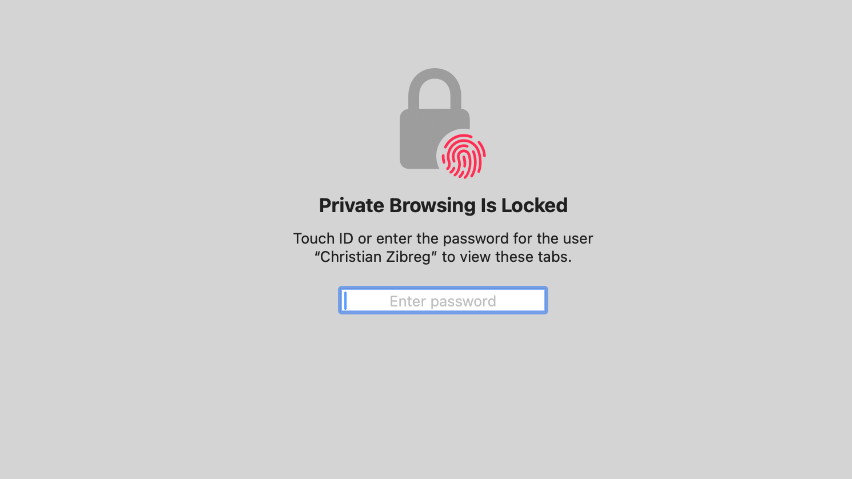
By automatically locking Private Browsing Mode with secondary authentication, Apple’s web browser permits you to safely step away from a shared computer without worrying about others with access seeing what they shouldn’t.
How to use locked private browsing in Safari
Safari automatically protects all your private tabs and windows with biometric authentication, provided your iPhone, iPad, or Mac is running the latest version of iOS, iPadOS, or macOS.
Your private tabs and windows are locked automatically when Safari hasn’t been used for a while, the screen shuts off, the screensaver starts, or your device was locked. If you’re on a Mac, you can also lock your private browsing manually by clicking Window > Lock All Private Windows.

When Safari puts up an authorization prompt, choose Unlock and perform a quick Face ID or Touch ID scan to regain access to the locked tabs, open new ones, etc.
You can also authorize with your passcode (iOS, iPadOS) or account password (macOS) if your device lacks Face ID or Touch ID (or it’s disabled in Settings).
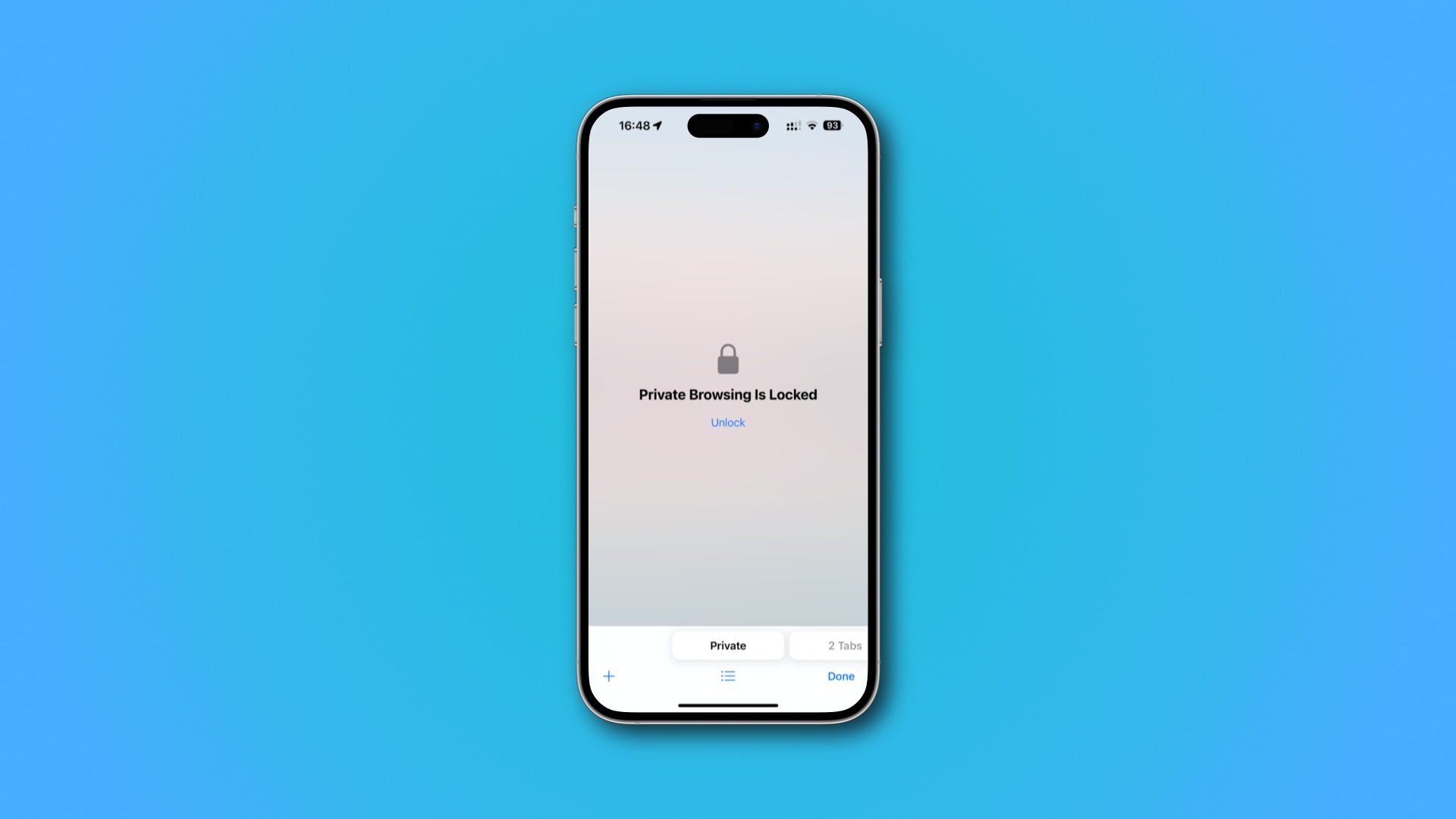
As a reminder, you can access Private Browsing Mode on iPhone and iPad by touching and holding the Safari app icon on the Home Screen and choosing New Private Tab. On the Mac, open Safari and choose File > New Private Window from the top menu bar.
Turn off automatic locking of private Safari tabs
Locked private browsing in Safari is turned on by default. But you can turn it off if you want.
On iPhone or iPad
- Open the Settings app and tap Apps from the bottom of the screen.
- Tap Safari from the list of apps.
- Scroll down to the Privacy and Security section and turn off Require Face ID/Touch ID to Unlock Private Browsing.

On Mac
- Open Safari on your Mac and click Safari > Settings from the top menu bar.
- Go to the Privacy tab.
- Untick the box labeled Require Touch ID to view locked data next to Private Browsing.
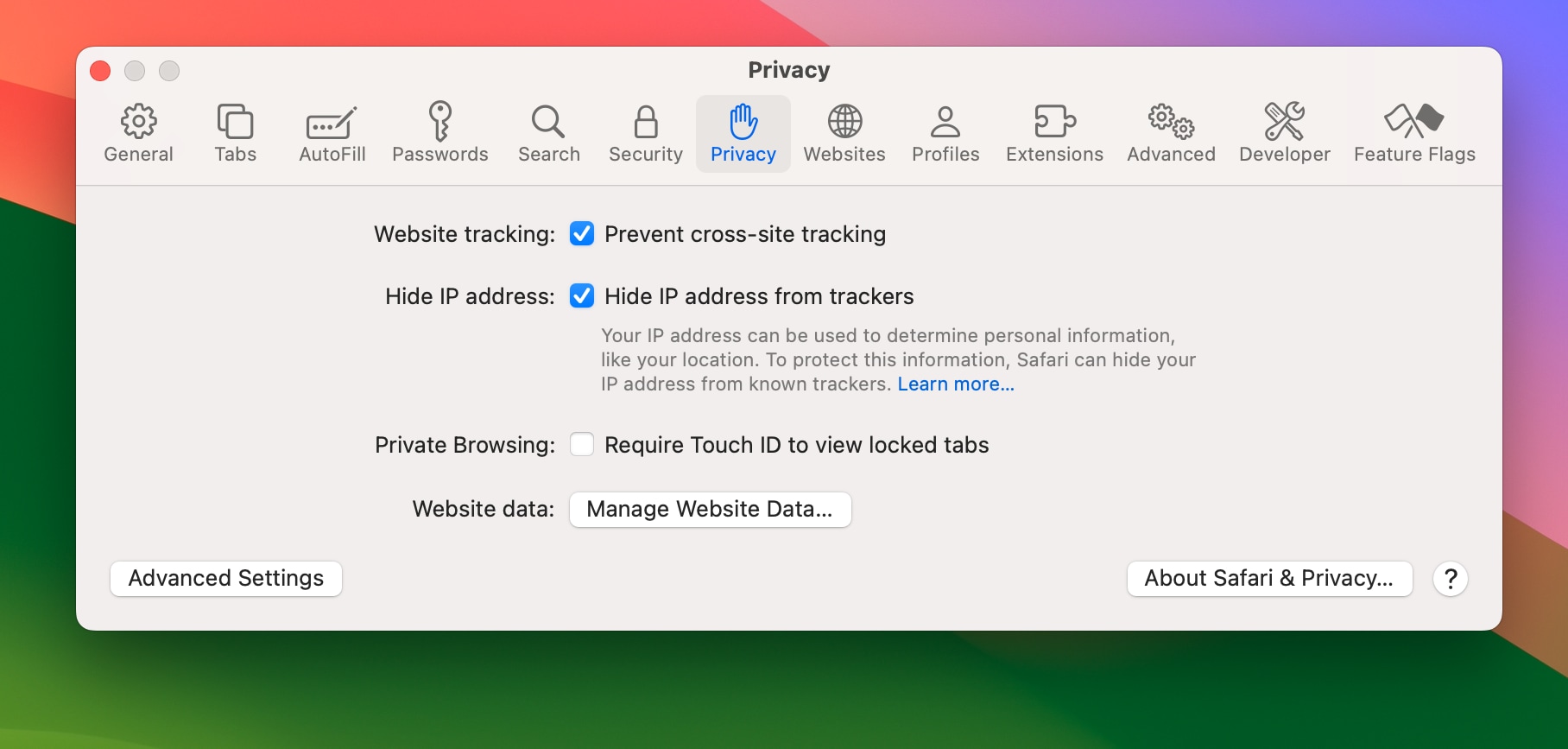
Safari will no longer automatically lock Private Browsing Mode. Anyone using your computer can open Safari to see your private tabs.
However, if you’re on a Mac, you can always manually lock and unlock private tabs on macOS. But first, you must enable Safari’s hidden Debug menu to gain access to added capabilities.
Turn Safari’s Debug menu on and off
Follow these steps to enable a Debug menu in Safari:
- Open the Terminal app from your Applications/Utilities folder.
- Type or paste this command into Terminal, then press Enter:
defaults write com.apple.Safari IncludeInternalDebugMenu 1Restart Safari for the changes to take effect.
You should now see a new Debug menu appear right after Safari’s Help menu. The Debug menu holds various commands for controlling and debugging web pages. Importantly, avoid clicking any options there that you don’t fully understand.
To turn off the Debug menu, run this command in Terminal:
defaults write com.apple.Safari IncludeInternalDebugMenu 0Don’t forget to restart Safari to apply the changes.
Manually lock and unlock private Safari tabs
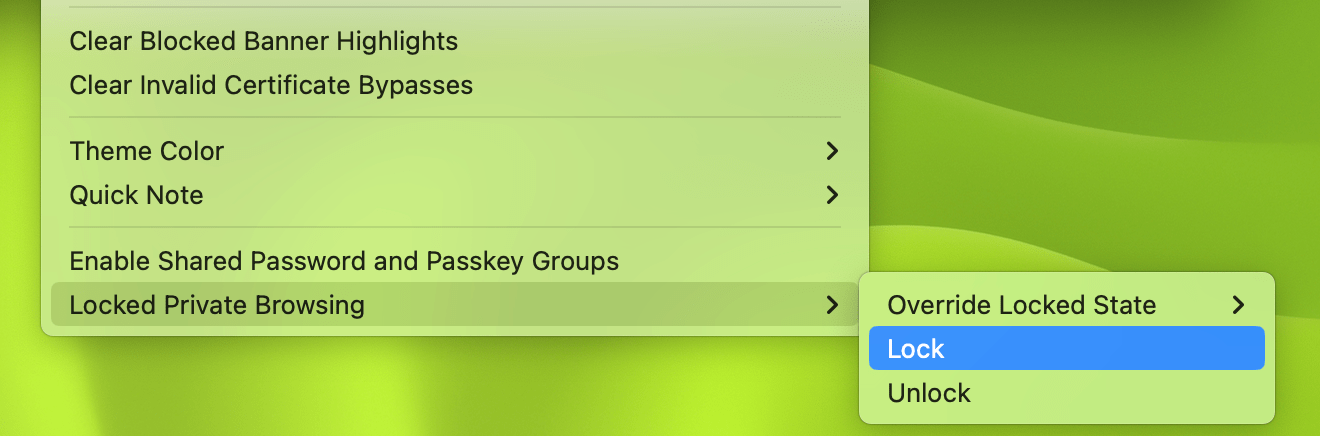
You can now click Safari’s Debug menu and choose Locked Private Browsing > Lock to do just that or Locked Private Browsing > Unlock to access your private browsing tabs after authentication.
Other Safari tips for you: