Try these troubleshooting tips if the gestural swipe keyboard on your iPhone or iPad isn’t working, preventing you from entering text.

Instead of hitting individual keys on the onscreen keyboard, you can drag your finger over them to quickly type words. Apple calls this feature QuickPath or Slide to Type but others may refer to it as swipe keyboard, swipe typing, glide typing, or flow keyboard. If the swipe keyboard on your iPhone or iPad no longer works properly, try our troubleshooting tips to fix it.
Turn on Slide to Type on iPhone and iPad
Be sure the Slide to Type setting has been enabled:
- Open the Settings app and navigate to General > Keyboard.
- Scroll down and turn on the Slide to Type switch (it’s called Slide on Floating Keyboard to Type in iPadOS)

Use a supported language for swipe typing
If you don’t see the option to enable swipe typing, that’s because you haven’t added a keyboard language which supports QuickPath typing. Apple lists all the language that the swipe keyboard supports:
- English (Australia, Canada, India, Japan, New Zealand, Singapore, South Africa, United Kingdom, and the United States)
- Arabic
- Bangla
- Chinese (Simplified and Traditional)
- Danish
- Dutch (Belgium and Netherlands)
- French (Belgium, Canada, France, and Switzerland)
- German (Austria, Germany, and Switzerland)
- Hindi
- Icelandic
- Indonesian
- Italian
- Korean
- Lithuanian
- Marathi
- Norwegian (Bokmål and Nynorsk)
- Polish
- Portuguese (Brazil and Portugal)
- Punjabi
- Romanian
- Slovenian
- Spanish (Latin America, Mexico, and Spain)
- Swedish
- Tamil
- Telugu
- Thai
- Turkish
- Vietnamese — Telex
You can add any of these localized keyboards to your iPhone or iPad via Settings > General > Keyboard > Keyboards, then hit Add New Keyboard to pick one. Otherwise, you won’t be able to swipe to type, in which case try third-party keyboard apps that probably support swipe typing in your language.
Make sure you’re using Apple’s keyboard
If you’re using a third-party keyboard app, switch back to Apple’s onscreen keyboard like English, Français, or Italian by touching and holding the globe icon or via Settings > General > Keyboard > Keyboards.
Swiping only works with the floating iPad keyboard
iPhone keyboards are fixed to the screen bottom. On iPad, the onscreen keyboard is full-width and you can turn it into a small floating version which can be placed anywhere or even split it in half. We have explained all three here.
You can only use QuickPath on your iPad when the keyboard is in floating mode. If not, simply pinch the keyboard to make it smaller, then you can swipe with one finger to type.

Is the app frozen? Force quit and update it
Sometimes an app freezes, crashes frequently, or stops responding entirely, causing the keyboard to start acting up. Force quit the app in question and download the latest update, if available. We also advise perusing our troubleshooter on what to do if your iPhone keyboard is not working.
Restart your device
Temporary software issues may be causing hiccups with Slide to Type. A reliable way to fix this is by turning your iPhone off and then back on.
Update your iPhone or iPad
Bugs in the operating system may cause QuickType to become unreliable or stop working completely. The best way to squish bugs is to download the latest iOS version via Settings app > General > Software Update.
Clear your keyboard history
If QuickPath produces incorrect words or fails to register your gestures, you may want to try deleting all words and phrases your iPhone or iPad has learned and start anew.
Try uninstalling third-party keyboards
Third-party keyboards might cause issues with the stock keyboard. If you’ve installed multiple third-party keyboard apps and swipe typing isn’t working, visit Settings > General > Keyboard > Keyboards and swipe left on a third-party keyboard to delete it.

Reset all settings
Resetting all settings on your iPhone or iPad clears all your customizations and restores settings to factory values. Give this tip a go, and it may fix Slide to Type not working.
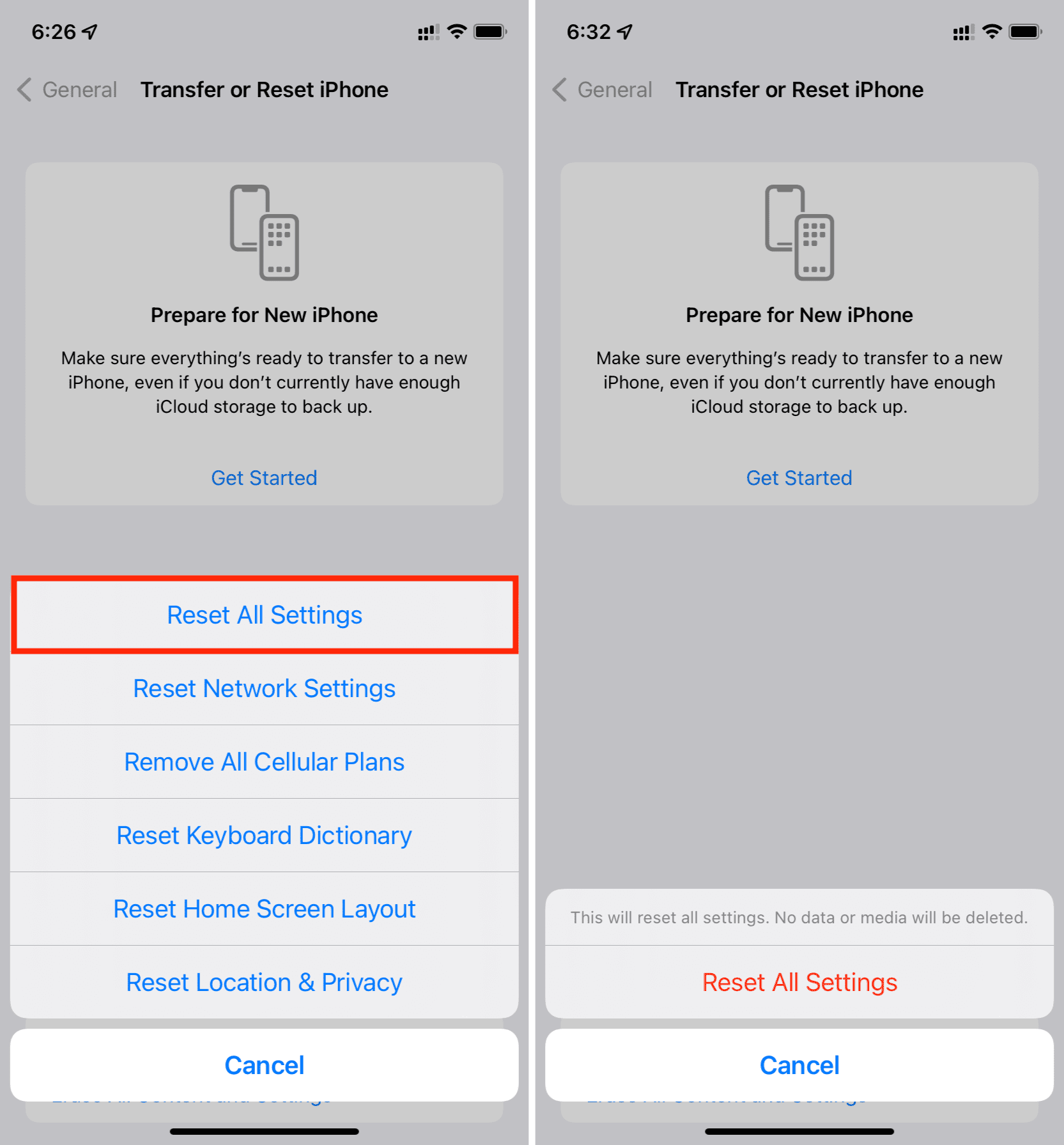
Try SwiftKey, Gboard, or another keyboard
If these troubleshooting tips didn’t work for you, use a third-party swipe keyboard app like Microsoft SwiftKey or Google Gboard. Just make sure to turn on this feature in the app’s settings.
